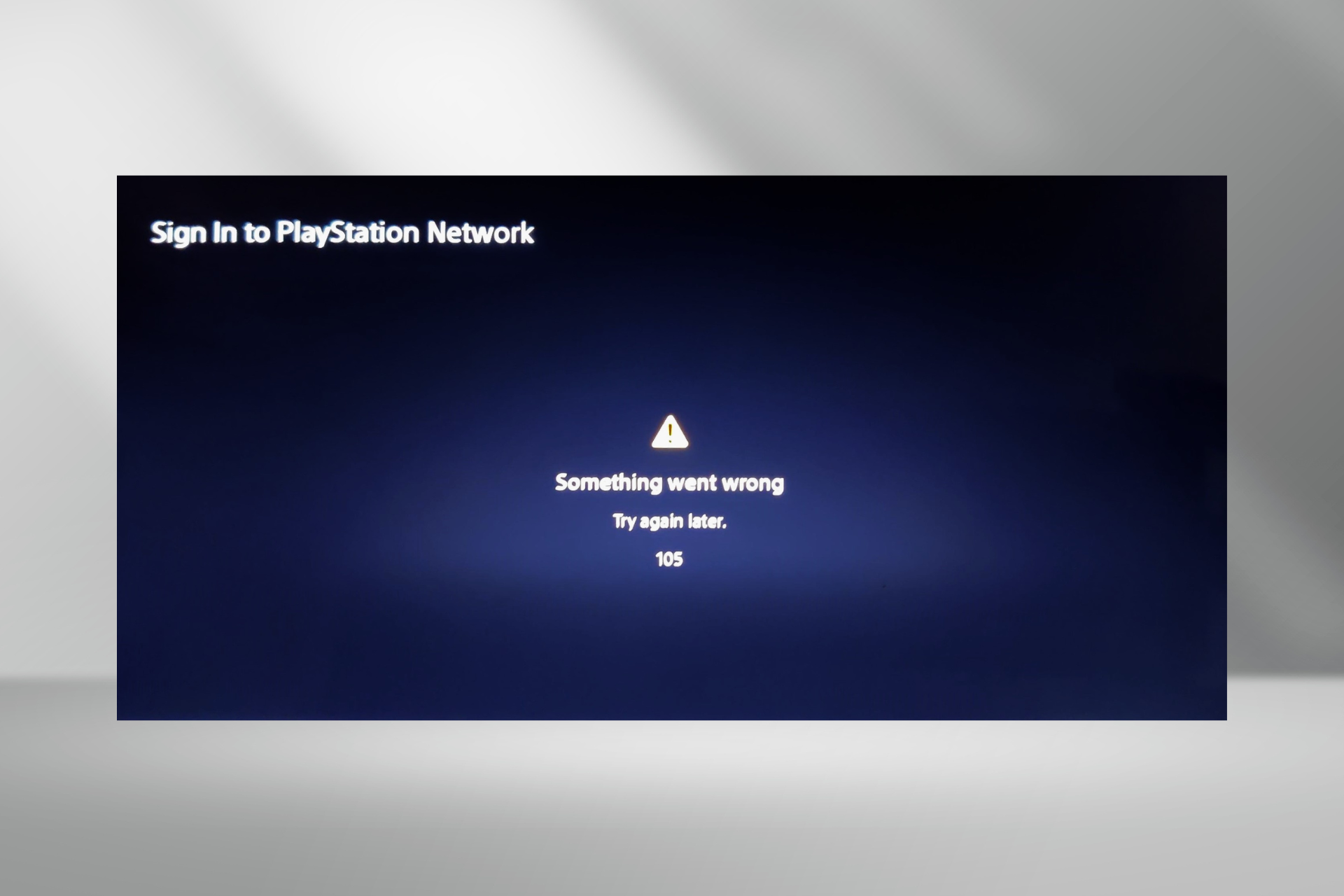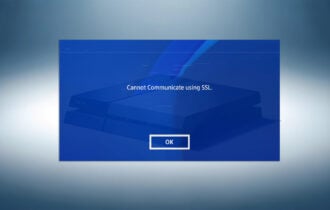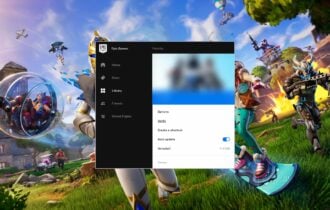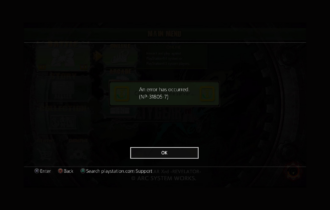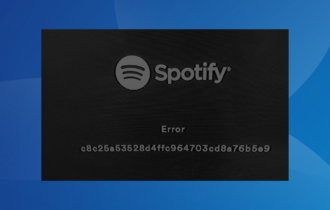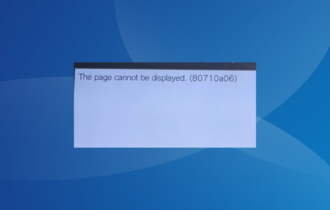Solved: Cannot Start The PS4 (CE-34335-8) Error
Run the Chkdsk scan to find bad sectors
4 min. read
Published on
Read our disclosure page to find out how can you help Windows Report sustain the editorial team Read more
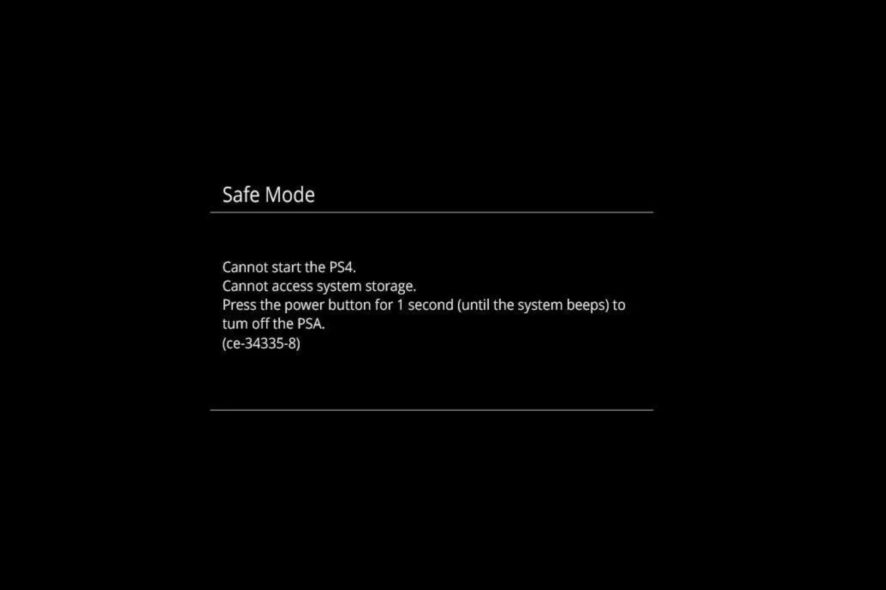
If you have encountered the Cannot Start the PS4 (CE-34335-8) error on your PlayStation 4, reinsert the internal hard drive or format it. That’s the first step in dealing with the problem, as the CE-34335-8 error mainly occurs if the hard drive connection is lost or the disk is damaged.
How can I fix the Cannot start the PS4 (CE-34335-8) error?
1. Clean & reinsert the hard drive
- Turn off your PS4 console.
- Unplug the power cable and place the console upside down on a flat surface, then remove the hard drive bay cover starting from the right side.
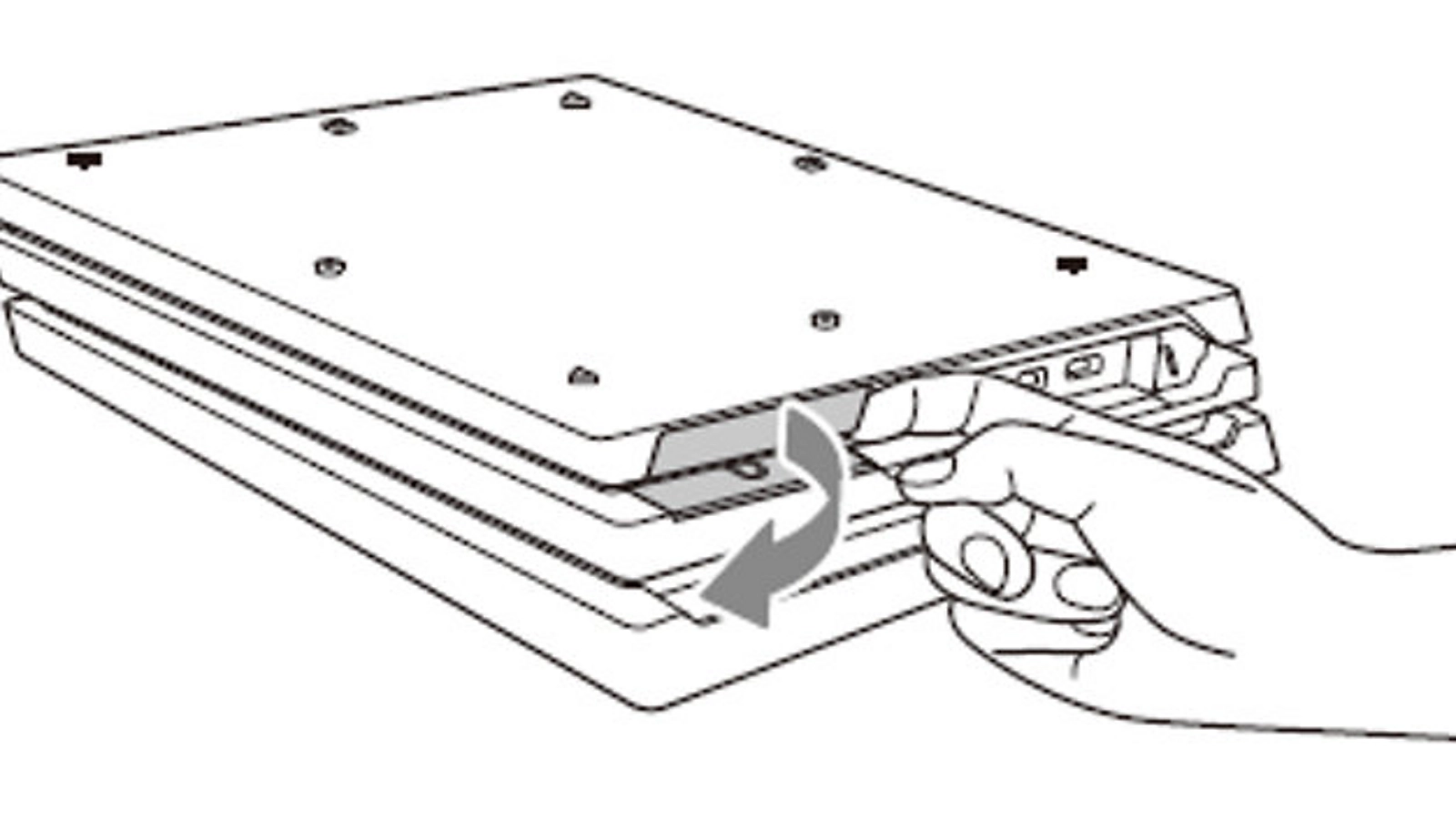
- Now, remove the four screws and pull out the HDD mounting bracket.
- Next, remove the screws holding the mounting bracket, then take the HDD out.
- If you see dust on it, wipe the hard drive with a clean & soft cloth.
- Now reinsert the HDD in the mounting bracket, then tighten the screw and put the cover back.
- Reboot the PS4 and check if the issue persists.
Also, inspect the SATA connector on your PS4 for damage and clean it if there is dust. If you are using the hard drive for the first time, check if it is compatible with your console model.
Troubleshooting the hard drive can help you fix the PS4 randomly turns off issue; read this guide to learn other solutions.
2. Reinstall the system software
- First, connect the controller to the console with a USB cable.
- Press & hold the Power button on your PS4 console till you hear the second beep.
- Now, the console will start in Safe mode; use the controller to select Initialize PS4 (Reinstall System Software).
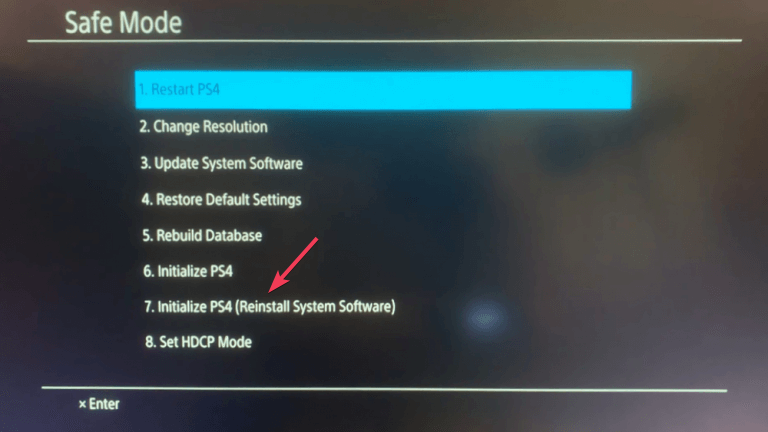
Reinstalling the system software on PS4 in safe mode can help you fix the PS4 system software update error SU-30746-0; read this guide to learn more.
3. Run the CHKDSK utility
- Take out your hard drive using the steps mentioned in Solution 1 and connect it to your PC. Once done, press the Windows key, type cmd in the search box and click Run as administrator.
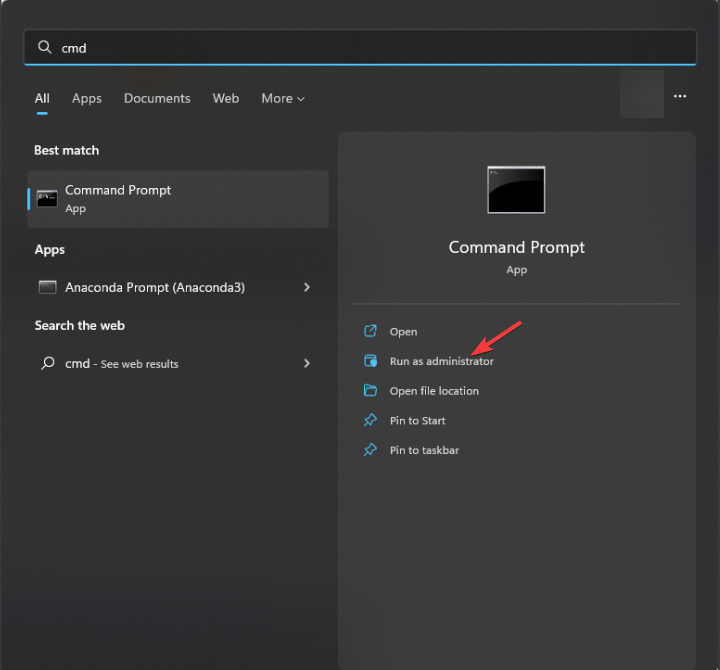
- Copy & paste the following command to scan the drive for bad sectors after replacing C with the drive letter for the HDD and hit Enter:
chkdsk C: /F /R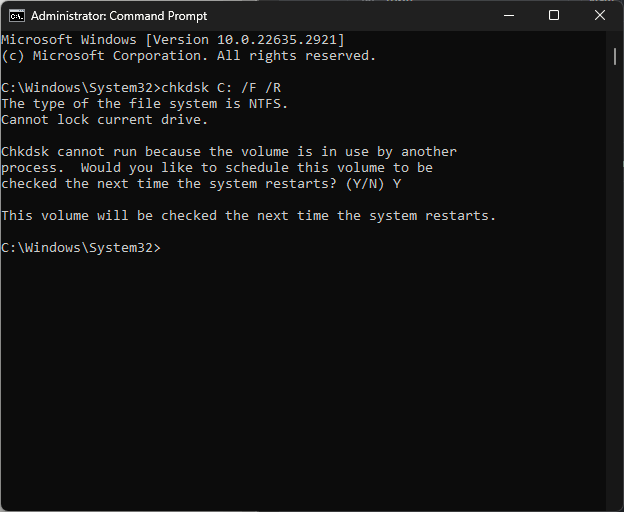
- Type Y and press Enter to continue.
- Reboot your computer, then the tool will scan your drive for errors and will try to repair if there are any damaged sectors on it. The scan will take a few minutes to complete; once done, restart your PC.
4. Format your hard drive
- Take out your hard drive using the steps mentioned in Solution 1.
- Connect it to your computer using a USB cable.
- Press Windows + R to open the Run window.
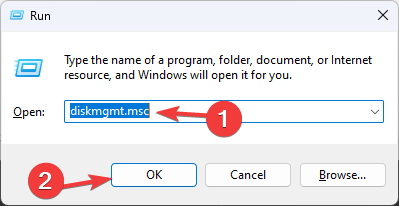
- Type diskmgmt.msc and click OK to open Disk Management.
- Locate the HDD and check if it appears as RAW or Unallocated. If it does, you need to format it.
- Right-click the drive and select Format.
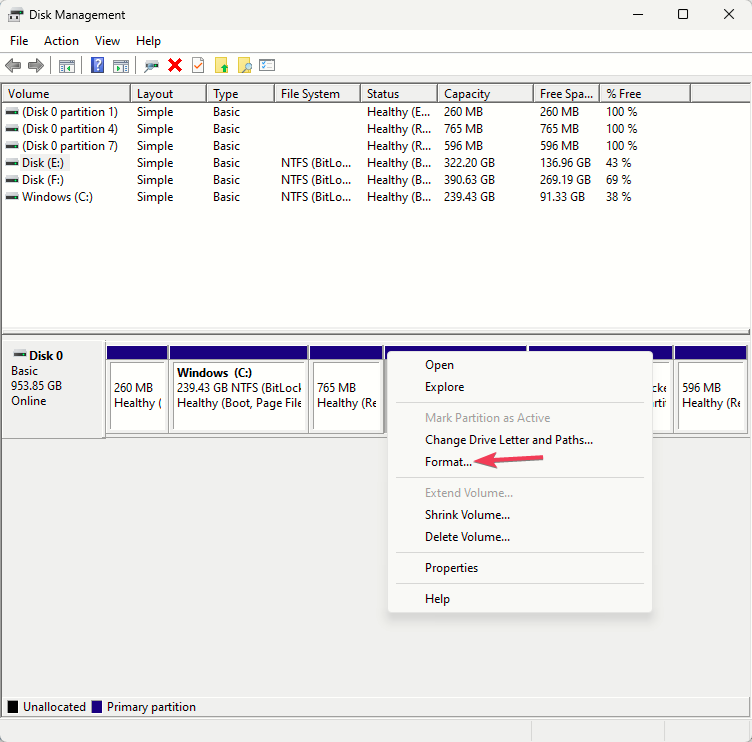
- On the following dialog box, select OK.
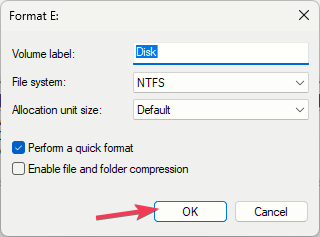
Once it is formatted, place it back into the console and check if the issue persists. However, if you don’t want to lose the data on your hard drive, you can take the help of recovery software to retrieve the data and then, format it using the steps above.
5. Replace the hard drive
If you think your hard drive is still not working, it might be damaged; therefore, you need to replace it with a new drive. For that, you can follow the steps mentioned in Solution 1 to take out the hard drive from the console, and instead of placing the old HDD back, replace it with the new one.
In case you are looking to buy an SDD or HDD for your PS4 console, read this guide to get the list of options. Alternatively, you can also buy external storage for your PlayStation; take a look at the options.
If nothing helped you so far, you can contact PlayStation support and explain to them the issue, & fixes tried to get further assistance.
In conclusion, to fix the CE-34335-8 error on PS4, clean & reinsert the HDD, run the CHDSK utility to repair the drive, reinstall the system software, format it, or replace it with a new one.
If you have any questions or suggestions about the subject, feel free to mention them in the comments section below. We will be happy to interact!