PSP Error on PC: 3 Ways You Can Fix it
This happens if the firmware isn’t properly enabled
2 min. read
Published on
Read our disclosure page to find out how can you help Windows Report sustain the editorial team. Read more

Sometimes you can have issues connecting older hardware to your PC, and many reported a PSP error on the PC. This will prevent you from connecting your console, so let’s see how we can fix this.
Why is my PSP not connecting to the PC?
This happens if the custom firmware isn’t enabled, or due to your VSH configuration. A bad USB cable can also cause this issue.
How can I fix the PSP error on the PC?
Before trying more complex solutions, restart your PC and check if that helps.
1. Run Fast Recovery
- When you start your PSP, go to the Games folder.
- Now run the Fast Recovery app.
- Your custom firmware will now start.
Keep in mind that you need to do this every time you turn off your PSP if you have custom firmware installed.
2. Change the settings from USB device to Memory Stick
3. Other solutions to try
- Try using a USB 2.0 port if you have it on your PC.
- Use a different USB cable, as your current one might be damaged.
- Hold the Home button for a few seconds after you connect it.
- Use a memory card instead of a USB cable.
- Disable USB charging from the VHS or in PSP settings.
PSP error on PC can occur for various reasons, but in most cases, you just need to activate your custom firmware to bypass it.
If you want to learn more about PS games, we have a great guide on how to play PS4 games on your PC, as well as a guide on how to use PS4 Remote Play, so don’t miss them.
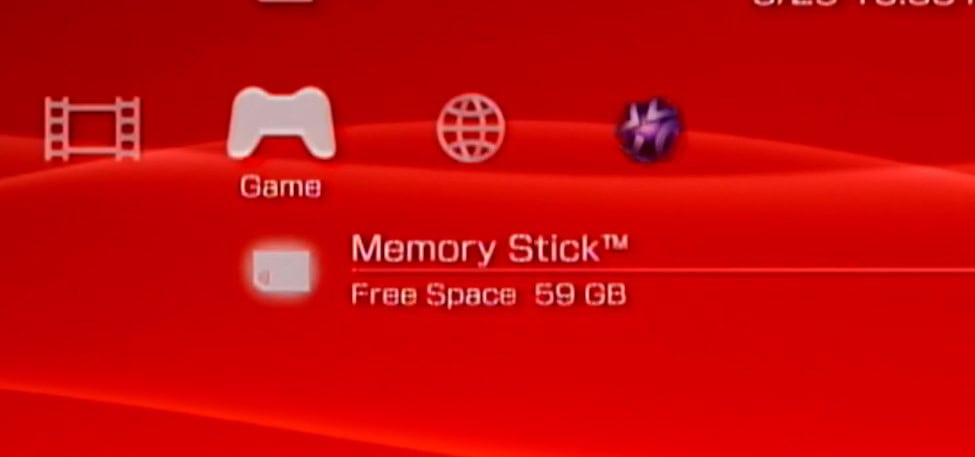
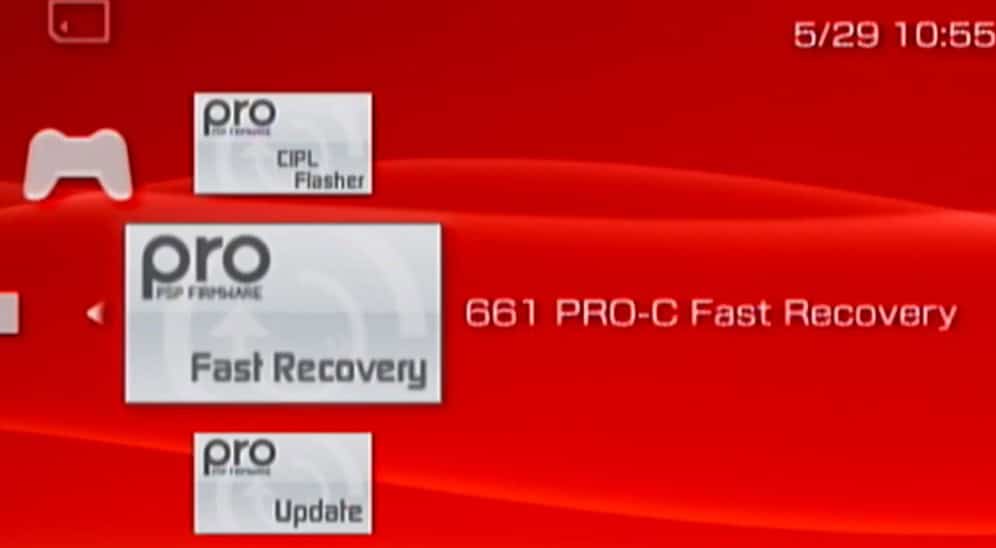
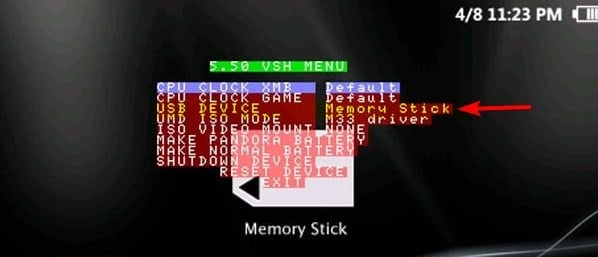








User forum
0 messages