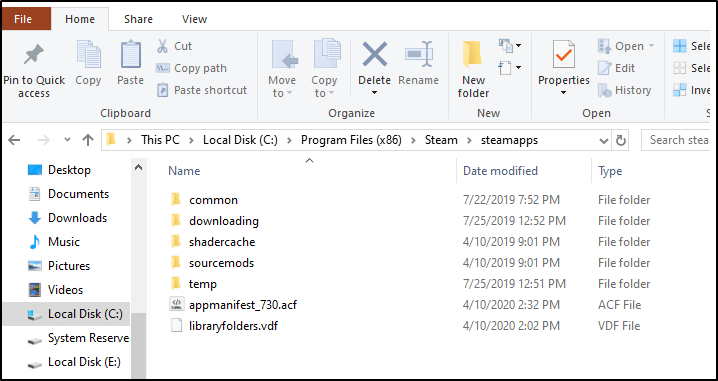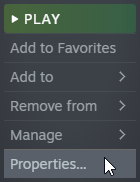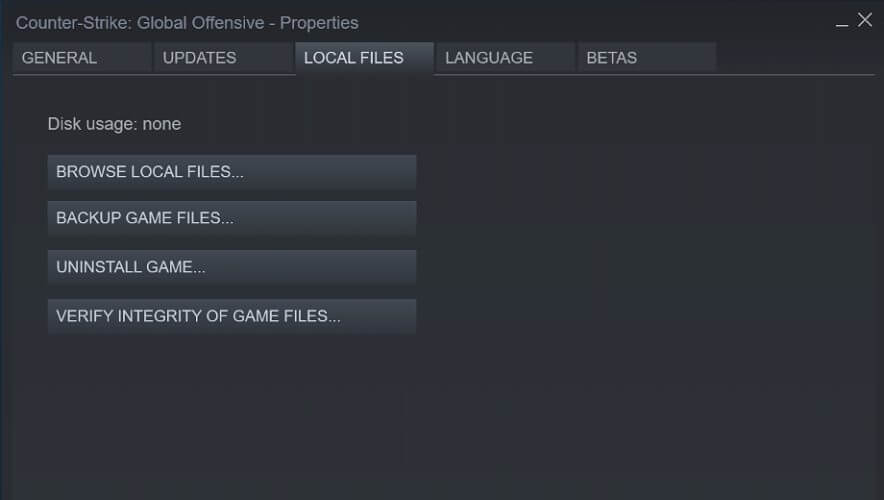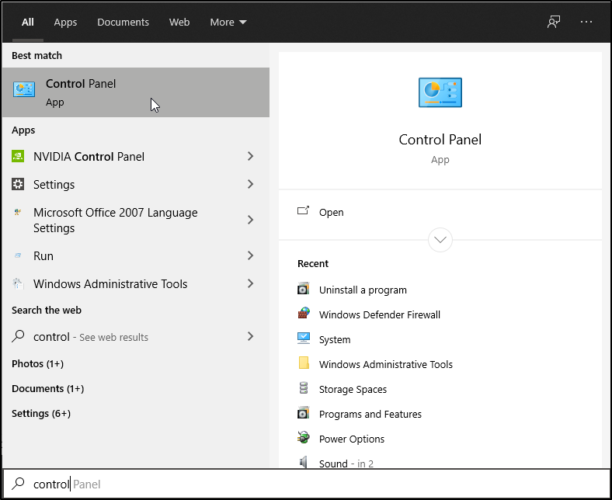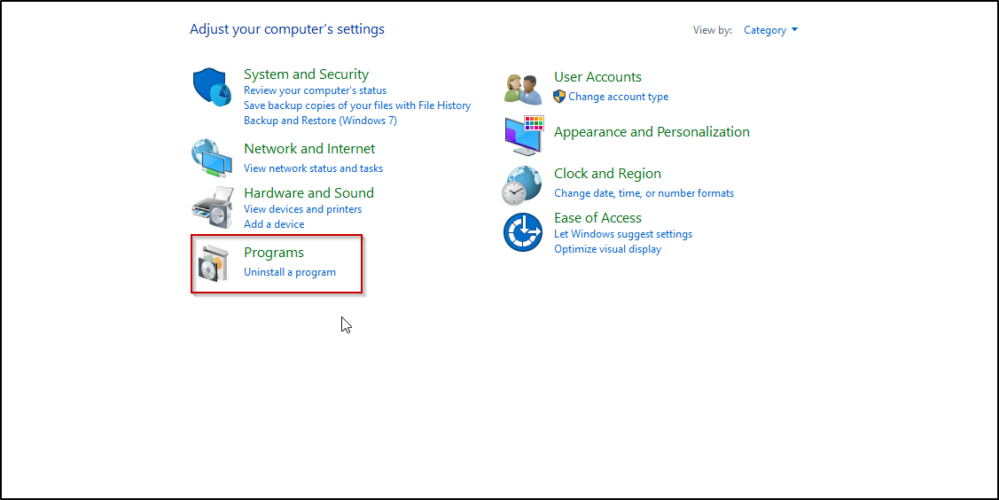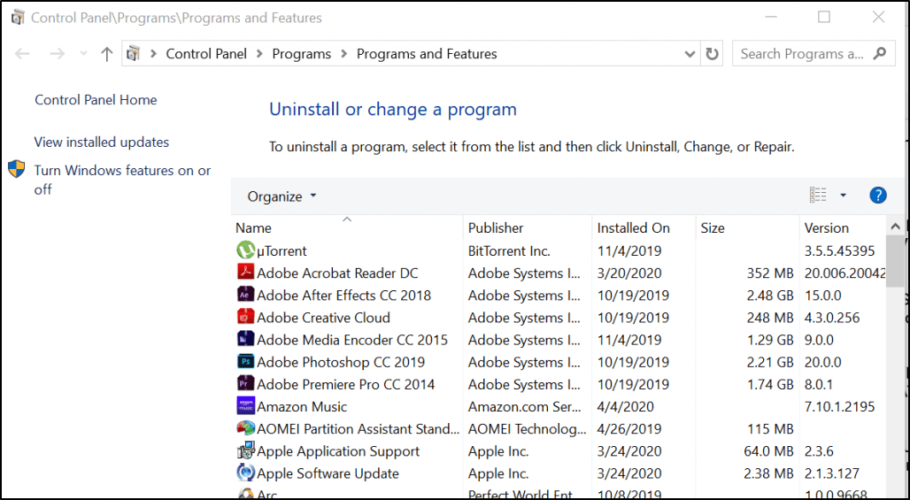PUBG dxgi.dll Not Found [Fixed]
You can easily fix this issue with the use of a specialized software tool
3 min. read
Updated on
Read our disclosure page to find out how can you help Windows Report sustain the editorial team Read more
Key notes
- If you get the PUBG dxgi.dll not found error, it’s probably due to a corrupted file.
- Deleting the problematic file by following the solution above might also fix the DLL error.
- Also, make sure you verify the integrity of your game files using our quick method.

PUBG is one of the most popular battle royal games available across platforms. However, at times the game fails to launch and displays the error message cannot find dxgi.dll.
This error can occur due to various reasons including a corrupted dxgi.dll file. It can be pretty annoying, and it will ruin your gaming experience.
One Reddit user has reported a similar error in the community forum.
Hey guys I just had this problem causing the game to fail to launch and displaying the error message cannot find dxgi.dll.
If you are also troubled by this error, here are a couple of troubleshooting tips to help you resolve the PUBG dxgi.dll not found error in Windows.
How do I fix the PUBG dxgi.dll not found error in Windows?
1. Use a third-party DLL fixer
You can always rely on specialized software to restore faulty and problematic Windows files together with data from your other software.
If you encounter any problems with your system startup, or when trying to open software, dedicated repair tools are capable of pinpointing the problem and solving it with just a few clicks.
2. Delete dxgi.dll file from Steam
- Close your Steam client if running.
- Open File Explorer and navigate to the following location:
C:Program Files (x86)SteamsteamappscommonPUBGTsIGameBinaries - Open the Windows64 folder.
- Locate and delete the dxgi.dll file.
- Close File Explorer and try launching PUBG on your PC and check for any improvements.
The dxgi.dll file is associated with the ReShade effect mode. However, this mode is not compatible with the PUBG game anymore.
When the user tries to launch the game with the file it will show an error. We recommend trying a 3rd party software that can fix this issue for good.
3. Verify the integrity of files in Steam
- Launch the Steam client.
- Open the Game Library.
- Right-click on the PUBG title and select Properties.
- In the Properties window open the Local Files tab.
- Click on Verify Integrity of Game Files.
- Steam will validate the game installation files and show a success message.
- Click Close and relaunch PUBG. This should help you fix the PUBG dxgi.dll not found error.
4. Reinstall PUBG
- Press Windows Key + R to open Run.
- Type control and click OK to open Control Panel.
- In Control Panel, go to Programs > Programs and Features.
- Select PUBG from the list of installed apps.
- Click on Uninstall and click Yes to confirm the action.
- Wait for the game to uninstall successfully.
- Once done, open File Explorer and navigate to the following location:
C:UsersusernameAppDataLocal
- Delete the TslGame folder.
- Next, navigate to the following location:
C:Program Files(x86)Steamsteamappscommon
- Delete the PUBG folder.
- Once the folders are deleted, reinstall PUBG from the official website or via Steam.
Reinstalling PUBG will fix any issues triggered due to missing or blocking of dxgi.dll file in Windows.
The PUBG dxgi.dll not found error is caused by the dxgi.dll file after a new PUBG update which introduced an updated anti-cheat system.
You can fix the issue in multiple ways, as we’ve listed above. Follow the steps and let us know which method helped you resolve the error in the comments.