PUBG Push-to-Talk button not working [FIXED]
3 min. read
Updated on
Read our disclosure page to find out how can you help Windows Report sustain the editorial team Read more
Key notes
- PUBG is one of the most popular Online Battle Royale games on the market.
- Since this is an online game, being able to talk to other players is something that comes naturally, but sometimes this feature encounters issues.
- For more fixes, tutorials and news regarding this amazing game, check out our PlayerUnknown's Battleground hub.
- For more great articles, check out our Gaming page.

Gamers of the most played battle royale title on Steam, PlayerUnkown’s Battlegrounds (or PUBG), can experience their Push-to-Talk feature not working in-game.
When this issue happens, you can hear your teammates, but they can’t hear you back, even if your microphone is working fine. Follow our guide to check the solutions for this problem.
How do I fix Push-to-Talk in PUBG?
1. Check your Steam settings to enable Push to Talk
- Open Steam and head over to Settings icon located at the chat overlay
- Go on Voice settings and make sure to select your microphone under Voice Input Device
- Select your microphone Voice Input Device and under Voice Transmission Type, make sure it’s set Push-to-Talk, then select your Push-to-Talk key
2. Make sure the latest patch is installed
- Sometimes the microphone does work in-game due to a bug.
- Check for updates in your Steam client for PUBG to fix the issue in this case
- To do that, make sure PUBG is closed, then head over to your Steam client and check at the bottom of the page where it says Downloads
- Click on Downloads, then check if there’s any update for PUBG pending. If there is, simply start the update
- After the game was updated, open PUBG again and check if the issue has been resolved
3. Make sure Push-to-Talk is enabled in PUBG
- To check this, make sure the PUBG video game is open, then head over to the Settings menu
- Select the Sound tab, then under My Voice, make sure Push-to-Talk is chosen as the option
- The key you should press to talk is T by default, however, you can change it in the same menu
- Click on Apply and test out if this fix works for you
4. Check your Windows Audio Settings
- Head over to the bottom-right side of your Taskbar, then right-click on the Sound icon and select Sounds
- Under the Playback tab, select your default Speakers/Headphones
- Head over to the Recording tab, then select your default Microphone
- Next up, right-click your input device and choose Properties
- Go to the Advanced tab and make sure that Allow applications to take exclusive control of this device is unchecked
- Click Apply and then OK, and open up the PUBG video game again to see if the issue has now been solved
5. Check if your Sound Card Driver is updated
- Type in Device Manager under Windows Search
- Head over to Sound, then click the drop-down menu icon and right-click your audio device
- You’ll now be prompted with a menu, just select Update driver
- Select the Search automatically for updated driver software option, then Windows will automatically download and install the latest sound driver
- After any updates have been applied, please restart your computer, then open PUBG to check if the issue has been fixed
These solutions should fix your microphone in PUBG and allow you to use Push-to-Talk to communicate with the other players. If you’re still experiencing issues with using voice chat in the game, the microphone on your headset might not be working properly.
[wl_navigator]
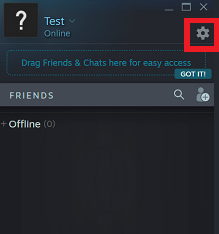
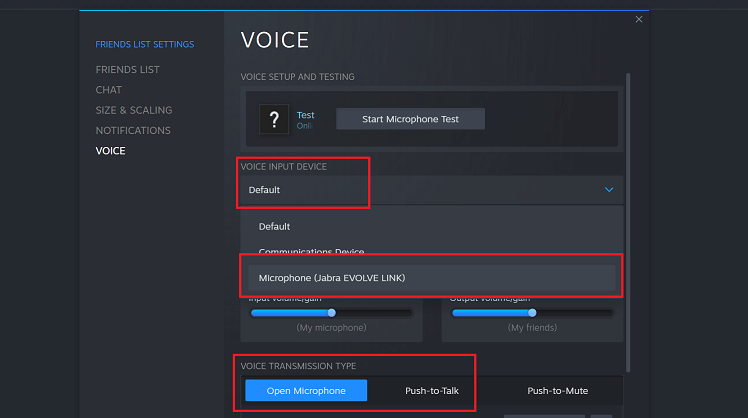
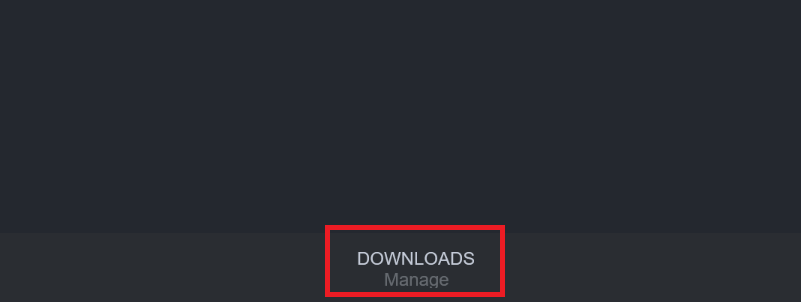
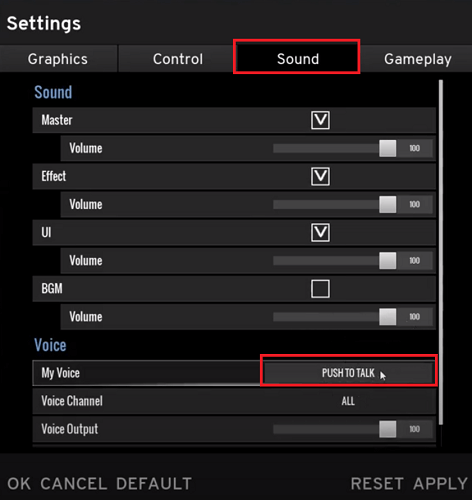
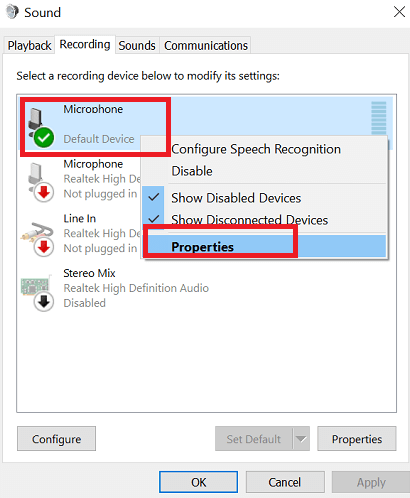
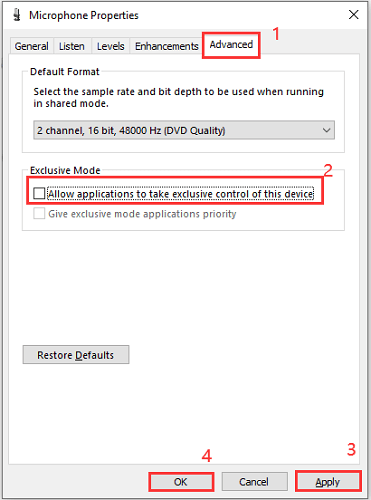
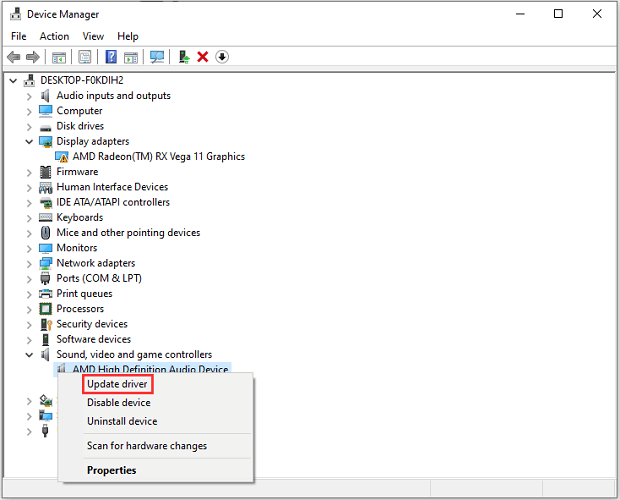
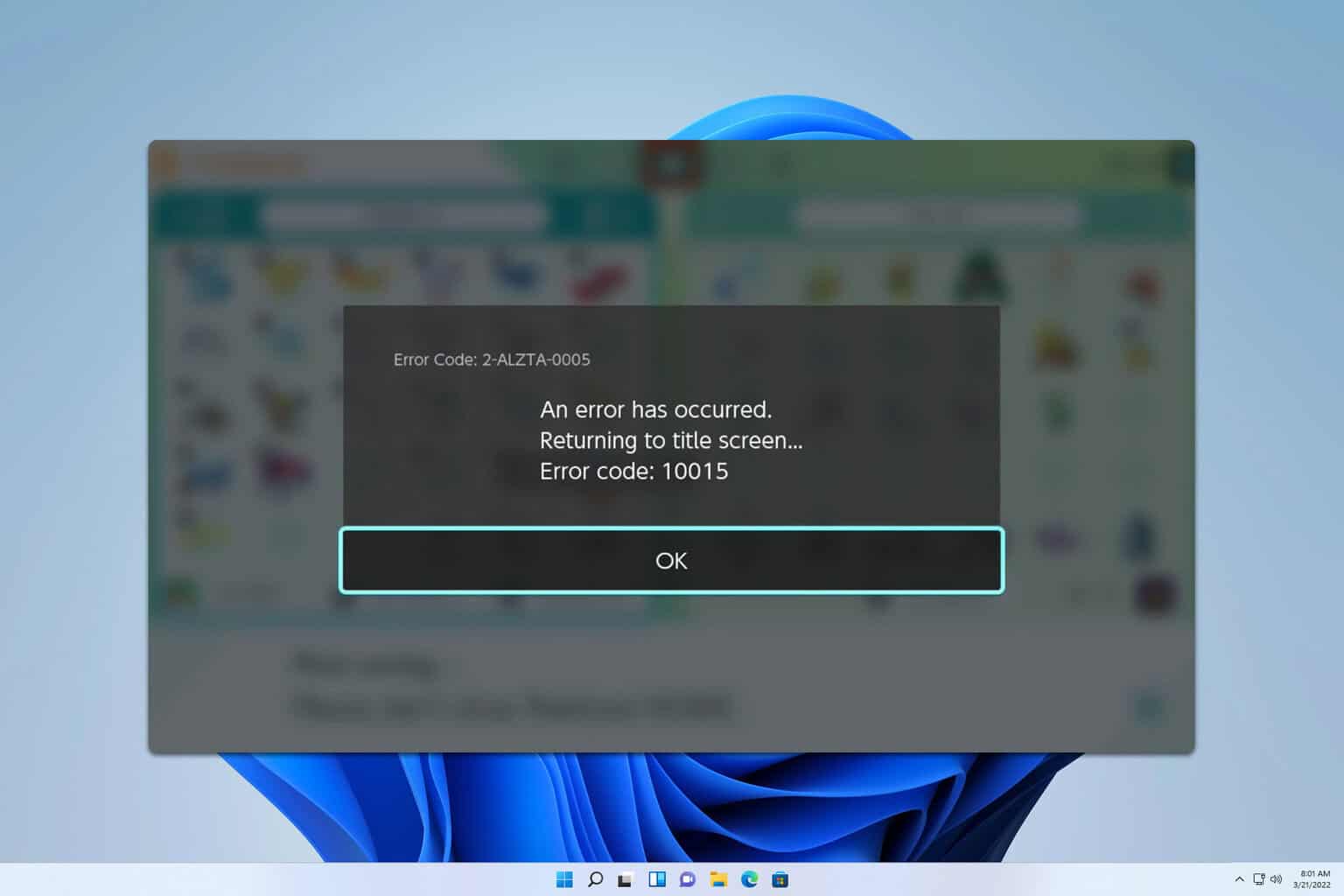







User forum
0 messages