FIX: Radio switch device has a driver problem error
3 min. read
Updated on
Read our disclosure page to find out how can you help Windows Report sustain the editorial team. Read more
Key notes
- Many users are encountering radio switch device driver problem error that keeps it from working properly.
- In this article, we will explore some easy ways to fix this issue, so keep on reading.
- You can use an automated driver updater software to keep your drivers in check or do it yourself with the Device Manager.
- Another option is to tweak your BIOS settings, find below the proper steps to do so.

Finding out that some of your operating system devices, such as sound or Wi-Fi are not working properly can be really frustrating. Especially if there is no indication of what happened.
Users are getting the message that the radio switch device has a driver problem error without any additional suggestions on what to do next.
Solving this error sounds like a tedious process but don’t worry, we’ve got you covered.
Today we’re going to show you how to fix the radio switch device driver problem in Windows 10, with just a few easy steps.
How can I fix the Radio switch device driver error?
1. Use a dedicated tool
In most cases, in order to fix this issue, you simply need to update the drivers. In order to do that you can either download them manually or use a dedicated tool.
In using a dedicated tool you will avoid causing some irreversible damage to your device, caused by downloading the wrong driver for your hardware.
There are many tools out there that you can use in order to automatically update your drivers. We have tested them all and we would like to recommend that you use Outbyte Driver Updater.
All you need to do is download and install din software on your device. Once the drivers are up to date, the issue should be permanently solved.
Simply run the tool, allow it to scan your device, and let it download and update all the drivers for you.
Outbyte Driver Updater is portable, reliable, and very easy to use. It has an intuitive interface and the scanning process usually lasts a few minutes.
You don’t need to have extensive knowledge or experience with updating the drivers in order to use this tool. It really simplifies the process to the maximum.
Afterward, once the system scan is completed, Outbyte Driver Uppdater will compare all the drivers with its built-in database and make sure to fix the ones that are broken or corrupted.
The tool will help you avoid any driver-related issues in the future. You can set it to automatically scan and fix your drivers on a regular basis. Due to its light footprint, you can let it run in the background with no worries.
All in all, this amazing tool is the perfect one to use for updating your drivers fast and error-free.
2. Reinstall the drivers
- Right-click on the Start button and open Device Manager.
- Next, navigate to Network adapters.
- Right-click on the Wireless LAN driver and Uninstall device.
- Connect the LAN cable to a router or modem.
- Install the driver again and restart your device.
3. Check the BIOS settings
- Press Windows key + I to open Settings.
- Next, open Update & security.
- From the left pane, choose Recovery.
- Go to Advanced Startup and click on Restart now.
- Next, choose Troubleshoot and select Advanced options.
- Choose UEFI Firmware Settings and then Restart.
Now, your PC should boot into BIOS and, from there, you should be able to solve the issue completely.
With this last step, we will conclude our list of suggestions.
In case you have some questions or additional recommendations regarding the radio switch device, make sure to post them in the comments section below.
In our Wi-Fi section, you can find even more in-depth articles and guides written by our tech experts.
Make sure to bookmark our dedicated Errors Hub and learn about the easiest solutions to the most common Windows 10 errors.
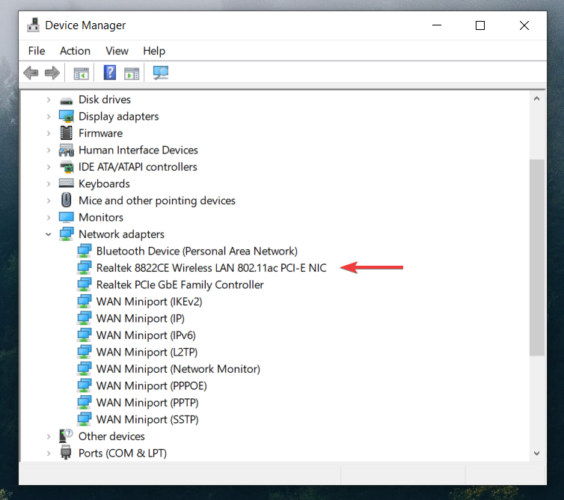
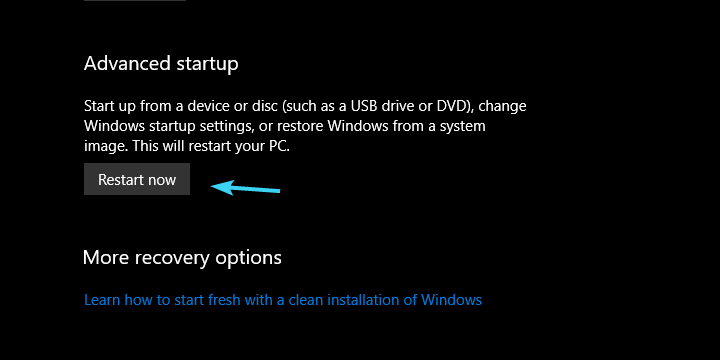







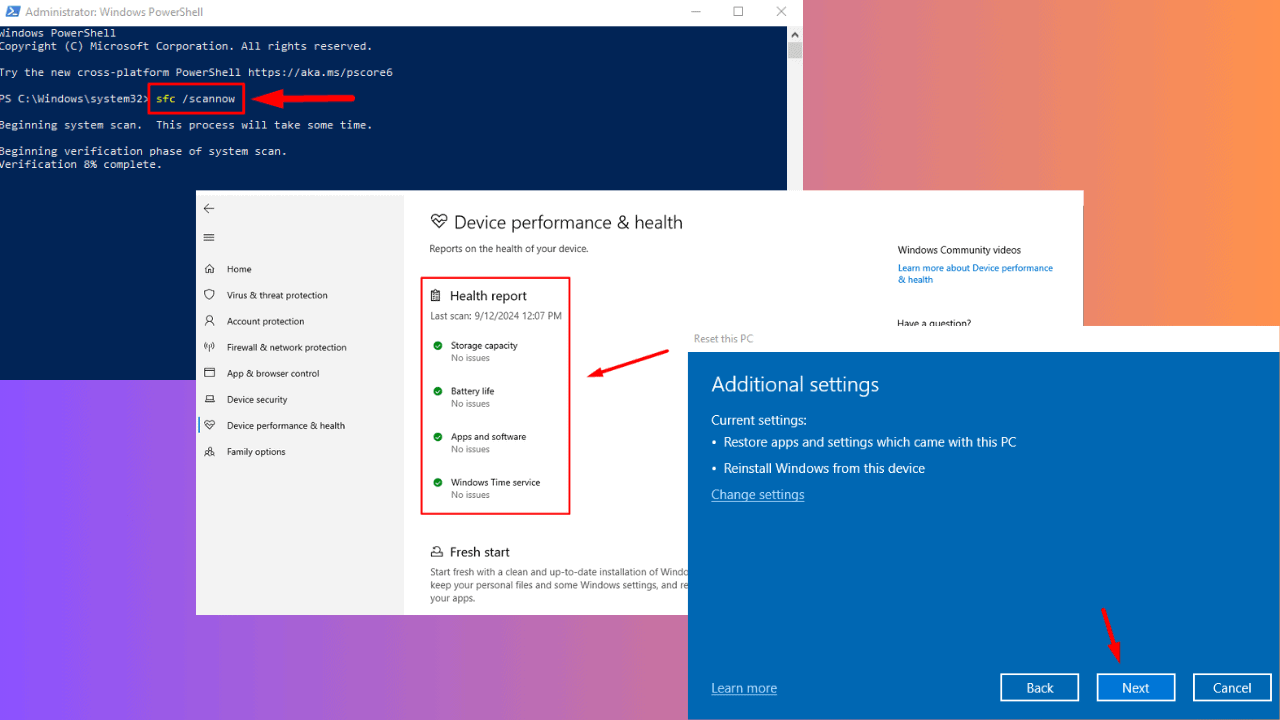
User forum
0 messages