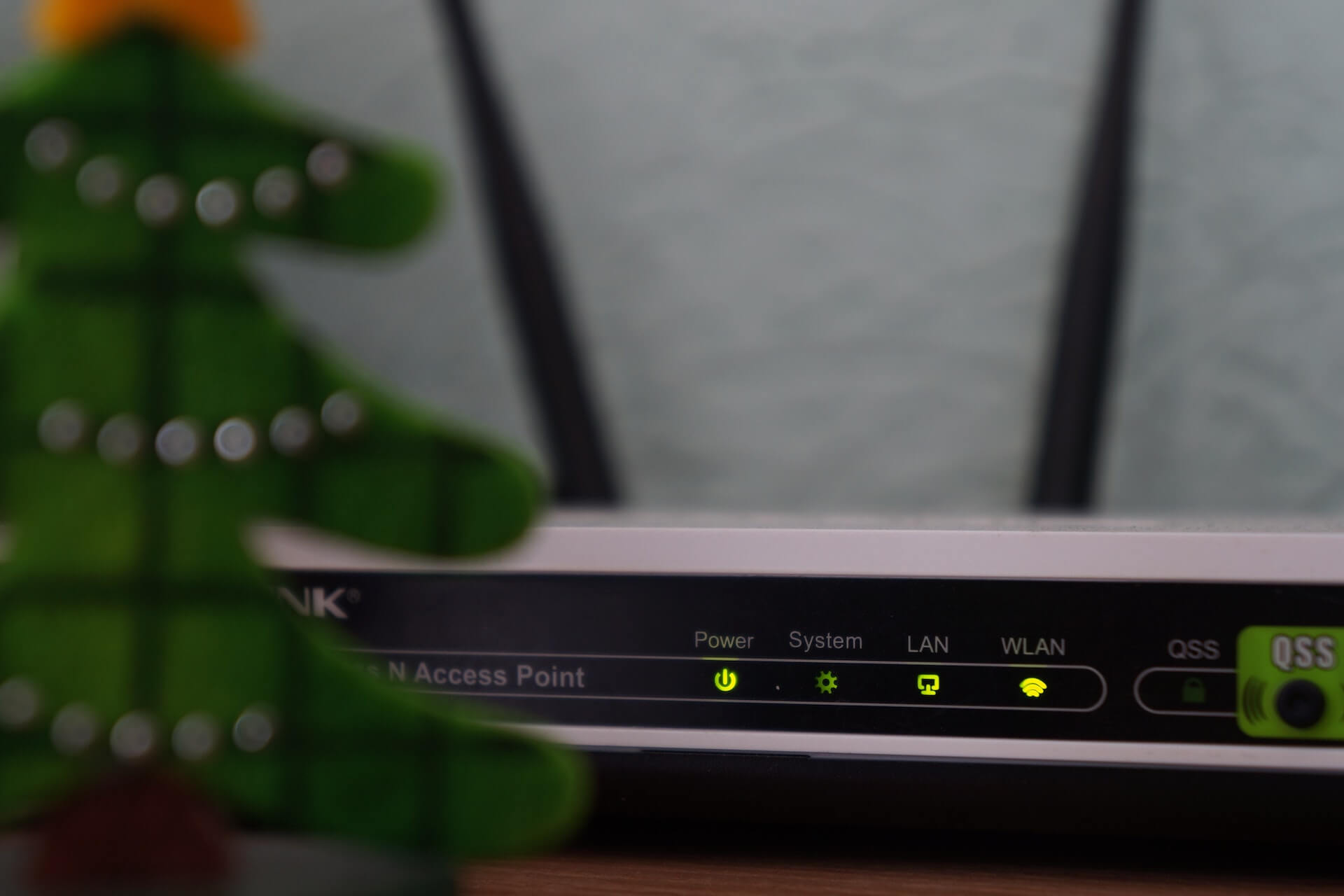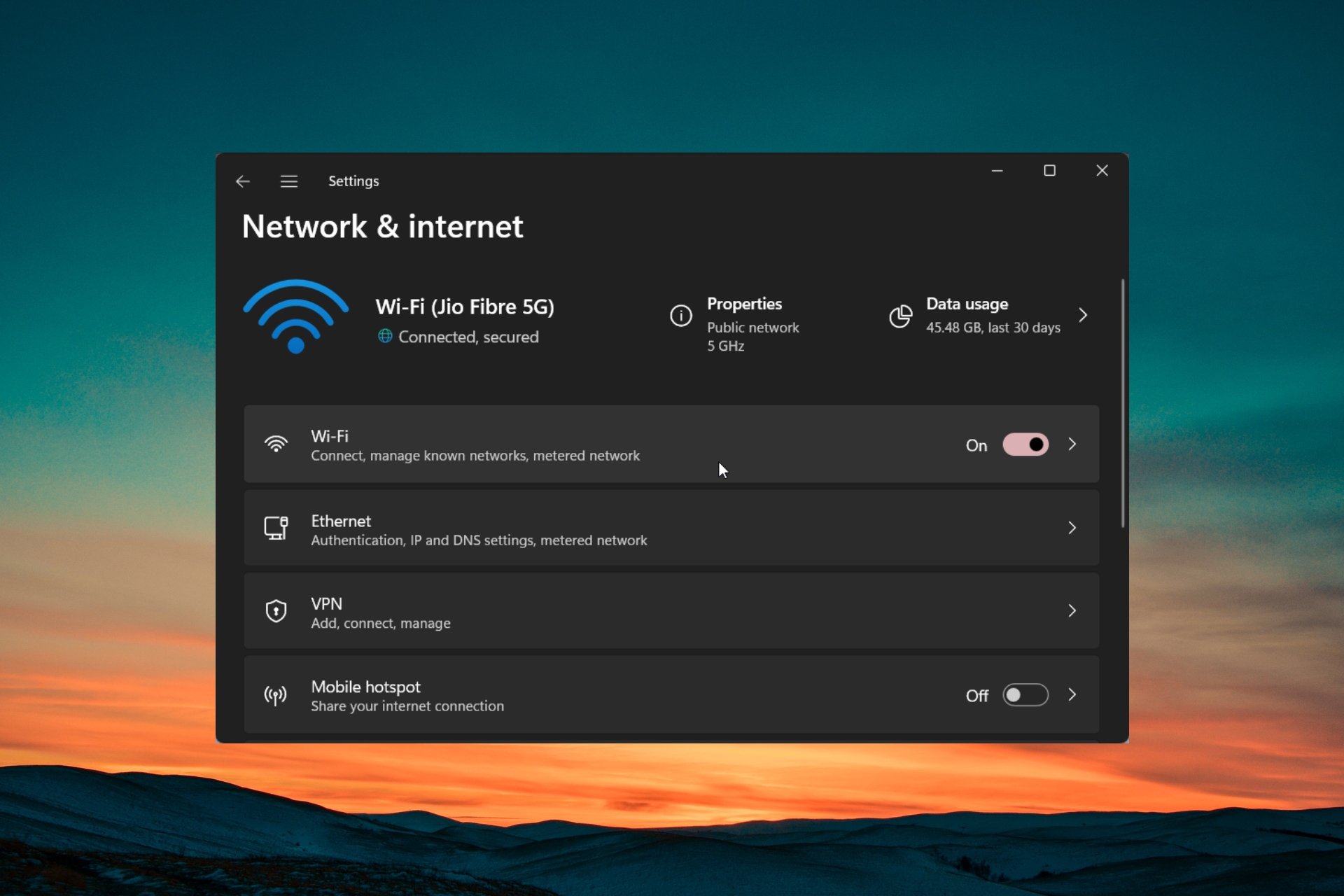
Wi-Fi is Not Working on Your Dell PC? Fix it in 5 Steps

How to Fix Surface Pro WiFi Issues & Main Causes
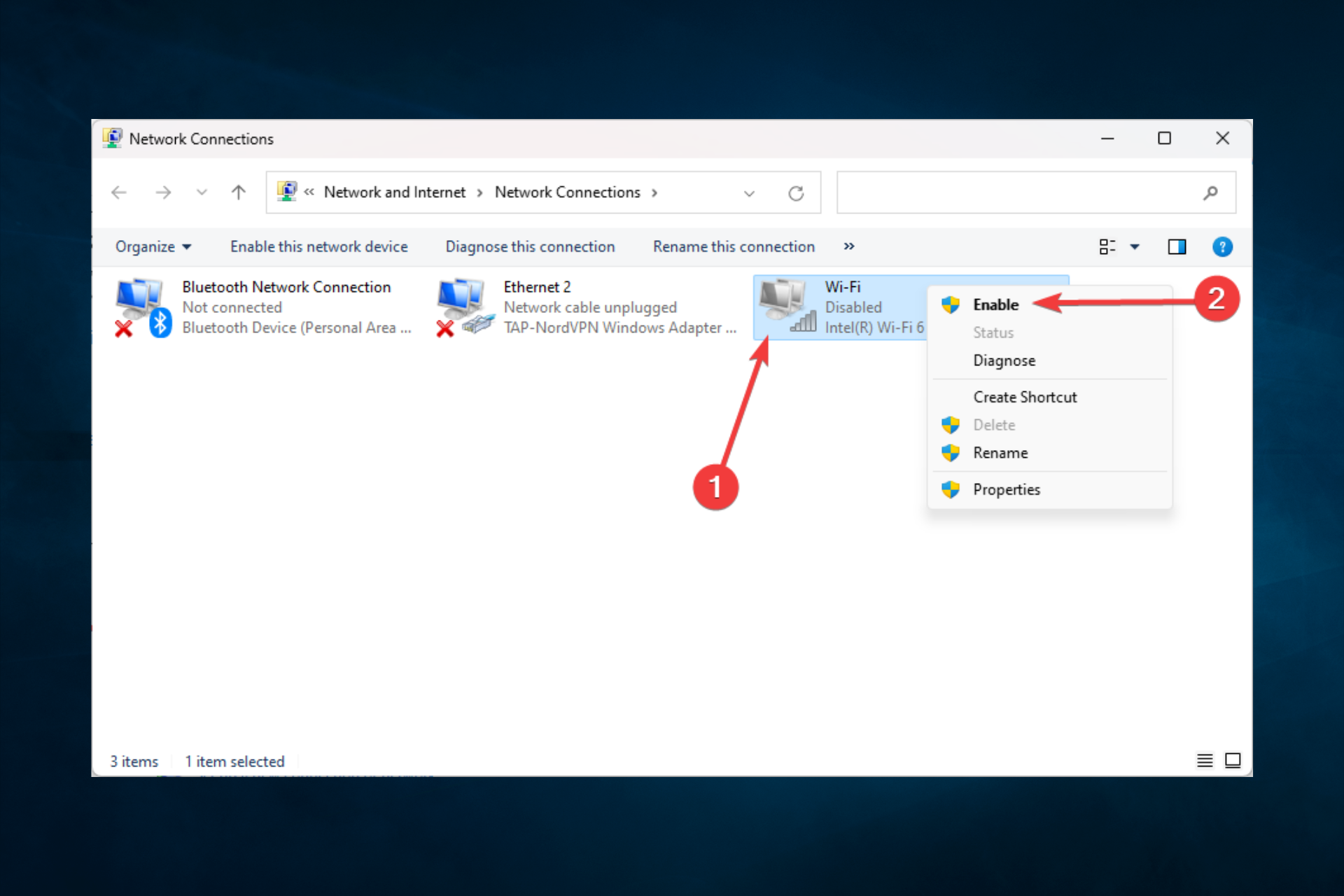
Fix: Laptop Not Detecting My Wi-Fi but Detecting Others

Wi-Fi not Asking for Password: 6 Quick Solutions to Fix This

Wi-Fi is not Connecting Automatically on Windows 10/11
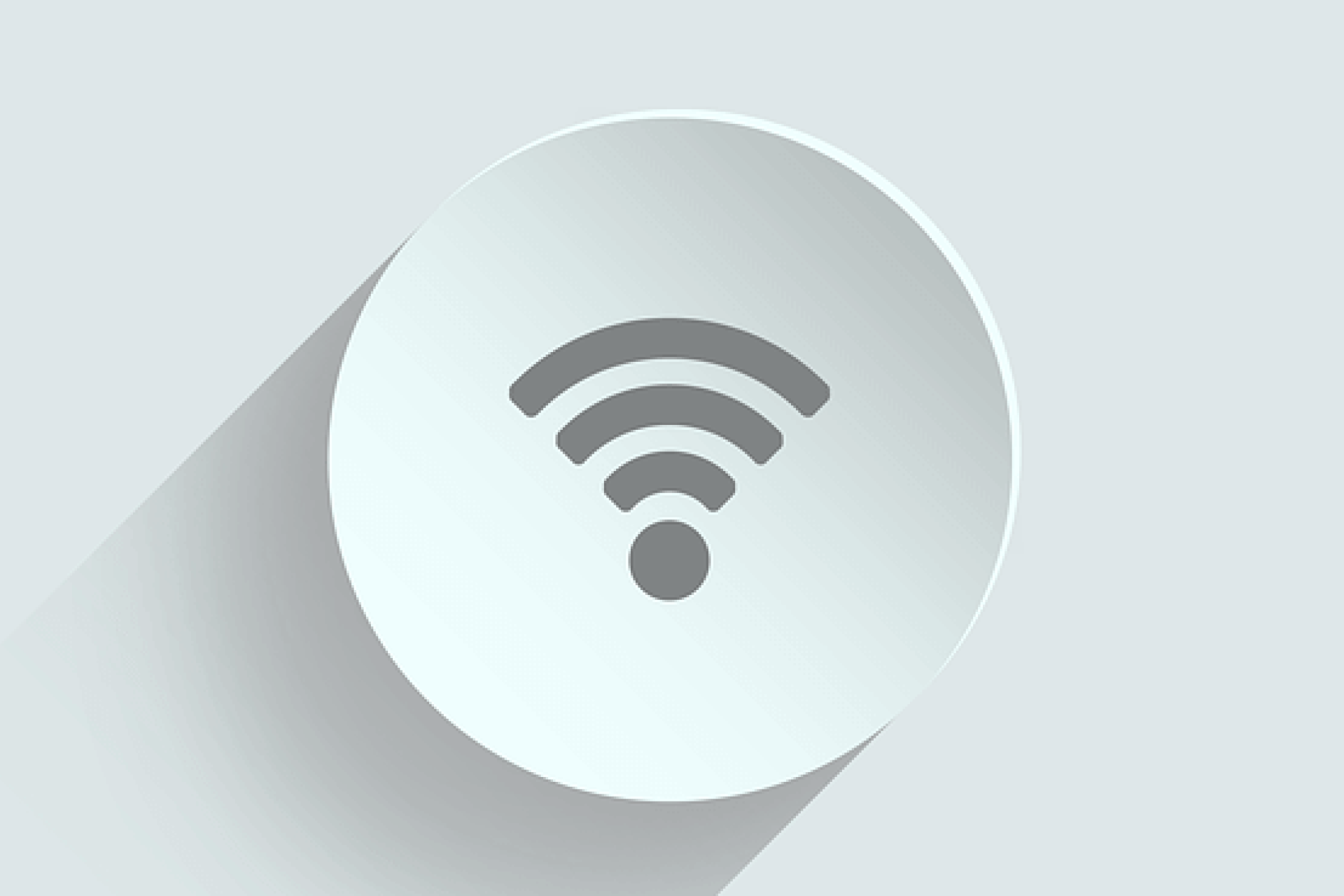
Fix: Wi-Fi Stopped Working after Windows 10 Update

How to Fix Wi-Fi Repeater Not Working [Can’t Connect]
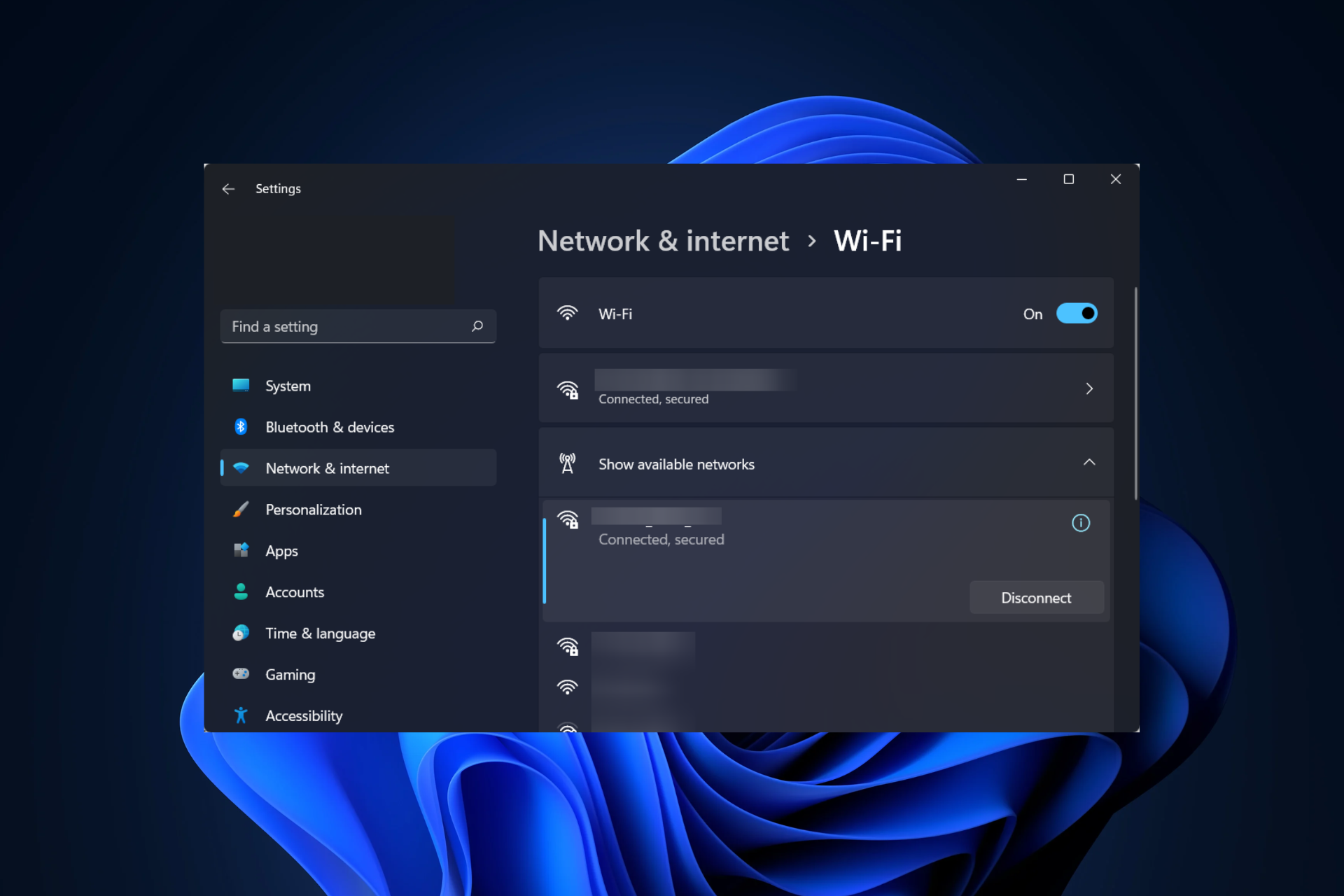
Wi-Fi option not showing in Windows 11? Try these fixes

Ethernet Works But Not WiFi? How to Fix it [Solved]
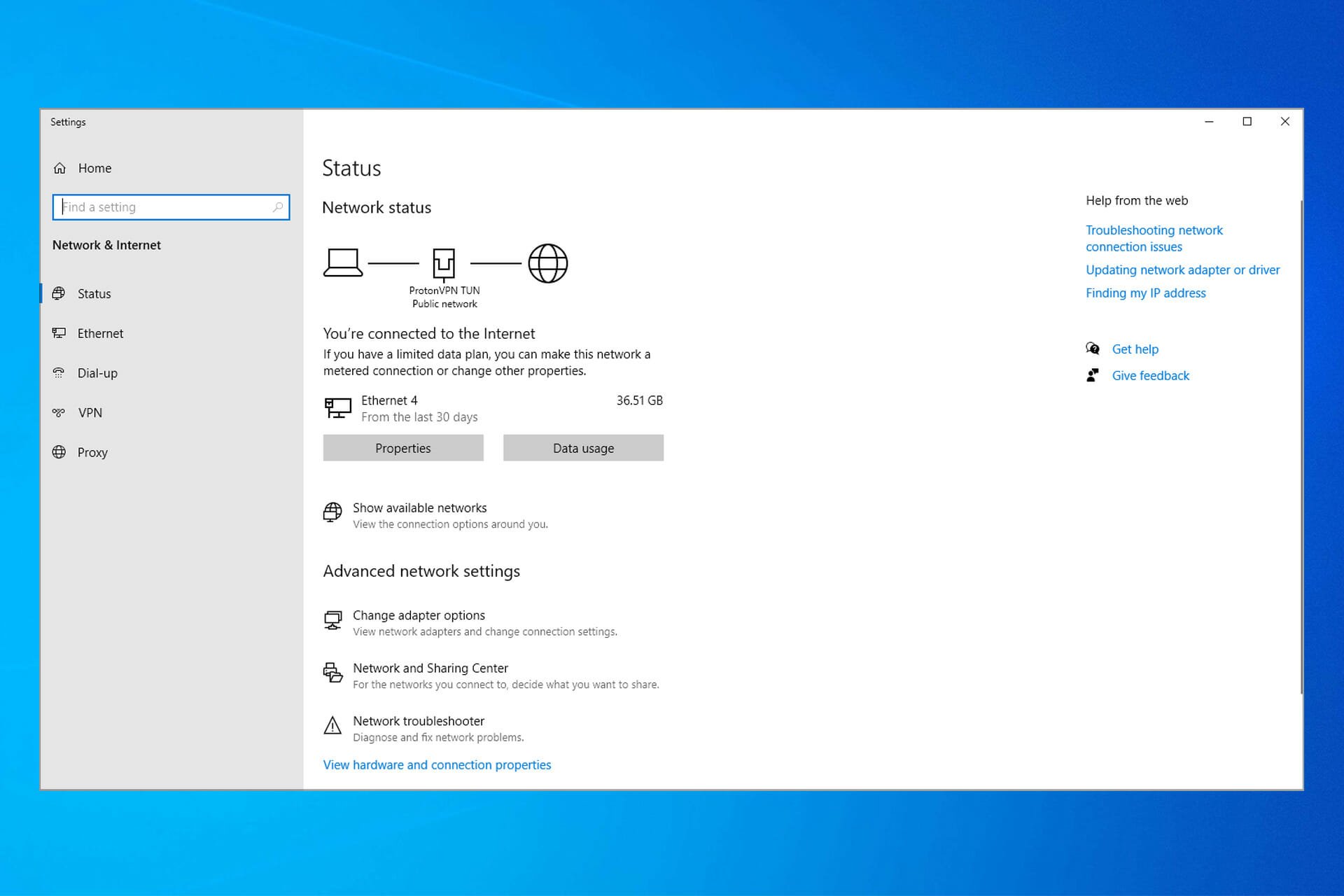
My Laptop Cannot Detect Wi-Fi but My Phone Can: 6 Fixes

Xbox One S Keeps Disconnecting from Wi-Fi: How to Fix

Xbox Won’t Connect to WiFi: How to Fix It If Everything Else Does
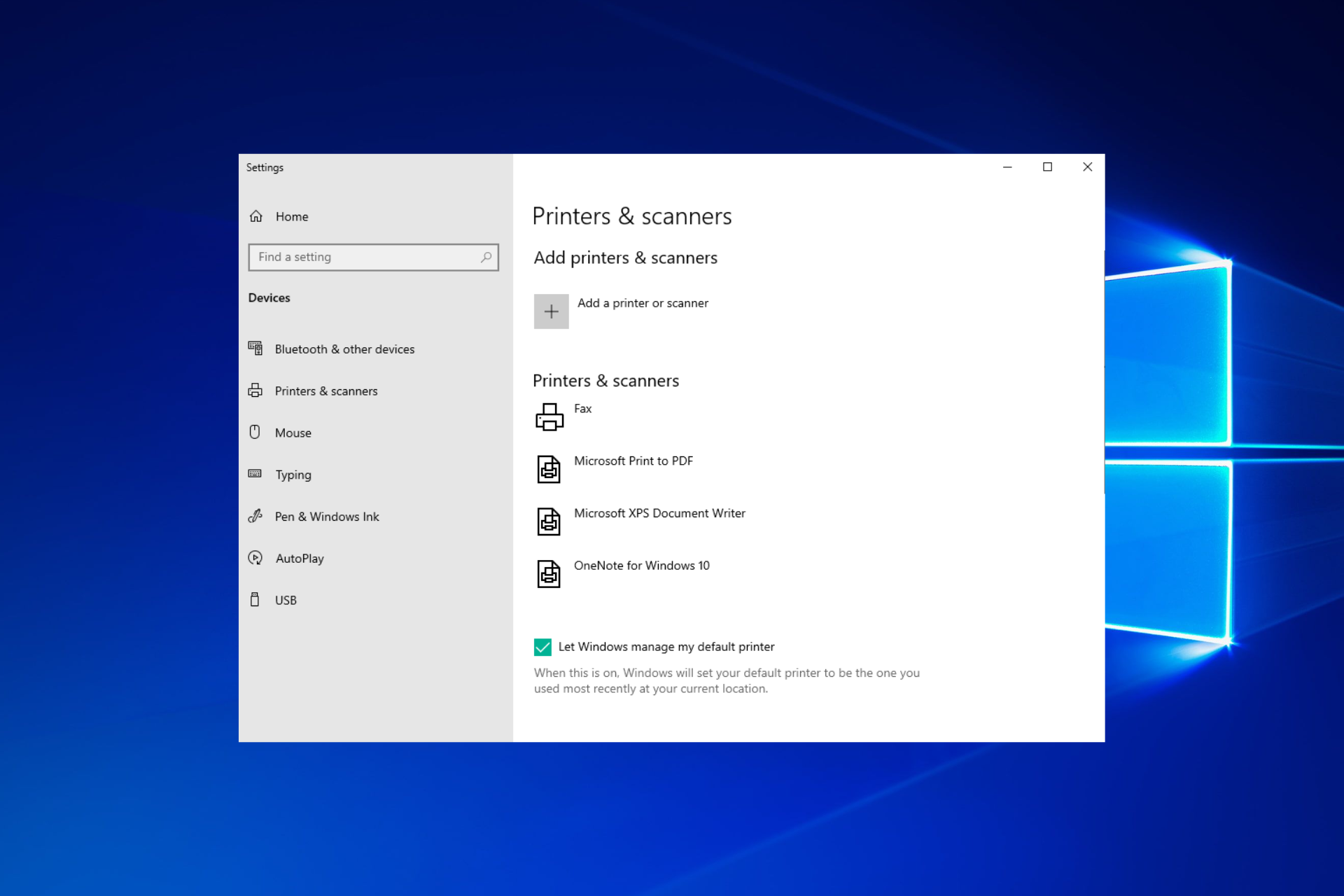
Epson Printer Not Connecting to WiFi: 7 Quick Fixes
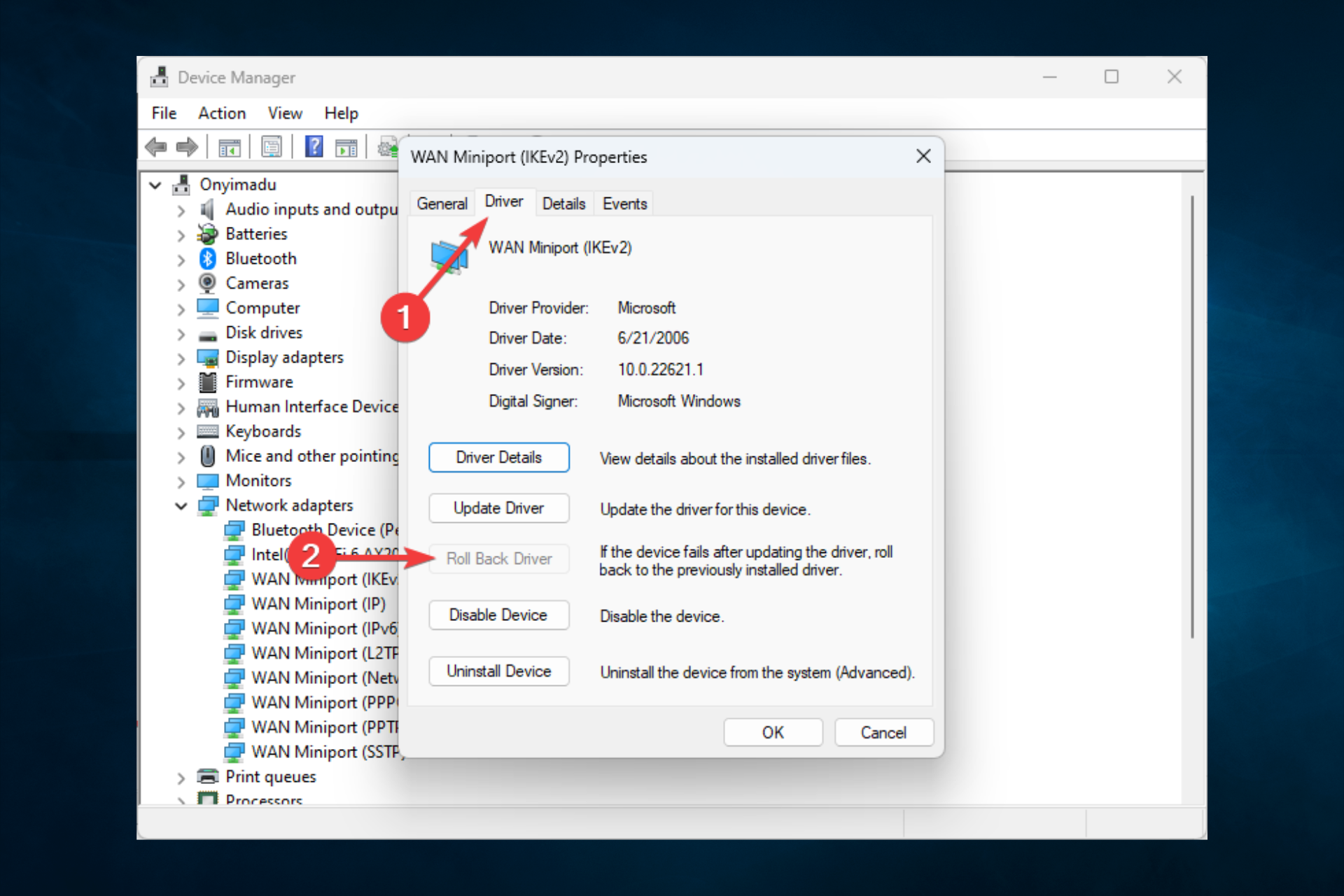
No WiFi Networks Found: 7 Ways to Make Them Show up