RAM Stress Test Software: 5 Best Tools for Reports and Tests
5 min. read
Updated on
Read our disclosure page to find out how can you help Windows Report sustain the editorial team. Read more
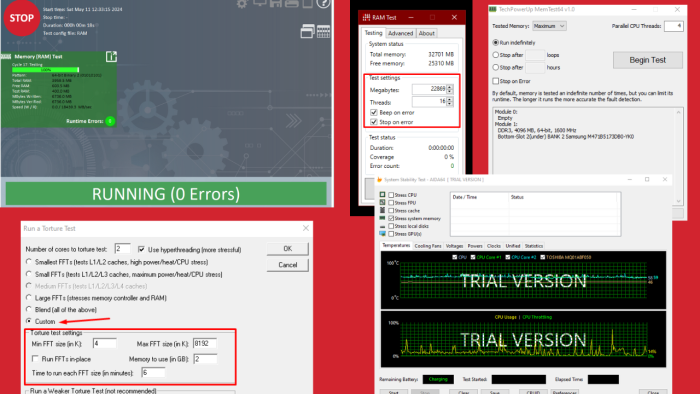
A reliable RAM stress test software can consistently identify issues with your computer’s memory. I tested over 20 software and picked the best five for your convenience.
Read on to learn more about them!
5 Best RAM Stress Test Software
Here are my top five picks:
1. AIDA64 Extreme – Detailed Testing and Reporting
AIDA64 Extreme is a premium software that will help you test your CPU and RAM effectively. You can also take advantage of the trial version to test RAM stress. Moreover, it can work with your FPU, cache, local disks, and GPU(s).
You can decide to check all the boxes if you want to test RAM stress plus other hardware.
Every test is recorded with date/time and status. You can test the temperature, cooling fans, voltages, powers, clocks, and more. Additionally, it allows users to save all the results for future use.
Pros:
- Detailed reporting with timestamps and status for each test.
- A trial version is available.
- Allows customization of tests to suit specific requirements.
- Offers extensive monitoring of system parameters like temperature, fan speeds, voltages, etc.
Cons:
- It’s paid software and it may not be affordable for all users.
- Limited trial functionality compared to the full version.
2. Karhu’s RAM Test – Best Portable Option
Karhu’s is a RAM stress test app that will help you detect hardware faults within your RAM and evaluate its performance after overclocking. Its user-friendly graphical interface simplifies the testing process, making it accessible for users of all levels.
Moreover, it can efficiently handle memory configurations with up to 8 TB of RAM and 64 threads. You can also allow it to beep, stop, or both when it detects an error.
Additionally, its portability lets you run tests directly from a USB flash drive.
Pros:
- User-friendly interface suitable for users of all levels.
- Supports large memory configurations and multiple threads.
- It can be run directly from a USB flash drive.
Cons:
- Paid software, though it offers a trial version.
- Lacks extensive reporting features as other tools.
3. MemTest64 – Great Windows and Processor Compatibility
MemTest64 is a free RAM stress test software with a beginner-friendly interface. You don’t need to deal with bootable setups to use it. The program tests your RAM using different patterns to find any problems.
It’s compatible with Windows XP to 11 (64-bit only) and supports modern processors like AMD Ryzen and Intel Core. Furthermore, you can decide how much memory to test, which helps lessen its impact on your computer’s performance. It also allows you to schedule the test to stop after a certain number of loops.
Pros:
- Free to use.
- Beginner-friendly interface.
- Compatible with a wide range of Windows operating systems and modern processors.
- Allows scheduling tests to stop after a certain number of loops or hours.
Cons:
- It doesn’t have advanced features compared to some paid alternatives.
- It may not provide as detailed reporting as other tools.
4. Prime95 – Best Beginner-Friendly Option
Prime95 is a software mainly designed to stress test and benchmark computer hardware, including RAM. This tool has several settings with “Blend (all of the above)” set by default. It’s the recommended setting if you’re new to it since it’ll fully test the RAM.
However, you can customize it to fit your preferences by selecting “Custom” and modifying the torture test settings.
Pros:
- Free to use.
- Customizable settings for different testing scenarios.
- Recommended for beginners with its default “Blend” setting.
Cons:
- The user interface is plain and unappealing.
- Some users report high power consumption and heat generation during testing.
5. BurnInTest – Best Free Version
BurnInTest is a software designed to stress test computer hardware components, including your CPU, RAM, storage devices, graphics cards, and more. It thoroughly evaluates system stability by subjecting the hardware to intense workloads over an extended period.
During the test, you’ll get information about the total, free, and tested RAM.
Additionally, the tool records the exact time you started and ended the test and then gives you the total duration. After completing the process, you can save, copy, or print the report.
Pros:
- Detailed reporting with information on total tested RAM, duration, etc.
- Flexible testing options and customization features.
- Supports a wide range of Windows operating systems.
- Allows saving, copying, or printing test reports for further analysis.
Cons:
- Requires a bit of a learning curve due to several features and options.
How I Chose the Best RAM Stress Test Software?
I considered several factors to determine the best tools for the job:
- Intuitive interfaces and user-friendly features make it accessible to beginners and experienced users.
- Highly compatible software to ensure you can use it on different Windows versions.
- Customization options and reporting capabilities so users can modify different settings and get detailed reports.
- Reliability and accuracy for thorough RAM module tests for potential faults or errors.
- Cost-effectiveness to accommodate different budgets.
With the right RAM stress test software, you’ll be able to monitor and solve several errors on your computer. And with the right RAM management software, you can keep a close eye on further developments!
Out of the five options above, which one have you worked with? Feel free to share your experiences in the comment section below.
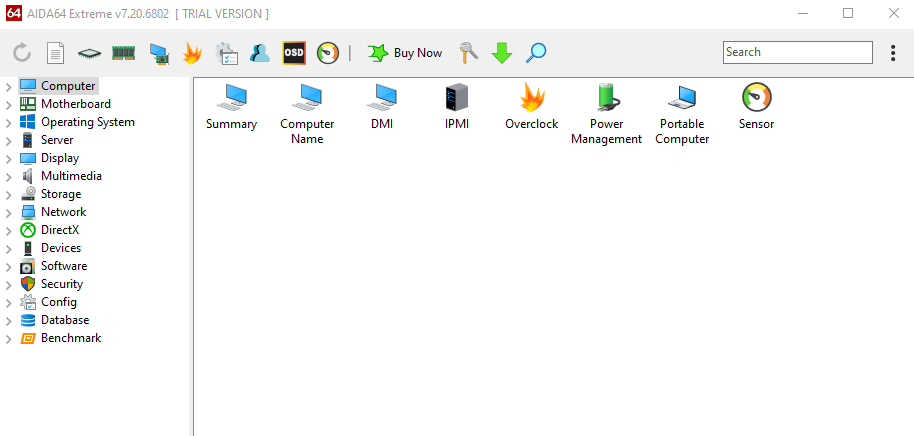
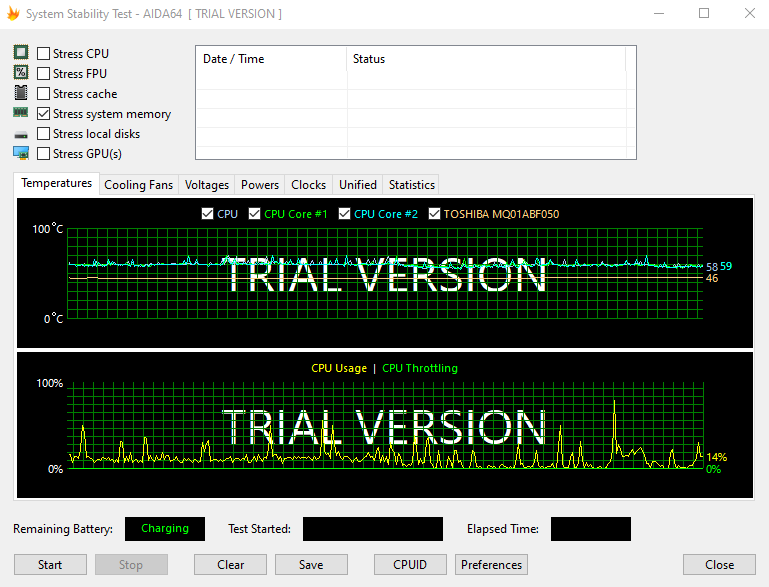
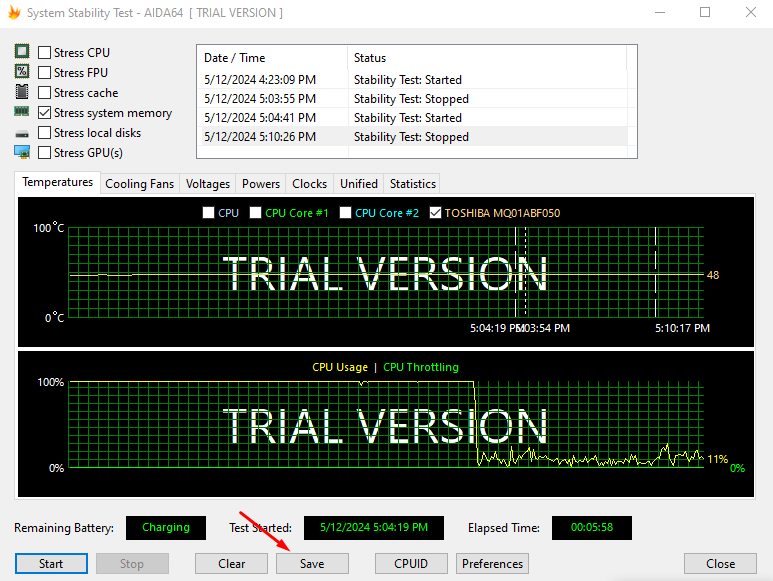
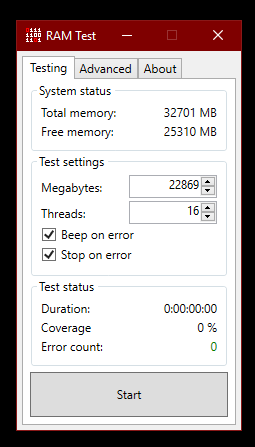
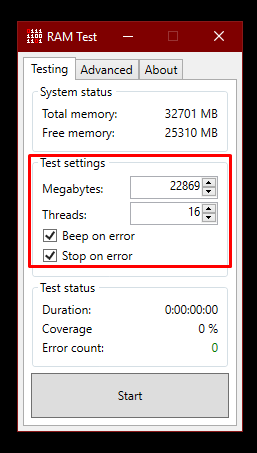
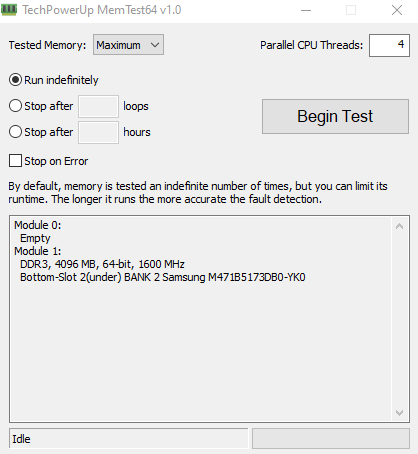
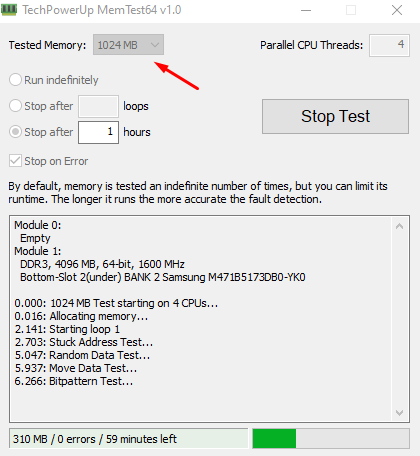
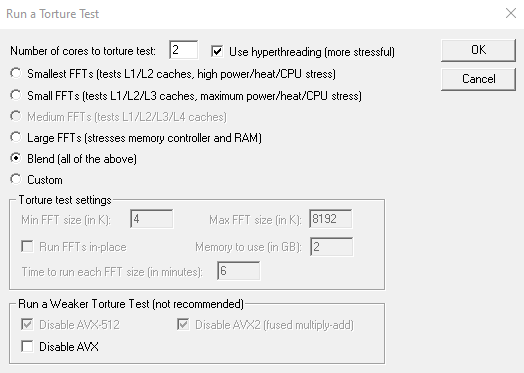
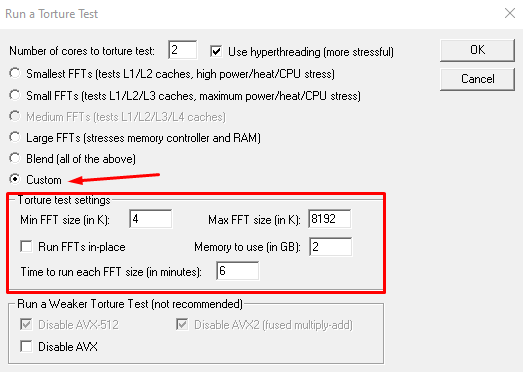
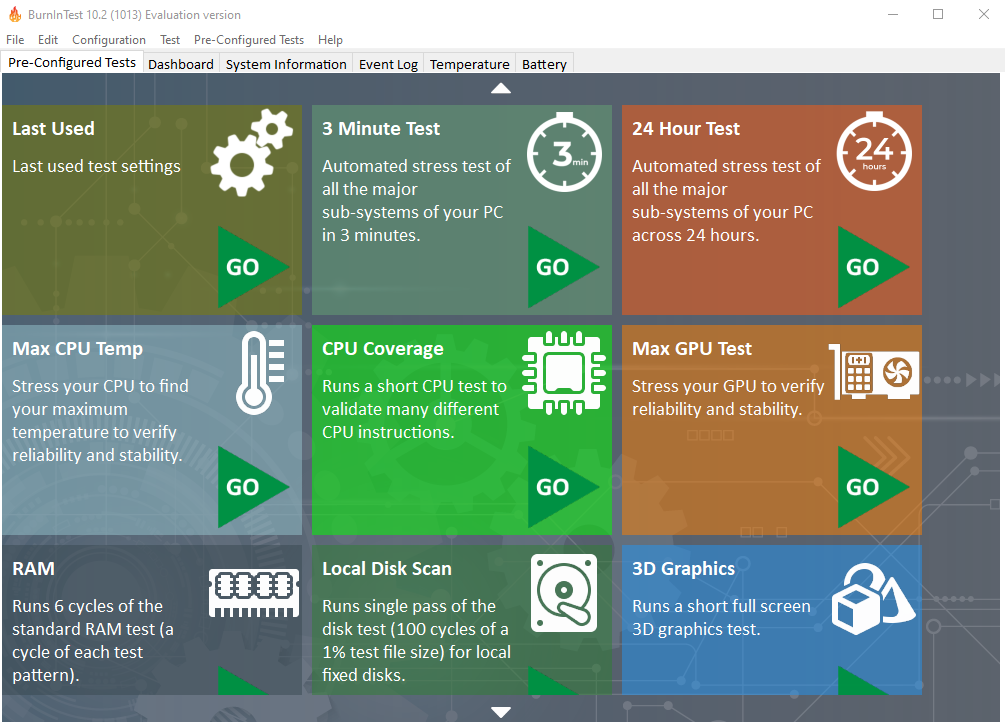
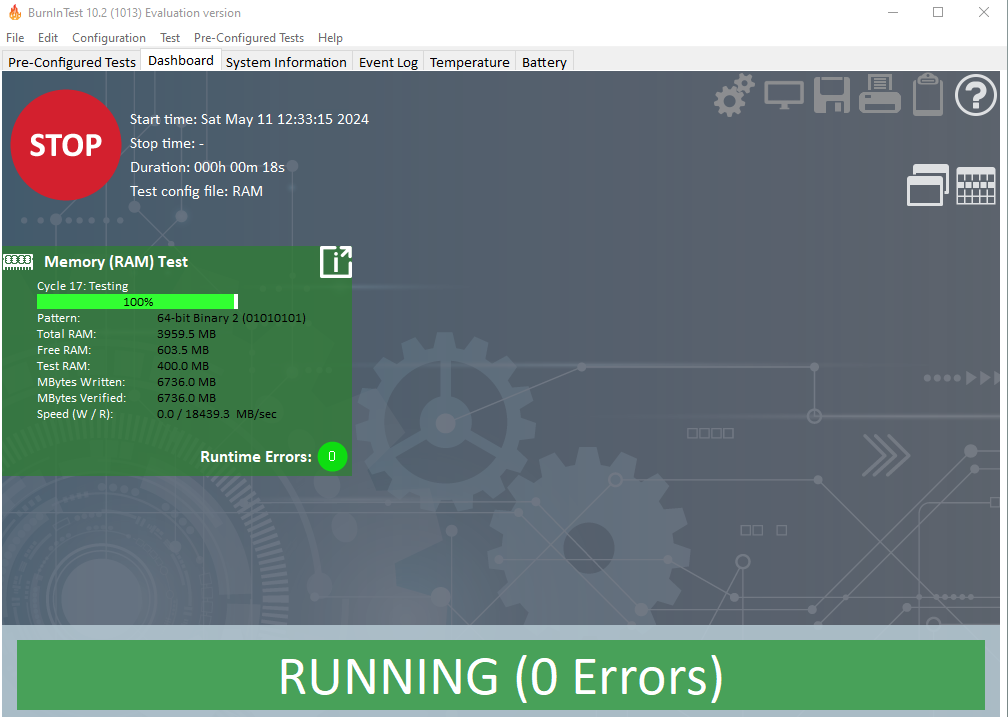
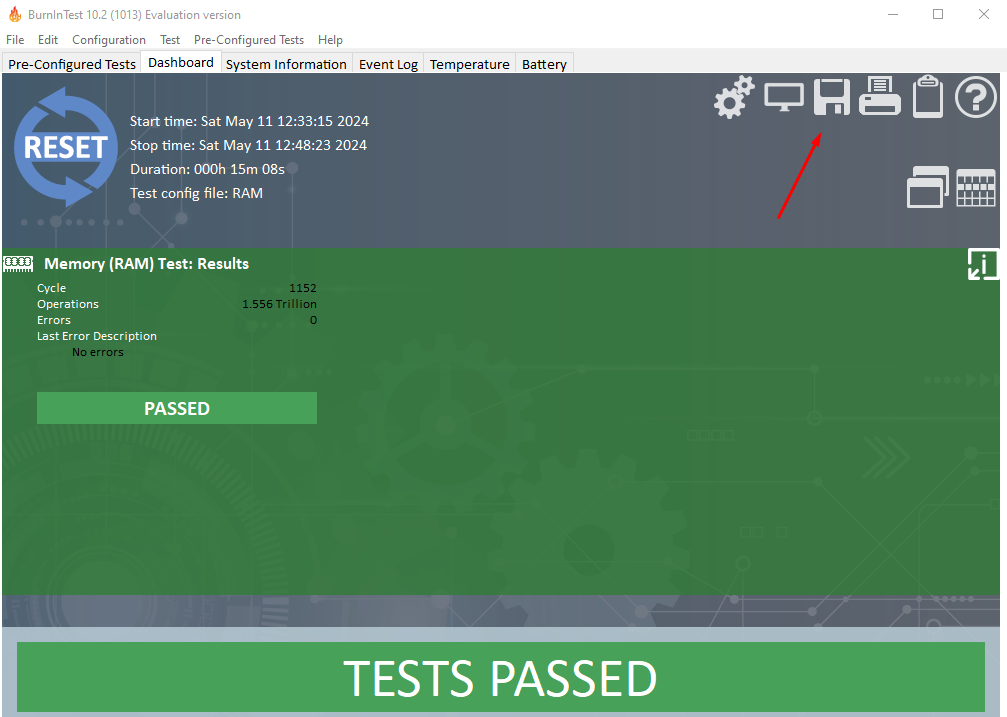
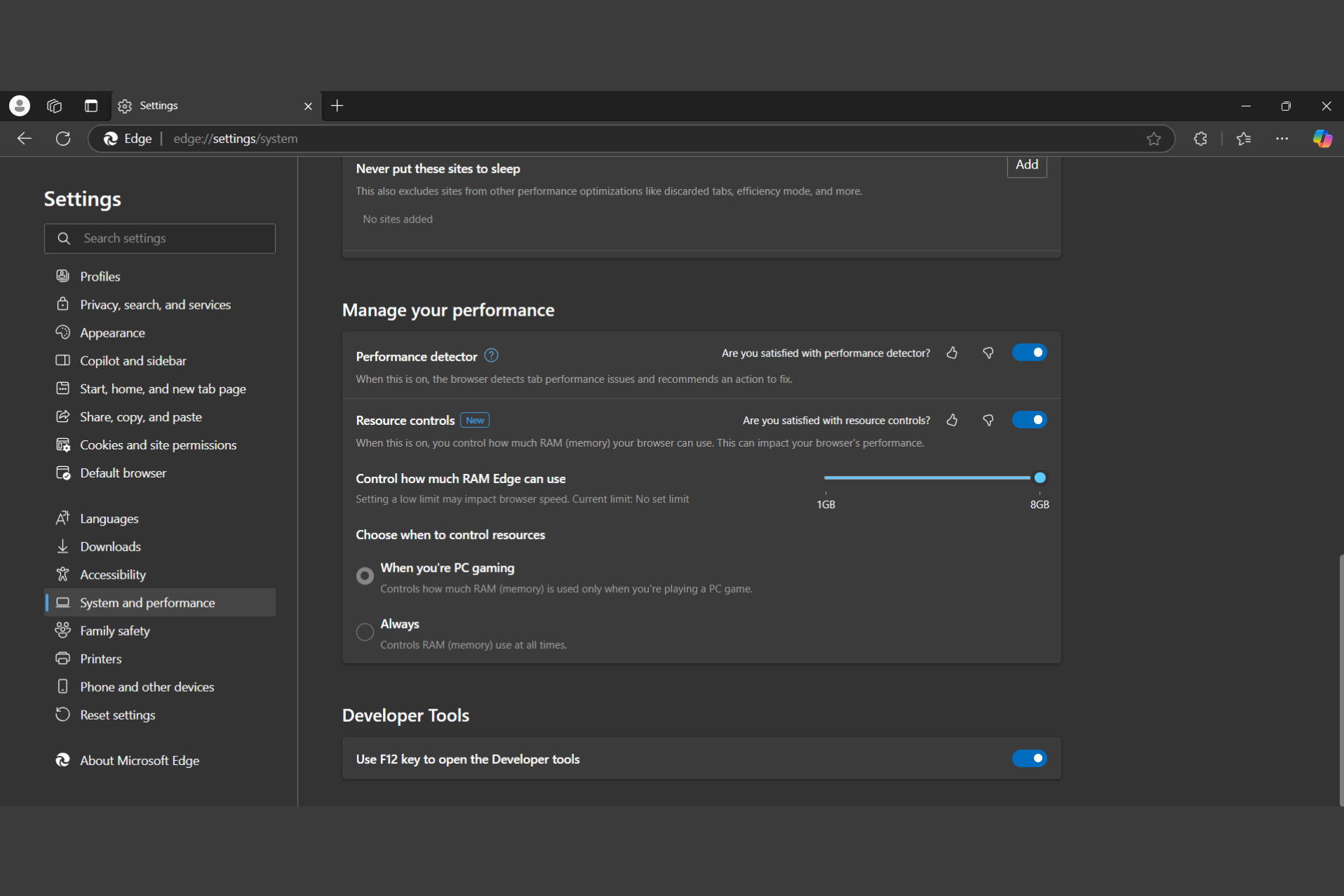








User forum
0 messages