How to generate text passages with Reading Progress in Teams
You can highly customize the passages so you can use them for different classes.
3 min. read
Published on
Read our disclosure page to find out how can you help Windows Report sustain the editorial team. Read more
Key notes
- The feature is available now in Teams.
- Another feature that will allow you to generate comprehension questions is coming.
- Both features use AI to generate texts in seconds.
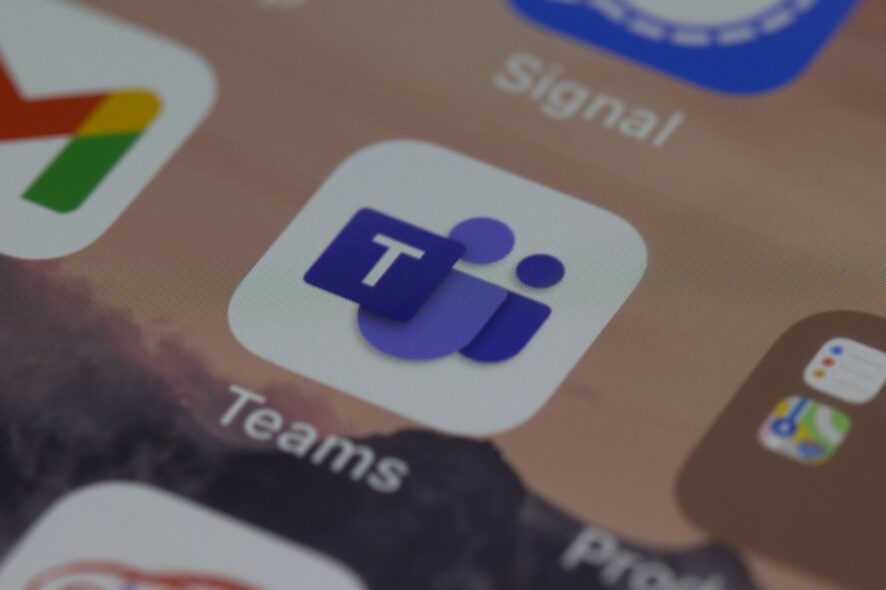
Microsoft Teams is not just a popular app for organizations, but it’s also very suited for school, especially online courses. While the AI recap helps you take notes from a meeting much easier, Microsoft has come up with a new AI feature for Teams.
And this is, it’s meant for teachers and educators. You’ll be able to generate text passages with Reading Progress in Teams. Using AI, you’ll have the text ready in less than a couple of minutes. Plus, you’ll be able to customize it according to how you see fit.
The Redmond-based tech giant has unveiled the feature this week, and it’s part of Microsoft’s campaign to enhance its products with AI. Plus, Microsoft also has some more useful features in store.
Along with this feature, teachers and educators will be able to use AI to generate comprehension questions based on texts. According to Microsoft, these features will save a lot of time and further customize learning for each class.
We’re excited about the potential for these features to save time and further customize learning for each student or class. Passage generation and comprehension questions leverage the power and security of Azure OpenAI, plus platform innovations to support responsible usage in education. Both features are in an initial private preview with our testing community.
Microsoft
Here’s how to generate text passages with Reading Progress in Teams
- Open Microsoft Teams, go to the Assignment pane, and from there head over to Reading Progress.
- In the Reading Progress panel, you should be able to see the new options available.
- Choose the Generate custom passage feature, and a new window will open.
- From here you can customize your passage before generating it.
- After you’re done with the customizing, click on Generate Passage.
- Your passage is here, and you can use it for your students.
As you can see, you can highly customize your passage. You have a lot of options when it comes to topics, such as Animals, Art, Science, and Space. You can choose the length of the passage. And you can also pick a language that you prefer.
This way you can generate passages for different classes. You can choose the tone of the story, you can set challenging words and you can even set the age. For example, you can generate texts for children that are of different ages.
The feature is available to Microsoft Teams now, in the Reading Progress pane. So you can try it all summer before the new school year begins this fall.
What do you think about this feature? Are you as excited as we are about it? Let us know in the comments section below.
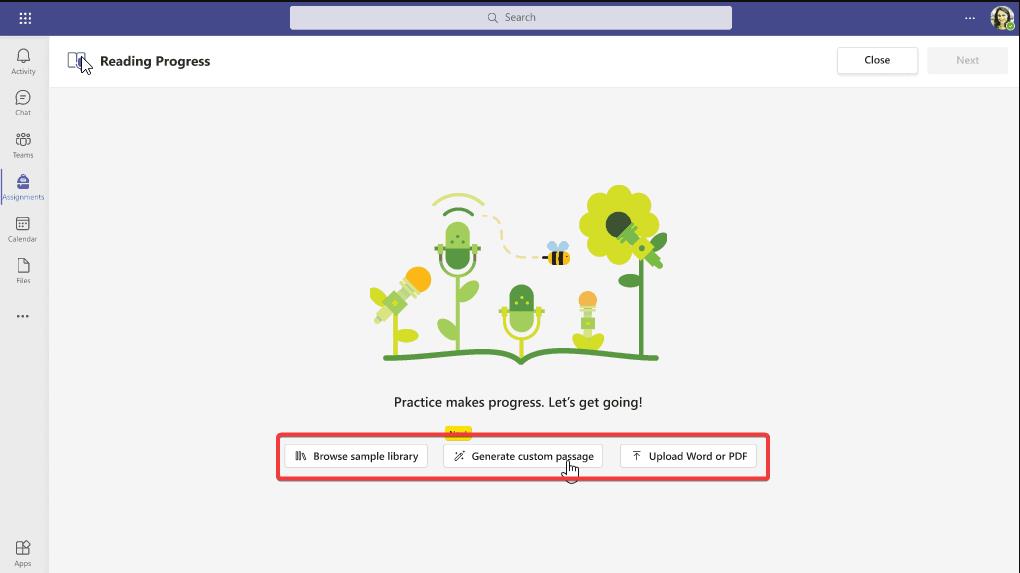
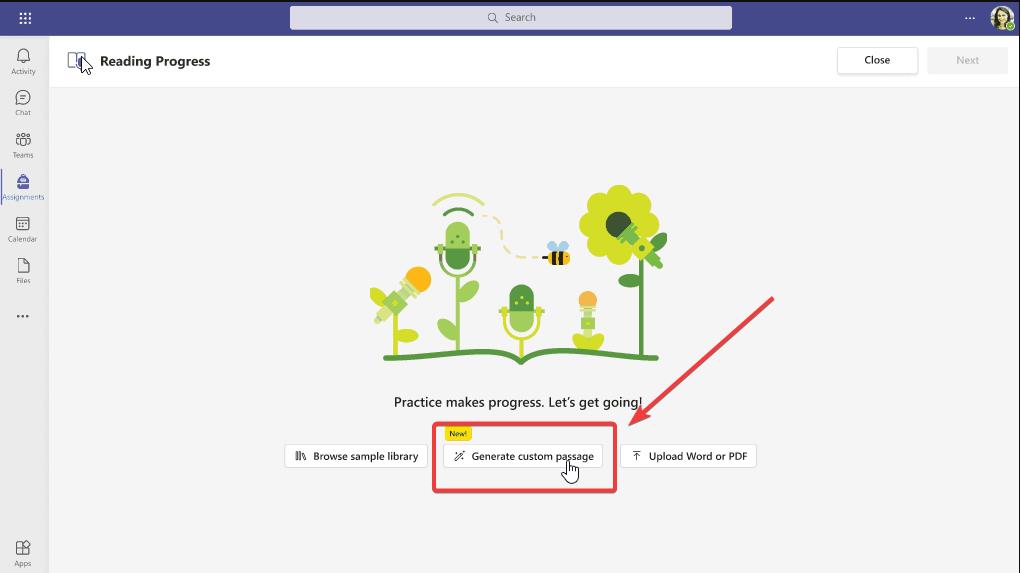
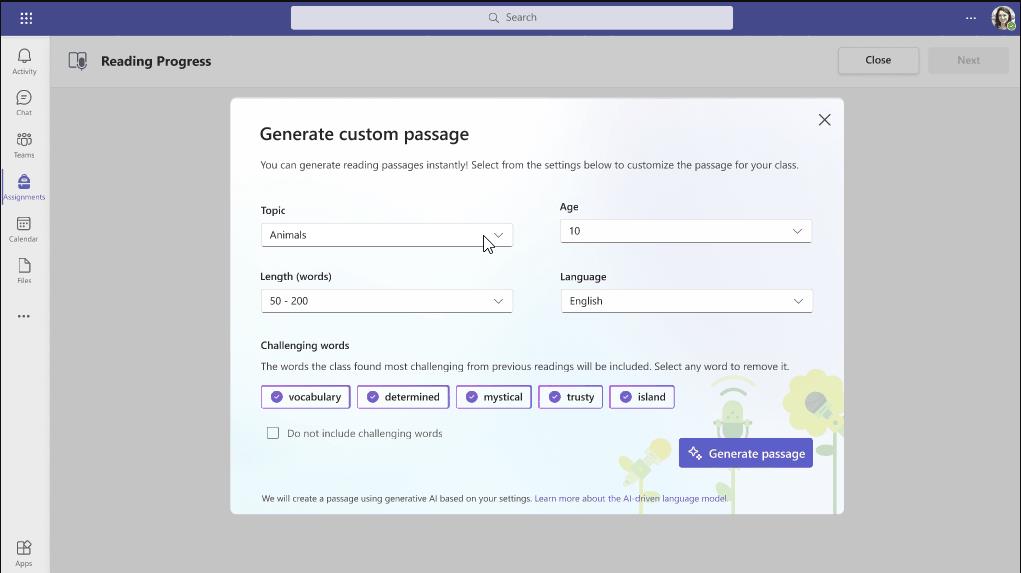
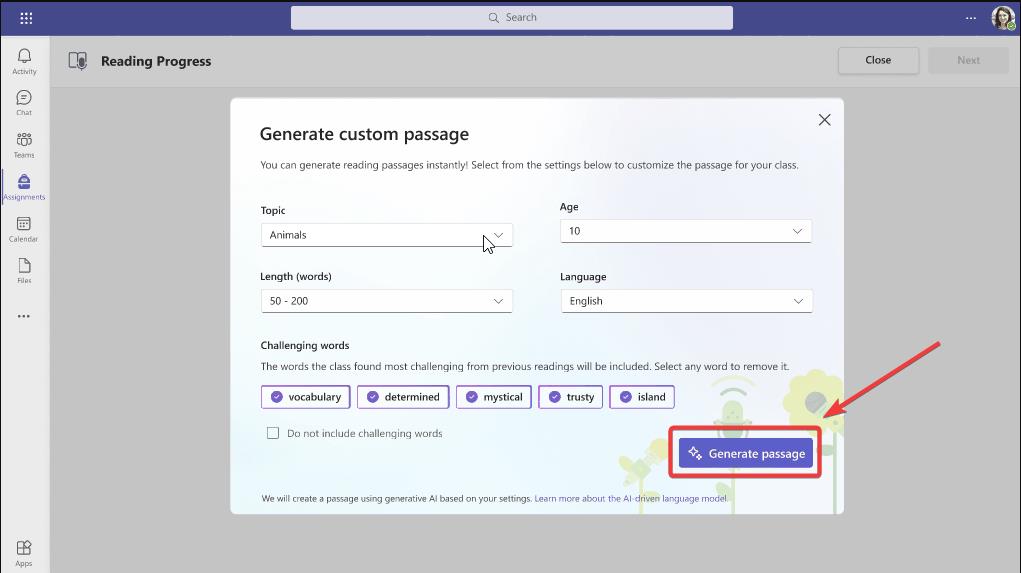








User forum
0 messages