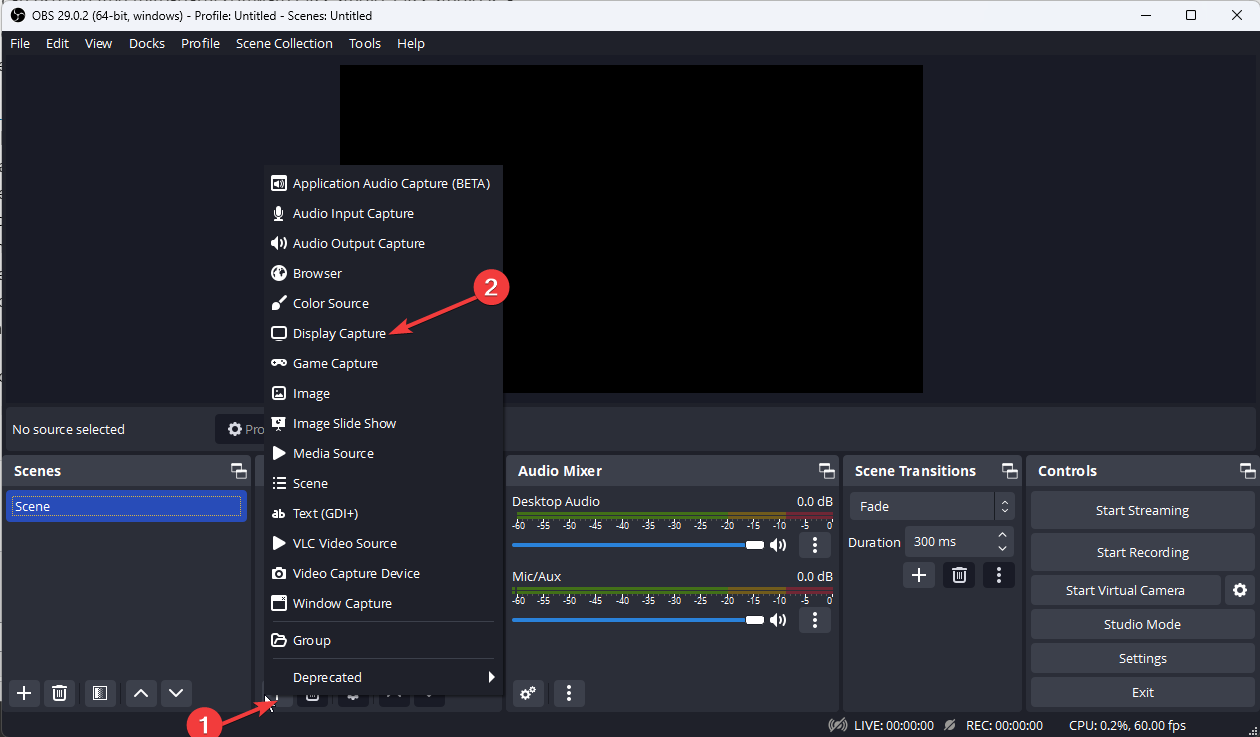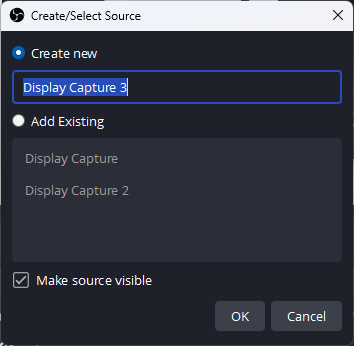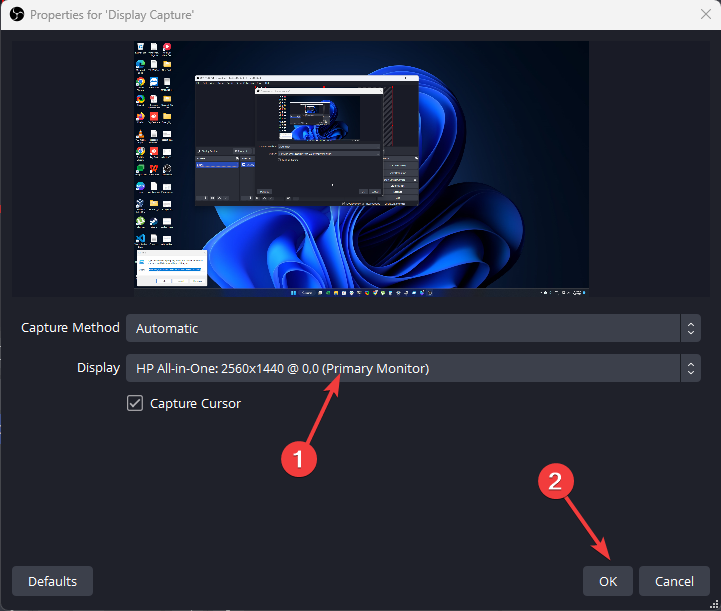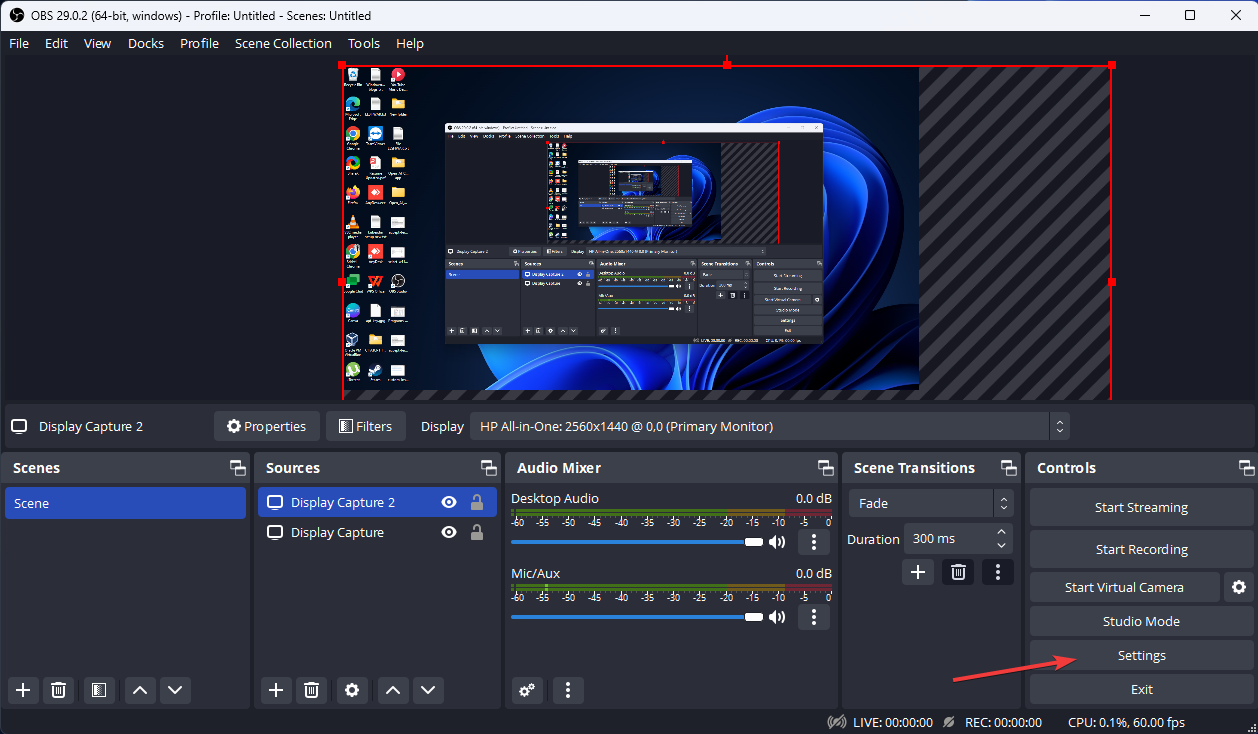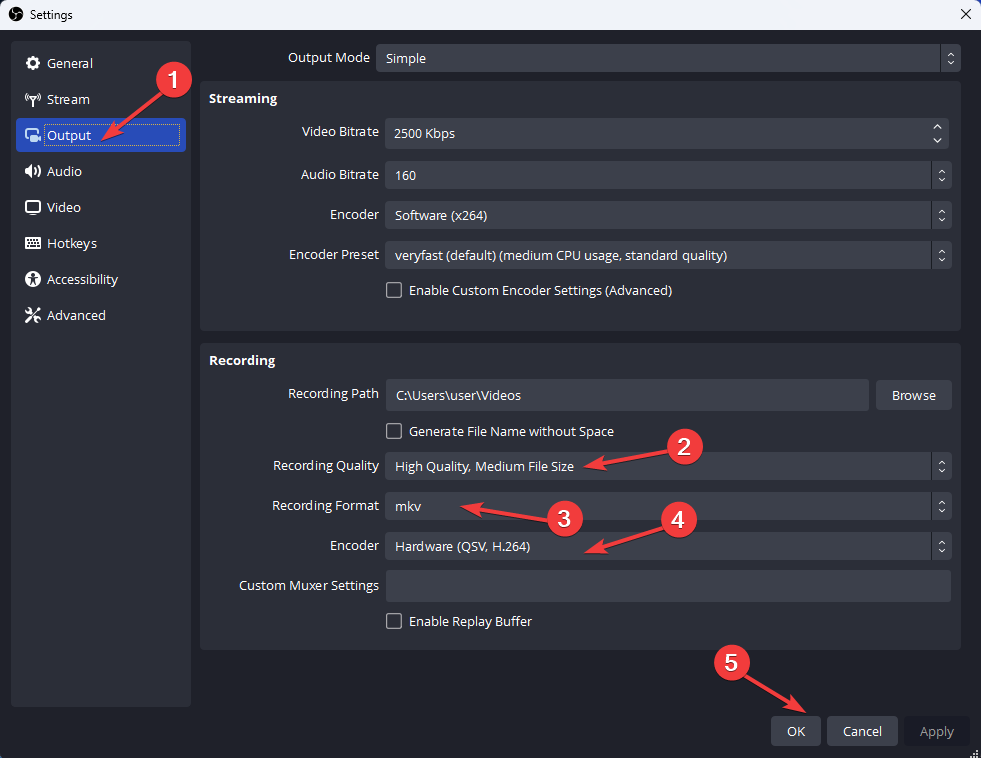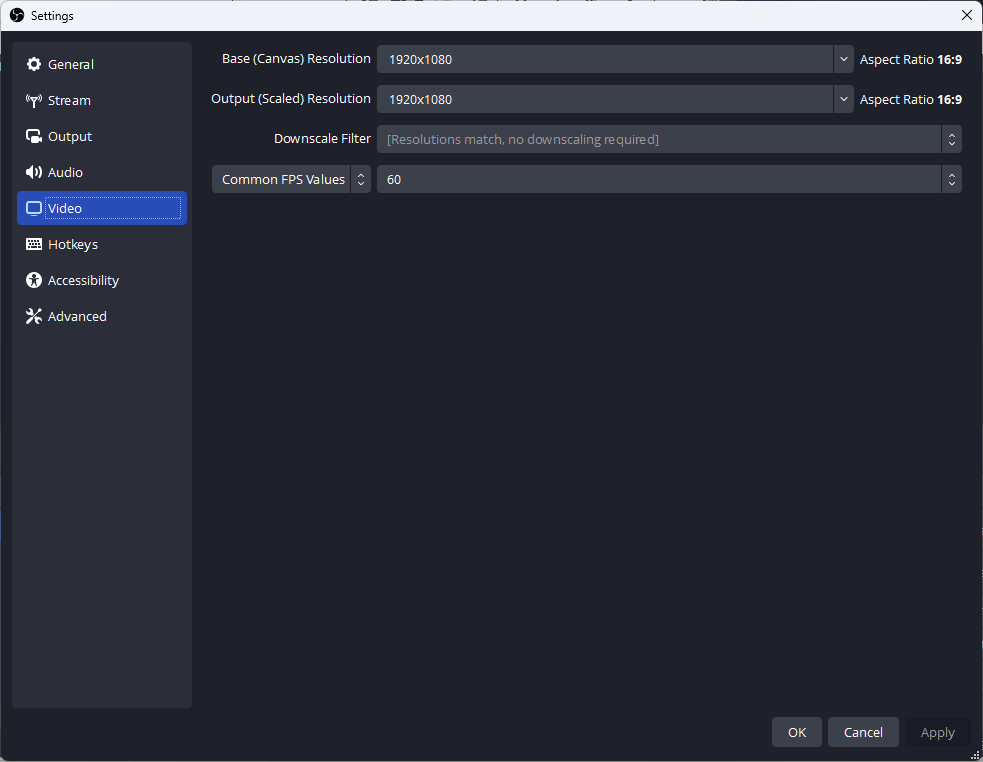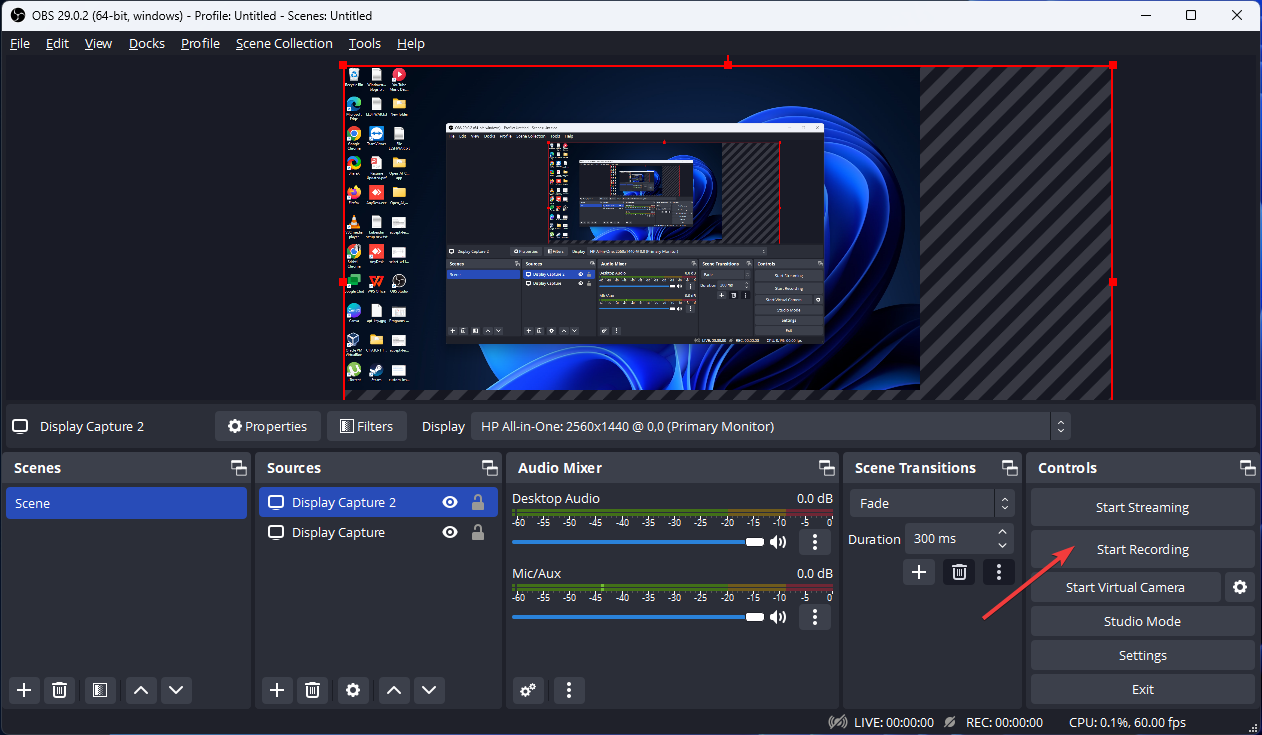Record Multiple Screens on Windows 11 [How to]
Recording multiple screens isn't natively supported in Windows
2 min. read
Updated on
Read our disclosure page to find out how can you help Windows Report sustain the editorial team Read more
Key notes
- To record multiple screens on Windows 11, you'll have to use third-party solutions.
- In order to achieve this, you need to assign each of your screens as a capture source.
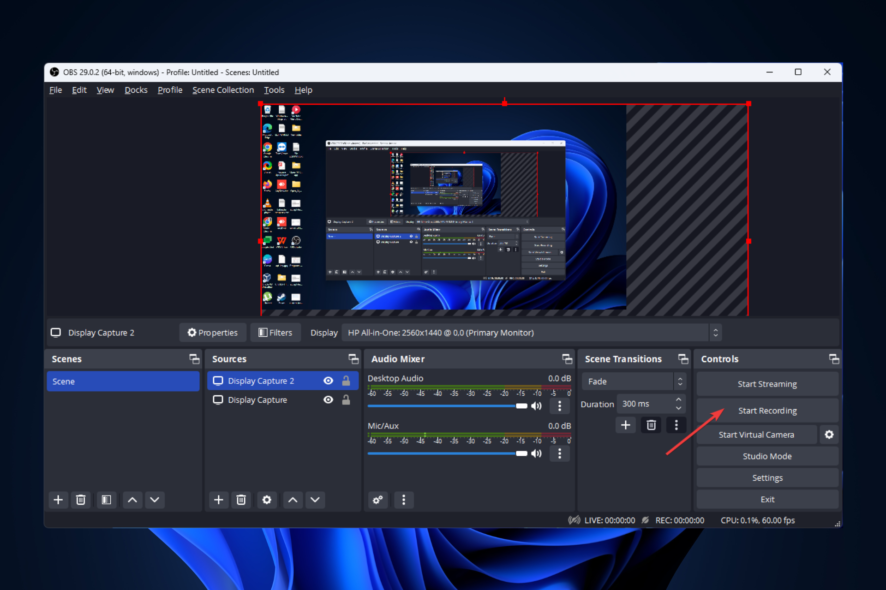
Sometimes, when creating tutorials, capturing gameplay footage, or making a presentation, you must record multiple screens on your Windows 11 computer.
This isn’t too hard to achieve, but it requires a bit of initial setup, and in today’s guide, we will show you how to do that.
Does Windows have a built-in screen recorder?
Windows has a Game Bar feature that works as a screen recorder. While this feature is useful, it offers limited functionality and can only record one screen at a time.
How do I record multiple screens in Windows 11?
Use OBS Studio
- Download and install OBS Studio from the official website.
- Launch the software, and click the + button from the Sources box to add a new source. Then, select Display Capture from the context menu.
- On the next screen, name the source and click OK.
- From the Display menu, choose the display you want to record. Click OK.
- Repeat 3-4 steps to add additional display sources to add screens you want to record.
- Locate the Settings button from the bottom right corner.
- Choose the Output tab and select the preferred Recording Quality, Recording Format, Encoder, and more.
- Calculate the total width of your monitors; now go to the Video tab, click the Base (Canvas) Resolution dropdown, and select the full width that you calculated with the height of the tallest display. Next, click Apply, then OK.
- Click the Start Recording button to initiate the recording.
- Click the Stop Recording button to stop the recording when you are done with it.
Can OBS record two screens at once?
As you can see from our previous steps, OBS can record multiple screens simultaneously. For this to work, you must set up multiple display capture sources.
You need proper software to record multiple screens on Windows 11 since the built-in solutions don’t have the necessary features. If you’re not a fan of OBS, you can use one of these screen recorders for Windows 11 instead.
If you need something simpler, you can use a screen recorder with a webcam overlay.
What method do you use for screen recording? Let us know in the comments section below.