The Referenced Account is Currently Locked Out: How to Fix
To fix this issue, you might want to disable certain security features
2 min. read
Updated on
Read our disclosure page to find out how can you help Windows Report sustain the editorial team. Read more
Key notes
- This message appears if you enter Windows password incorrectly several times.
- To avoid this message from appearing, you might want to disable certain security features.
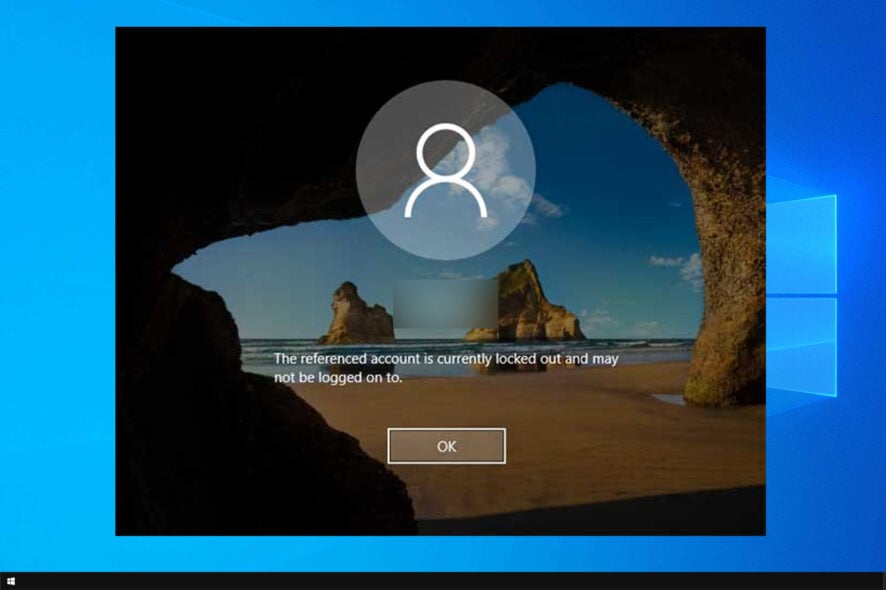
Are you having problems while trying to log in to your Microsoft account? In that case, you will most likely receive the following alert: The referenced account is currently locked out and may not be logged on to.
This can be a problem, and you won’t be able to log in with your Microsoft account, so it’s important to fix this issue as soon as possible.
What does the referenced account is currently locked out and may be logged on to mean?
- This message appears due to Windows security policy.
- In case you have several unsuccessful login attempts, your PC will be locked to protect your data.
How long will I be locked out of my computer?
This depends on the administrator and the configuration of this policy. In some cases, you might be locked out for a few minutes.
In others, you might be locked out permanently until an administrator manually addresses the issue.
How to fix account locked-out issues?
1. Wait 30 minutes
- After you get this message, step away from your PC.
- Don’t try to log in for 30 minutes or more. Try to remember your password.
- After 30 minutes have passed, try to log in again.
2. Remove the Account lockout threshold
- Press the Windows key + R keys.
- In the Run box, enter secpol.msc and press Enter.
- From Local Security Policy window click on Security Settings – located in the left panel.
- Then, from the submenu that will be displayed navigate towards Account Policy and choose Account Lockout Policy.
- From the main panel of this window, double-click on Account lockout threshold policy.
- The Account lockout threshold Properties window will be displayed.
- Select the Local Security Setting tab and under Account will not lock out enter 0.
- Click OK and then Apply.
- You can reboot your Windows 10 system in the end.
Now you can verify if everything was fixed by entering the wrong password several times. If you’re not getting The referenced account is currently locked out and may not be logged on to message, you successfully fixed this security issue.
Remember that if you can’t remember your password, you have to reset it manually. You may also try to remove your Windows password.
Speaking of passwords, if you want to manage better the passwords you use on your computer, check out this guide on the best password manager for Windows 10.
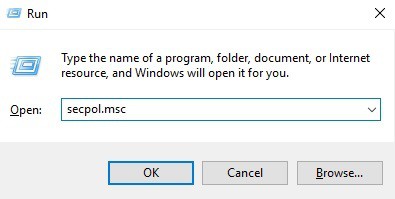
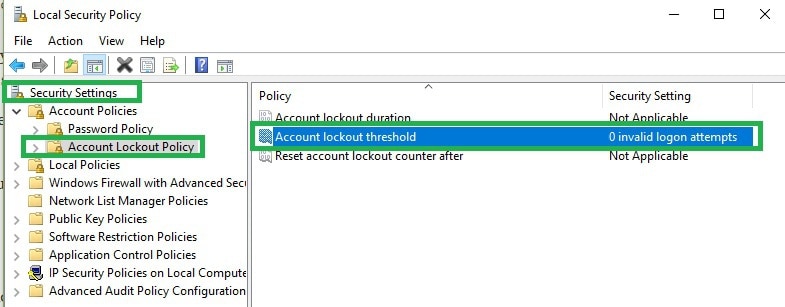
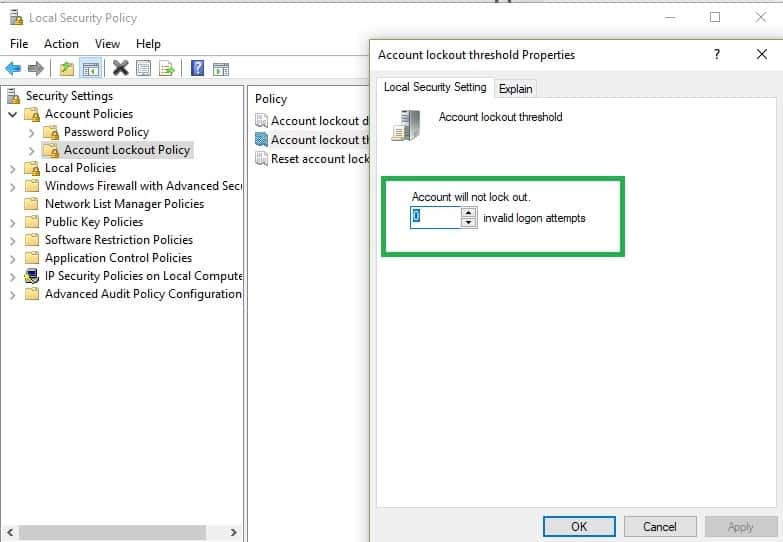








User forum
0 messages