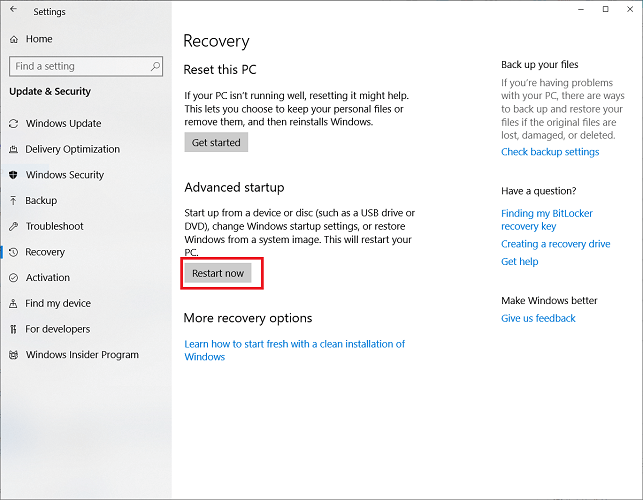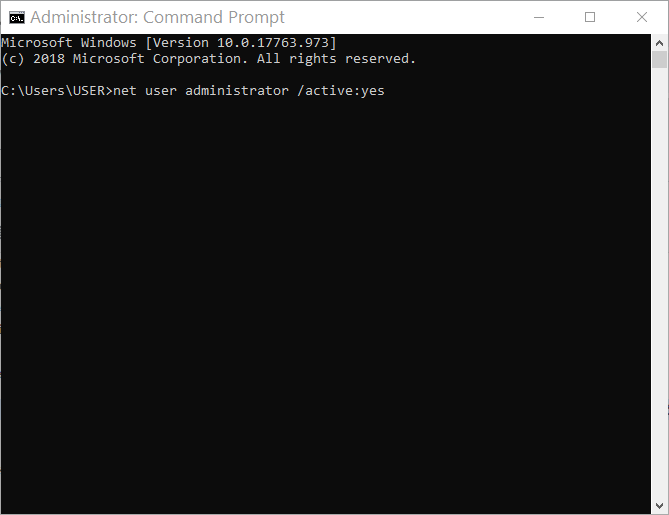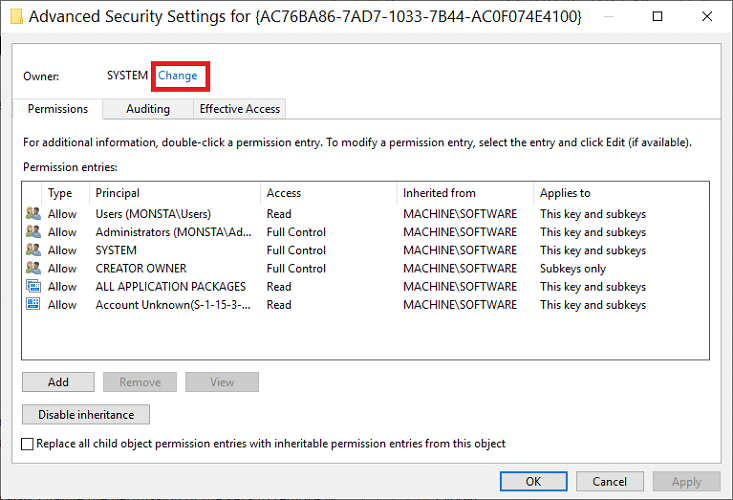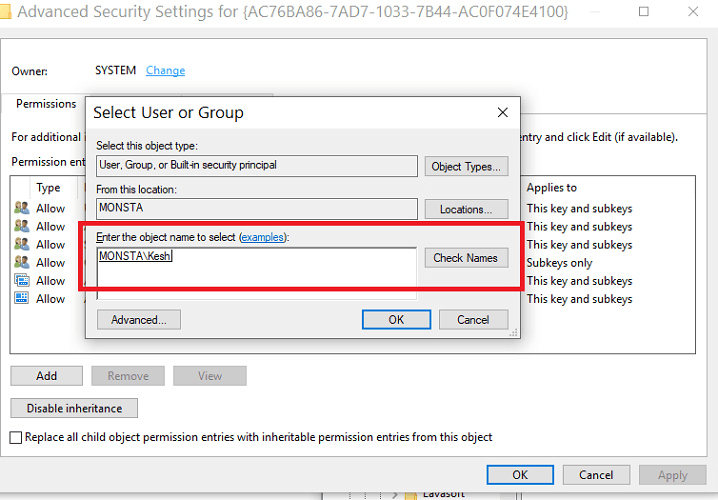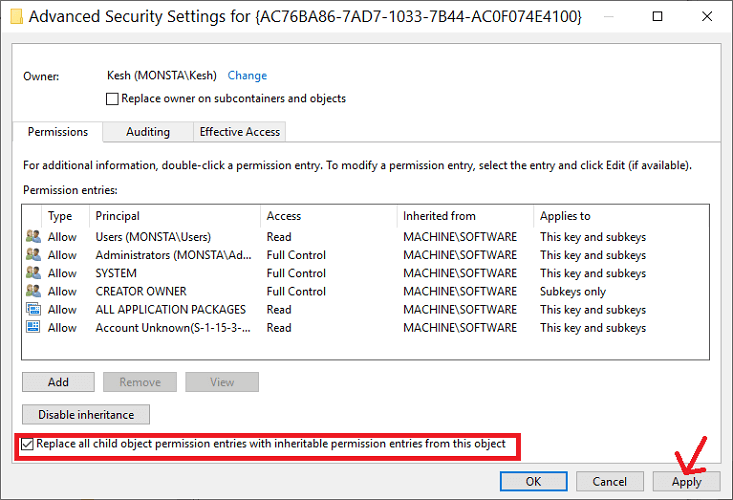Registry Editor Could Not Set Security Key or Some Subkeys
4 min. read
Updated on
Read our disclosure page to find out how can you help Windows Report sustain the editorial team Read more

Registry Editor could not set security key currently selected or some of its subkeys the error message you get when you work with protected registry keys or subkeys. The protection of the Windows Registry is not a fault; it is protected by default and only editable by the Windows system itself.
To resolve this issue, we will change the security permissions for the Windows registry keys and subkeys. This guide deals with the Windows Registry Editor. Follow the steps carefully to avoid complications.
How do I fix the Registry Editor could not set security key currently selected error?
Note: An error in the Registry Editor can break important system functions. Therefore, before taking any steps in troubleshooting the registry editor could not set security in the key selected error message, it is advisable to first create a system restore point.
1. Start your computer in Safe Mode
- Go to Settings on your computer by pressing the Windows logo key and then I on your keyboard.
- Click on Update & Security and choose Recovery.
- Next, hit Restart now under Advanced startup.
- On clicking Restart now, the computer goes off and comes on to greet you with the Choose an option
- Here, go to Troubleshoot.
- On the next window, select Advanced options.
- Next, click Startup Settings.
- Finally, hit Restart.
- This restarts the computer. When it comes back on, this time, press the F4 key or choose 4.
This puts the computer in Safe Mode and troubleshoots the registry editor could not set security in the key selected error. To exit Safe Mode after fixing this error, restart your machine or follow the steps below:
- Press the Windows logo key and then R on your keyboard. This opens the Run box.
- In Run, enter msconfig and hit
- Click on Boot tab.
- Finally, uncheck Safe boot. This you can find in the Boot options.
2. Enable the built-in Admin user account
- Press the Windows logo key to open the Start menu.
- Search for cmd. Right-click on Command Prompt and choose Run as Administrator.
- In the Command Prompt window, enter the command below and hit Enter:
net user administrator /active:yes
- Next, type exit in command prompt and press Enter to close the window.
- Now, log out of the Administrator user account.
3. Set registry key permissions
- Open the Run dialog box by pressing the Windows logo key and R on your keyboard.
- Enter regedit in the box and hit OK to open Registry Editor.
- In Registry Editor, navigate or enter the path to the relevant key.
- Next, right-click on the key and choose Permissions.
- On the ensuing dialog box, click Advanced.
- Now, you will be in the Advanced Security Settings dialog box. Beside the Owner label, click Change.
- To claim ownership of the key and its subkeys, type in your user account name and hit Check Names.
- The name you entered now changes to the official username. Mark the Replace owner on subcontainers and objects checkbox.
- Finally, click Apply but leave the dialog box open.
You have successfully claimed ownership of the registry key. However, you have to also change the permission of the keys to remove the registry editor could not set security in the key selected error.
3.1 Change registry key permissions
- On the dialog box, you will see a button labeled Disable inheritance, click it.
- Next, hit the Add button to include yourself.
- Click on the Set a principal.
- Next, enter your name in the field provides and hit Check Names. When the official username displays, click OK.
- In Basic permissions, Mark the Full Control checkbox and hit OK.
- You are then returned to the Advanced Security Settings dialog box. At the bottom of the screen, check to Replace all child object permission entries with inheritable permission entries from this object.
- Finally, click OK and OK again to close the out dialog box.
The Windows registry is a sensitive space because it contains files that control the working of everything on the computer. Because of this, strict restrictions are in place to prevent modification, deleting, or even accessing the keys and subkeys.
To fix the Registry Editor could not set security key currently selected or some of its subkeys error you get on the system, you have to assign yourself rights to it using the guides here. Lastly, remember to either back up the keys or create a system restore point before attempting this fix.
[wl_navigator]