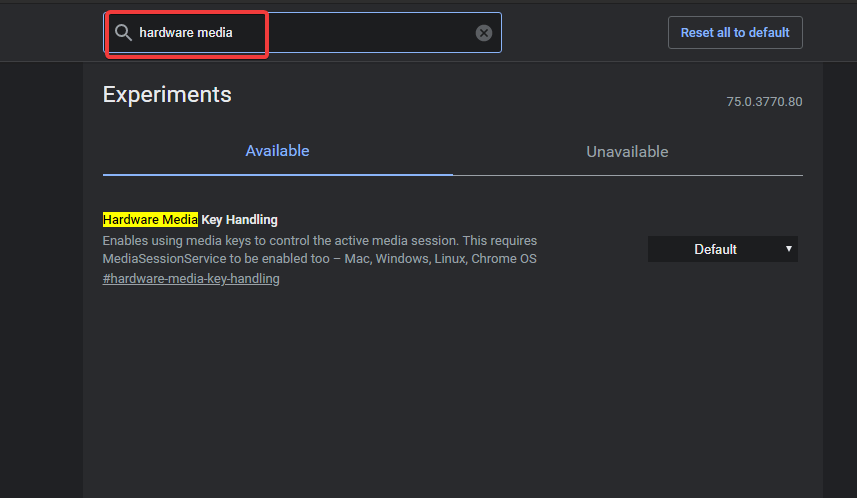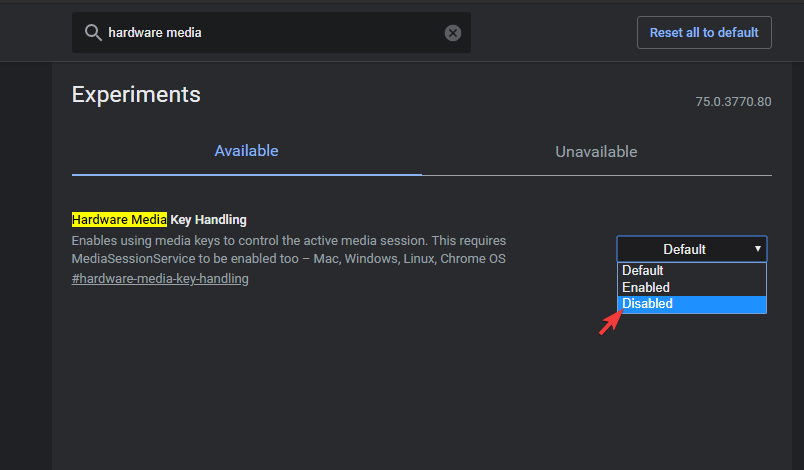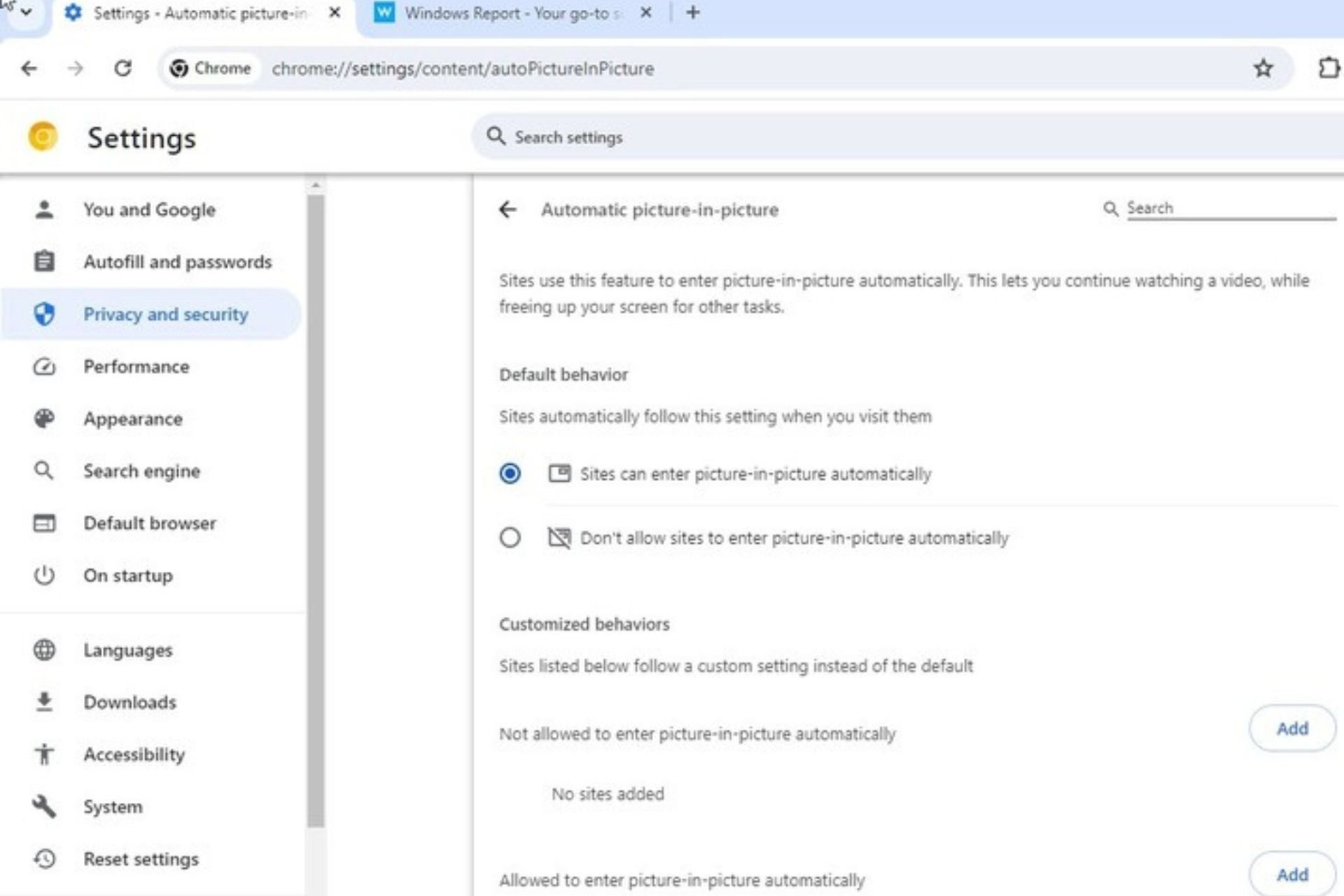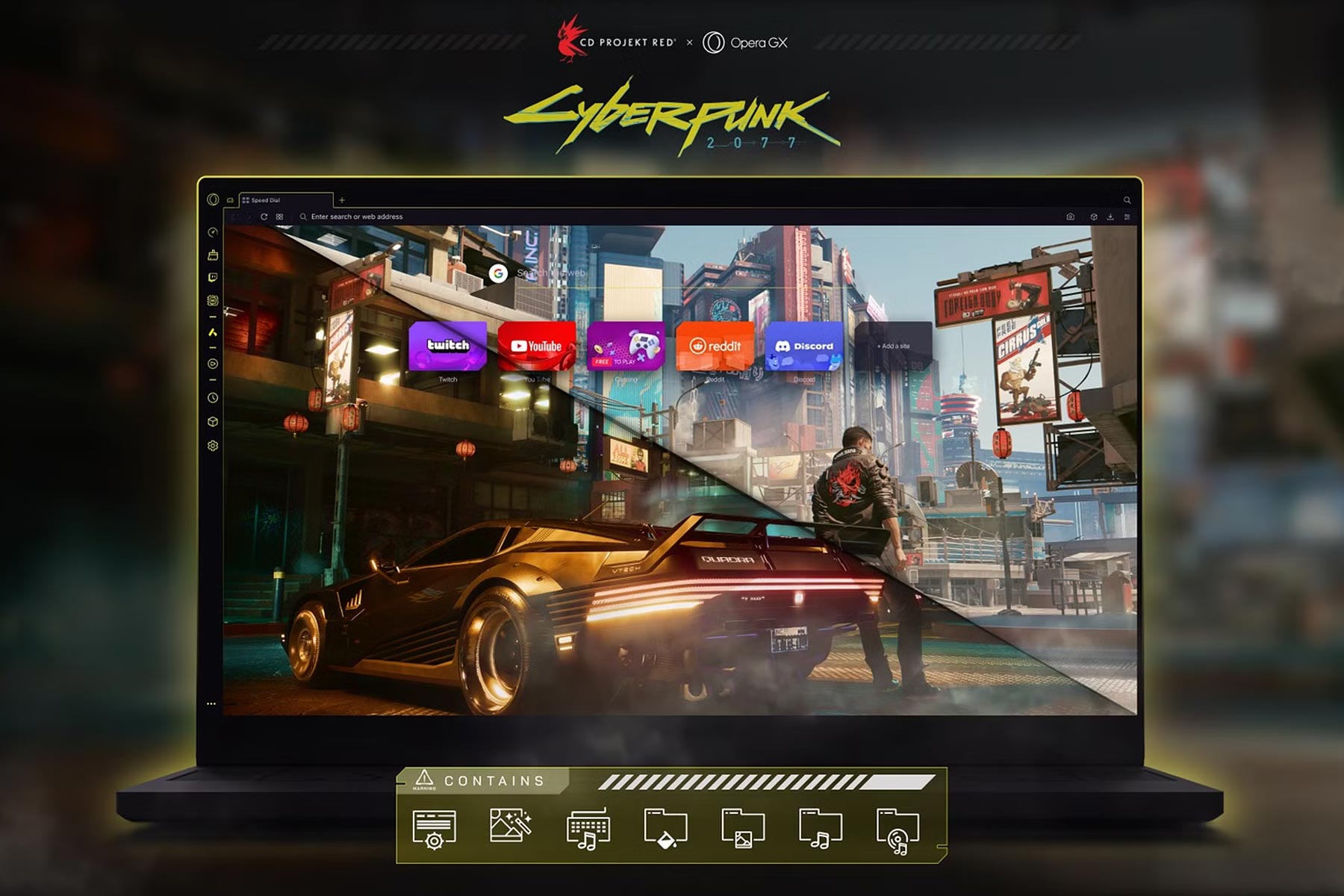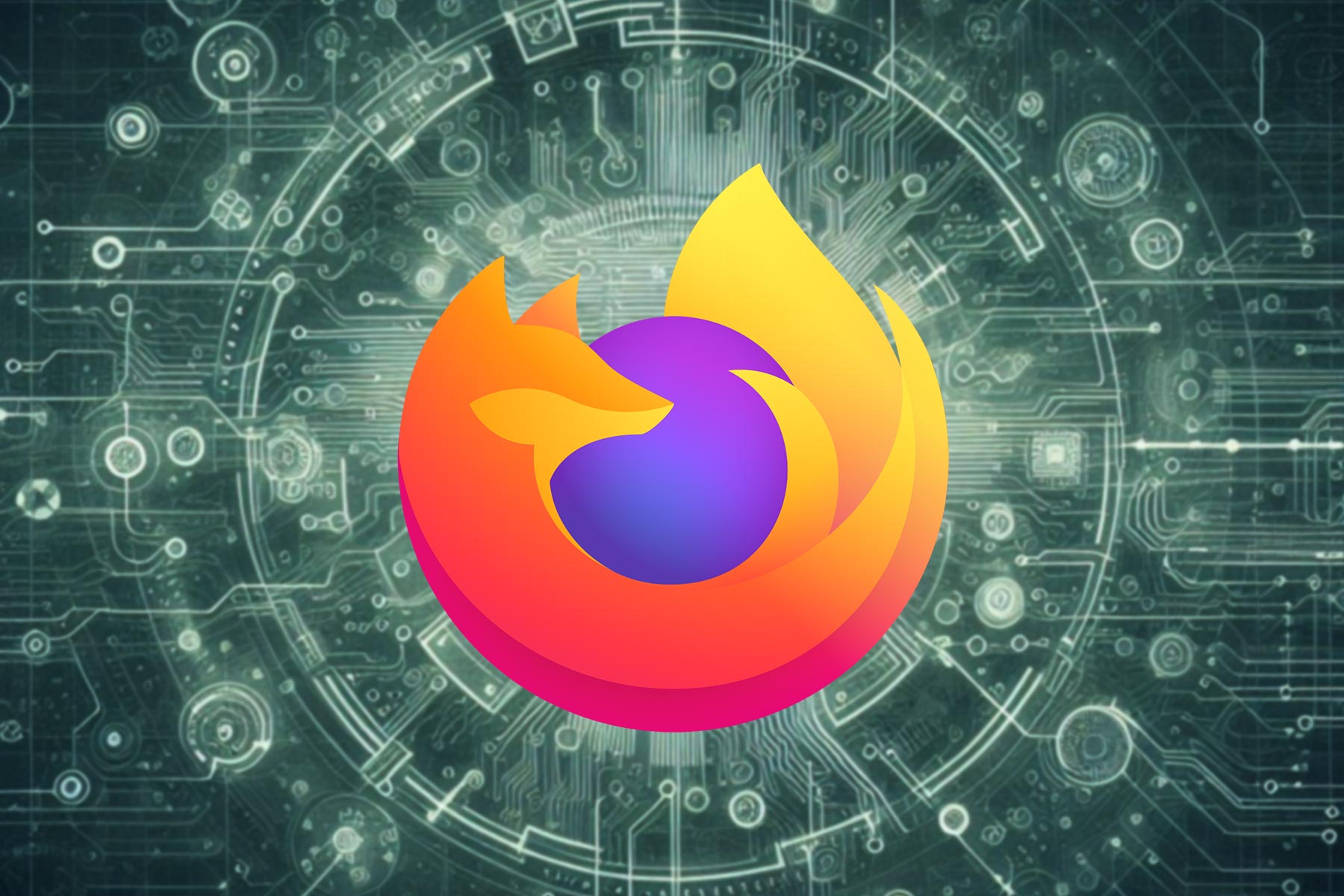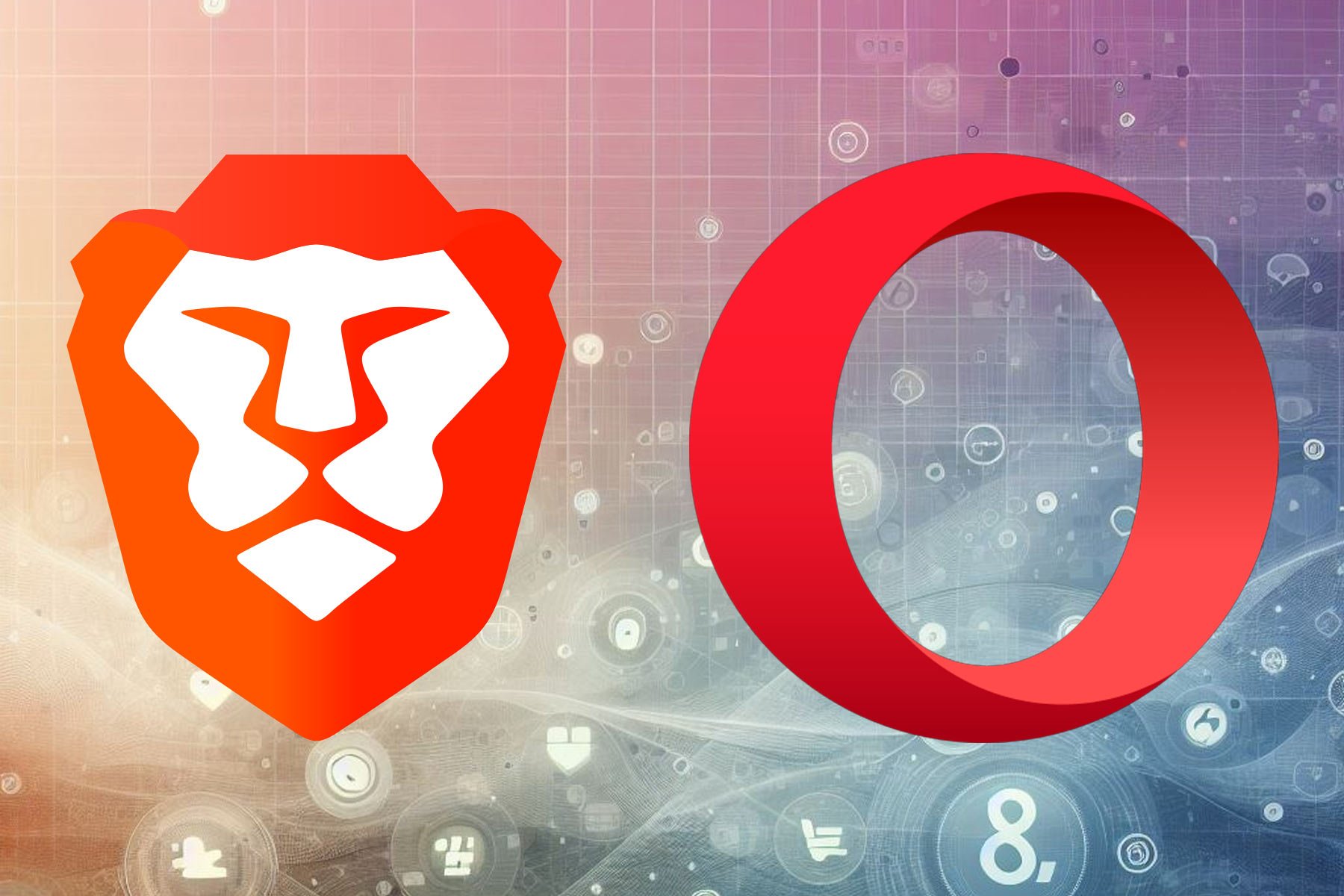How do I remove chrome.exe from Windows 10 Lock Screen?
2 min. read
Updated on
Read our disclosure page to find out how can you help Windows Report sustain the editorial team Read more
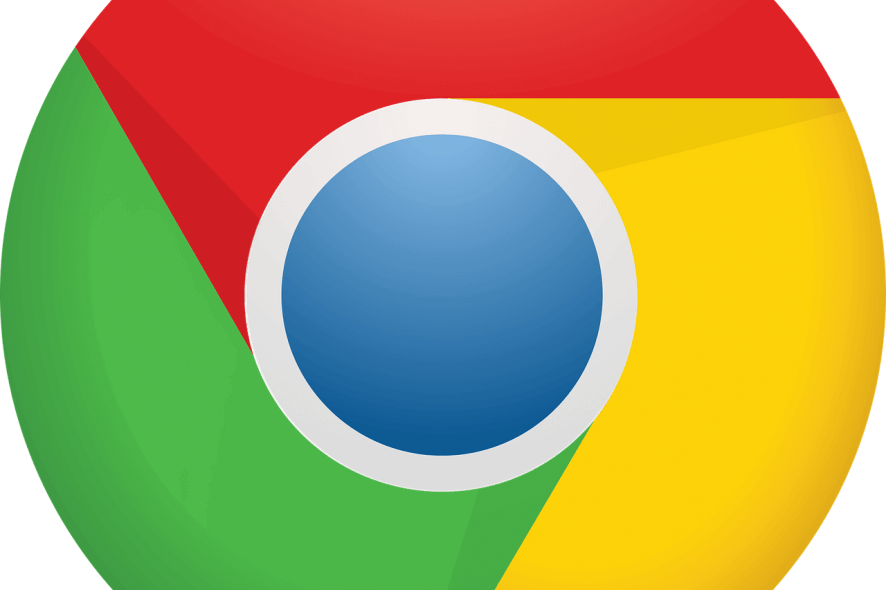
Google Chrome users must have seen chrome.exe on their Windows 10 Lock Screen. This executable file often appears when you are listening to music on YouTube.
You may not know that there is a specific flag in the Chrome browser that forces chrome.exe to appear on the lock screen. This flag is named as Hardware Media Key Handling.
Many users hate this feature and want to disable it. But don’t have any idea that they can get rid of the popup from their lock screen in just a few clicks. In this article, we are going to discuss the entire process in detail.
Steps to remove chrome.exe from Windows 10 Lock Screen?
- Launch Google Chrome and type the following command in the address bar.
chrome://flags
- Search for the Hardware Media Key Handling with the help of the search bar located at the top.
- Go to the address bar and paste the following code to highlight the flag.
chrome://flags/#hardware-media-key-handling
- Now you can disable Hardware Media Key Handling flag by using the drop-down menu beside it. Click on the drop-down menu and select the disabled option.
- Restart the browser to apply the latest changes.
Once you have restarted your browser, chrome.exe will not appear on the lock screen again. That’s it, no more Chrome.exe on the Lock Screen.
But, before moving on, you should probably know that there’s an alternative to Chrome that’s worth your time. Namely, we are referring to Opera One, a browser that brings everything major browsers do without sacrificing the often-neglected but vital part of the browsing experience, and namely your privacy.
This modern browser delivers lots of great functionalities that make it very unique, such as messaging apps integrated with your sidebar or a built-in VPN to keep your online identity safe.
More so, you benefit from ad-free services and great connectivity features designed for anyone who needs to be always connected.
Lastly, this Chromium-based browser also comes with a built-in AI and modular AI-ready design, to help you integrate AI technologies, current or future.