Fix corrupt battery alert: What is it and how to remove it
4 min. read
Updated on
Read our disclosure page to find out how can you help Windows Report sustain the editorial team. Read more
Key notes
- The Corrupted battery prompt is a sign of malware so you should address that quickly.
- This comes as a pop-up alert that will try to lure you into installing a PUP.
- Try removing the threat with the help of Windows Defender, the embedded Windows 10 antivirus.
- Using a third-party antivirus will increase your chances in restoring the security on your system.
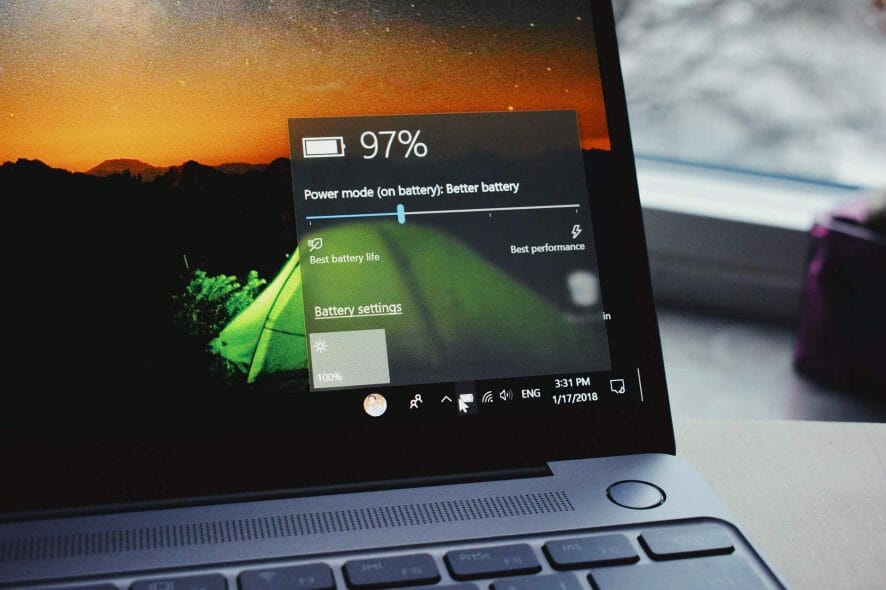
Sadly, the shock-and-awe scare tactics of the cybercriminals still work and that is increasingly concerning for all Windows 10 users.
Lots of Windows users still fall for the frivolous gimmicks, some of them get robbed of the precious data while others get completely overwhelmed by adware and PUPs.
One common false alarm informs the users that their laptop battery is corrupt, and they need to fix it with an enlisted tool.
We made sure to explain what is wab.exe in Windows 10 and provide you with ways to deal with it. Make sure to check the article in detail and find out how to fix this problem.
How can I fix the Corrupt battery prompt?
1. What is Corrupt battery prompt?
Let’s start with the most important disclaiming fact. Your battery can’t get corrupted. It can deplete faster than usual but you can also do something to preserve some of that battery life.
But it can’t get corrupted. What are we looking at is the malware scam in action.
One of the many false alerts which prey on inexperienced users. They click on the pop-up, thinking that the message comes from the system.
Hoping to fix this critical issue, they open their system to malicious invaders and that’s when the real problems start.
These can lead to a recently popularized ransomware attack or your whole system might get infected with a virus or adware.
Usually, they’ll suggest installing a frivolous third-party tool that will magically fix the battery corruption.
That’s why the presence of the antimalware solution, be it Windows Defender or a third-party suite, is of the utmost importance.
So, if you ever see a prompt which claims that a piece of your hardware, especially battery, is corrupted, avoid it like a plague. Don’t click on it and don’t download anything it offers.
2. How can I remove the Fix corrupted battery scam?
2.1 Use Windows Defender
- Open Windows Defender from the taskbar notification area.
- Choose Virus & threat protection.
- Choose Scan options.
- Select Windows Defender Offline Scan.
- Click Scan now.
- Your PC will restart and the scanning process will commence.
In addition, you probably want to remove it from good and make your PC safe to use again. This is the next step you’ll need to follow through.
Most of the antimalware solutions will deal with it automatically. However, depending on the quality of the tool, these malicious atrocities can slip in without detection.
But not for good! By performing a deep scan, you should be able to clean everything. In addition, we suggest using some kind of anti-PUP and anti-Adware tool to clean all affected browsers.
We showcased the procedure for Windows Defender above. Of course, you can use any combination of security programs to get basically the same results.
2.2 Use a third-party antivirus
Windows Defender offers great protection but it’s not a top security solution and it might not get the job done and remove this malware.
That’s why we recommend using a third-party security solution that will definitely remove this pesky PUP and if you’ve had it installed it wouldn’t have allowed this prompt to get into your system in the first place.
The various versions of this antivirus is installed by over 110 million users around the world and that makes it a trusted solution everywhere.

ESET HOME Security Essential
ESET comes with a complete and reliable solution that will get rid of any malware and protect you further from other threats.After that, you shouldn’t see any more false alarming prompts regarding your battery. We can also advise keeping your eyes open while browsing and downloading third-party applications.
Lots of them tend to sneak in a PUP into your system. As they sometimes come through with an e-mail, you should also check our list with the best e-mail scanning software to get rid of any malware.
We provided the corrupted battery fix that should solve the problem. If you have additional questions or suggestions, make sure to post them in the comments section below. We’ll be glad to hear from you.
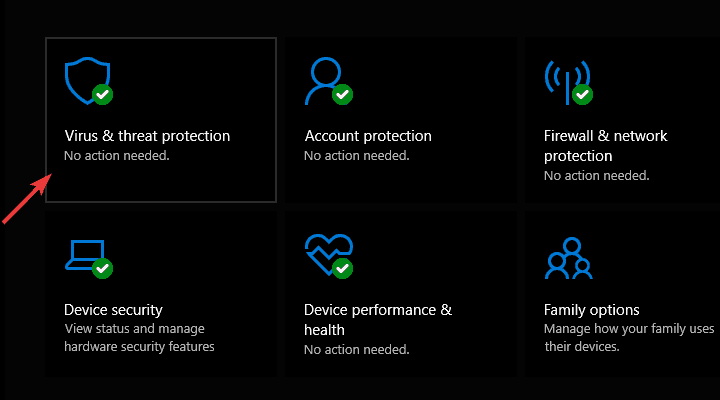
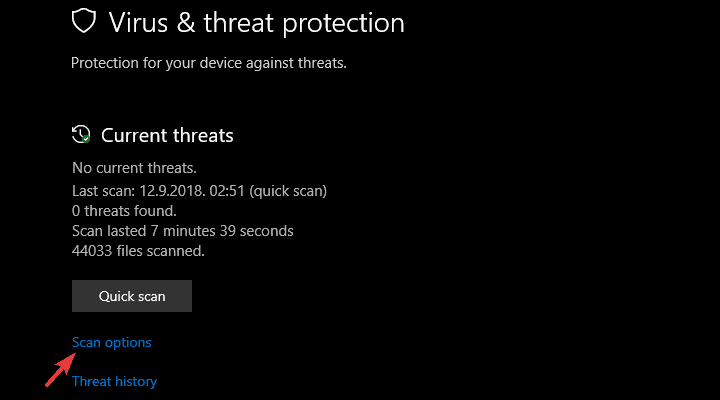
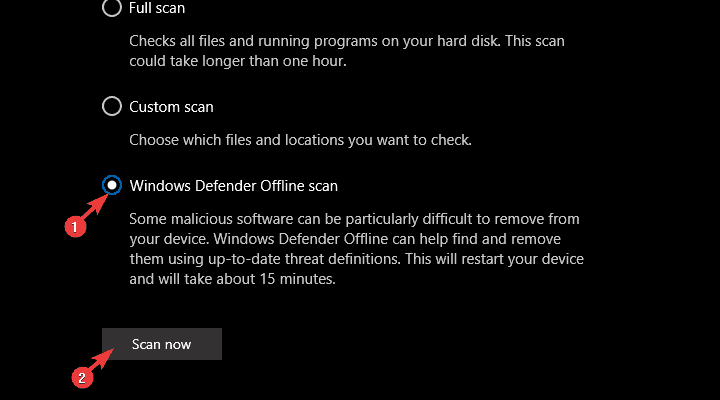



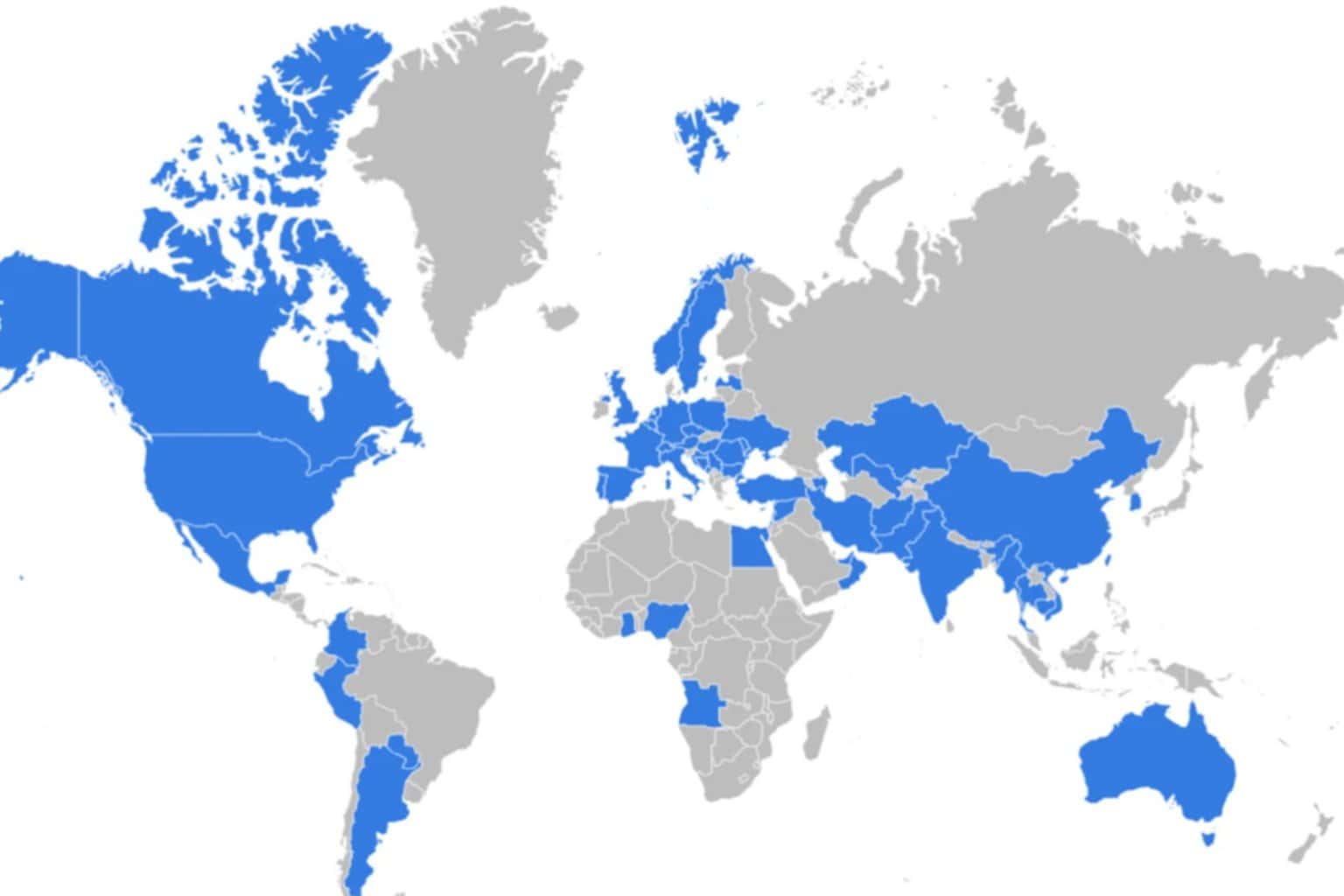
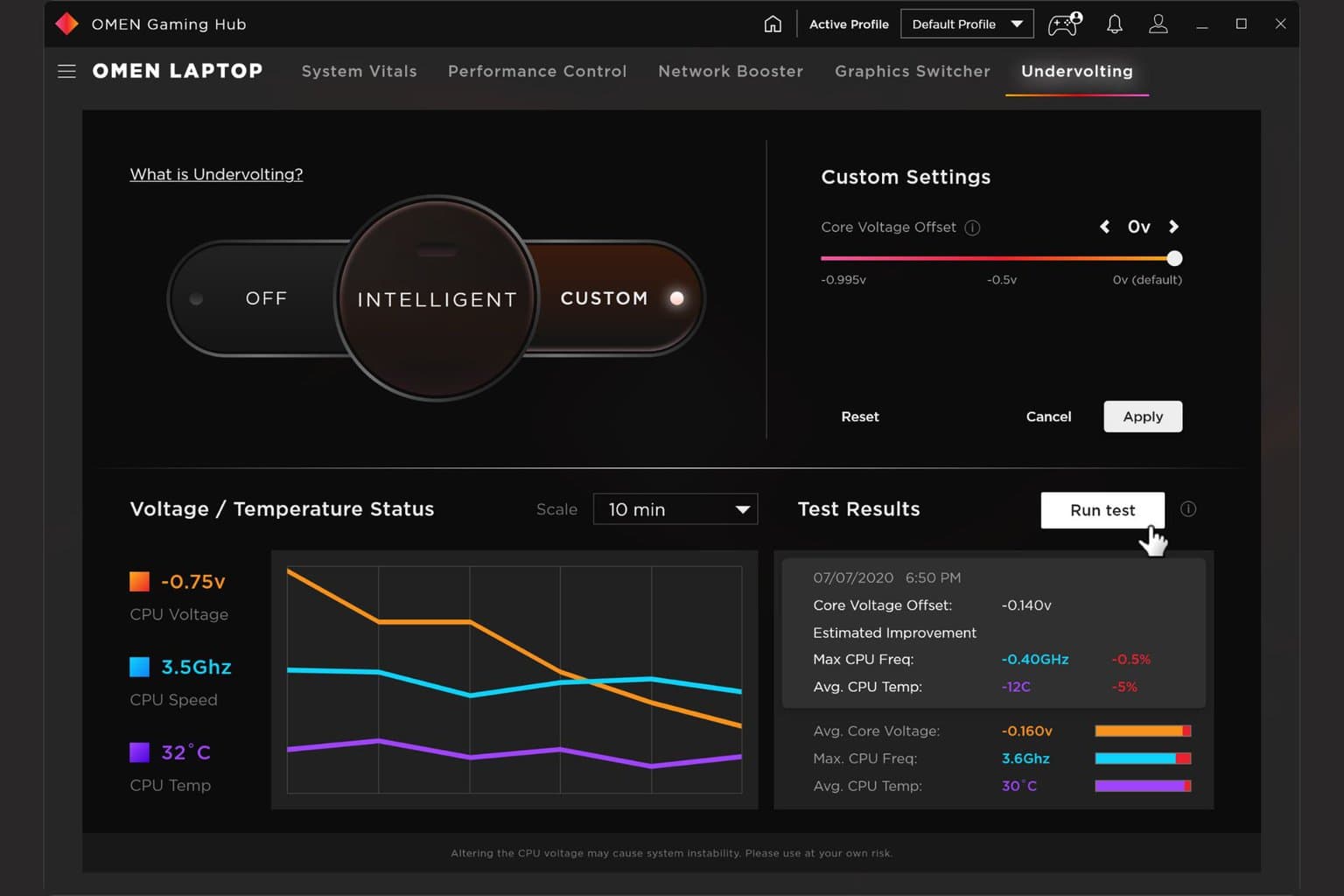


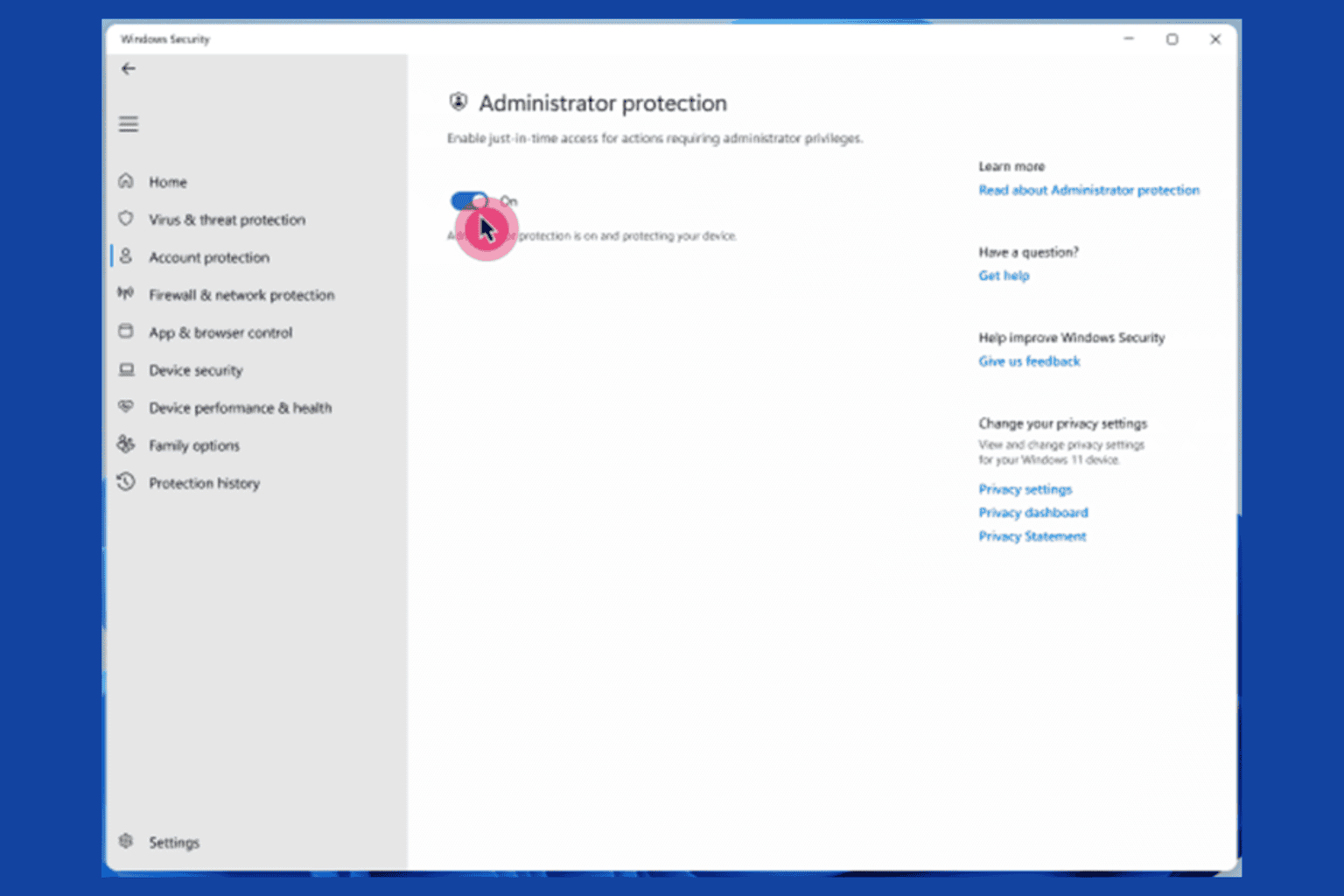
User forum
0 messages