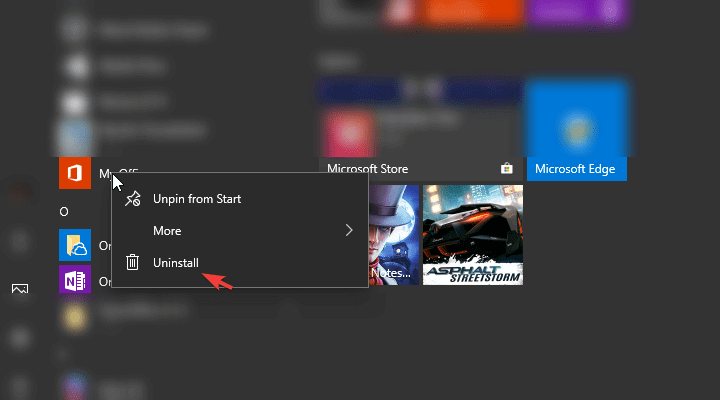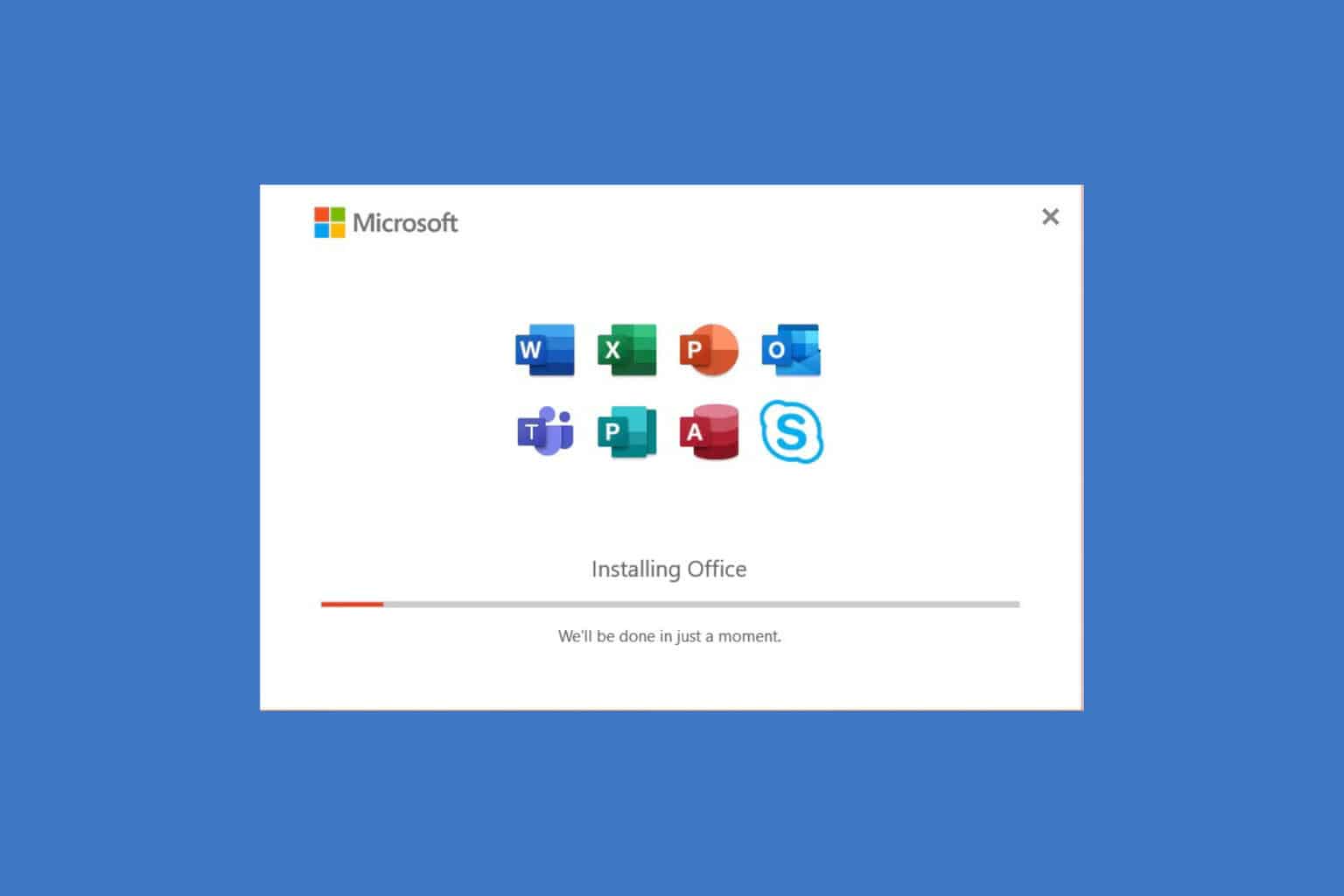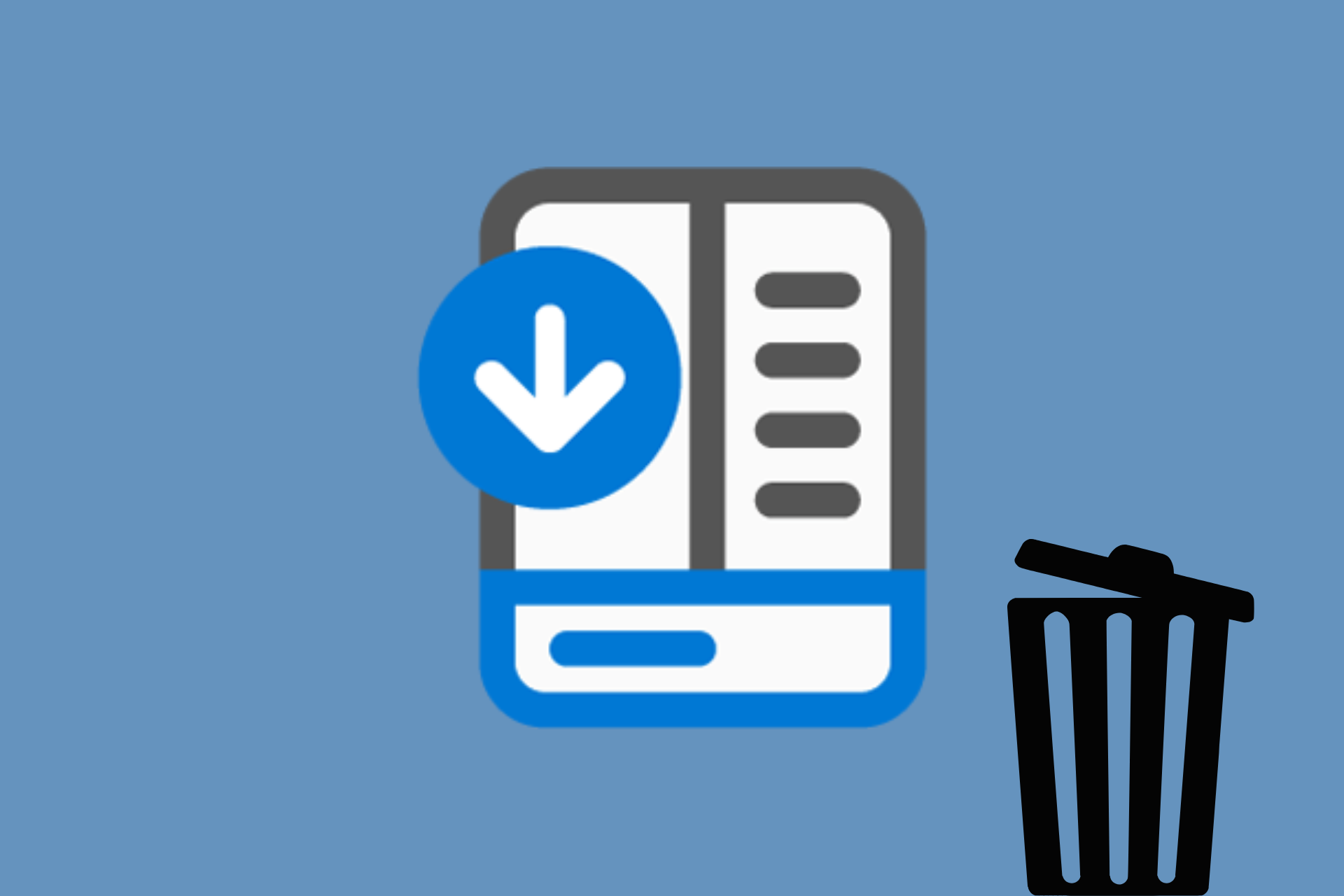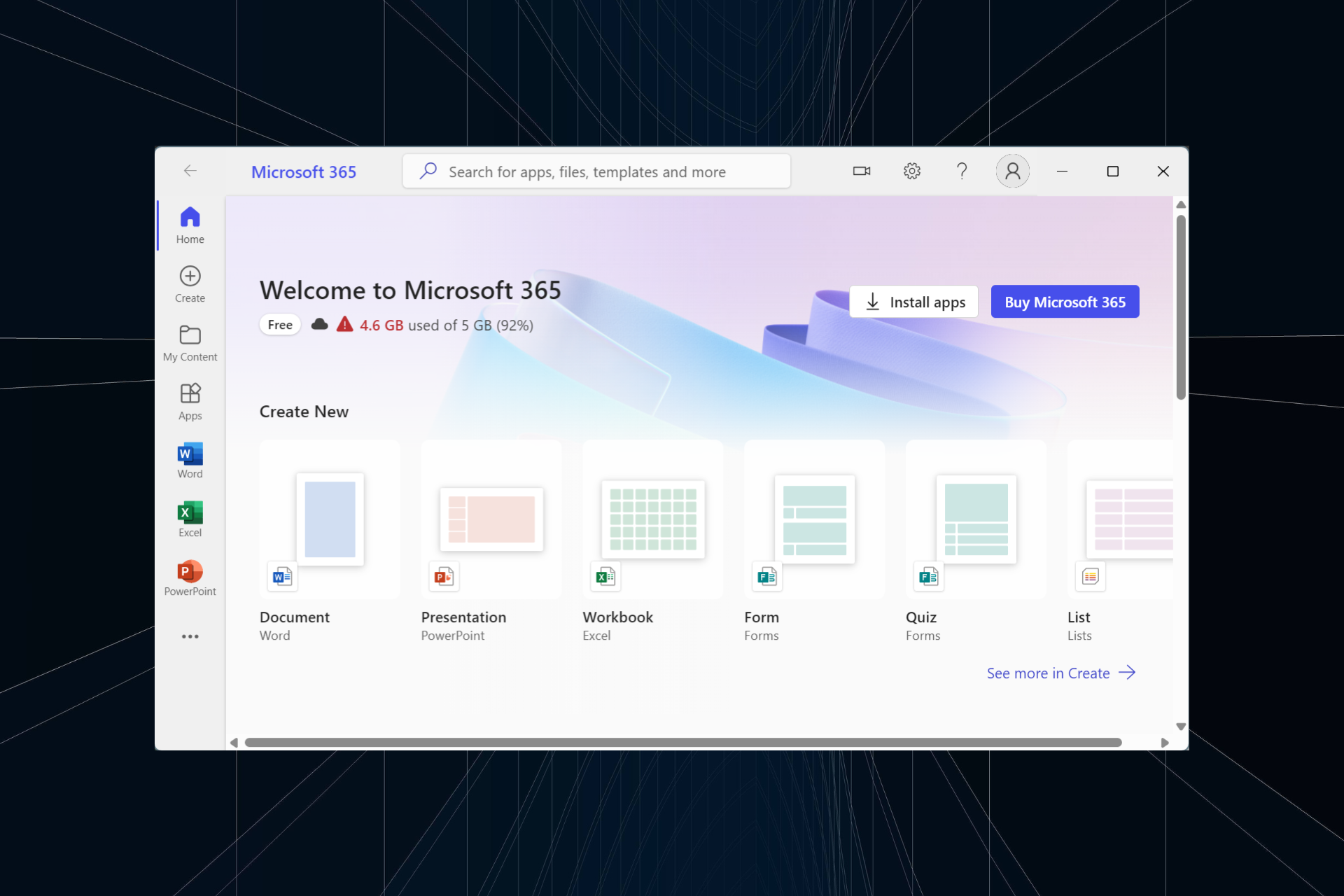Here's how to remove the Office app from Windows 10
You can simply uninstall Microsoft 365 (Office) like any other app
2 min. read
Updated on
Read our disclosure page to find out how can you help Windows Report sustain the editorial team Read more

As you probably know Microsoft Office was rebranded as Microsoft 365 and unlike the old suite, this one can be uninstalled easily like any other software.
How do I uninstall the Office app from Windows 10?
1. Use the classic uninstall method
- Open Start.
- Look for Microsoft 365 in the Programs list.
- Right-click on it and click Uninstall.
- Alternatively, you can open Settings > Apps > Apps and features. Look for Microsoft 365, expand it and click Uninstall.
This is the classic and easiest way to uninstall any program, provided that you do not encounter any errors.
2. Uninstall Office (Microsoft 365) with PowerShell
- Right-click on Start and open PowerShell (Admin).
- In the command line, copy-paste the following command and press Enter:
Get-AppxPackage -name “Microsoft.Office.Desktop” | Remove-AppxPackage- After it’s done, restart your PC and look for changes.
3. Use a dedicated uninstall tool
Note that some users stated that, even after they managed to uninstall the Office app, it kept reappearing. So to make sure that all the files related to the app are deleted, we recommend using a dedicated uninstaller such as CCleaner.
The tool is extremely efficient in removing leftover files, folders, and/or Registry entries from unwanted programs. Besides uninstalling the program, CCleaner also scans for whatever trances of the respective app are left in the system.
Moreover, it can also remove plugins and it is able to completely uninstall stubborn/malicious software that you would normally struggle to get rid of.
This should do it. There’s another way to clear all bloatware from your Windows 10 machine, and the highlighted guide will help you.
Also, we welcome your feedback in the comments section below. We look forward to hearing from you.