How to Remove an Object from a Video? 4 Best Tools
Find out what is the best software for editing
5 min. read
Updated on
Read our disclosure page to find out how can you help Windows Report sustain the editorial team. Read more
Key notes
- One of the most common practices in video editing is to remove an object from a video.
- Usually, you can do this using a dedicated video editing tool.
- If you're looking for great tutorials and tools to learn how to edit something out of a video, try the Adobe suite.
- Magix or Blackmagicdesign offer similarly powerful programs to learn how to remove a watermark from a video.

Special effects aren’t always about adding elements to the screen. Instead, many are looking at how to remove something from a video.
There are plenty of software tools that can be used for this purpose. More so, if you make good use of them, you’ll be able to do it in a completely seamless manner.
Of course, you can’t use just any software tool for this, especially if you value quality above all else. That is why we’ve created this list of the best video editing tools that you can use if you want to remove objects from a scene.
The entries were chosen based on multiple criteria, such as price, how easy they are to use, how popular and widespread they are, and more.
What is the best software to remove objects from videos?
Adobe After Effects
When it comes to professional video post-production, few software tools come close to what Adobe Premiere Pro is capable of.
Thanks to its expanded toolset, pretty much anything you can think of can be achieved, as long as you know how to use it.
In fact, something as simple as removing an object from a video is a piece of cake thanks to Adobe After Effect’s dedicated Cloak tool.
Accessing the Cloak menu is all that you need to do in order to remove any moving objects from your videos, and the end result will look seamless and non-edited.
If you’re not sure whether to invest in this program or not, you should know that you have the possibility of opting for a 7-day trial of the entire Adobe Creative Cloud, and when you are truly satisfied with the product, you can opt for the full license.
1. Download Adobe After Effects.
2. Install the program on your PC and then launch it.
3. Upload the video you want to remove an object from.
4. Select the video layer you want to edit.
5. Click the Pen tool and use it to draw a mask around the distracting object. Press M to reveal the Mask Path properties.
6. Toggle the stopwatch on to set a keyframe at the playhead’s position. Readjust the mask’s position or shape to keep the object contained.
7. Change the mask’s blend mode from Add to Subtract.
8. Choose Window > Content-Aware Fill to open that tool’s panel. For the Fill Method, select Object if it moves within the shot.
9. Select the range you want to fix and then click Generate Fill Layer.
10. Play the composition to make sure the object is no longer there.
If you notice a shadow cast by the now-invisible object, expand the mask to include it and then click Generate Fill Layer again.
How do I remove objects from videos with Adobe After Effects?
Using Adobe After Effects to remove an object from a video is very simple and only takes a few minutes. The app allows you to have full control over what you want to edit out of any frame from the video.
Here are some of Adobe After Effects’ main features:
- You can try it for free for 7 days
- Their website is full of great guides
- Professional-level toolset
- Can easily handle tasks the removal of objects from videos
- You can enrich it with a wide library of plug-ins

Adobe After Effects
Video editing is an art and Adobe can help you achieve seamless results with removing objects from your footage.Adobe Premiere Pro
If Adobe After Effects is what you plan on using when adding special effects to an already existent video, then Adobe Premiere Pro is what you use when you want to create the video from the ground up.
This timeline-based video editor is the ultimate tool for creating, editing and composing videos of various sizes and purposes.
In fact, Adobe Premiere Pro is used in many professional-level videos, such as Hollywood movies, TV shows, commercials, and music videos.
As far as cropping objects out of videos is concerned, the program can handle that as well, although the process is not as straightforward as with After Effects’ Cloak feature.
Additionally, you can test the product before deciding whether to buy it or not during the 7-day trial that you can gain access to.
Here are some of Adobe Premiere Pro’s main features:
- You can try it for free for 7 days
- Great for basic video editing and composing
- Timeline-based video editor
- Supports all major video formats
- Compatible with plenty of other Adobe products
Magix Vegas Pro
If you remember Sony Vegas Pro, then you probably know that it changed its name into Magix Vegas Pro a while back. However, while the name did change, it didn’t affect the high standards of the original program.
This video editor stays true to its legacy, allowing powerful video editing features, among which we can also mention cropping out objects from videos.
The end result looks quite spectacular, as you can never tell if the video was doctored or not. However, this is the intended purpose after all.
Here are some of Magix Vegas Pro’s main features:
- Constantly updated with new and powerful tools
- Great cross-platform support
- Seamless video editing
- Quite user-friendly compared to other tools
- Has a history of being one of the best tools in the industry
DaVinci Resolve 16
Of course, professionals need help with video special effects as well, and that is when you need to pull out the big guns in terms of software tools.
DaVinci Resolve 16 is one such software tool that has become a staple of movie production and editing around the world.
This translates into a massive toolset that allows you to perform pretty much any task imaginable as long as you know how to use it. However, this comes at the cost of not being a very user-friendly program.
More so, you will need a very beefy PC in order to perform the more advanced video editing tasks.
Here are some of DaVinci Resolve 16’s main features:
- Professional-level software used in large-scale video productions
- Wide range of tools and features
- Can perform seamless video editing if your hardware supports it
- Cropping objects out of videos is easy with it
- designed for those familiar with using such tools
As mentioned before, sometimes special effects involve removing elements from the screen, and not just adding them. That being said, programs that can efficiently and seamlessly remove objects from the video are hard to find.
However, there are a few options out there of tools to remove an object from a video, so make sure that when choosing which one you buy that you are getting the best deal.
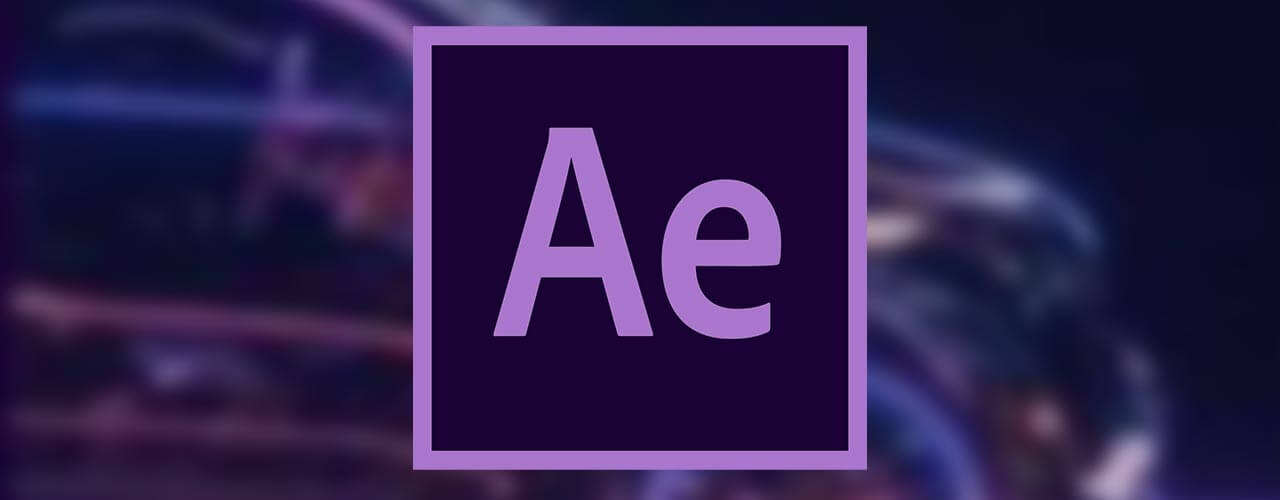
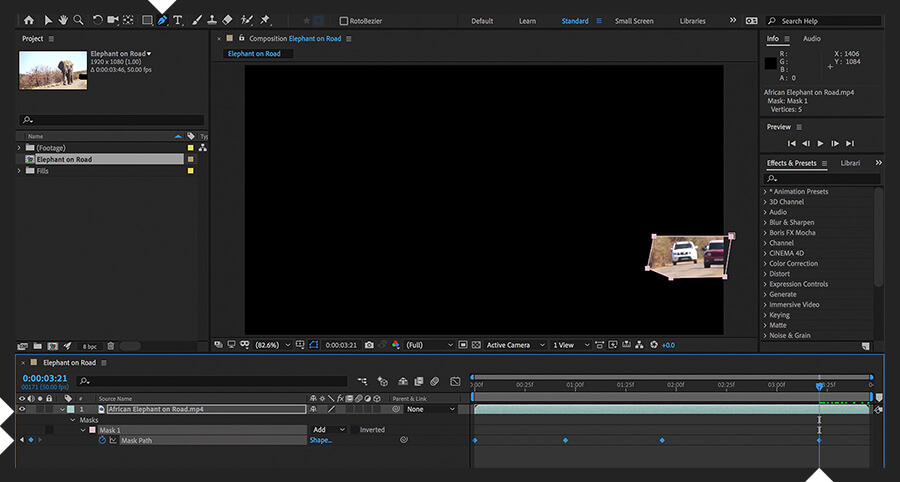
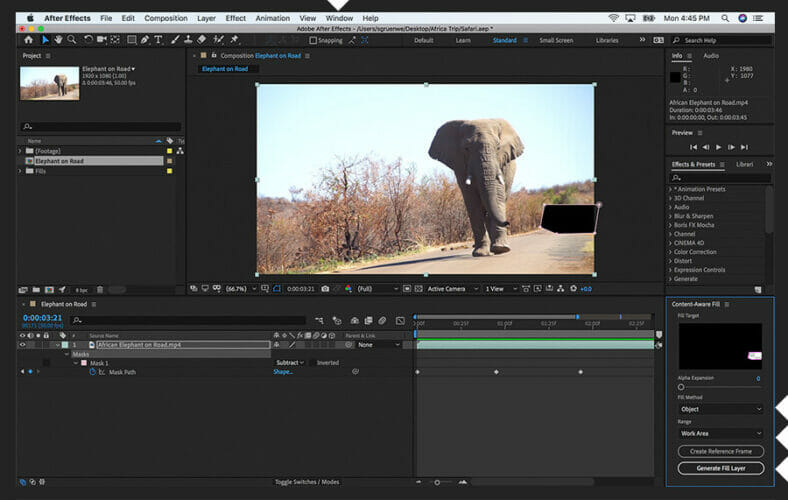


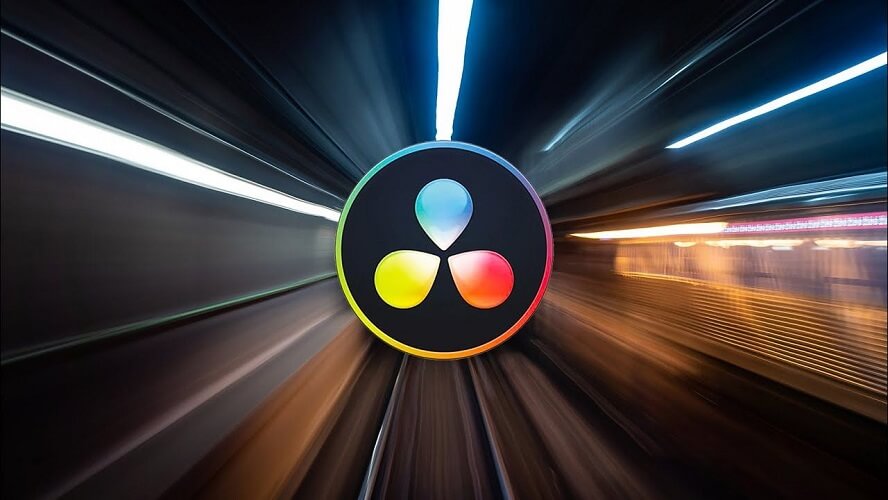
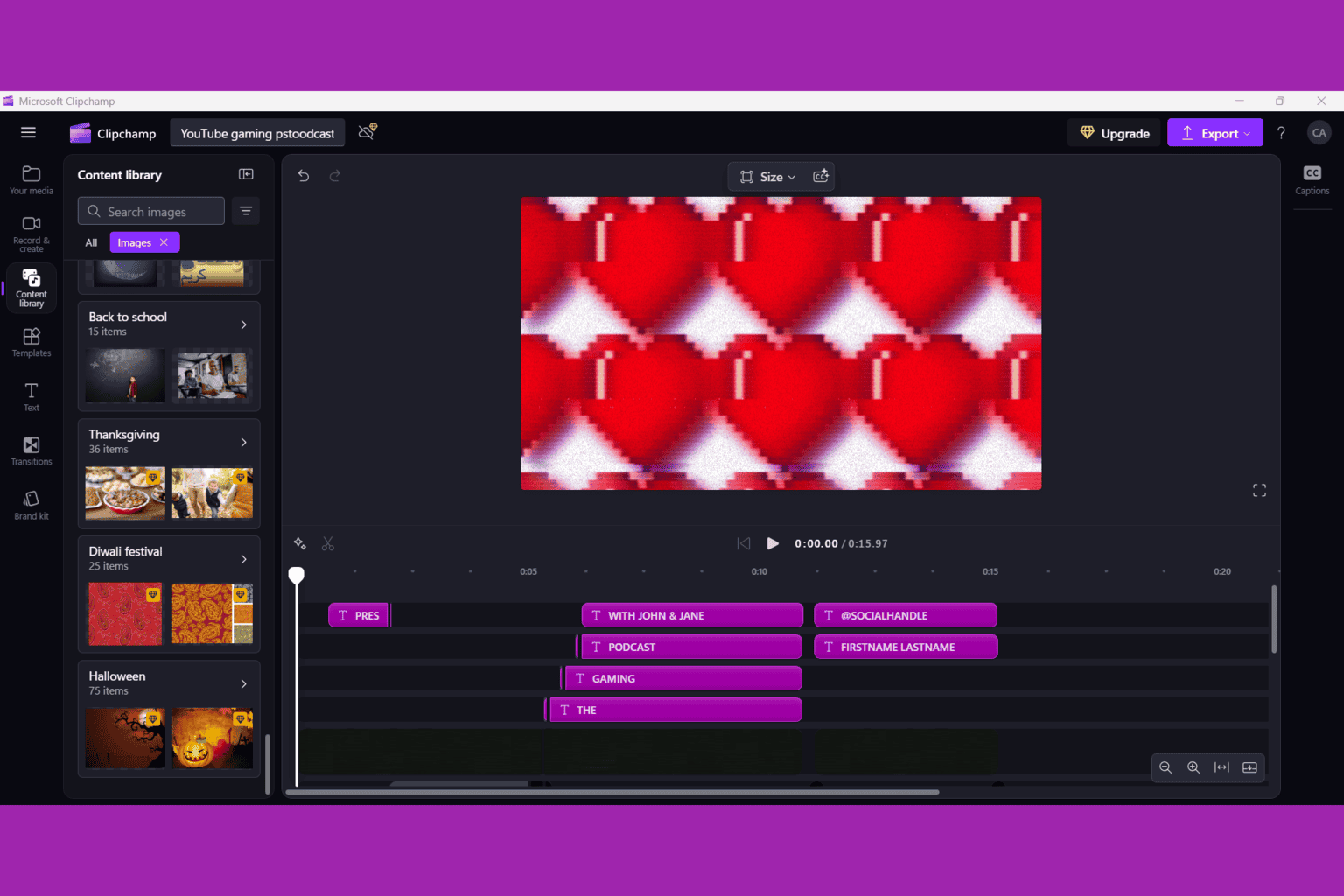
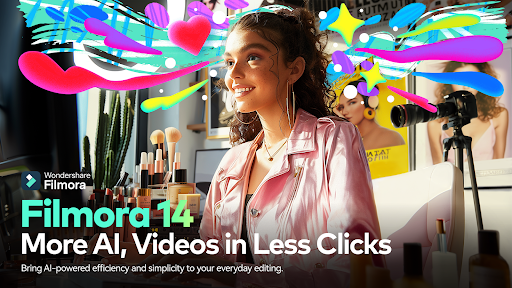
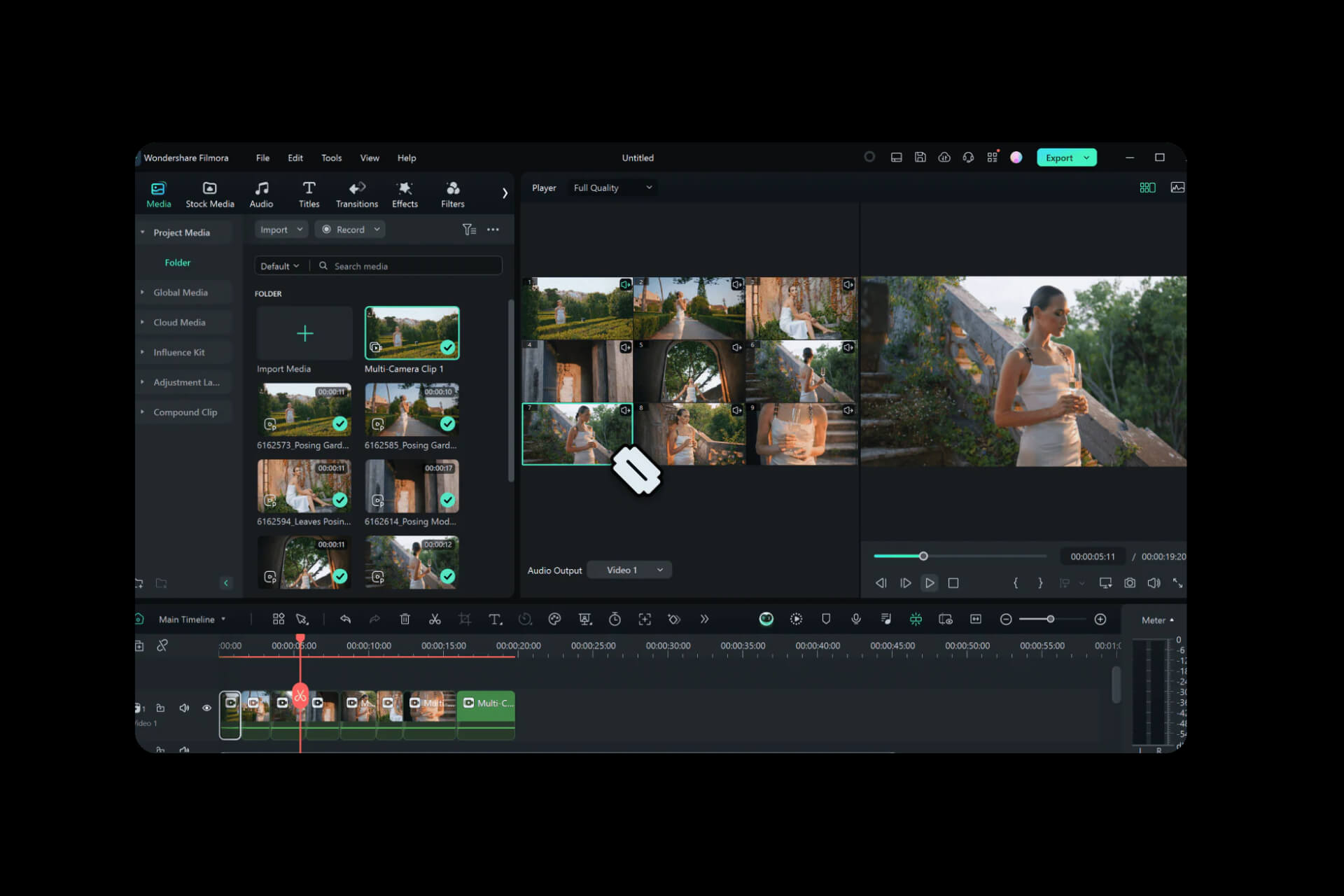
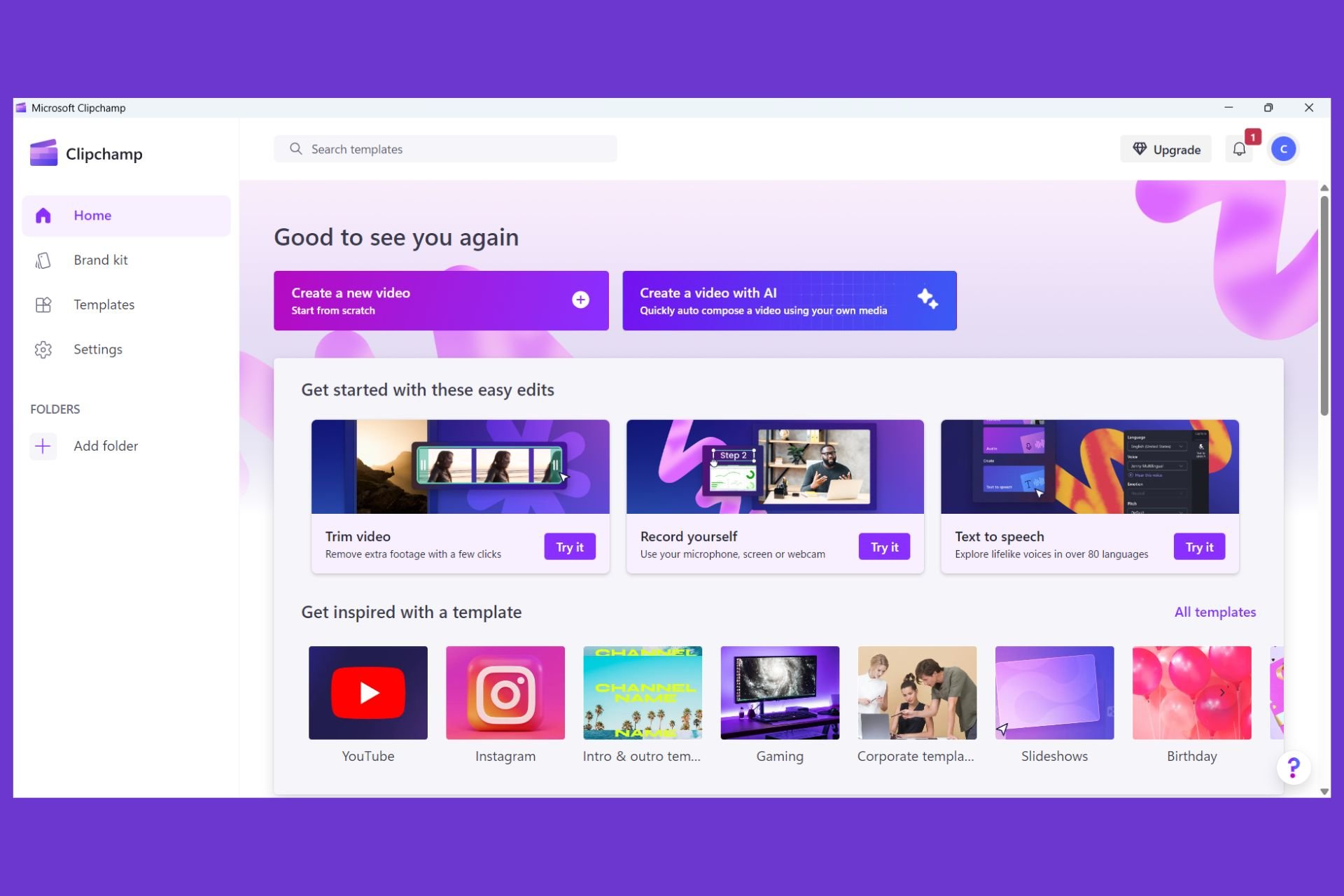
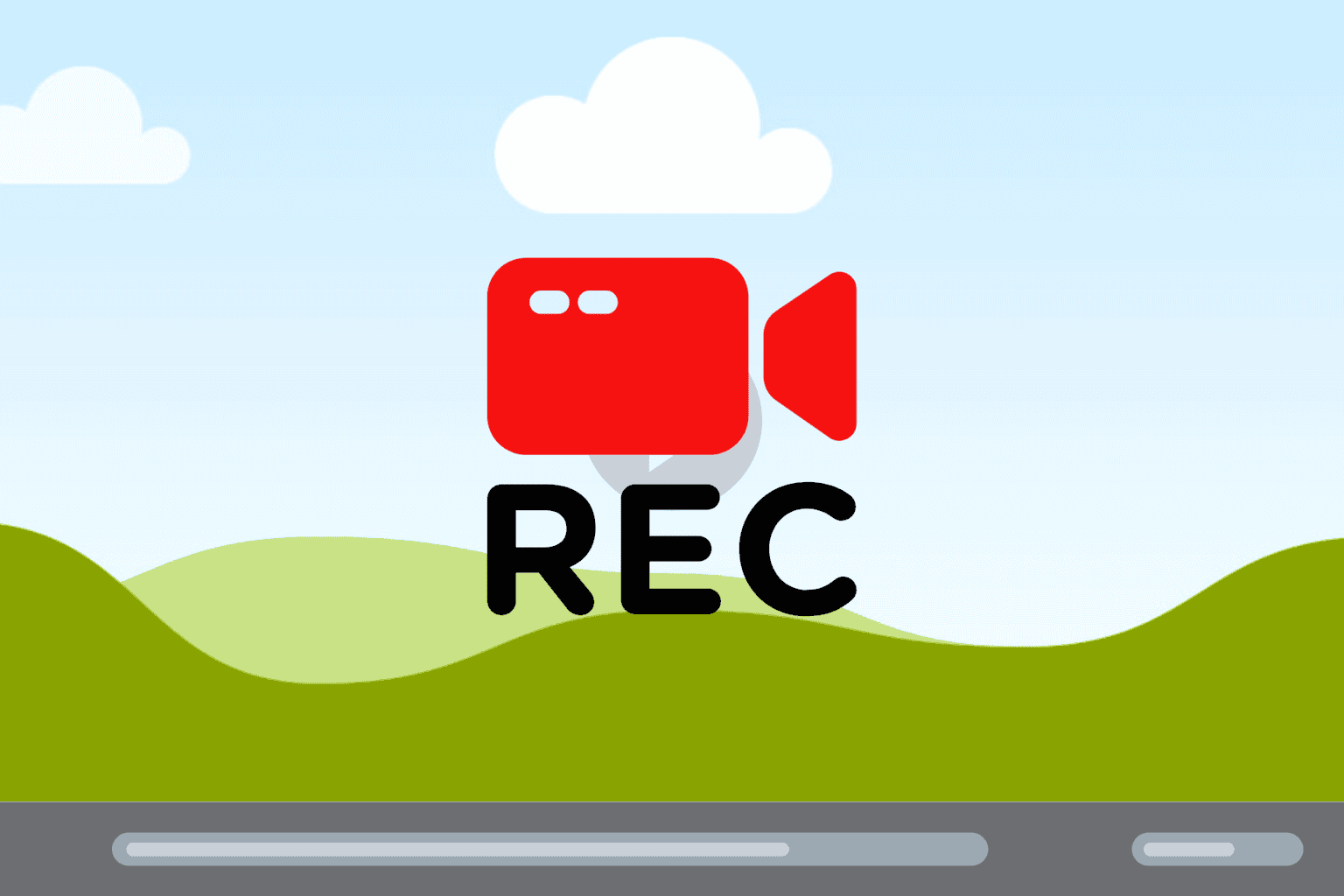
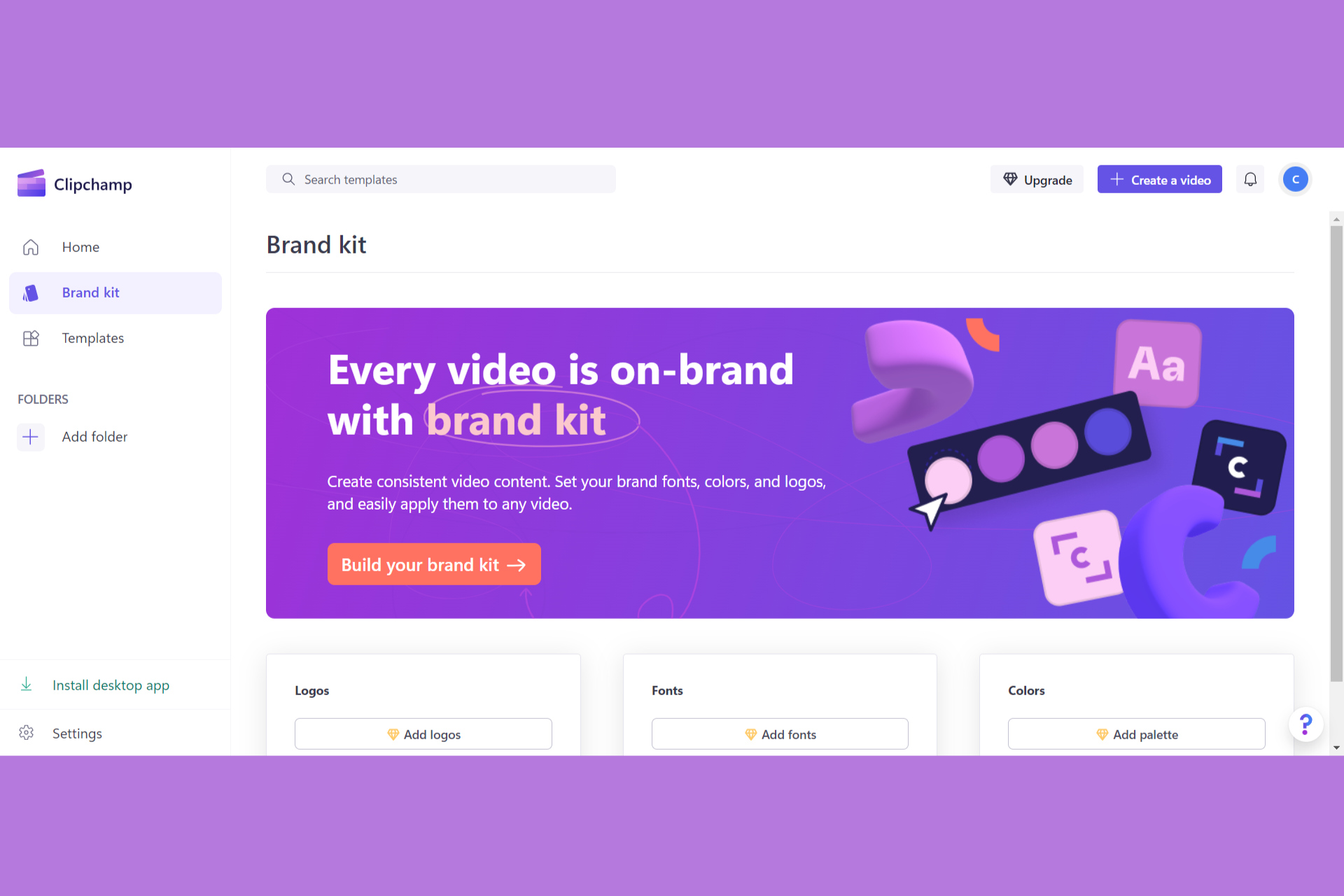
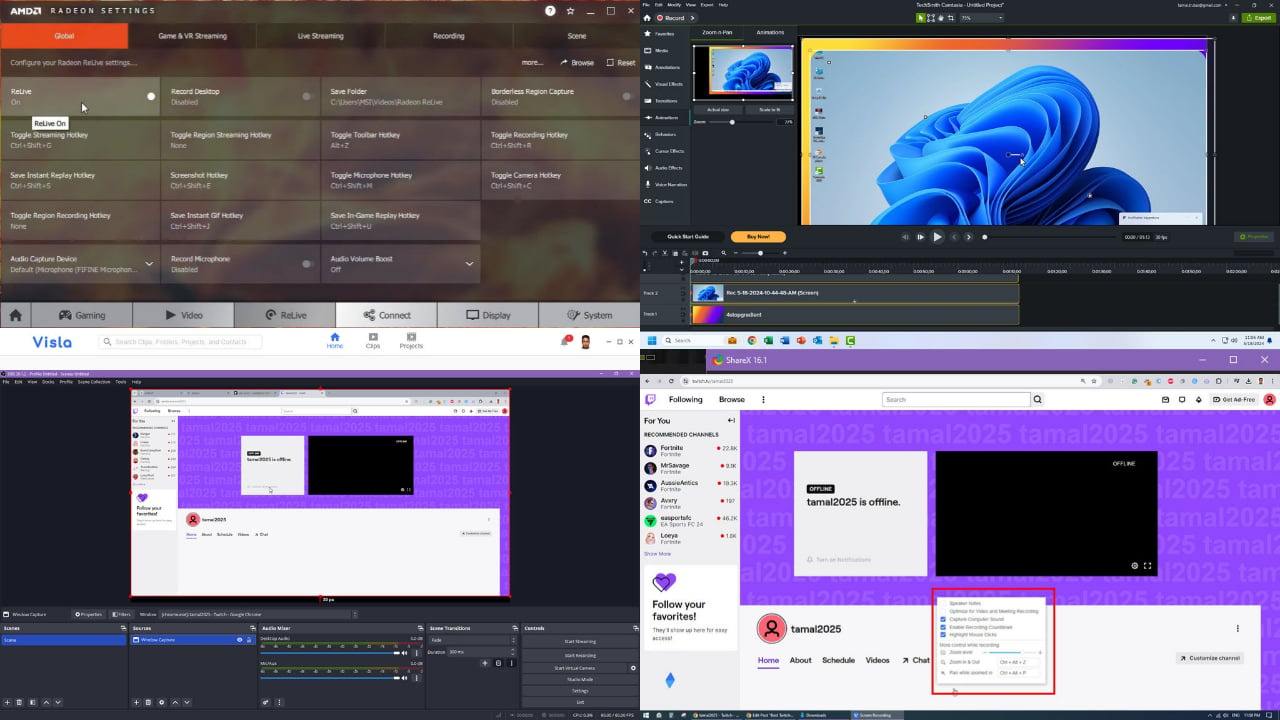
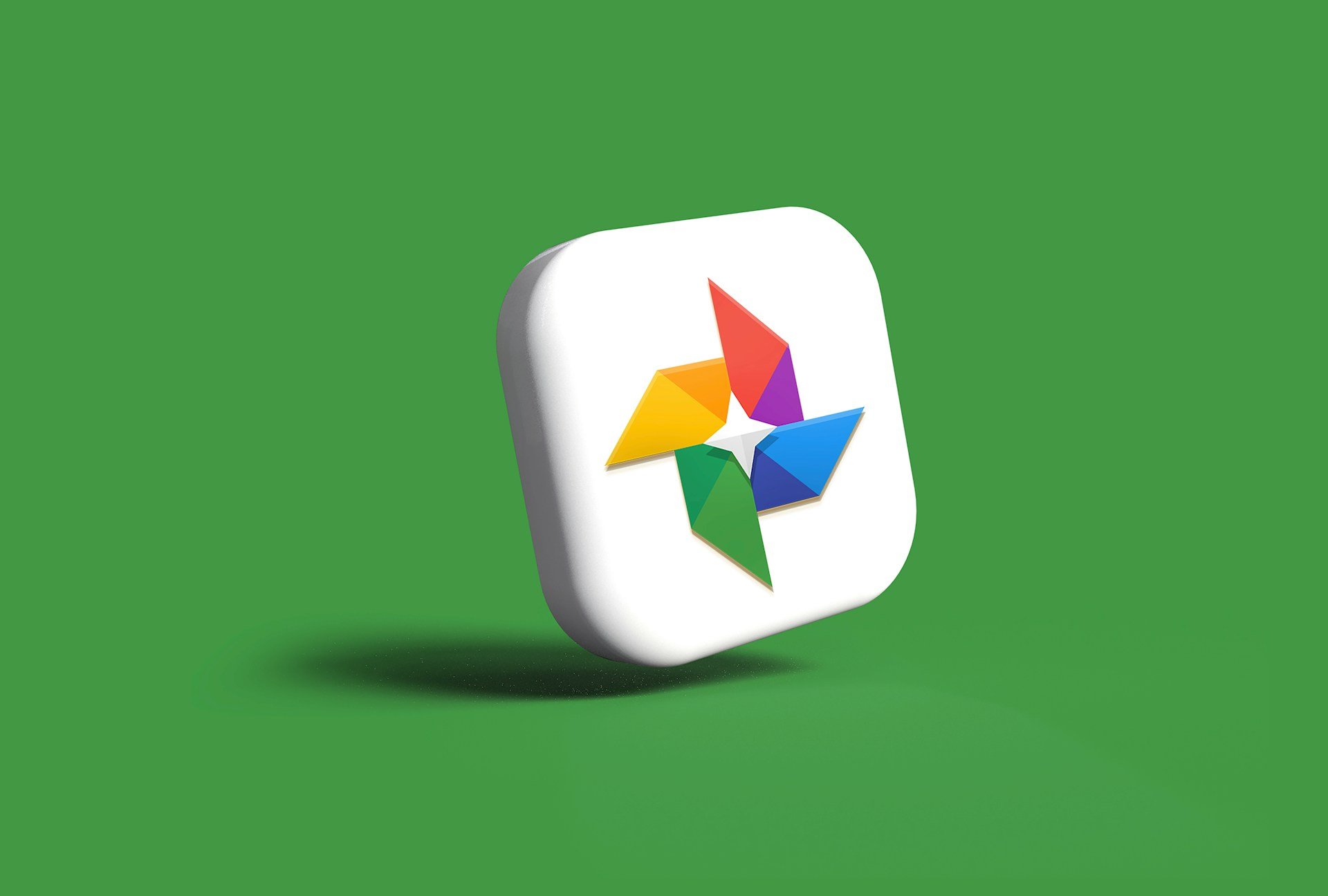

User forum
0 messages