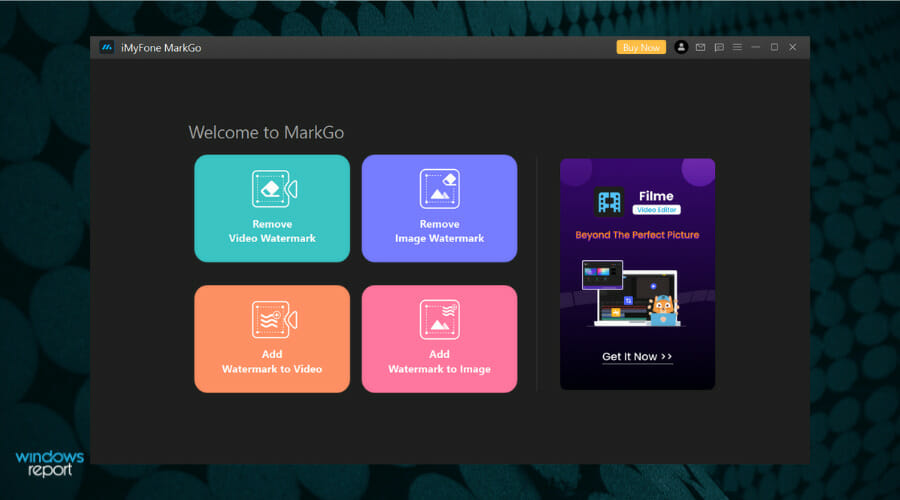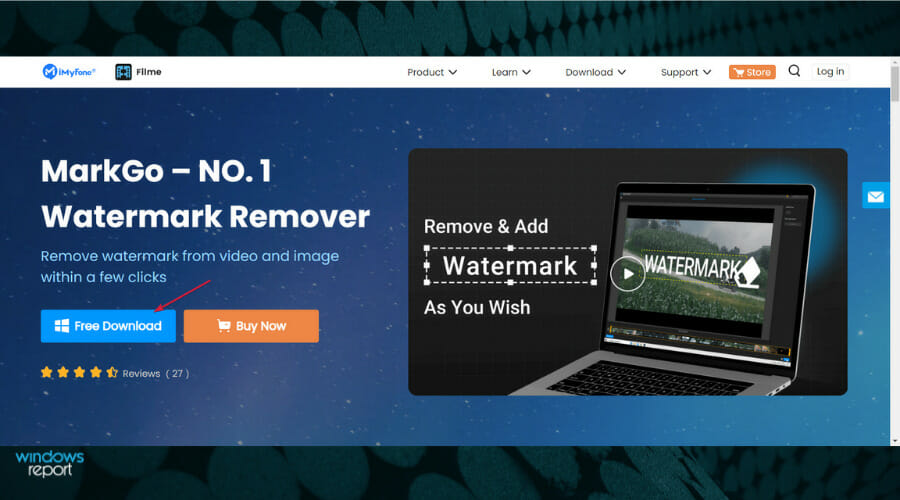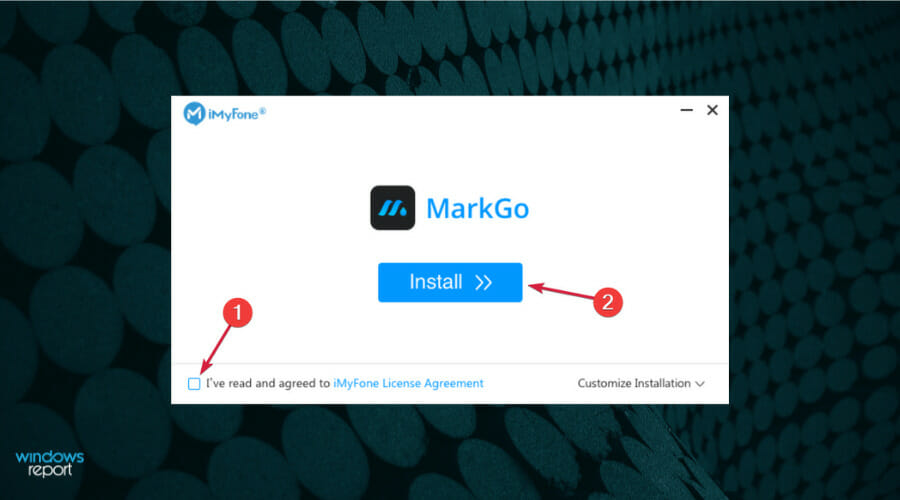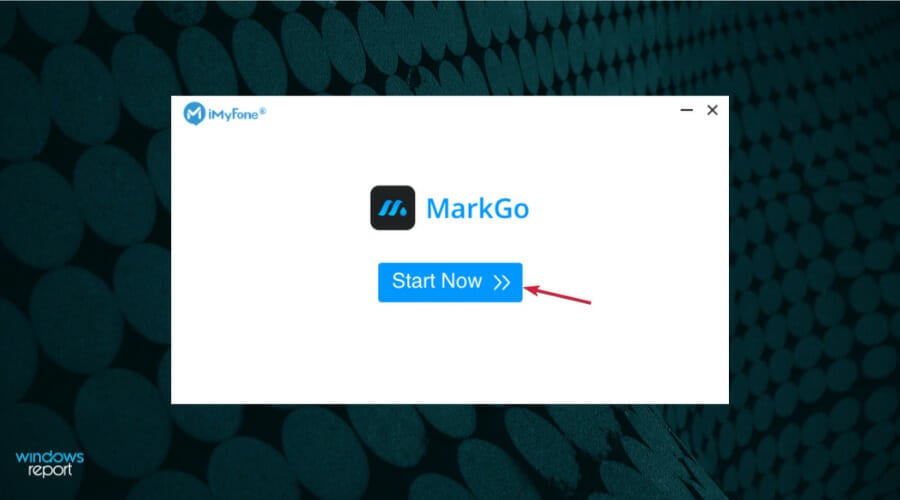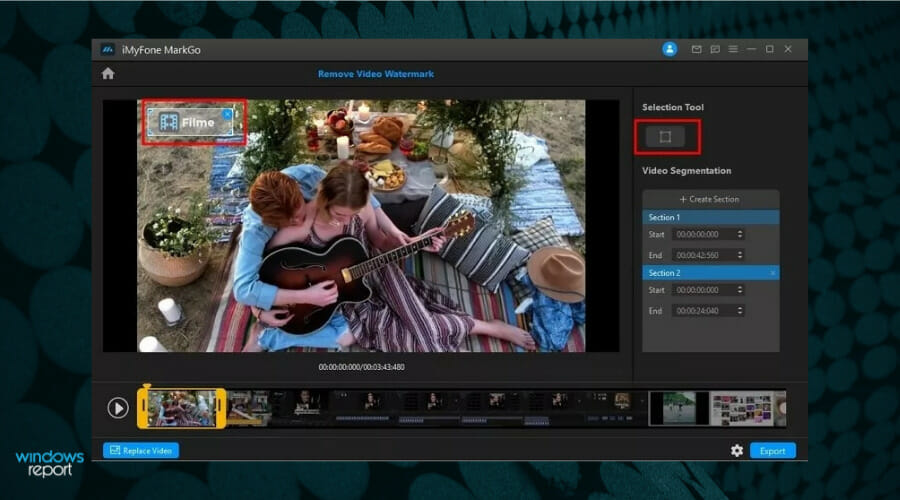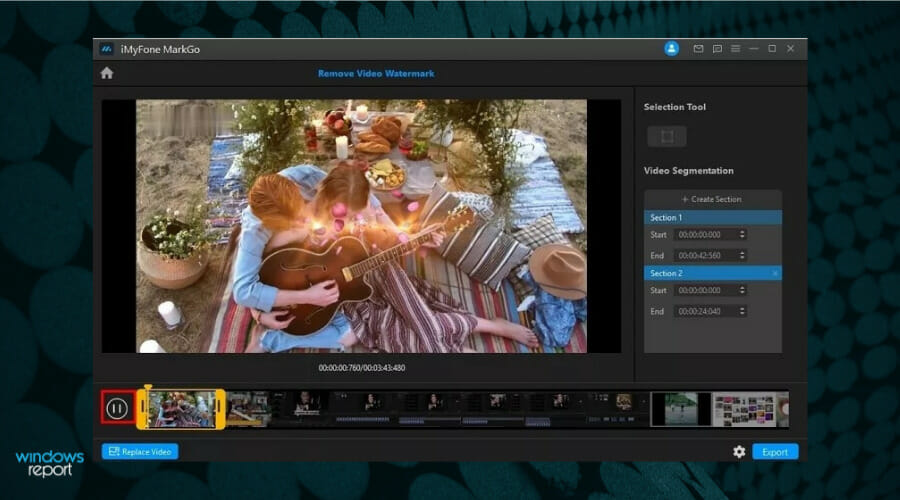Remove watermark from video with MarkGo watermark remover
4 min. read
Updated on
Read our disclosure page to find out how can you help Windows Report sustain the editorial team Read more
Key notes
- It's pretty complicated to remove the watermark from a video but it can become very easy when using a dedicated app.
- A software called MarkGo comes with a special algorithm that can get rid of multiple watermarks in a batch.
- The tool can also be used for removing them from photos or adding in videos and photos.
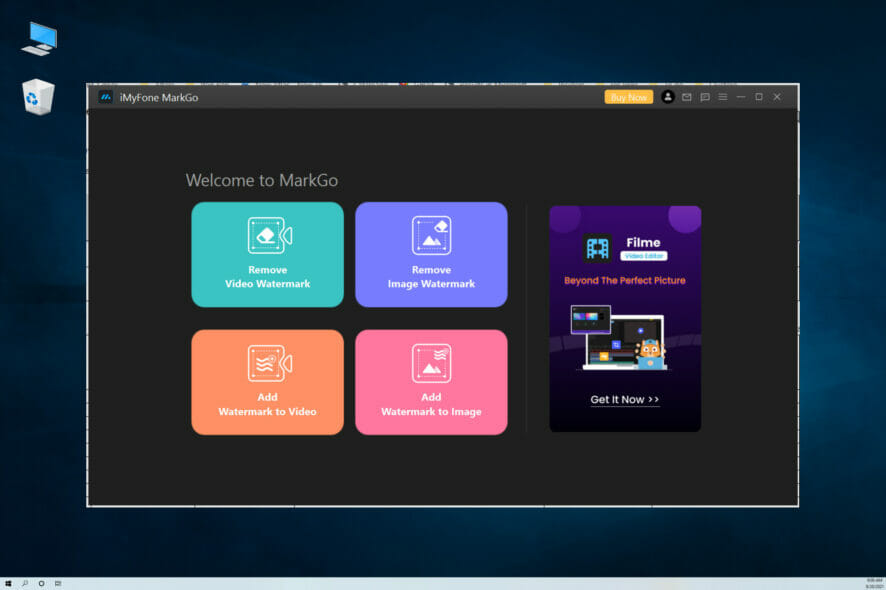
The watermarks in videos can be pretty annoying, especially if they overlap with important graphics or text that can’t be visualized.
However, before thinking about removing the watermark from the video, you also need to consider the fact that it was placed there to protect the ownership of the video.
You are allowed to remove the watermark only if you own the video or to use it for personal viewing, otherwise, you may get into legal issues.
Anyway, if you want to go through with it, there’s an excellent tool called iMyFone MarkGo that can help you remove the watermark from videos and photos within seconds.
What is iMyFone MarkGo watermark remover and how can it help?
As its name suggests, iMyFone MarkGo watermark remover is a dedicated tool for removing watermarks from videos and photos.
Usually, the watermark removal procedure is tricky and it’s pretty hard to even think of performing it manually.
Imagine that every single frame in the video has a sticker with graphics that you need to peel off. It’s not a task for humans.
However, this tool comes with a great algorithm that detects and removes the watermark within your selection without affecting the graphics behind it.
Let’s see how you can get this nifty tool and remove the watermark from a video in just a couple of simple steps.
How can I remove a logo from video with iMyFone MarkGo?
- Go to the iMyFone MarkGo website and hit the Free Download button.
- Run the installer, read the license agreement and check the box to agree, then select the Install button.
- After the installation, click the Start Now button to launch the app.
- When the software starts, choose the Remove Video Watermark button.
- Now you can either click the Add Video button or simply drag and drop the video with watermark in the dedicated section.
- Next, you have to create a selection on the video where the watermark is present. You can create more such sections by clicking the Create Section button.
- It’s now only a matter to us ethe Selection Tool and create a simple rectangle where the logo is.
- This will remove the watermark completely, but you can check that clicking the Play button and watching the section for confirmation.
- The only thing left to do is to hit the Export button to save your video without the watermark.
As you can clearly see, it’s extremely simple to use iMyFone MarkGo watermark remover to get rid of the watermark from your video.
And we assure you that it’s even easier to remove a watermark from a photo although the principle is exactly the same.
Other interesting features of iMyFone MarkGo
Of course, this ingenious tool has other features. For instance, it can be also used to add watermarks to photos and videos but that’s not all.
You can remove objects from videos and photos, blur the desired area or fill it with color, and, of course, remove watermarks in batches.
The software also functions as an effective video converter for a lot of formats like mp4, mkv, flv, mov, wmv, webm, 3gp, rmvb, avi, asf, m4v, mpeg, mpg, ts, and mts.
You should know that the software comes with a free trial which comes with limited features. The full version will unleash removing multiple watermarks in batch, exporting videos and photos, and more.
We hope that our short guide helped you remove the watermark from your video and that now you enjoy it as it was meant to be.
If you’re interested in creating and editing your own footage, feel free to try the iMyFone Filme app from the same publisher to enhance it to a professional level.
After you test it, you can describe your experience by using the comments section below.