Quickly rename multiple files in Windows 10 using the Tab key
2 min. read
Published on
Read our disclosure page to find out how can you help Windows Report sustain the editorial team. Read more

Everyone knows that renaming a file in Windows is as easy as right-clicking that file and selecting the “Rename” option. But, not many know it’s possible to rename a file in Windows by tapping the F2 key and entering the new name of the file. The F2 key is very useful especially if you want to rename multiple files at once. To do this, you will first have to select all the files you want to rename and, after that, press the F2 key. Then, you will have to enter a name for the selected files and press Enter key.
If you do this, Windows will automatically add numbers to the end of the file names you’ve selected. For example, if you rename 10 files with the name “test”, numbers will be added to all the files that were renamed.
Here are the steps you can take to use this yourself:
- Open the folder containing all files you want to rename.
- Select the first file from the list and press the F2 key.
- After entering the new name for the file, press the TAB key. By doing this, you will save the new file name that you’ve just written but also automatically select the next file to rename it
- If you want skip a file, you can always press the TAB key twice.
You can also use keyboard shortcuts to perform specific commands. For example, if you want to create a new folder, you can always use the CTRL+SHIFT+N keys in Windows 7, Windows 8 and Windows 10.
RELATED STORIES TO CHECK OUT:

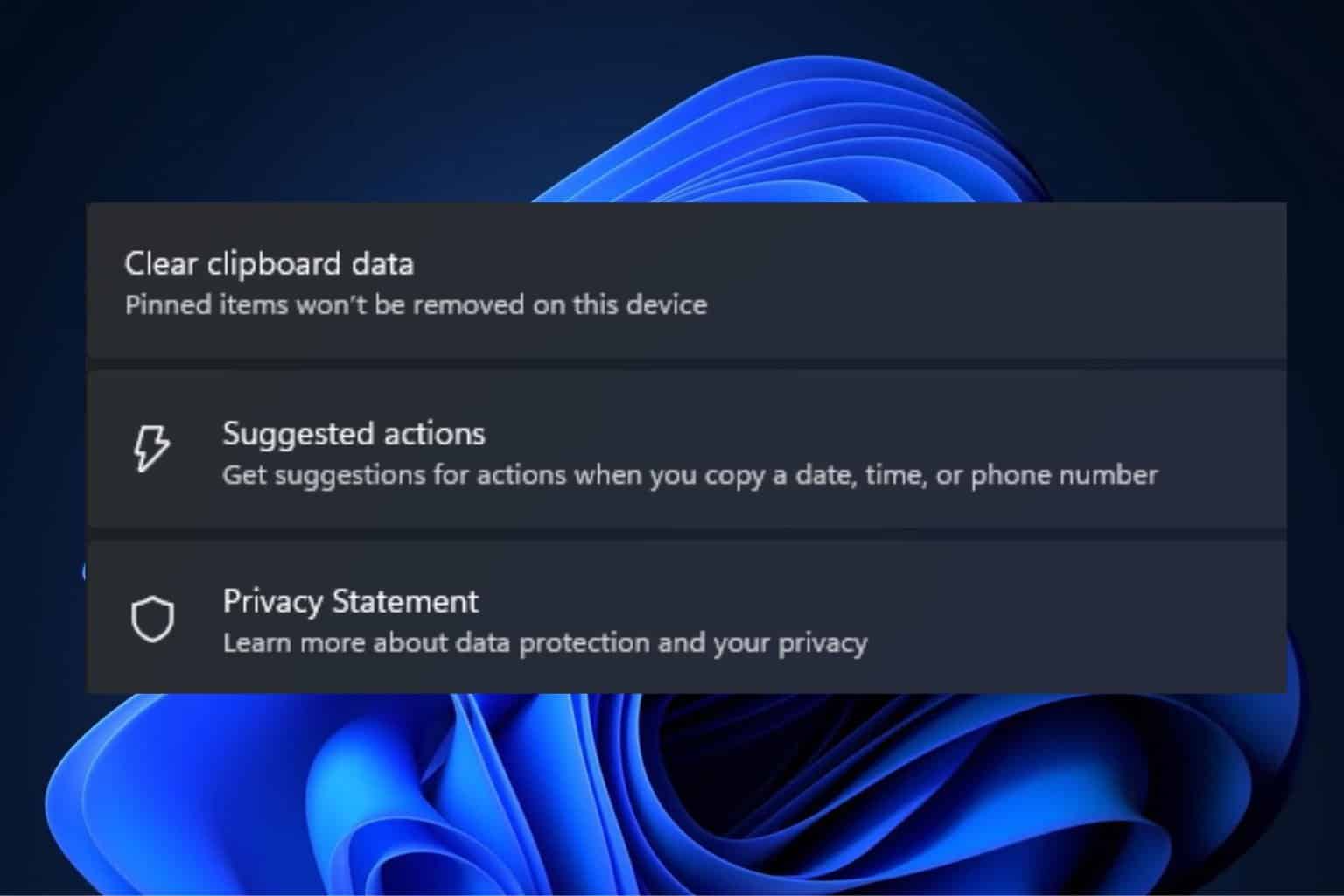
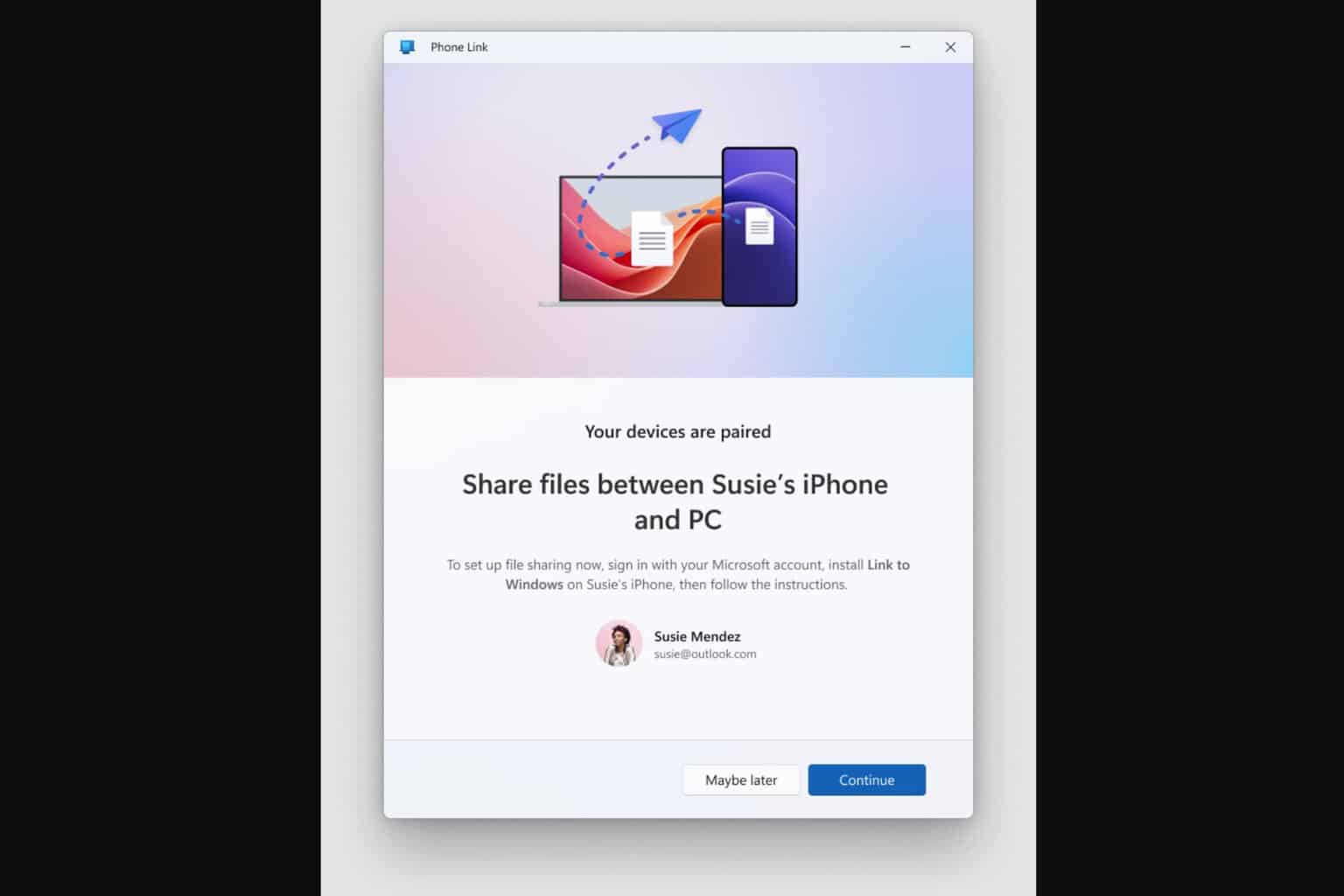
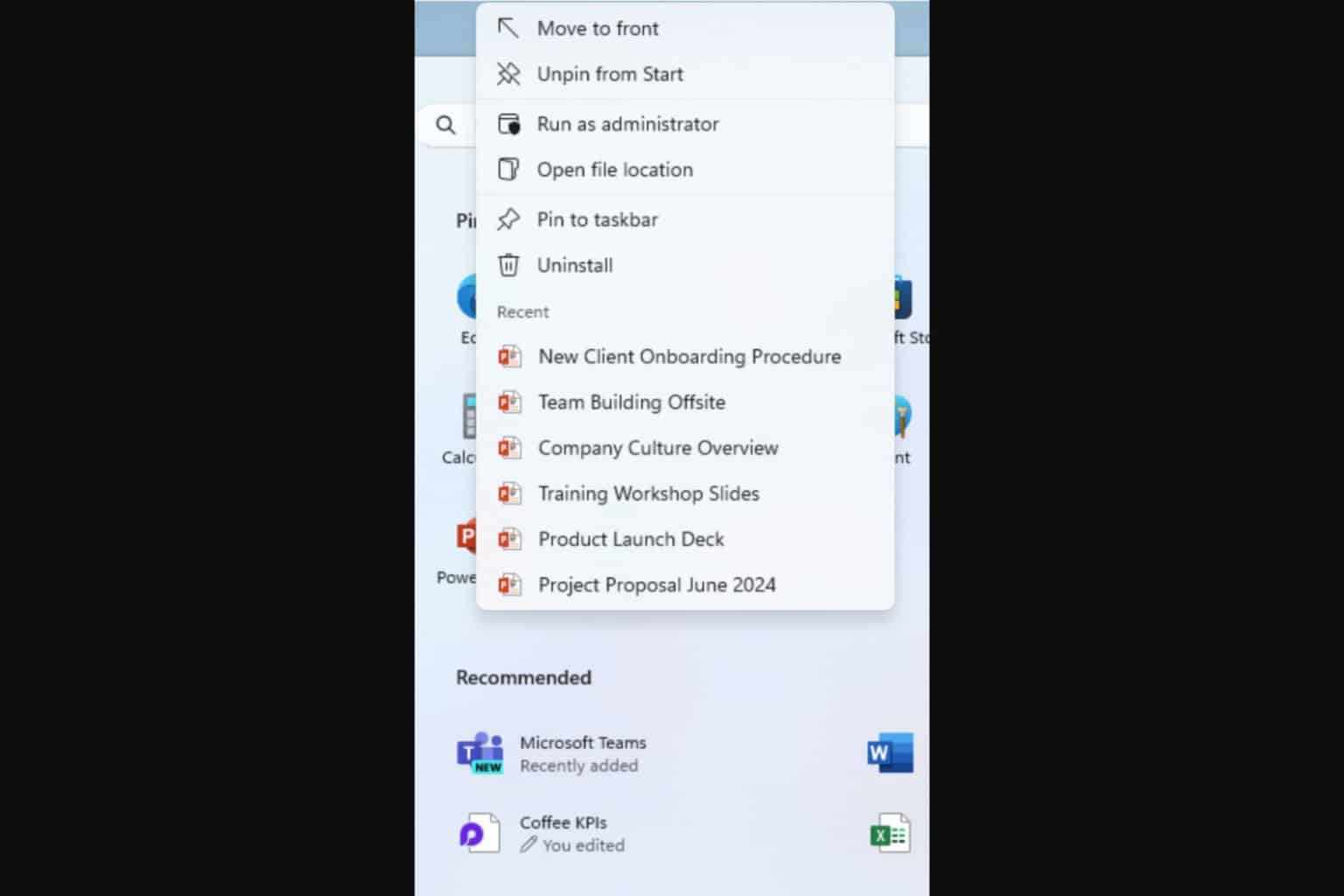
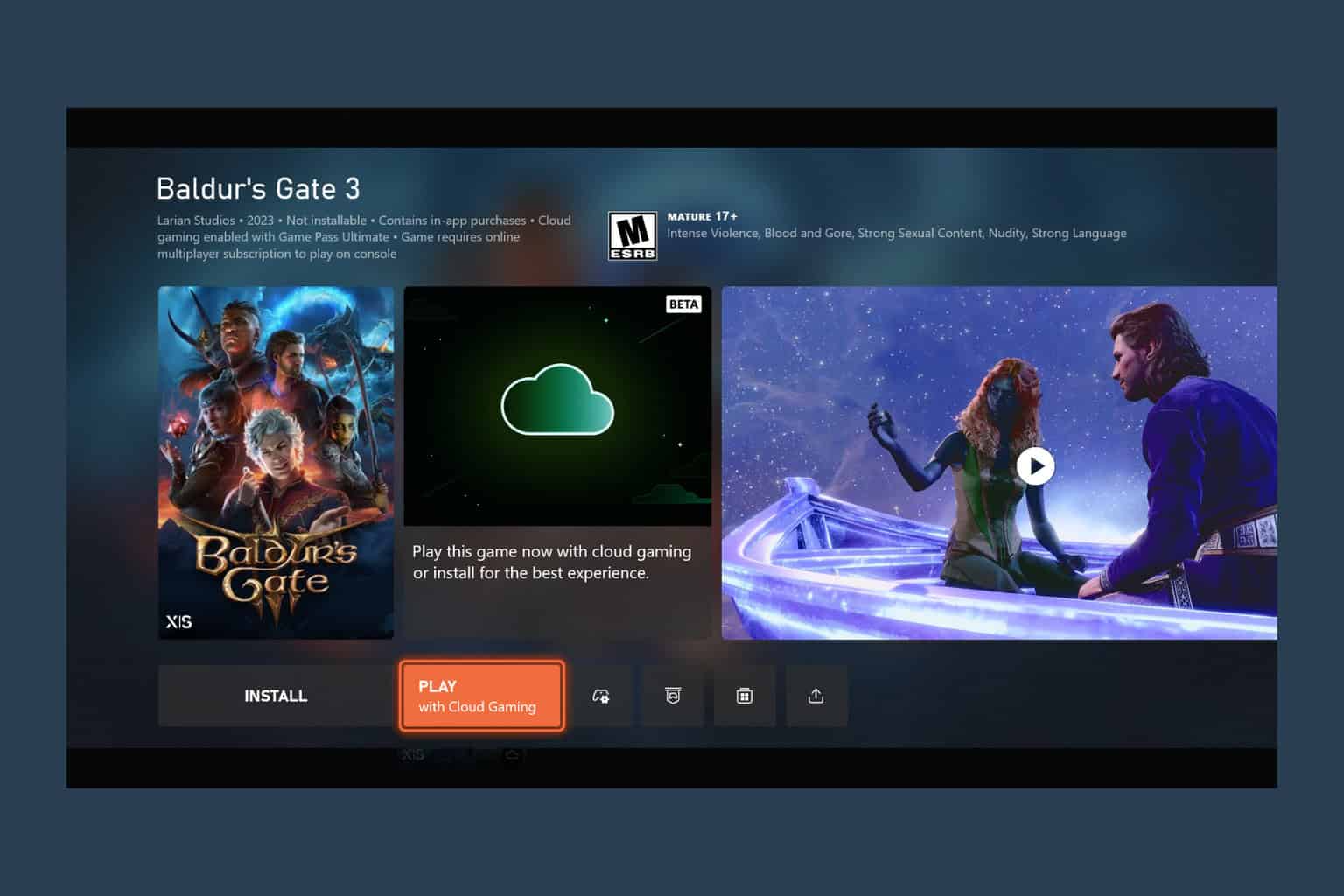



User forum
0 messages