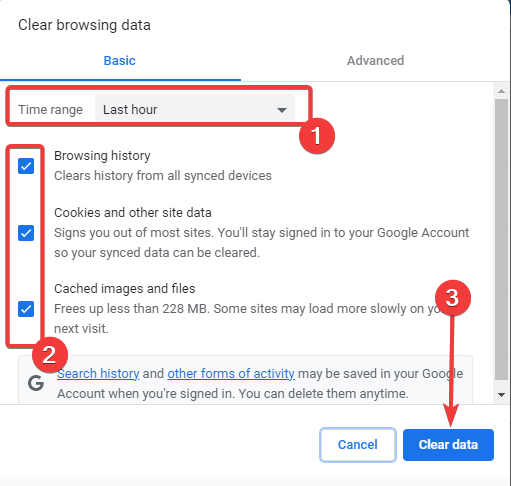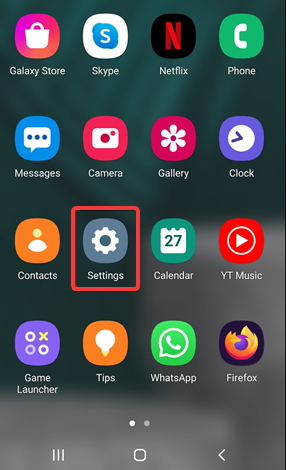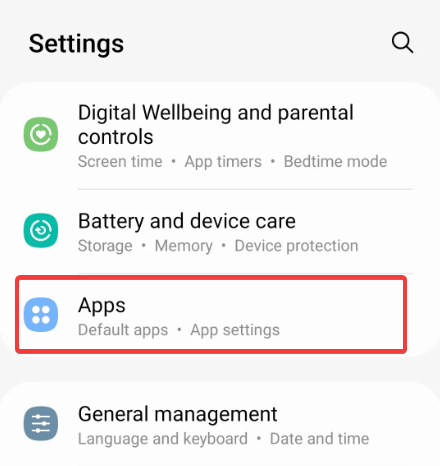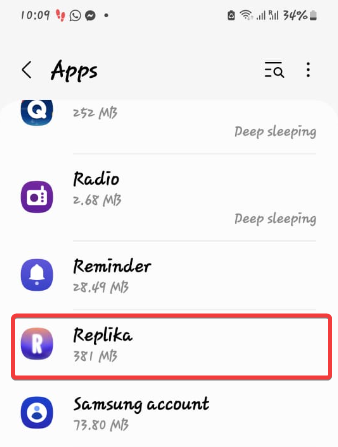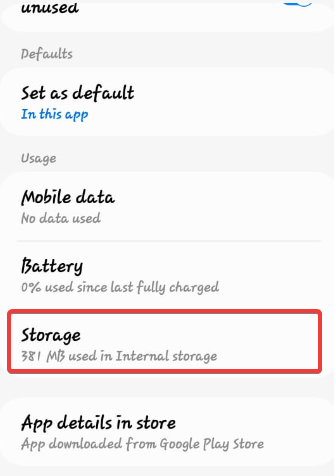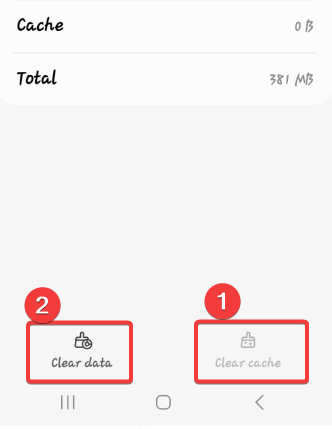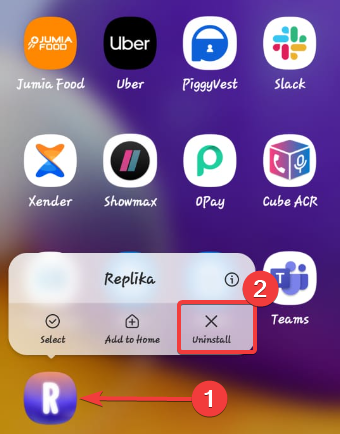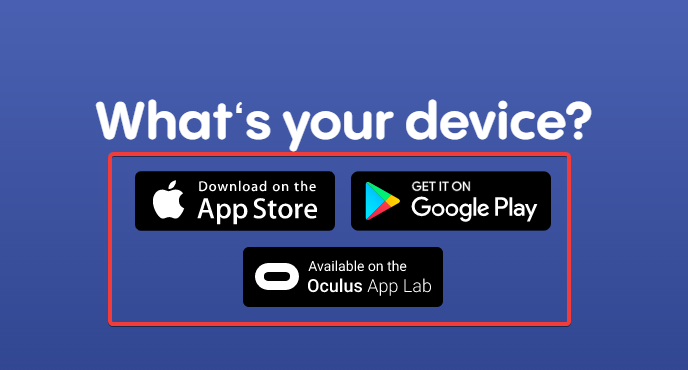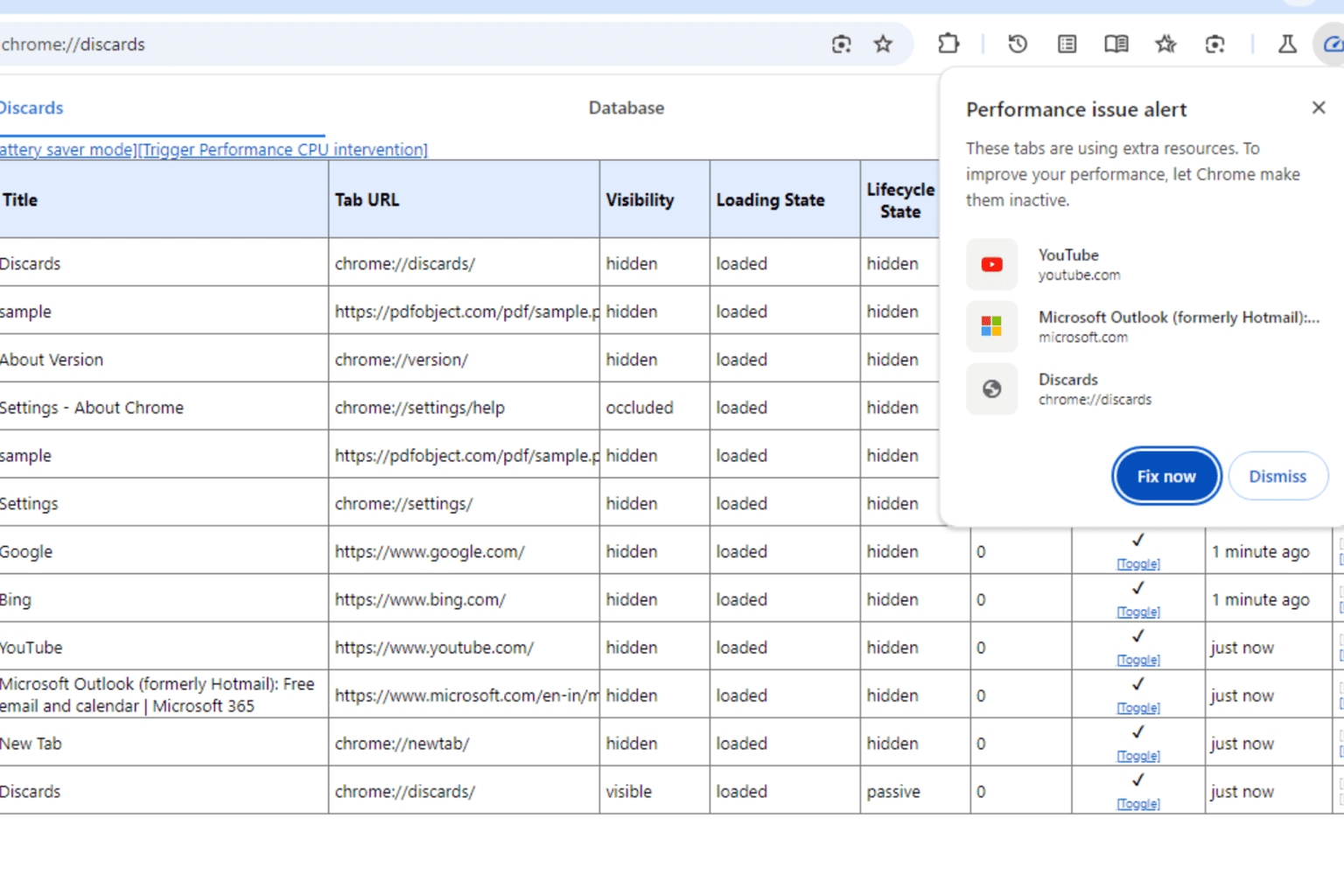Replika Not Working? How to Fix It in 3 Simple Steps
Clearing the browser of app cache has worked for many readers
3 min. read
Updated on
Read our disclosure page to find out how can you help Windows Report sustain the editorial team Read more
Key notes
- The Replika service is an AI-powered chatbox that serves as a great companion to many users.
- If Replika is not working, it may be due to bad or stable internet, or may need you to wait it out.
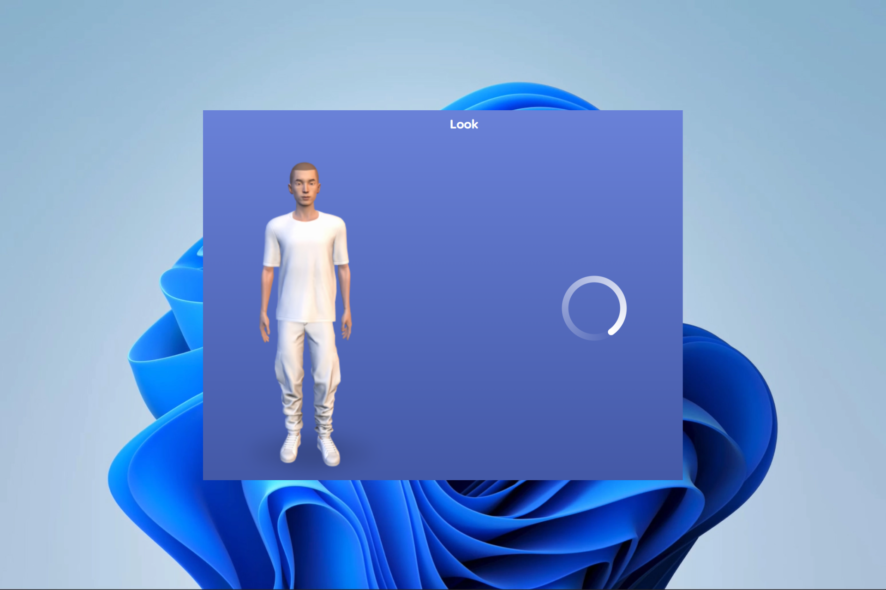
AI powers the Replika chatbot companion for people needing a nonjudgmental friend with no social anxiety or drama involved. However, some readers have reported that Replika is not working.
So, this guide takes you through some of the likely causes as well as the most practical solutions.
Why is Replika not working?
From interactions with readers, we gather the following are the likely reasons the service may not work.
- Internet-related issues – Replica may not work if connected to a weak, bad, or slow internet.
- Outdated app – The problem will be triggered for some users if the app is not running on the most recent updates.
- Service downtime – On rare occasions, you may have problems with the app or service if there is server maintenance.
Below are a few solutions to explore if the Replika service or application is not working.
What should I do if Replika is not working?
We recommend some pre-fixes before any detailed troubleshooting:
- Check your internet connection – To optimize Replika’s performance, it’s important to have a stable internet connection. If you experience any weak or intermittent connection, consider connecting to an alternative network or restarting your router.
- Restart the app – If you encounter any temporary glitches or errors, try closing the Replika app completely and relaunching it. A simple restart can often solve the issue.
- Update your OS – Depending on your device, you should update the OS to be compatible with the latest Replika versions.
If these initial pre-fixes do not work, you may proceed to some more elaborate solutions outlined below.
1. Clear Cache
1.1 Clear cache on the browser
- Press Ctrl + Shift + Delete (this works on Chrome but may be slightly different on other browsers).
- Select a Time range, tick the checkboxes, and click Clear data.
- Restart the browser and verify if Replika is working.
This solution works if you use the Replika browser service. If you use the app, continue to the steps below.
1.2 Clear app cache and data
- Open the Settings app on your device.
- Scroll down and tap on Apps.
- Look for Replika in the list of installed apps and tap on it.
- You should currently be viewing the App Info page for Replika. Tap on the Storage.
- On the next screen, click Clear cache, then click Clear data.
2. Reinstall the app
- Long-click on the app icon and select Uninstall.
- Visit the official website and click a link that corresponds to your OS to start the download.
- Once the installation is complete, it should fix any problems of Replika not working.
3. Contact Replika support
If the above steps do not solve the problem, it is advisable to contact the Replika support team for further assistance. They can offer precise troubleshooting instructions or look into any server-related problems that could impact the application.
As a last resort, you may wait it out. If this problem is caused by server downtime, there is absolutely nothing you can do than wait for the server to come back on.
While we have not written these fixes in any particular order, we recommend starting from our preliminary solutions as they may save you further troubleshooting. You may also consider using a Replika alternative.