Avira Phantom VPN trial and data reset [Full Guide]
3 min. read
Updated on
Read our disclosure page to find out how can you help Windows Report sustain the editorial team. Read more
Key notes
- Avira Phantom often gets stuck at the connecting screen or simply refuses to connect at all.
- To fix that in no time, reset the VPN, or run the built-in Diagnostic tool provided by Avira.
- However, sometimes the issue may have a more complicated cause and could be difficult to fix.
- Check out our guide and learn how you can fix Avira Phantom refusing to connect.
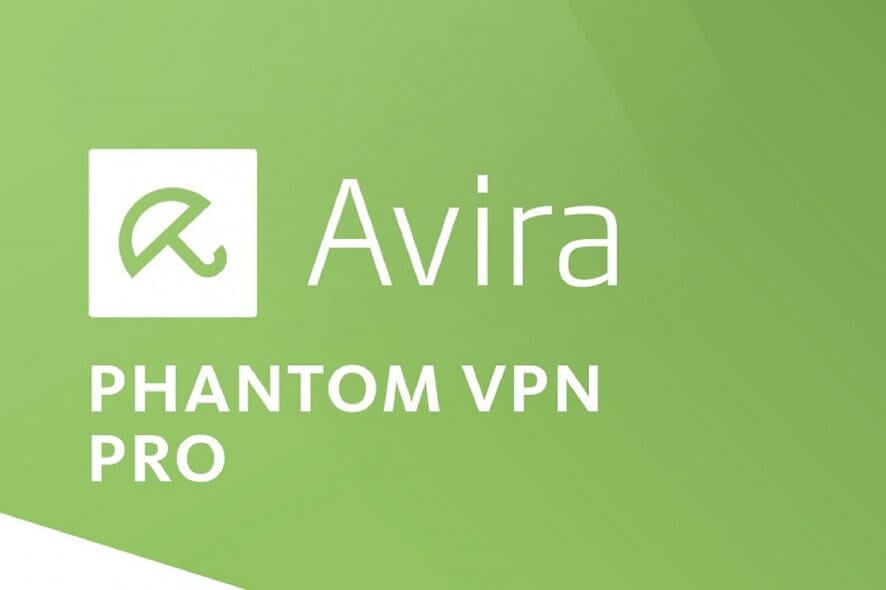
Avira Phantom is a VPN service from the popular security software provider Avira. The software like any other VPN service allows you to surf securely and anonymously.
The VPN is available on all the devices including your Windows computers and it comes in both free and paid and version.
Sometimes, the VPN may fail to work and get stuck at the connecting screen or simply fail to connect. One way to resolve this issue is by resetting the Avira VPN.
If your Avira VPN client is not working, here is how you can reset Avira Phantom VPN on your Windows 10 computer.
What can I do if Avira Phantom VPN is not working?
1. Reset Avira Phantom VPN
- Press Windows Key + R to open the Run box.
- In the run box, type regedit and press OK to open the Registry Editor.
- In the Registry Editor, you need to navigate to the following key:
ComputerHKEY_LOCAL_MACHINESOFTWAREClasses{80b8c23c-16e0-4cd8-bbc3-cecec9a78b79}
- Copy and paste the above key path as it is to locate the key.
- Right-click on the {80b8c23c-16e0-4cd8-bbc3-cecec9a78b79} key and select Delete.
- Close the Registry Editor and reboot the system. Windows will automatically create the deleted key in the registry editor. That should reset the Avira VPN.
2. Try out another reliable VPN
If you like the idea of a different VPN that does not have connection failures and errors encountered in Avira Phantom, the VPN recommended below has a tested reputation.
That’s a solution developed by Kape Technologies that has been gaining a lot of popularity in recent times. You may know that it comes from a US-based business.
This isn’t a red flag since the tool has a strict zero-logs policy. With no user-identifying logs, the government can’t ever get access to your data.
You can even pay anonymously with many brand gift cards if you don’t want to reveal your payment information.
Moreover, you may use it on 10 devices simultaneously, hide your identity, and encrypt web traffic without the constant fear that it could stop working out of the blue.

Private Internet Access
Private Internet Access is a great alternative to Avira Phantom. Currently available at a major discount!3. Run Diagnostic
If the issue persists, you can run the built-in Diagnostic tool provided by the Avira VPN to flush out any other issues.
- Open the File Explorer.
- Navigate to the following path where the Avira Diagnostic tool is located.
- Double-click on the Avira.VPN.Diag.exe to run the diagnostic tool. If the UAC prompt appears, click on Yes.
- It will open the command prompt and run the diagnostic. The command prompt window will close if the diagnostic is successful.
- Restart the system and check for any improvements
By following these steps, you should be able to reset Avira Phantom VPN on your Windows computer.
However, if the issue persists, check out our detailed guide including the most common VPN errors and their quick fixes.



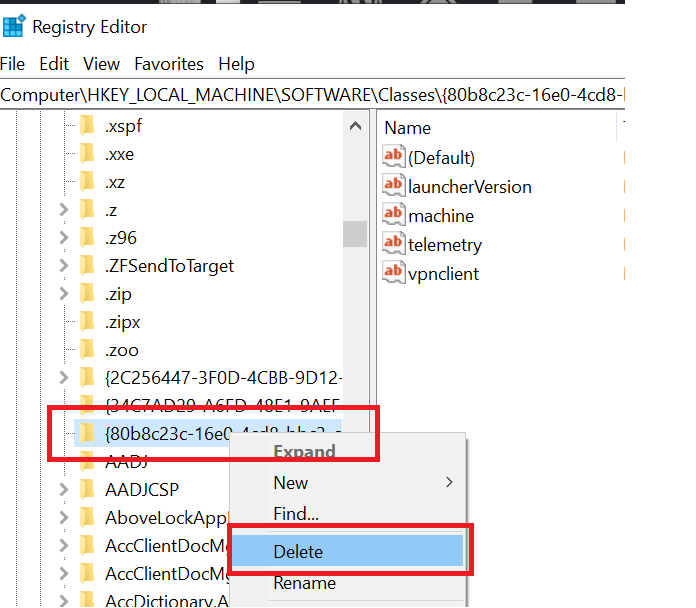

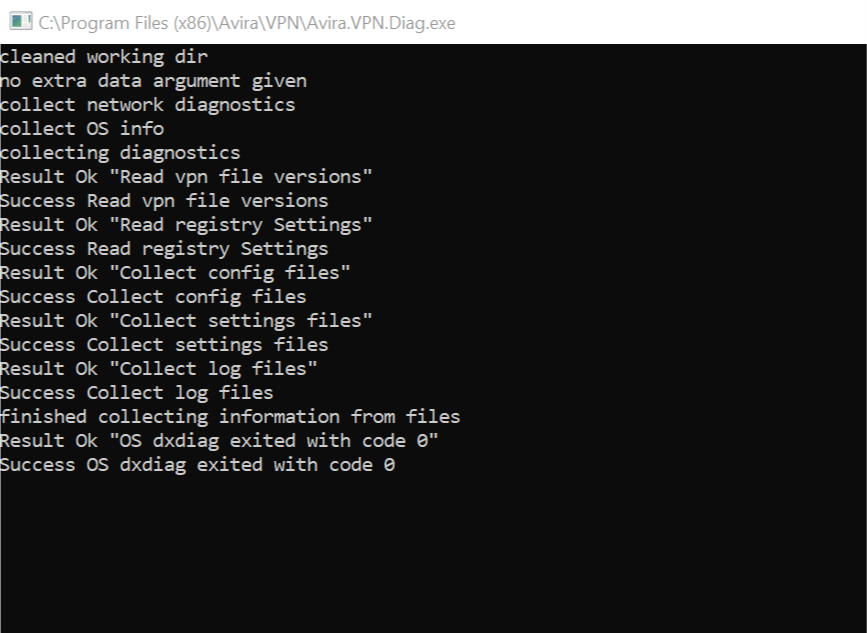








User forum
0 messages