Resident Evil 5 Not Launching on Steam: 7 Fixes to Use
Verifying your game files is a quick way to fix this issue
4 min. read
Updated on
Read our disclosure page to find out how can you help Windows Report sustain the editorial team. Read more
Key notes
- If the Resident Evil 5 Steam version is not launching on your PC, it might be because of missing files.
- Ensure that you have the latest drivers installed since outdated drivers can commonly cause this problem.
- You can also solve this problem by downloading the necessary DLL files and pasting them in the game directory.

Resident Evil 5 is a great game that many horror fans love, but it seems that Resident Evil 5 is not launching for Steam users.
This issue, in most cases, occurs due to missing files or a component called Microsoft Games for Windows Marketplace.
Users reported that they could not play the game at all, and some even encountered Resident Evil 5 crash on startup. Therefore, in this guide, we’ll show you the best methods you can use when Resident Evil 5 won’t launch.
What can I do if Resident Evil 5 Steam version isn’t launching?
1. Run the game in Compatibility Mode
- Go to the Resident Evil 5 installation directory. By default, it should be:
C:/Program FilesSteam steamappscommonResident Evil 5 - Locate the re5dx9.exe file, right-click it, and choose Properties from the menu.
- Navigate to the Compatibility tab. Check Run the program in compatibility mode for and select Windows 7 from the list.
- Click Apply and OK to save changes.
After doing that, the game will start in Compatibility mode, and the problem should be resolved.
2. Scan and repair game files
- Launch Steam and go to your library.
- Right-click the Resident Evil 5 game and select Properties.
- Now, click LOCAL FILES in the left pane.
- Finally, click the Verify integrity of games files button.
One of the major potential causes of Resident Evil 5 not launching on Steam issue is faulty game files. This can happen if an important file is corrupt or missing.
The solution is to check the game files’ integrity by following the steps above.
3. Make sure your graphics card drivers are up to date
- Press the Windows key + X and select Device Manager.
- Double-click the Display adapters option to expand it and right-click the device there.
- Now, select the Update driver option.
- Finally, choose the Search automatically for drivers option and install any available updates.
If the Resident Evil 5 Steam version is not launching on your PC, your graphics card drivers may be outdated. If that’s the case, update them with the right software.
- Download Outbyte Driver Updater.
- Launch it on your PC to find all the problematic drivers.
- Afterward, Click Update & Apply Selected to get new driver versions.
- Restart your PC for the changes to take effect.

Outbyte Driver Updater
Do not let a faulty driver disrupt your gaming experience, use Outbyte Driver Updater to run them without any issues.4. Update PC
- Press the Windows key + I and select Update & Security.
- Click the Check for updates button.
- Finally, wait for the scan to complete and install any available updates, including the optional ones.
Sometimes, the Resident Evil 5 not launching on Steam issue can be due to an outdated operating system. The quick way out of this is to install the latest updates.
5. Copy the xlive.dll to the game directory
- Get xlive.dll file from another PC or any other credible source.
- Go to the Resident Evil 5 Steam directory. We gave you a full path to it in Solution 1.
- Now, paste the xlive.dll to the Resident Evil 5 directory.
Once the file is pasted, try running the game again and check if the problem is resolved. Several users reported fixing the problem by copying the wmvcore.dll file, so feel free to try that.
After moving that file to the game directory, the issue was completely resolved.
6. Install the latest version of Microsoft Games for Windows Live
To successfully run Resident Evil 5 on a Windows PC, you need the Games for Windows Live (GFWL)app. While the app has been officially discontinued on Windows 10, there are still ways to download it.
To do this, you need to go to a third-party website to Download Microsoft Games for Windows. You can now install the software and try to run RE5 after.
7. Use patch file
- Download the patch file created by a fan for bypassing the installation of GFWL.
- Right-click the downloaded file and select Extract files.
- Now, launch Steam and uninstall and reinstall RE5.
- Click the newly installed RE5 game, select BETAS in the left pane, and click None.
- Next, copy the extracted files in Step 2 and paste them into the RE5 game folder.
- Finally, click Copy and Replace if prompted and restart the game.
There is a patch file created by a user that is targeted at fixing various issues, including Resident Evil not launching on the Steam problem. So, you should try that file, too, and check if it works for you.
If Resident Evil 5 for Steam is not launching on your PC, the most common causes are missing DLL files and Microsoft Games for Windows Marketplace.
The latest version of the game usually doesn’t suffer from these issues, so keep it up to date to avoid this and many other problems.
Even though Steam is a beloved PC gaming platform, such issues do show up from time to time. Don’t hesitate to check out our guide with fixes for Steam games not launching.
Did you manage to fix this issue on your own? Feel free to share your solution with us in the comments section below.

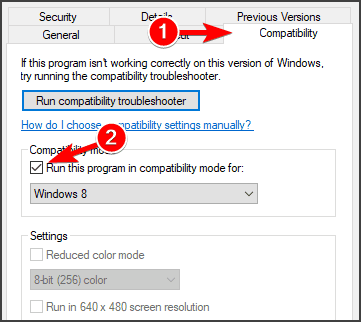
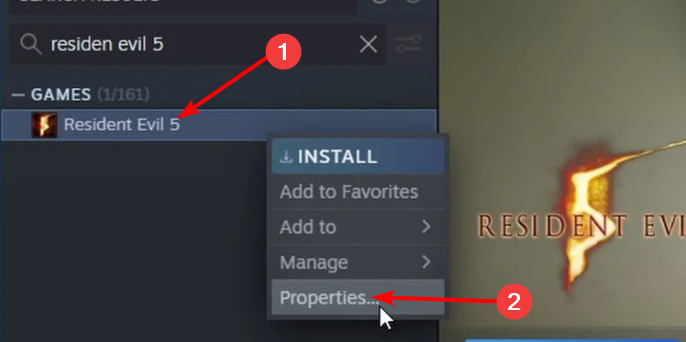
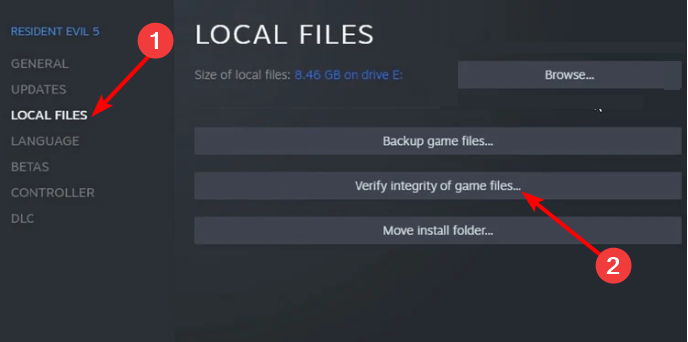
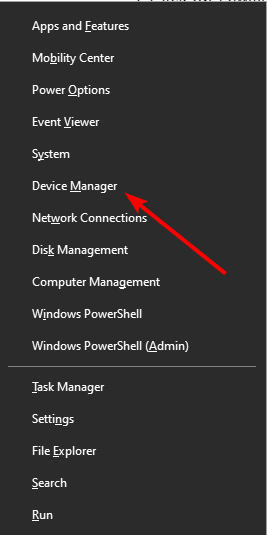
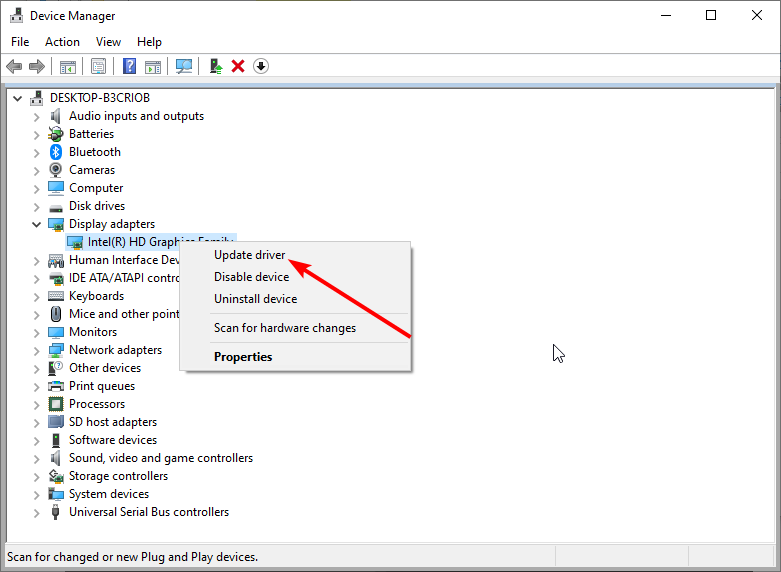
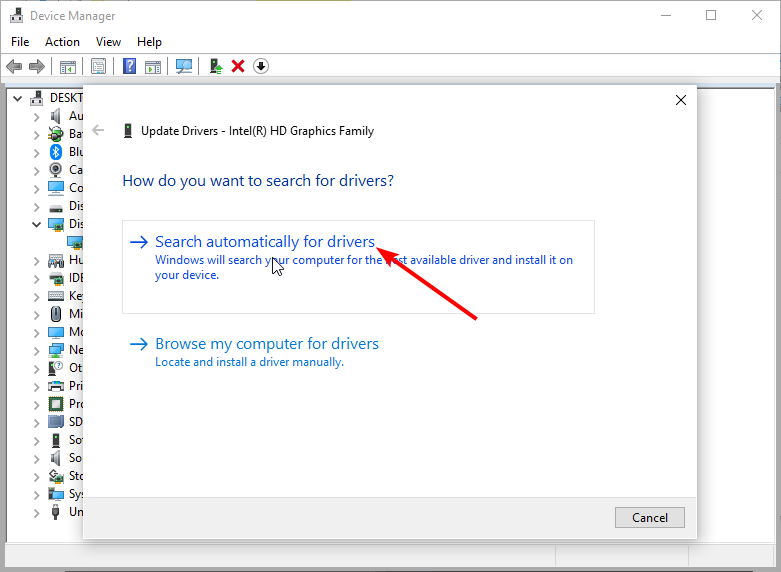

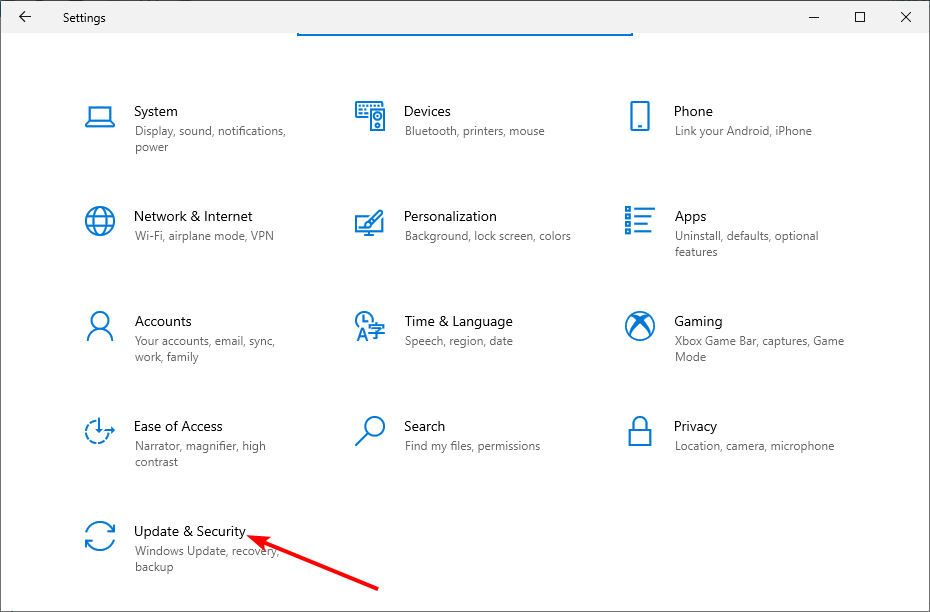
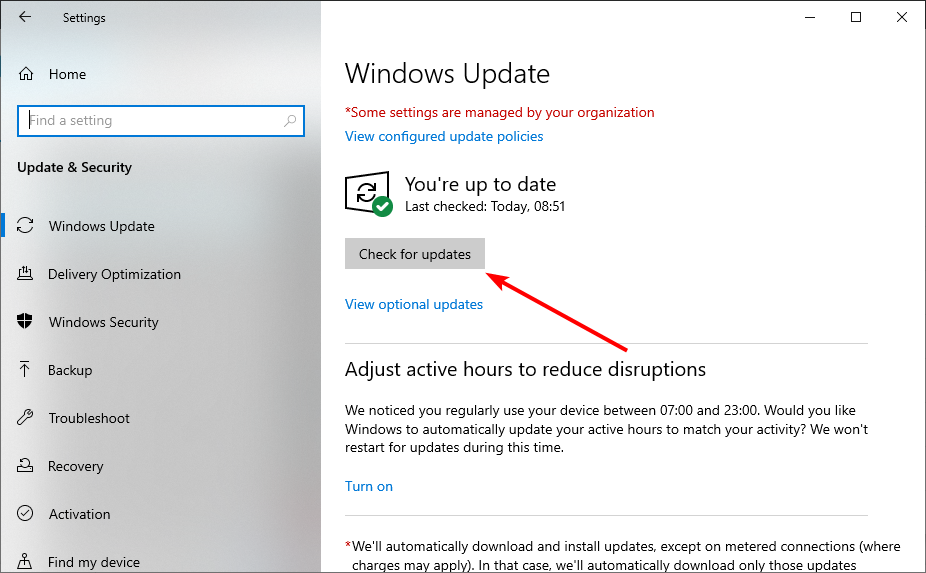
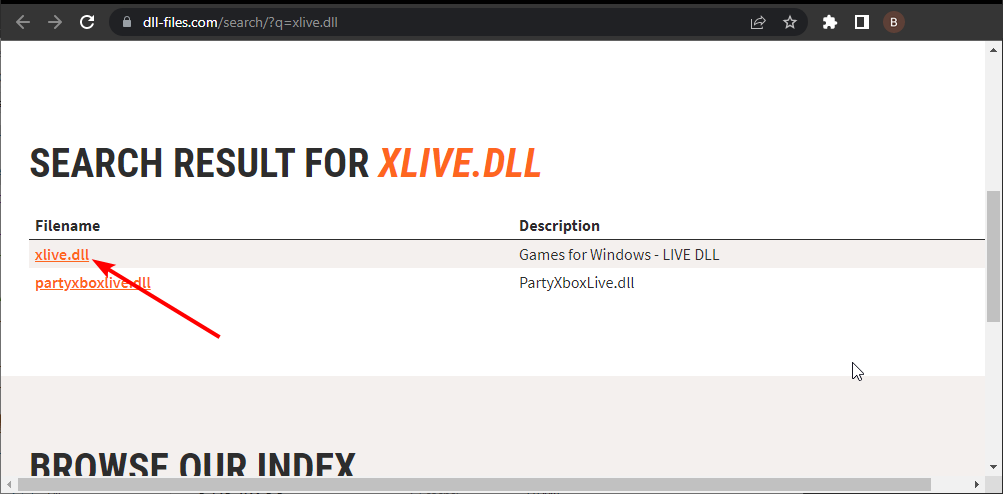
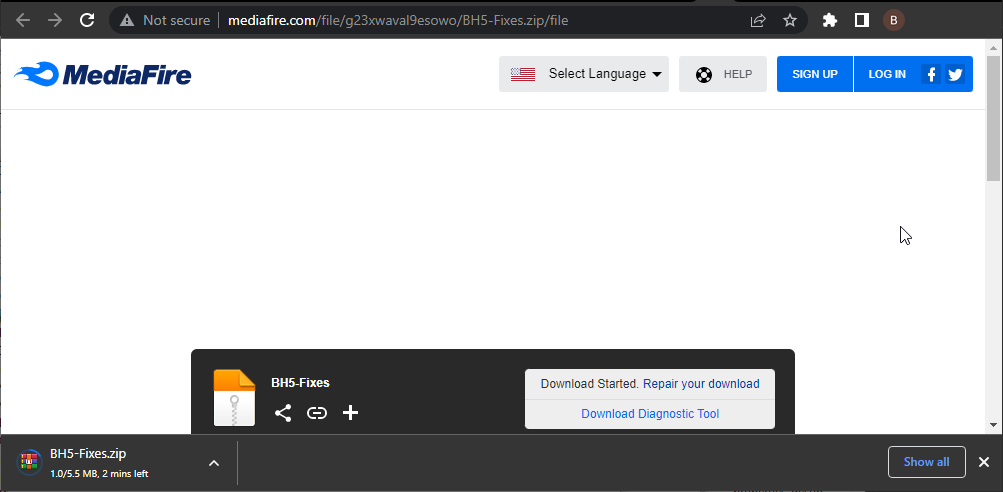
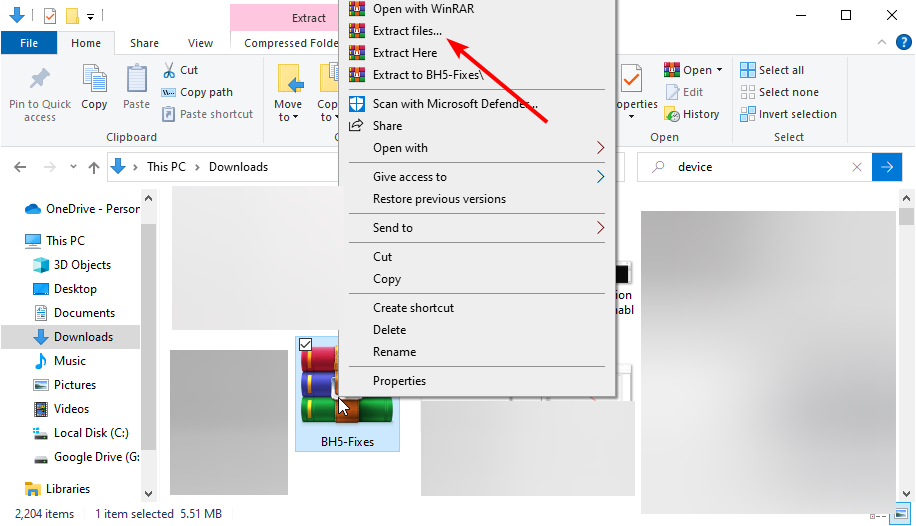
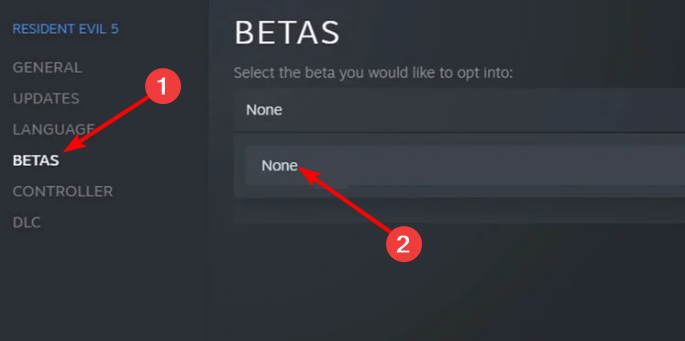








User forum
0 messages