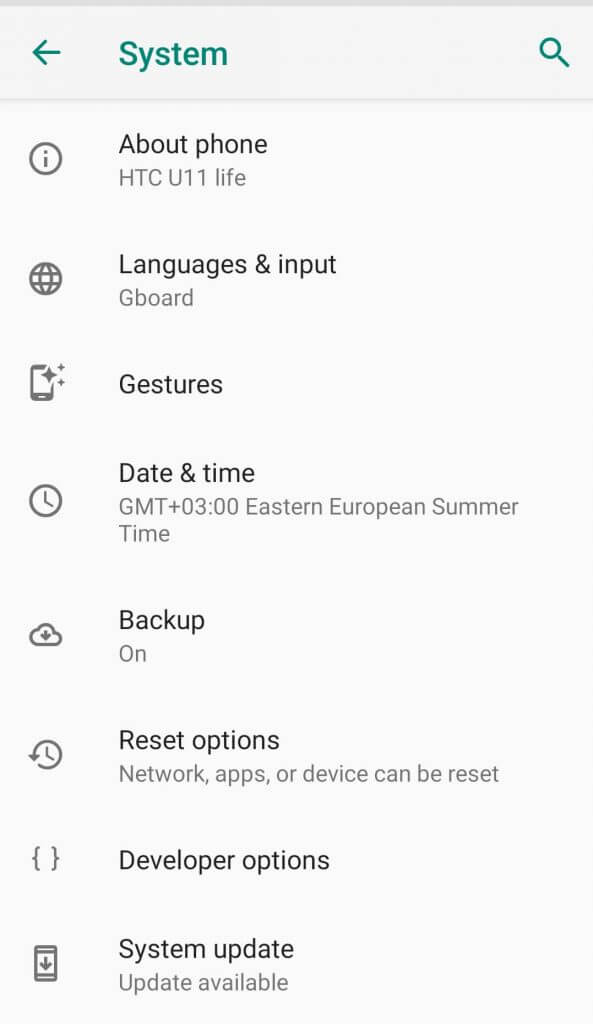Revolut is not compatible with your device? Try these methods
4 min. read
Updated on
Read our disclosure page to find out how can you help Windows Report sustain the editorial team Read more
Key notes
- The Revolut service is has reached high-level popularity and is used by millions worldwide.
- It is also helpful to delete the cache on your mobile, or Google Play cache to fix the issue.
- If your device is not compatible with the app, try updating your Android system and Revolut app as well.
- Already tried them all? You should consider an Android emulator to access Revolut on the PC.
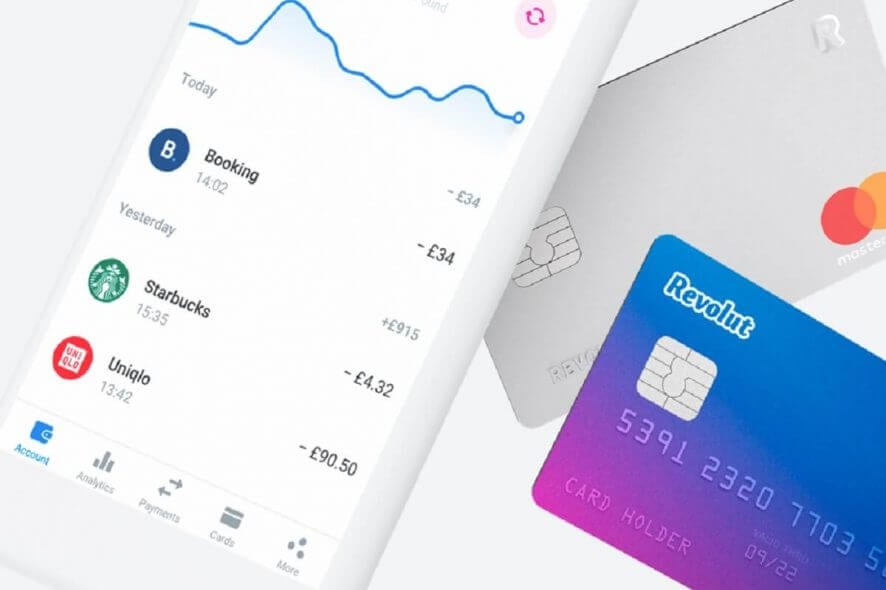
If you don’t know what is Revolut by now, you’re missing out on some financial services that could come in handy.
Revolut is a banking service that offers prepaid debit cards (MasterCard or Visa), currency exchange, cryptocurrency exchange, and peer-to-peer payments.
In other words, Revolut is a mobile app for Android, iOS, and the web, that helps you manage your financials, spend money everywhere and withdraw from ATMs.
The app is very popular worldwide because it charges no fees for the majority of its services.
Despite all this, Revolut is not without any faults. Many smartphone users complain about the inability to use the app because the Your device is not compatible with this version or This app is incompatible with your device errors.
This problem can be pretty annoying, but fortunately, there are a couple of solutions to fix it.
How do I fix app not compatible with Android device?
1. Update your Android device and the Revolut app
- On your Android device go to Settings.
- Scroll all the way down and click on System.
- Now click on Advanced.
- At the bottom of the page you’ll see System update. Click on it.
- Your device will automatically search for updates, but you can also click on Check for updates to manually search for them.
- If a system update is available, you’ll get the Download and install button. Click on it and wait for the process to finish.
- After you update your Android device, check if the Revolut app is working properly.
If you don’t have a system update available, you can check if you have the latest version of the Revolut app. This is pretty simple and you can do it by following the steps:
- On your Android device locate Play Store and click on it.
- In the Play Store, click on the search box at the top of your screen (Search for apps & games).
- Type revolut and click on the search button.
- Optionally, you can achieve the same result by clicking on Settings (the three horizontal lines in the search box, top left corner) > My apps & games > look for Revolut.
- When Revolut app appears, click on it.
- If there’s an update available, you’ll see a green Update button.
- Click on it and wait for the process to finish.
After that, your Revolut app should work without any problems. We have to mention that some of the steps and options may be called differently on your device, depending on your Android version.
Just look for similarly named options. The same applies to iOS users.
Keep in mind that the Revolut app is available for iPhones (iOS 8), iPads, or Android (4.2) supported phones with a minimum screen size of 3.5 inches.
2. Clear the cache for Google Play services and Store
- On your Android device go to Settings.
- Find Apps & notifications and click on it.
- In the bottom of the screen, click on See all apps.
- Now scroll down until you find Google Play services and click on it.
- Select Storage.
- First, click on CLEAR CACHE and wait for the process to finish. After that, click on CLEAR STORAGE > CLEAR ALL DATA.
- After the process finishes, return to the app list and repeat the process for Google Play Store.
If Revolut still doesn’t work as intended, you can apply the same process for the Revolut app (clear cache and data) and this will reset your app and credentials and you’ll have to login again.
3. Use emulator software
If everything else fails, you can use an Android emulator on your Windows 10 PC to run the Revolut app.
These tools will make your system behave like an Android device, thus allowing you to install and run apps that are typically incompatible with your desktop PC. It is a quick solution that will let you access your Revolut account in just a few minutes.
We recommend LDPlayer because it is extremely safe and easy to use. It is an Android emulator that will enable apps like Revolut to install and run on non-android devices.
As a last resort, you can try to download and install an older Revolut app on your Android device, but you’ll have to download it from unknown sources.
Sometimes, these apps can crash or cause system incompatibilities. If you still want to download a third-party app, do it at your own risk, as we are not responsible and do not recommend the installation of apps from unknown sources.
After following these solutions, your Revolut app should work like a charm. If you have any other suggestions or questions, don’t hesitate to leave them in the comments section below.