How to Fix RGSS102E.DLL Could Not Be Found
Reinstalling RPG Maker can do the trick
3 min. read
Updated on
Read our disclosure page to find out how can you help Windows Report sustain the editorial team. Read more

Many users have reported encountering the rgss102e.dll could not be found issue when they tried to launch a few old projects from before XP was available on Steam.
This DLL file is associated with RPG Maker, which people use to create role-playing games. If you see this error, it could be due to corrupted files or RPG Maker not being correctly installed.
How can I fix the rgss102e.dll could not be found issue?
1. Reinstall RPG Maker
- Press Windows + I to open the Settings app.
- Go to Apps, then click Installed apps.
- Locate RPG Maker, click the three-dot icon, and select Uninstall.
- Click the Uninstall button to confirm the action.
- Now go to RPGMaker’s official website, click RPG Maker XP to select it, and click Download Run Time Package.
- Once downloaded, double-click the file and follow the on-screen instructions to complete the installation.
2. Use a third-party DLL fixer
RGSS102E.dll is a third-party DLL file that comes with the RPG Maker software. If not done correctly, manually restoring a DLL file can cause more harm than good to your computer. Therefore, it is recommended that a third-party DLL fixer tool be used.
These software are known to fix compatibility issues, which are significant problems that plague third-party DLL files and Windows PCs.
3. Run SFC & DISM scans
- Press the Windows key, type cmd in the search box, and click Run as administrator.
- Type the following command to repair system files and hit Enter:
sfc/scannow - Wait for the scan to complete, then copy & paste the following command to restore Windows OS image files, and press Enter:
Dism /Online /Cleanup-Image /RestoreHealth - Once the scan is executed, your computer will automatically connect to the Windows Update service to repair and restore the corrupt files. Restart your computer to let the changes take effect.
4. Perform a System Restore
- Press the Windows key, type control panel in the search box, and click Open.
- Choose Large icons as View by, then click Recovery.
- Click Open System Restore.
- Select Choose a different restore point in the System Restore window and click Next.
- Choose the point at which you want your Windows restored and click Next.
- Click Finish to initiate the process.
Windows will restart and restore to the selected version. If the System Restore wasn’t completed successfully, we recommend you check out this informative guide for solutions.
5. Download the DLL file manually
 NOTE
NOTE
- Visit the DLL Files website, search RGSS102E.DLL, select an appropriate option, and click Download.
- Double-click the downloaded folder to open, locate, and copy the .dll file.
- Go to this path and paste the file:
C:\Windows\System32\ - Reboot your PC to save the changes.
You can follow these methods to fix the rgss102e.dll could not be found issue. If you are facing the missing DLL files issue on your Windows 10, we suggest you read our informative guide to learn solutions for this common problem. You can also fix a similar issue with Netapi32.dll.
Please share any information, tips, or experience with the subject in the comments section below. We will include them in the guide.













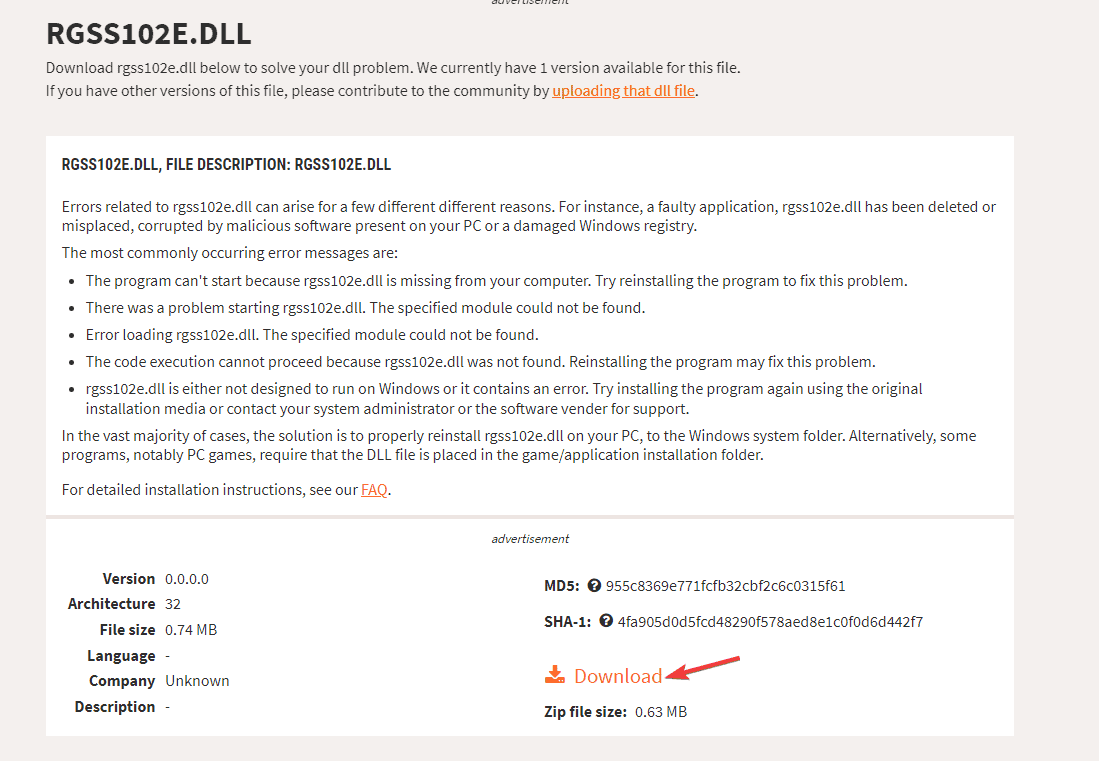








User forum
0 messages