Risk of Rain 2 Shows Black Screen At Startup? Fix It With This Easy Guide
3 min. read
Updated on
Read our disclosure page to find out how can you help Windows Report sustain the editorial team. Read more
Key notes
- Trying to start Risk of Rain 2 and all you get is a black screen?
- This problem can be easily fixed if you know exactly what to do.
- Follow our guide and resume playing your favorite title in no time.

Surely most of you have heard about the Risk of Rain 2 game at least once. This 2019 title follows the crew of UES: Safe Travels as they try to find UES: Contact Light and any survivors along their path.
The main characters have to try and survive the hostile wildlife and environment as difficulty increases over time, navigating Petrichor V via the teleporters strewn across the entire planet.
As an unexpected twist, the entire crew loop endlessly through many distinct environments, but end on the moon to defeat the final boss.
But doing all this means that the game has to run first. And, speaking of that, there are Risk of Rain 2 players that report a black screen whenever they try to launch it.
Now, don’t go thinking you have to be extra tech-savvy to fix such an issue, as the solution is simpler than you might have expected.
There are other bugs for Risk of Rain 2 as well, and we covered most of them and how to get past these problems.
How can I fix the Risk of Rain 2 startup black screen?
1. Force the game into windowed mode
When the game starts and you notice the same black screen behavior, try and force the game from fullscreen to windowed mode.
You can do so by using the Windows + Enter keyboard shortcut. After Risk of Rain 2 has switched, many players reported the problem being solved.
Then, you just go into the options menu and switch it back to fullscreen and continue your adventure.
2. Clear Steam download cache
- Press the Steam button and select Settings.
- Select the Downloads tab and press the Clear download cache button.
3. Check game file integrity
- In Steam, right-click Risk of Rain 2 and select Properties.
- Select the Local Files tab and click on the Verify integrity of game files.
3. Update your GPU
- Press the Windows key, search for Device Manager and click on Open.
- Expand Display Adapters, right-click on your GPU and select Update driver.
- Select Search automatically for drivers.
Gaming can be enjoyed without any crashes, lags, or freezes by keeping all drivers up to date and error-free easily.
Sometimes, manual checks are hard to perform, that’s why we recommend using an automated assistant that will scan for fresh driver versions daily.
In case you’re a beginner, you don’t have to worry! Outbyte Driver Updater is smart, simple, engaging and its user interface was built to make your life easier.
The above-listed steps have helped countless other players in solving this exact problem when they found themselves in this situation.
Mention in the comments section below if this guide has proven useful in dealing with the issue.
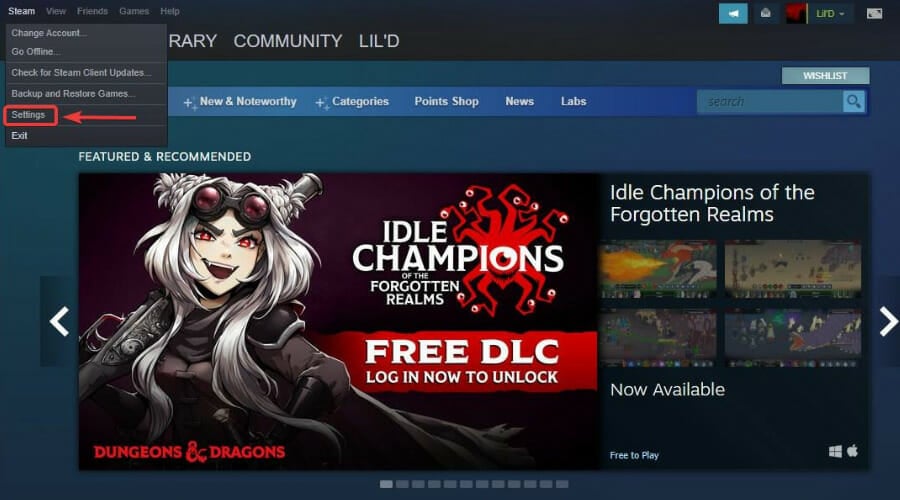
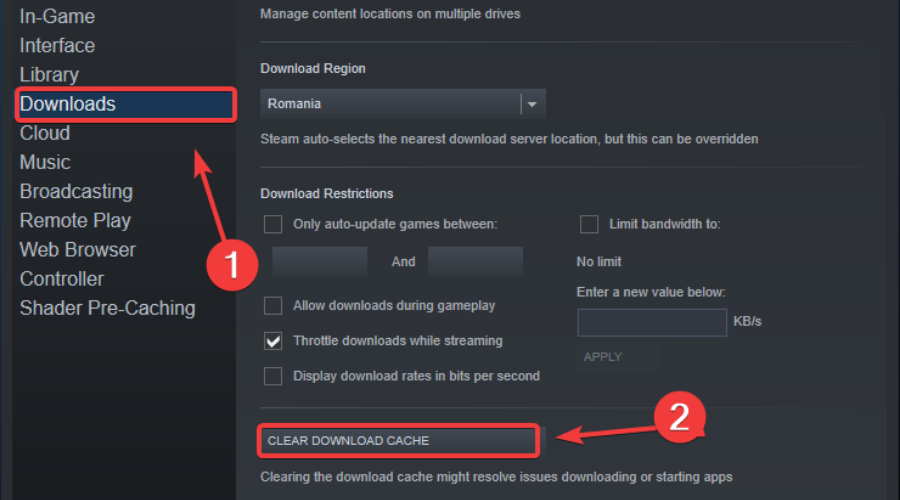
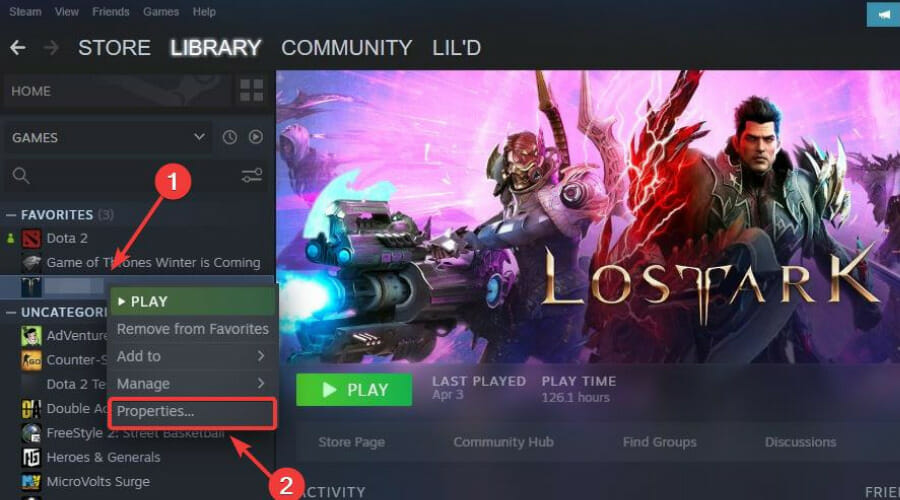
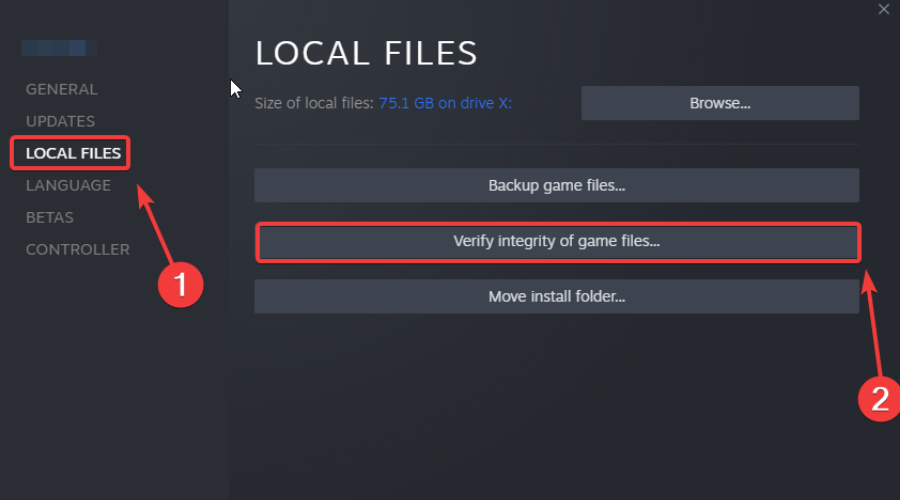
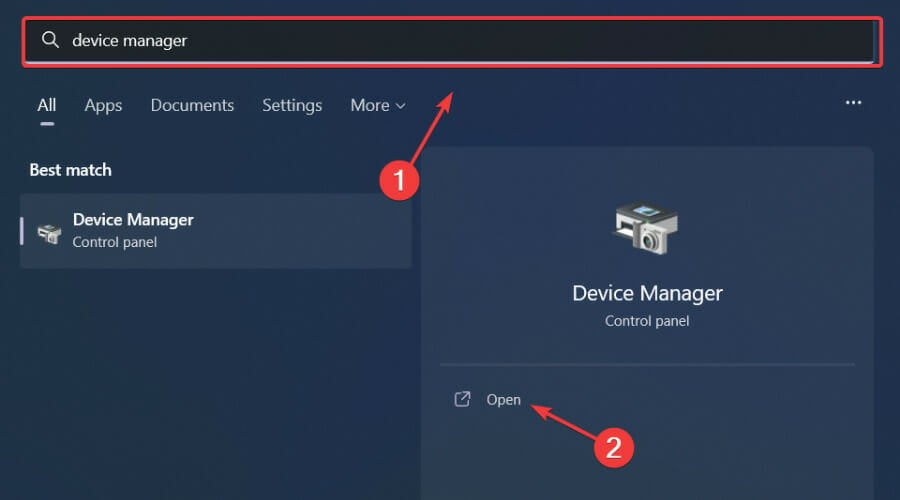
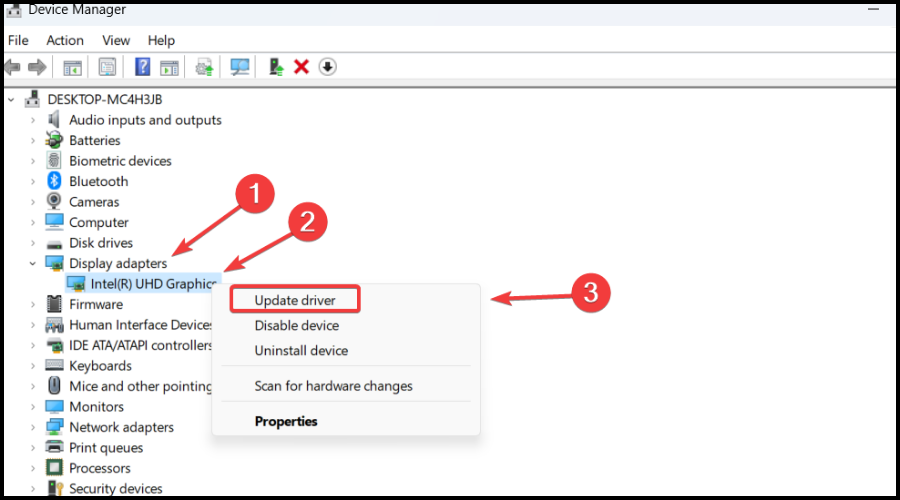



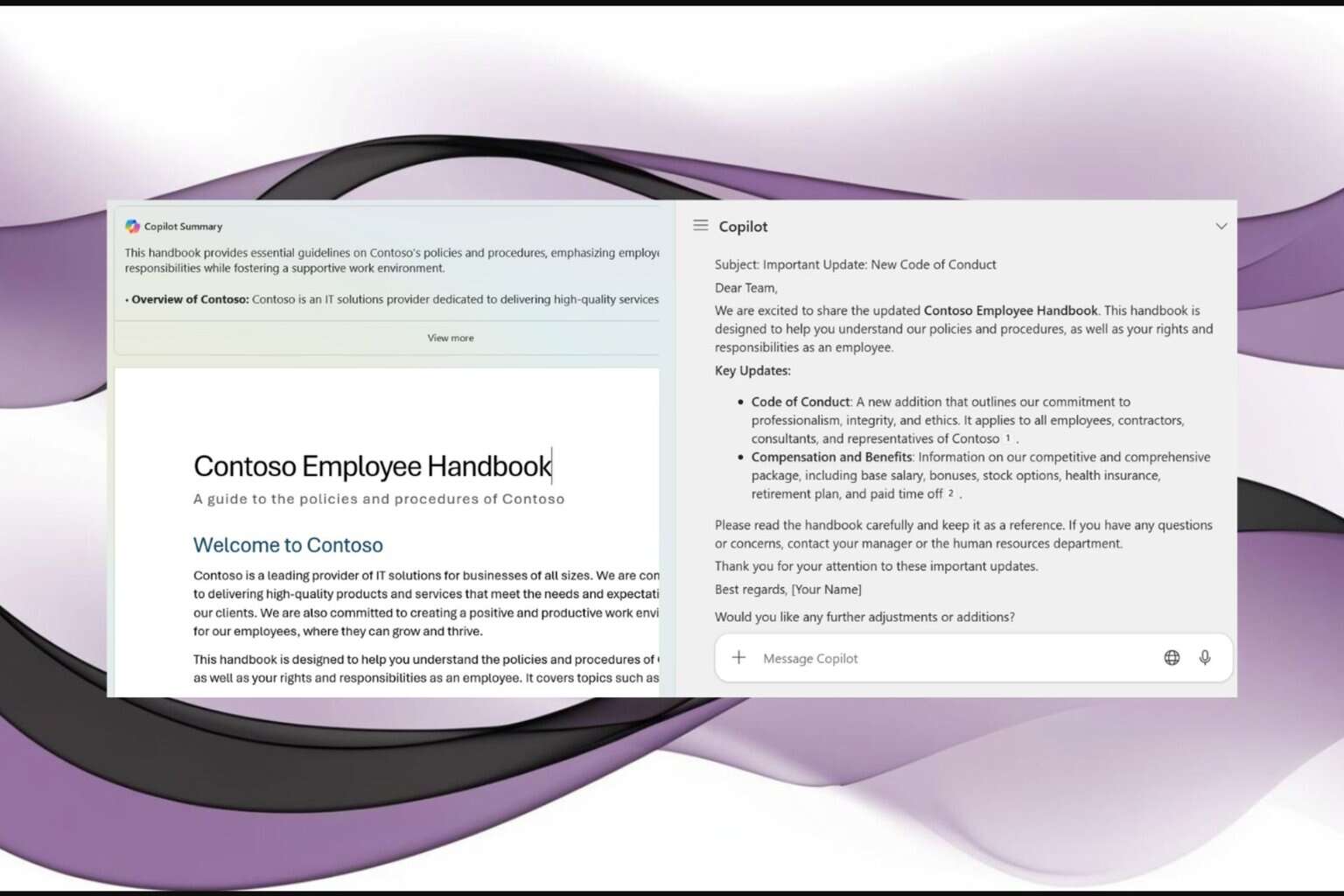
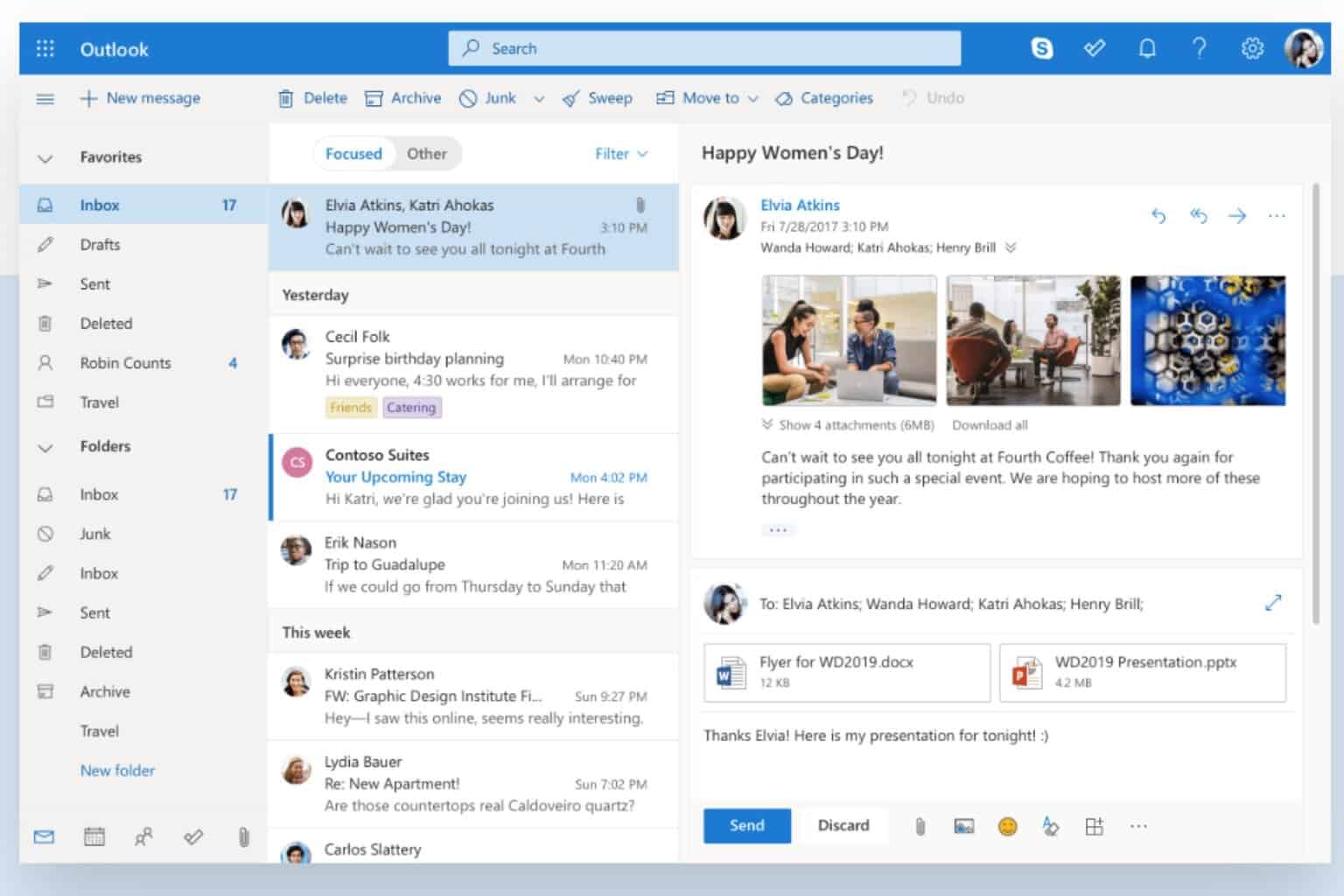

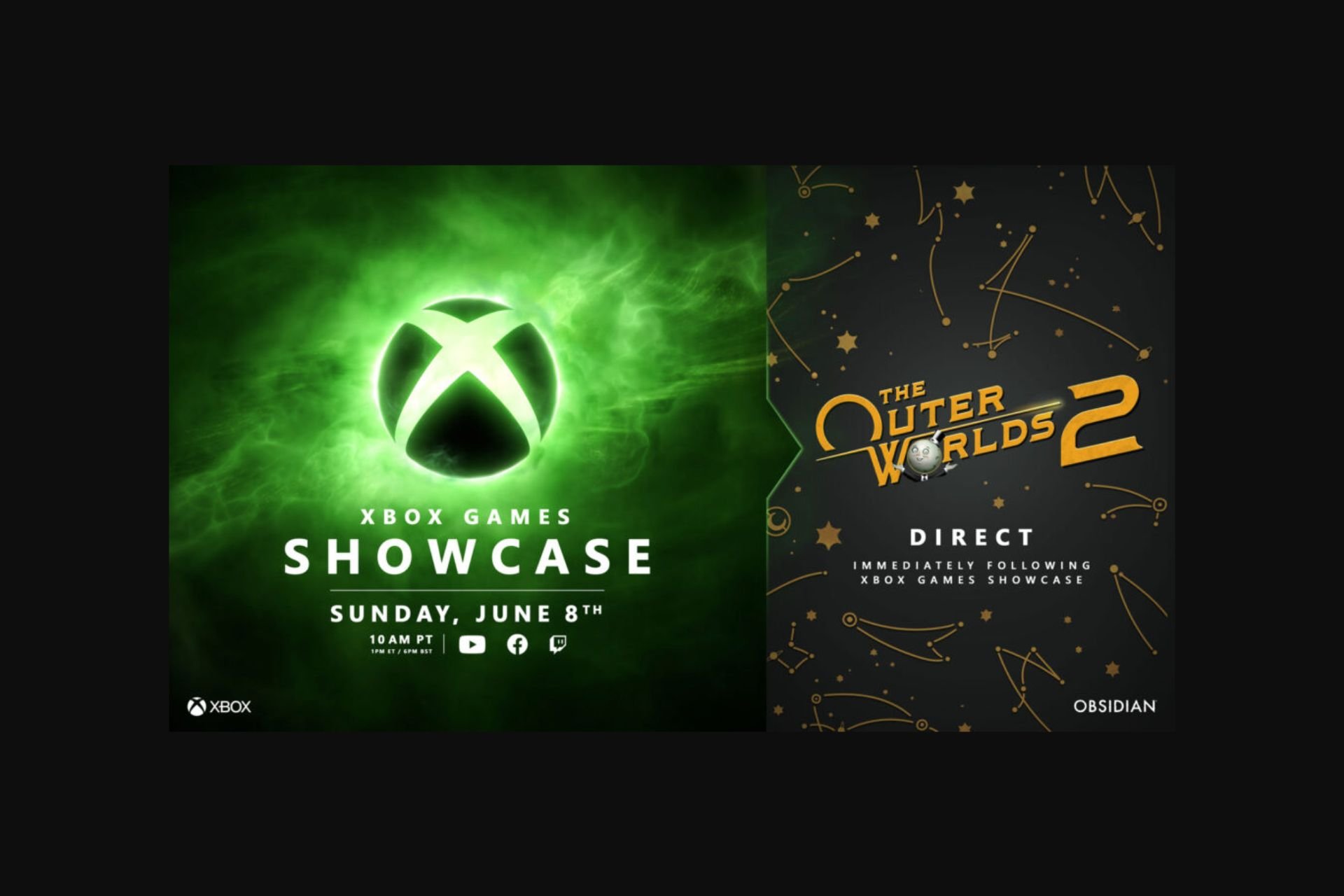



User forum
0 messages