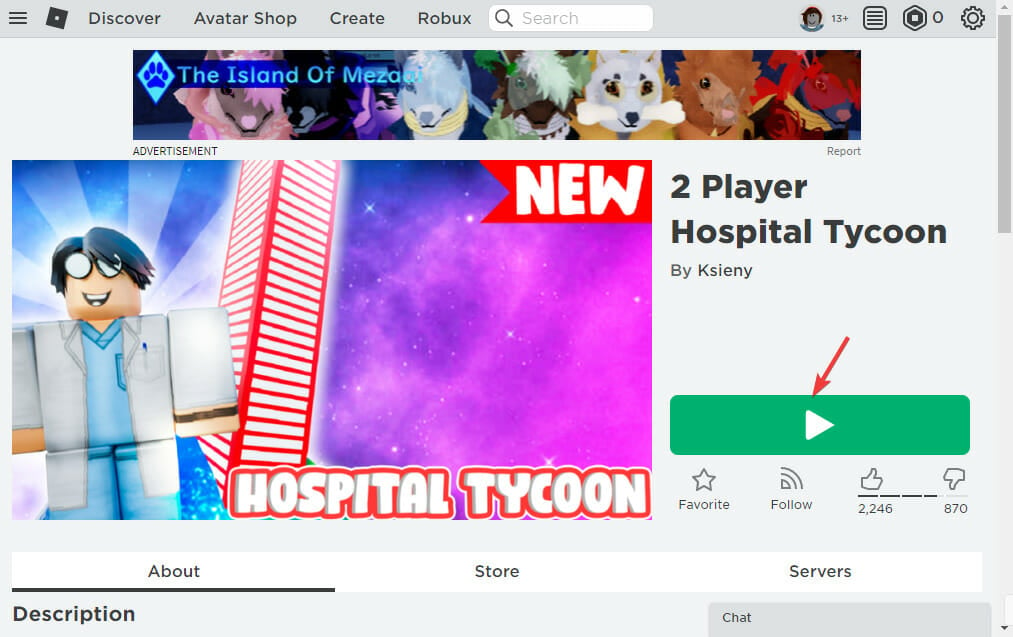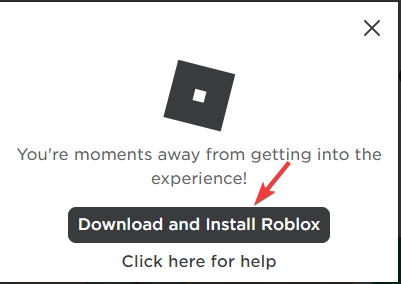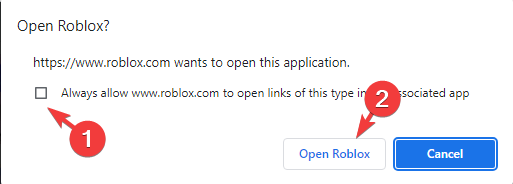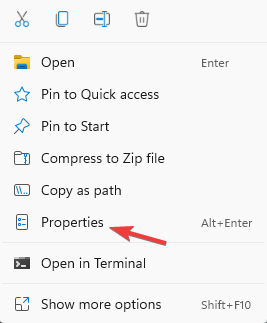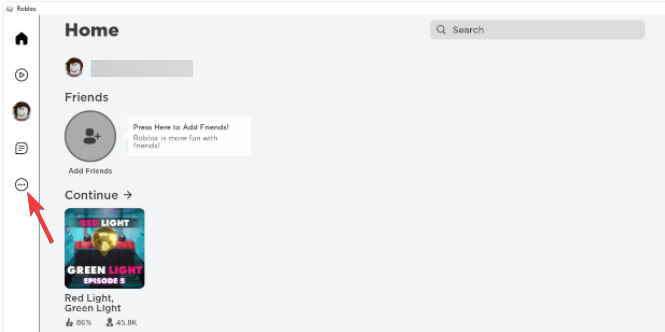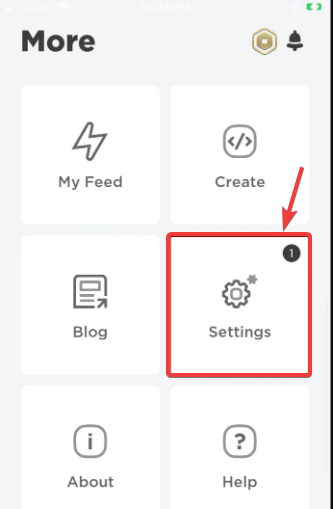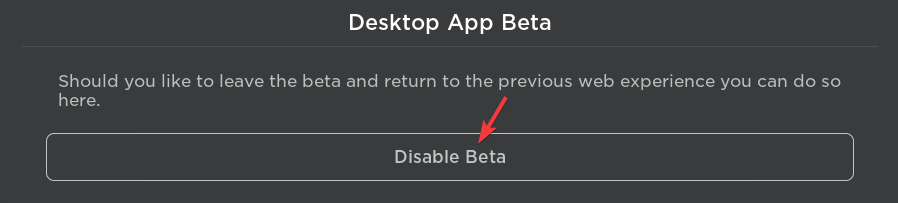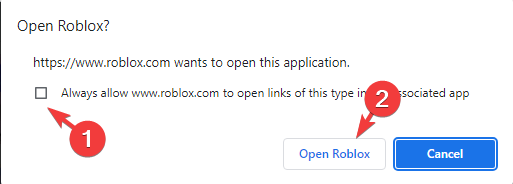3 Quick Ways to Fix a White Screen Issue in Roblox
A compatibility check could help resolve this error
4 min. read
Updated on
Read our disclosure page to find out how can you help Windows Report sustain the editorial team Read more
Key notes
- If the white screen is due to the Arsenal game, it usually goes away after a few months automatically.
- A pending Windows update or the antivirus/firewall blocking the app may be the culprit behind this issue.
- The problem can be prevalent on all platforms including Windows 10/11, Mac, Android and iOS.
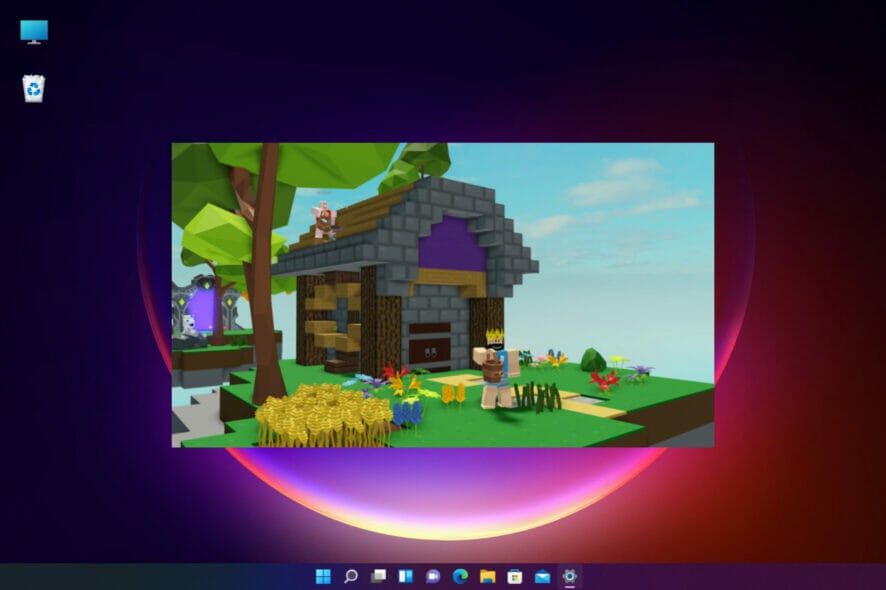
If you are an ardent fan of Roblox, you may sometimes come across a white screen when you try to open the app.
This can be annoying as the Roblox white screen freezes while opening the app, and the only option left is to close it.
While we will look at the possible reasons and solutions for the white screen issue, you can refer to one of our other detailed guides on 5 ways to fix an error that occurred while starting Roblox.
Before we jump to the solutions, let’s discuss why the Roblox app goes to a White screen.
Quick Tip:
Before anything else, you can go for a gaming-optimized browser that will fix white screen issues on Roblox and improve your gameplay.
So, open Roblox in Opera GX if you want to benefit from high performance, remove ads, disable distractions, and limit RAM and CPU resource usage.

Opera GX
Build up your Roblox world without having any issues using this ideal gaming browser.Why is Roblox showing a white screen when I join a game?
This is an error many users have encountered. From their resolution, we figure that the main reasons for the white screen are as follows:
- Beta is enabled
- Roblox is not configured to run on your browser
- The game is not set to your operating system’s compatibility
Let us now show you how to resolve this game issue.
How do you fix the white screen on Roblox?
1. Ensure Roblox is allowed to run on your Chrome browser
- Visit the Roblox website on Chrome and select the game you want to play. Click on the green play button.
- Now, click on Download & Install Roblox in the pop-up.
- Next, run the setup file, and launch Roblox after the installation is complete.
- You should now see the Open Roblox prompt.
- Check the box next to Always allow www.roblox.com to open links of this type in the associated app, and lastly, click Open Roblox.
2. Run the game in compatibility mode
- Navigate to the game folder, right-click on the setup file, and select Properties from the context menu.
- Go to the Compatibility tab and check the box next to the Run this program in compatibility mode for option, then select the Windows OS from the drop-down to install and relaunch the game.
- Finally, retry Roblox and see if it works correctly.
3. Disable the desktop app beta for the Roblox desktop version
- Open your Roblox desktop application and click on the three dots on the left side of the screen.
- Now, click on Settings.
- On the Desktop App Beta prompt, click on Disable Beta.
- Click on the Yes, Disable and Exit confirmation prompt.
- A message saying Successfully disabled Windows App Beta will pop up. Press OK.
- Now, visit the Roblox web URL, and as you try to play a game, you will see the Open Roblox prompt.
- Lastly, select the option to Always allow www.roblox.com to open links of this type in the associated app and click on Open Roblox.
Why is Roblox not loading on my phone?
Some of the common reasons why Roblox would keep crashing or why it may not load on your phone include:
- Slow or unstable internet connection
- A pending update
- The antivirus or firewall blocking the Roblox access
- The Roblox app servers are down
- Temporary loading issue on Android/iOS platforms
The good news is that we have listed a few solutions for you to fix issues related to Roblox not loading.
That is it for this article. Remember to check for any pending Windows updates and install them to fix the white screen issue on Roblox or disable the antivirus or the firewall temporarily that may be blocking the app.
Also, if you have the Roblox white screen on an Android or iPad, updating the device will be a handy solution. Furthermore, some users may face a Roblox grey screen in place of a white screen, and our fixes still apply in this case.
But, if the Roblox white screen glitch is associated with the drivers, you can refer to our detailed guide on Roblox graphics driver problems to fix the white screen issue.
If you found another way to get rid of the white screen, let us know in the comment section below.