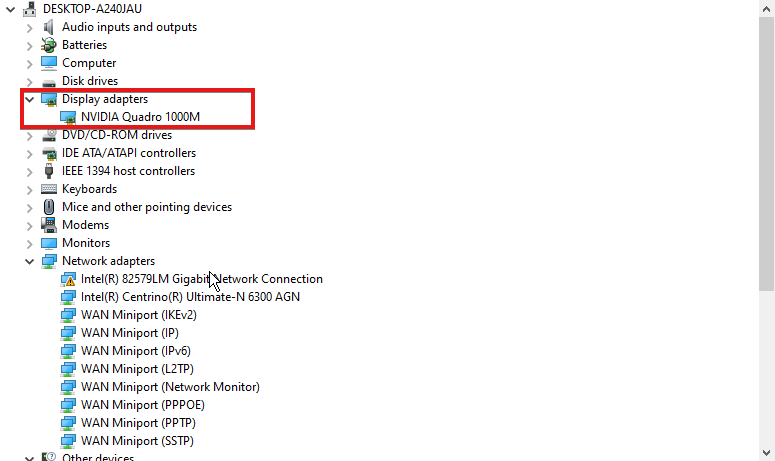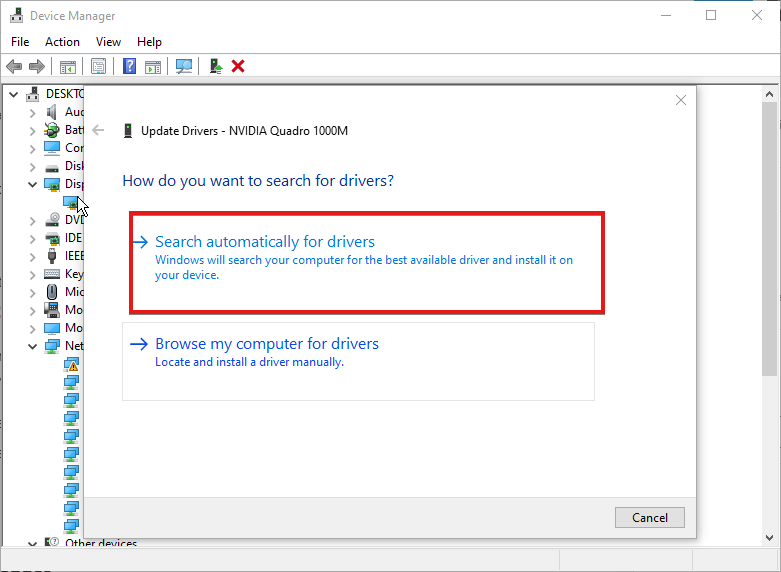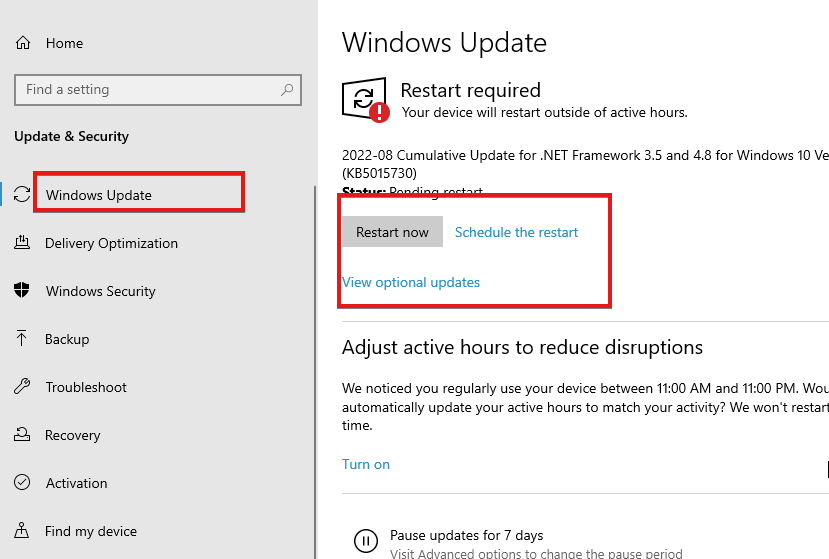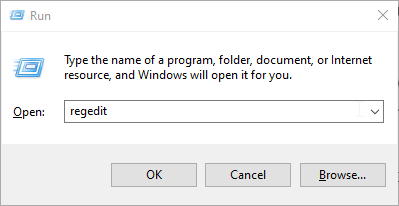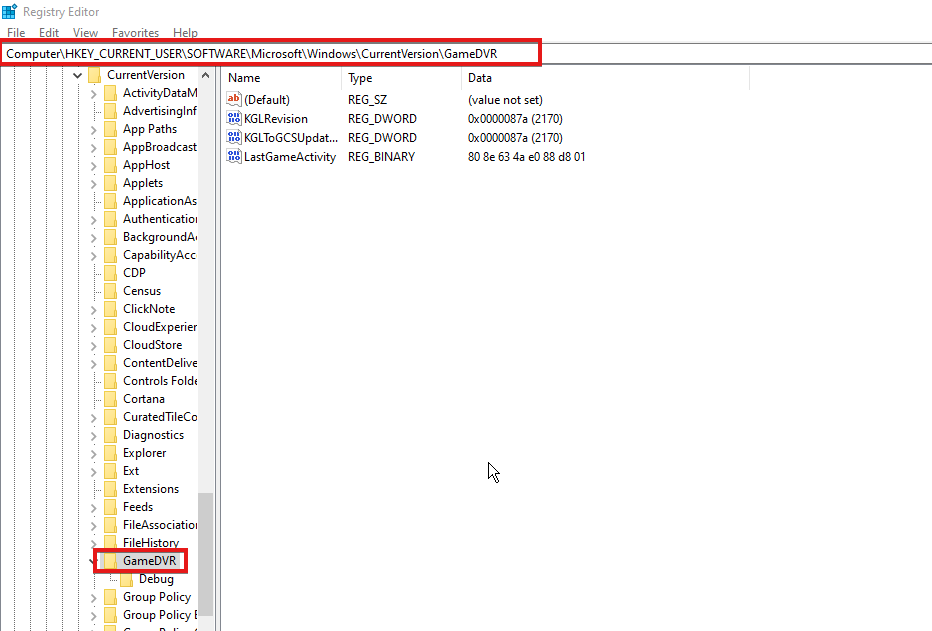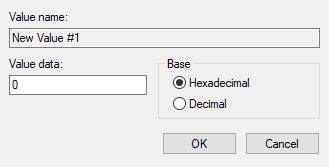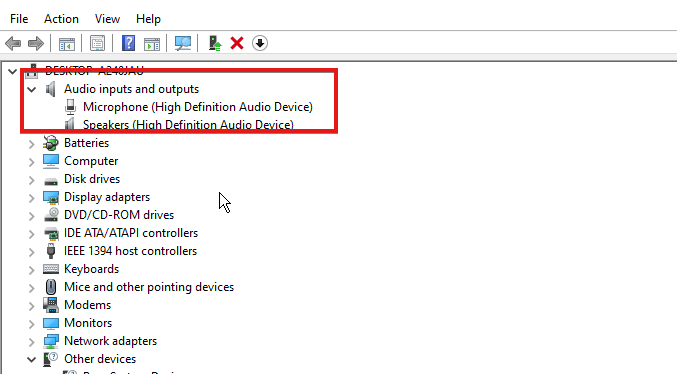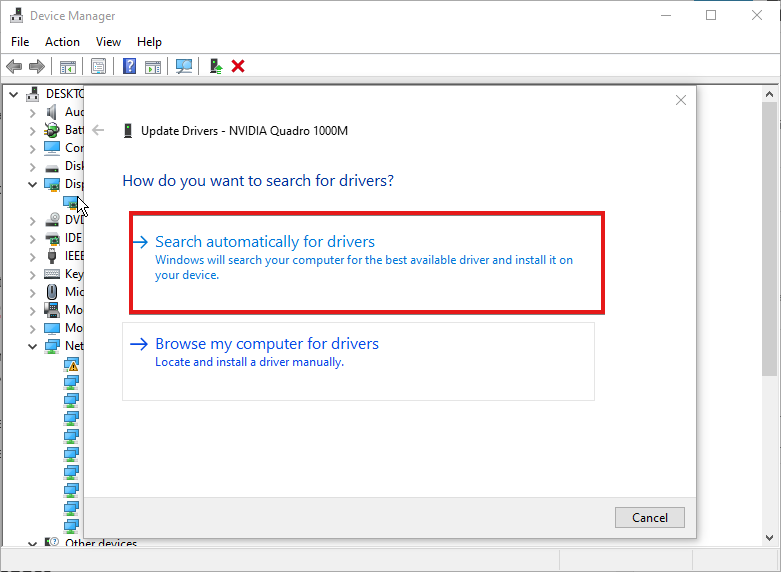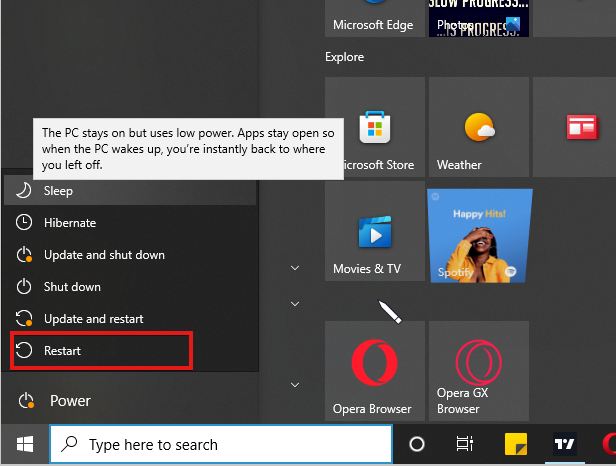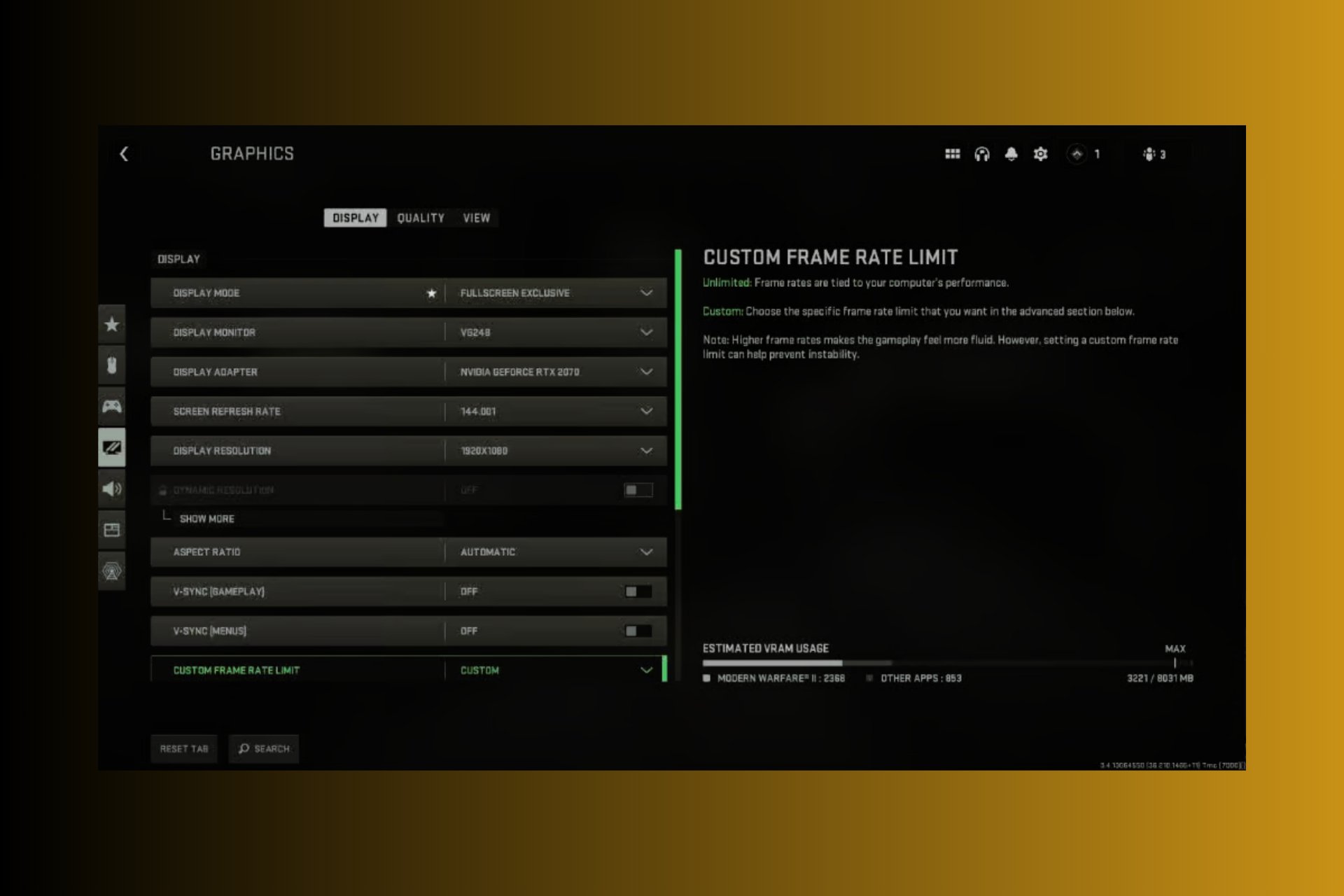4 Confirmed Methods to Fix FPS Drop in Rocket League
Get back to enjoying this popular arcade-style soccer game
5 min. read
Updated on
Read our disclosure page to find out how can you help Windows Report sustain the editorial team Read more
Key notes
- Rocket League FPS drop issue can be caused by several factors.
- Outdated graphics drivers can cause the FPS to drop in Rocket League.
- Disabling the game DVR is an effective way to fix the issue.
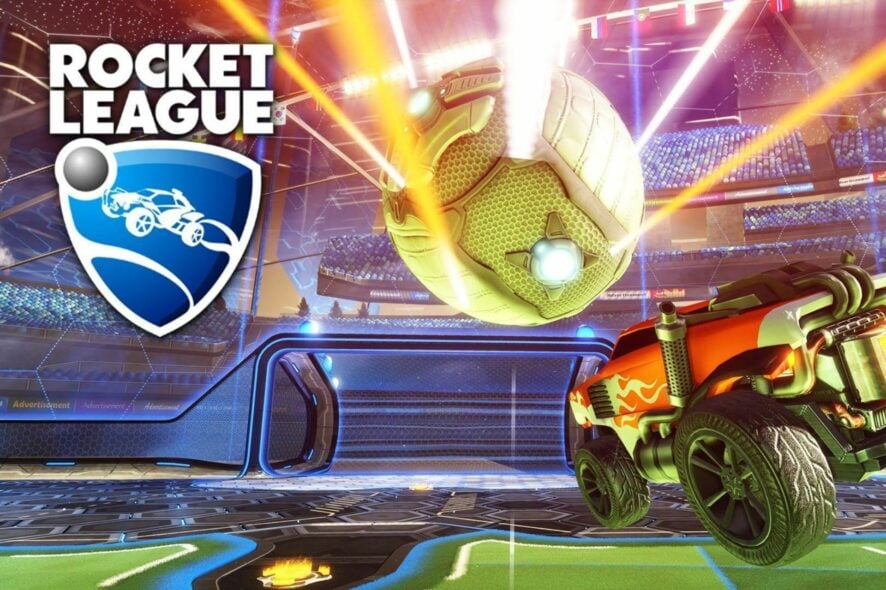
High-powered video games like the Rocket League operate with advanced gaming features. However, there are various issues that users complain about. One of them is the Rocket League FPS drop.
Rocket League is a soccer video game that involves two teams of eight players. It is a game by Psyonix. Many players play the game worldwide, and it is also a multiplayer game. However, the game users complain about issues plaguing the game and not allowing players to enjoy it.
Why is my FPS in Rocket League dropping?
- Outdated or corrupt graphics driver: Using an outdated or corrupt graphic driver on your computer can cause the Frame rate to drop the issue. Outdated drivers don’t have the strength and capability to power games like Rocket League. Hence, the game encounters some problems with the driver. Likewise, your graphics driver may be corrupt, and not functioning correctly.
- Interference from the Game DVR: The digital video recorder can cause some interference with the system. Thus, it makes the frame rate drop. The Digital Video Recorder feature in the game utilizes many system resources, affecting the FPS.
- Outdated Windows: Many users don’t notice that using a computer with outdated Windows can cause many issues, especially with gaming. However, there is a chance that the outdated Windows is interfering with the FPS, which also affects games.
- Outdated Audio & Network driver: There are several drivers on the computer that help it perform its tasks. However, something wrong with these drivers affects the clients they work for, like games and other software. So, outdated audio & network drivers can cause Rocket League suddenly low FPS issue.
How do you fix FPS drops in Rocket League?
1. Update the Graphics driver
- Press the Windows+ R keys simultaneously on your keyboard to prompt the Run window.
- Type the following into the search space: devmgmt.msc, then click the OK button.
- Click on Display adapters from the search results.
- Please select the driver from the drop-down and right-click on it.
- Click the Update Driver Software option, then select Search automatically for drivers.
We recommend that you restart your computer after updating it to run the update correctly. Likewise, it can fix the Rocket League FPS drop when boosting problems.
To make sure your graphics driver is always up-to-date, you can use Outbyte Driver Updater. It’s a lightweight driver updater that scans your system and automatically installs a new driver version when necessary.
The tool can save you time because it can be set to check drivers on a regular basis while quietly running in the background, allowing you to carry out your tasks.

Outbyte Driver Updater
Save yourself time and let Outbyte Driver Updater take care of corrupt and outdated drivers!2. Update Windows
- Click the Start button.
- Select Setting and click on Windows update.
- On the Windows update page, click Check for updates. If there’s an update available, Windows will automatically search for it and install it.
- Restart your computer.
Updating Windows will help keep your computer up to date.
3. Disable Game DVR
- Press the Windows + R on your keyboard to prompt the Run window.
- Type Regedit in the search space.
- Alternatively, press the Ctrl + Shift + Enter keys to prompt the Registry Editor.
- Input the following to navigate your path:
HKEY_CURRENT_USER\SOFTWARE\Microsoft\Windows\CurrentVersion\GameDVR - Double-click on the AppCaptureEnabled option and select Modify.
- In the Edit DWORD (32-bit) Value tab, change the Value data to 0.
- Click OK.
It will disable the DVR. Hence, check and see if the issue persists.
4. Update the Audio driver
- Press the Windows + R keys simultaneously on your keyboard to prompt the Run window.
- Type the following into the search space: devmgmt.msc, then click the OK button.
- Click on the Audio inputs and outputs option, then right-click.
- Select Update driver, then select Search automatically for drivers.
Why is my Rocket League so laggy?
- Network issues: Rocket League may encounter problems if your network isn’t stable. Hence, it can result in the Rocket League being laggy.
- Rocket League server issues: If there’s a server issue, Rocket League can become slow and stutter. It isn’t expected for this to happen, but it is possible.
- Background app interference: When you have many tasks running on your computer, it can affect games like Rocket League and make them laggy.
How do I stop Rocket League from stuttering?
1. Restart your device
- Click the Windows button.
- Select Power.
- Click on the Restart option.
- Doing this will reboot your computer.
2. Check Rocket League platforms: Peradventure, there’s an issue with the servers; there will be information about it on the official forum. So, all you can do is wait while it is resolved.
3. Change to a Wireless connection: Wired network connection can cause the issue. So, switch to a wireless internet connection to improve your network and help run Rocket League smoothly.
We also recommend that users read our article about reducing input lag on Steam links.
Which tip worked for you? Let us know in the comments area below.