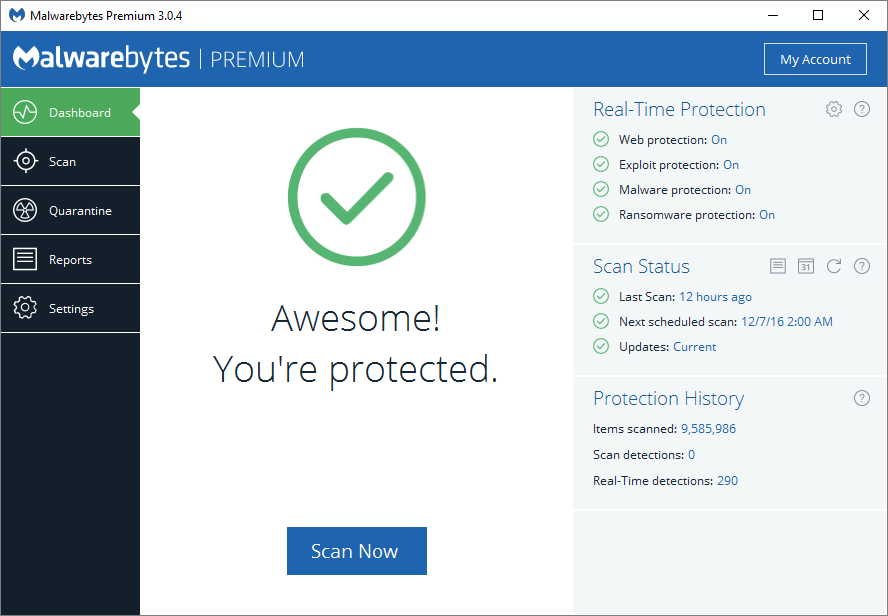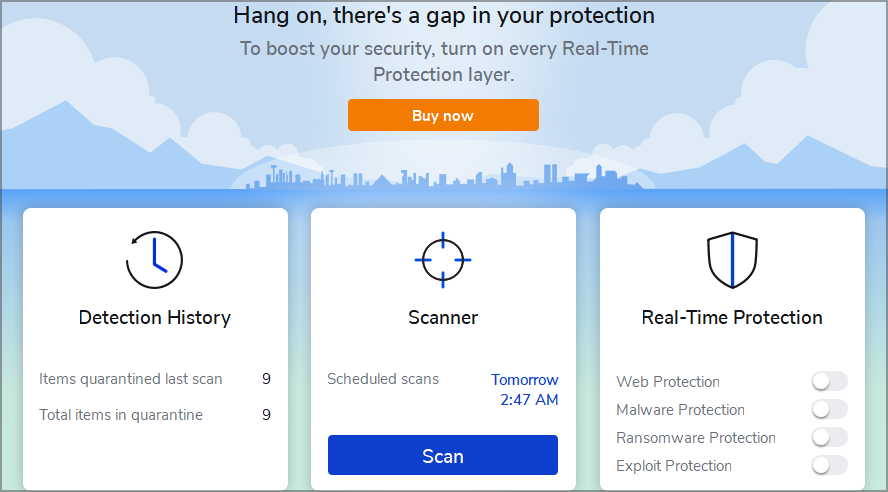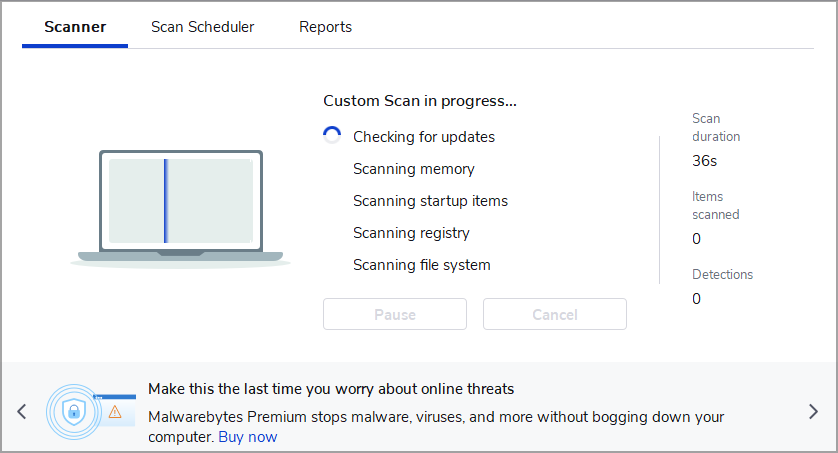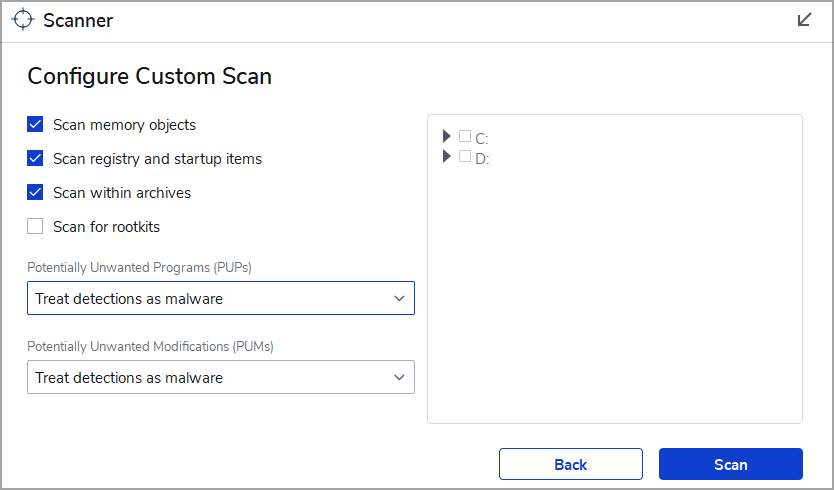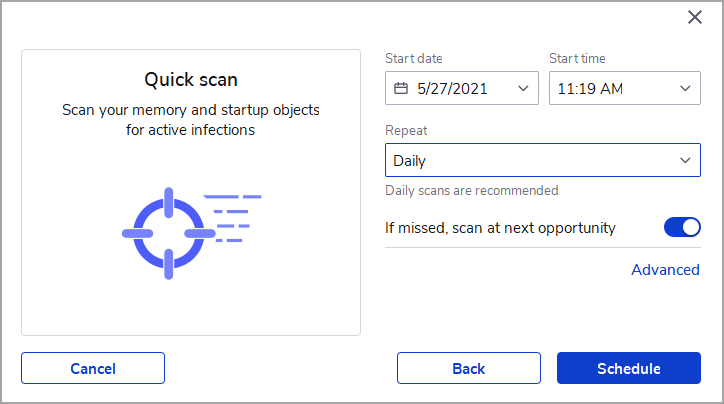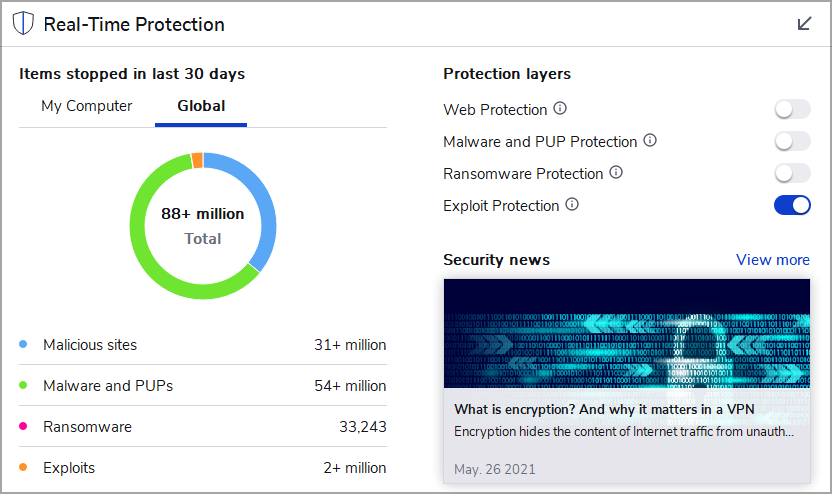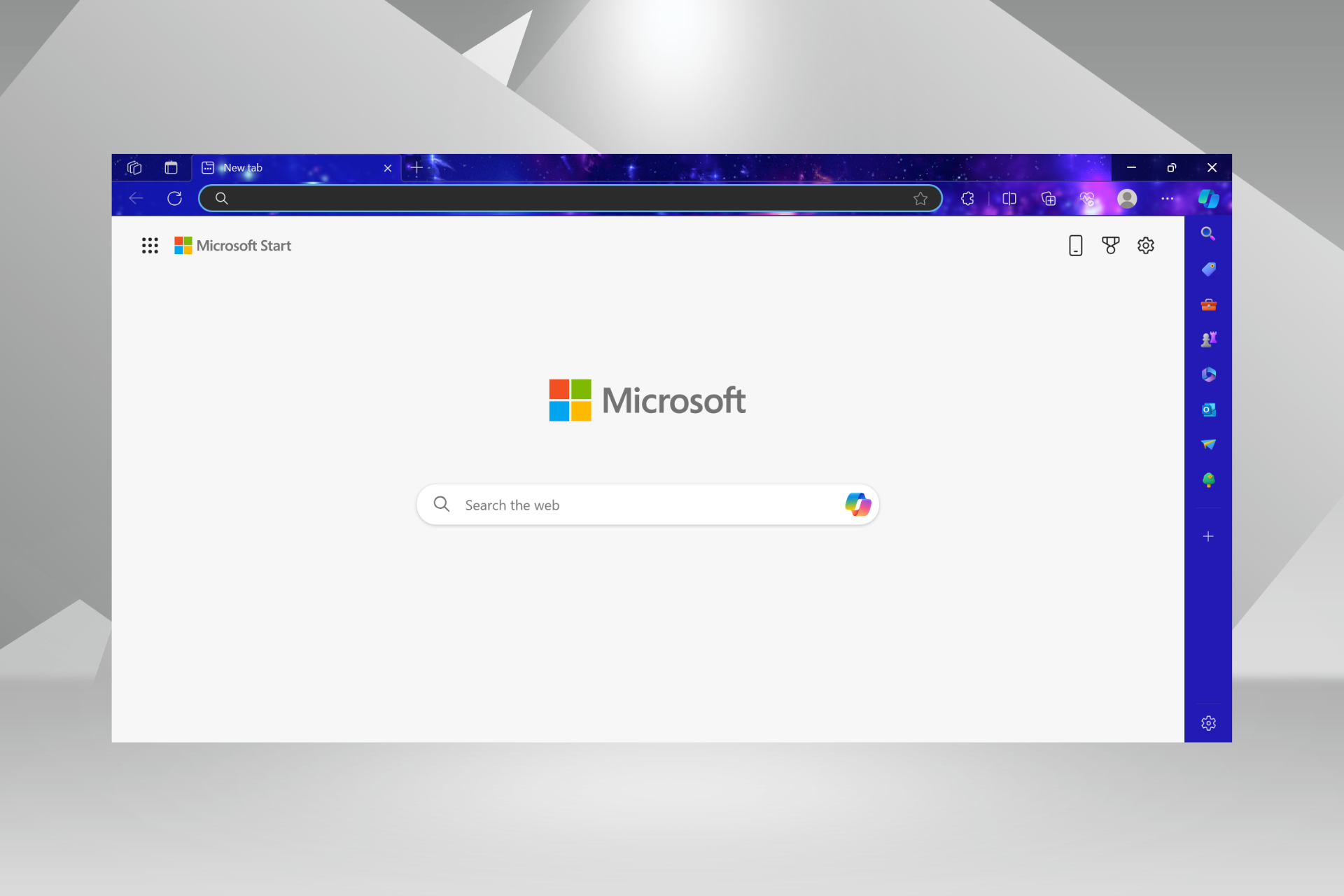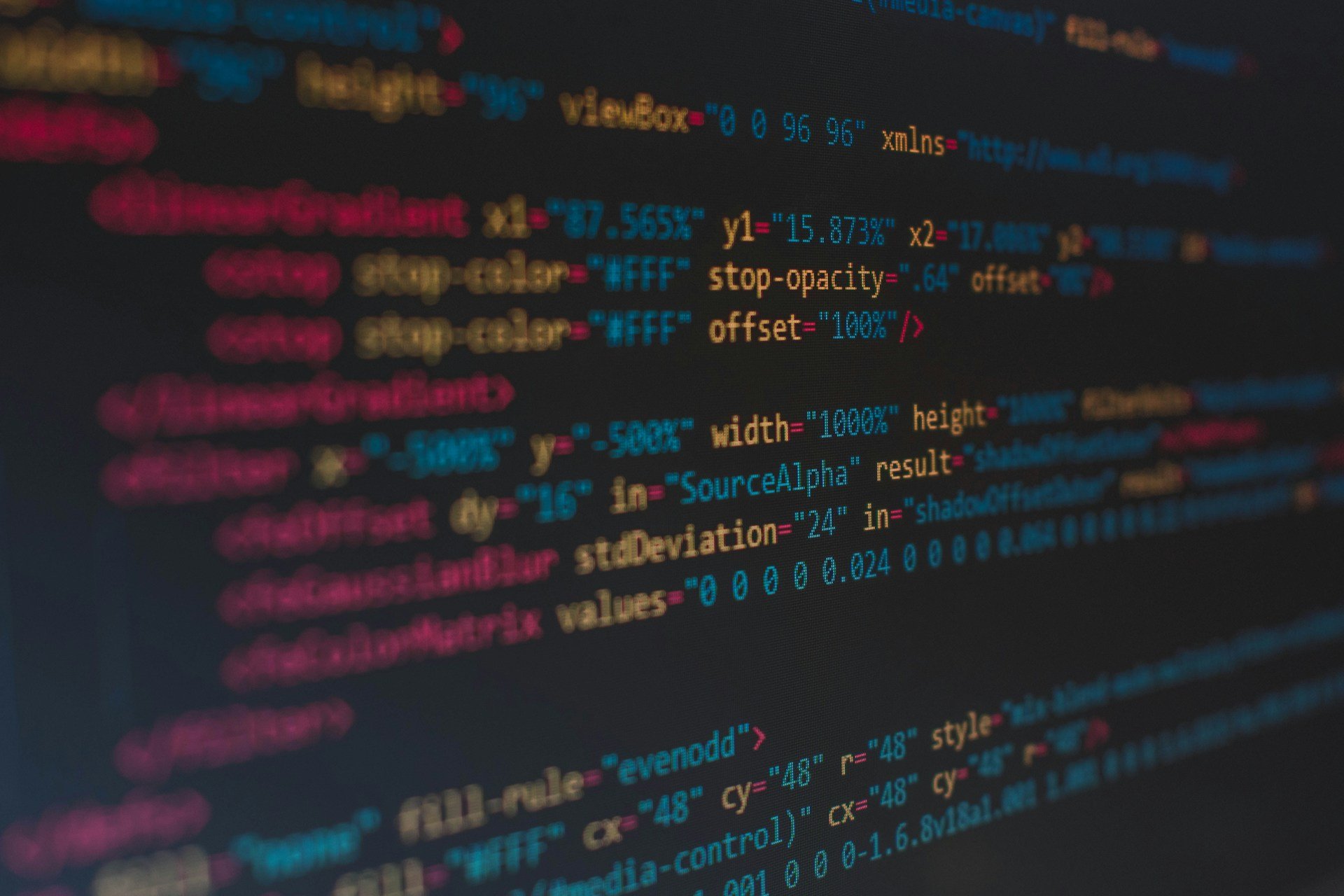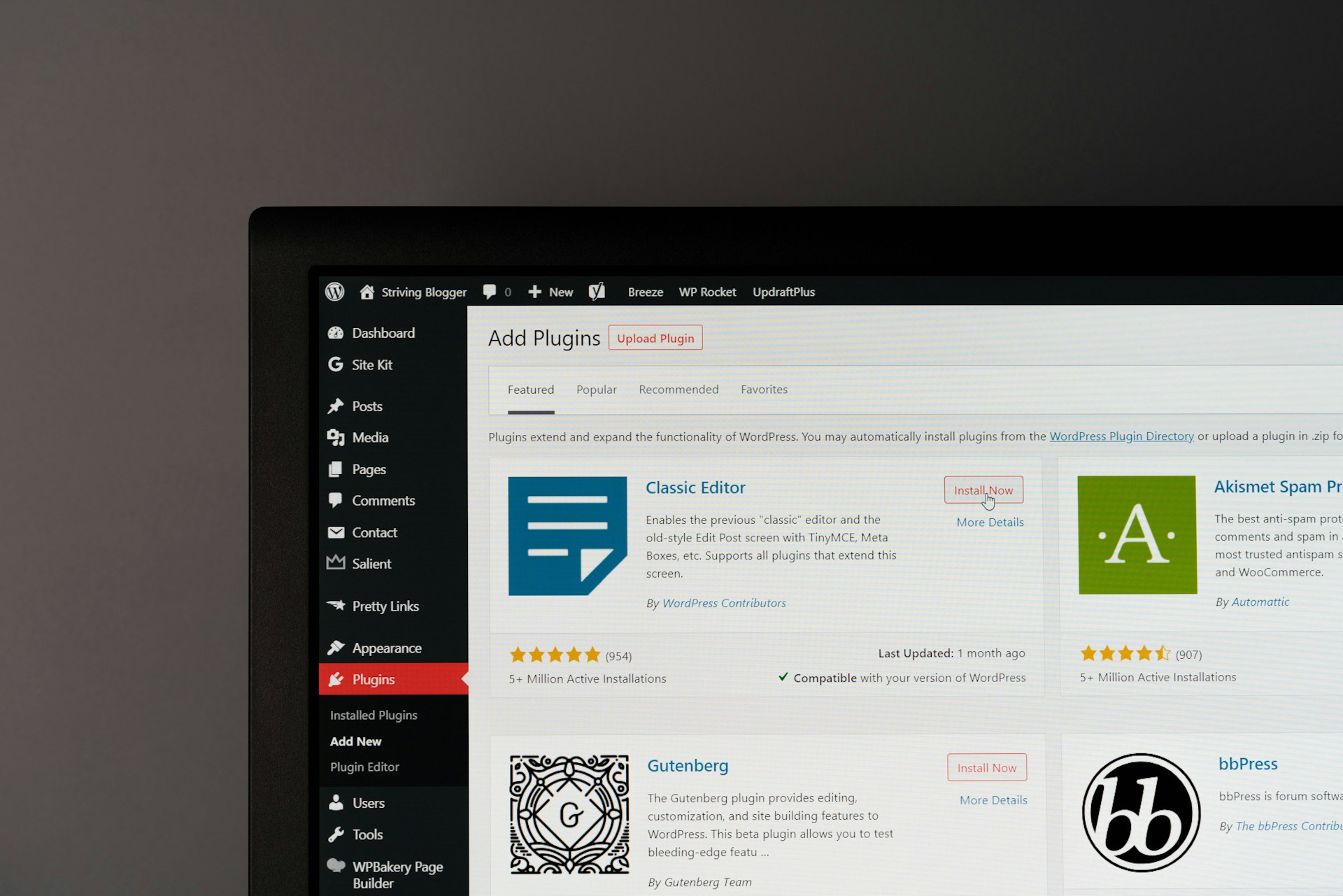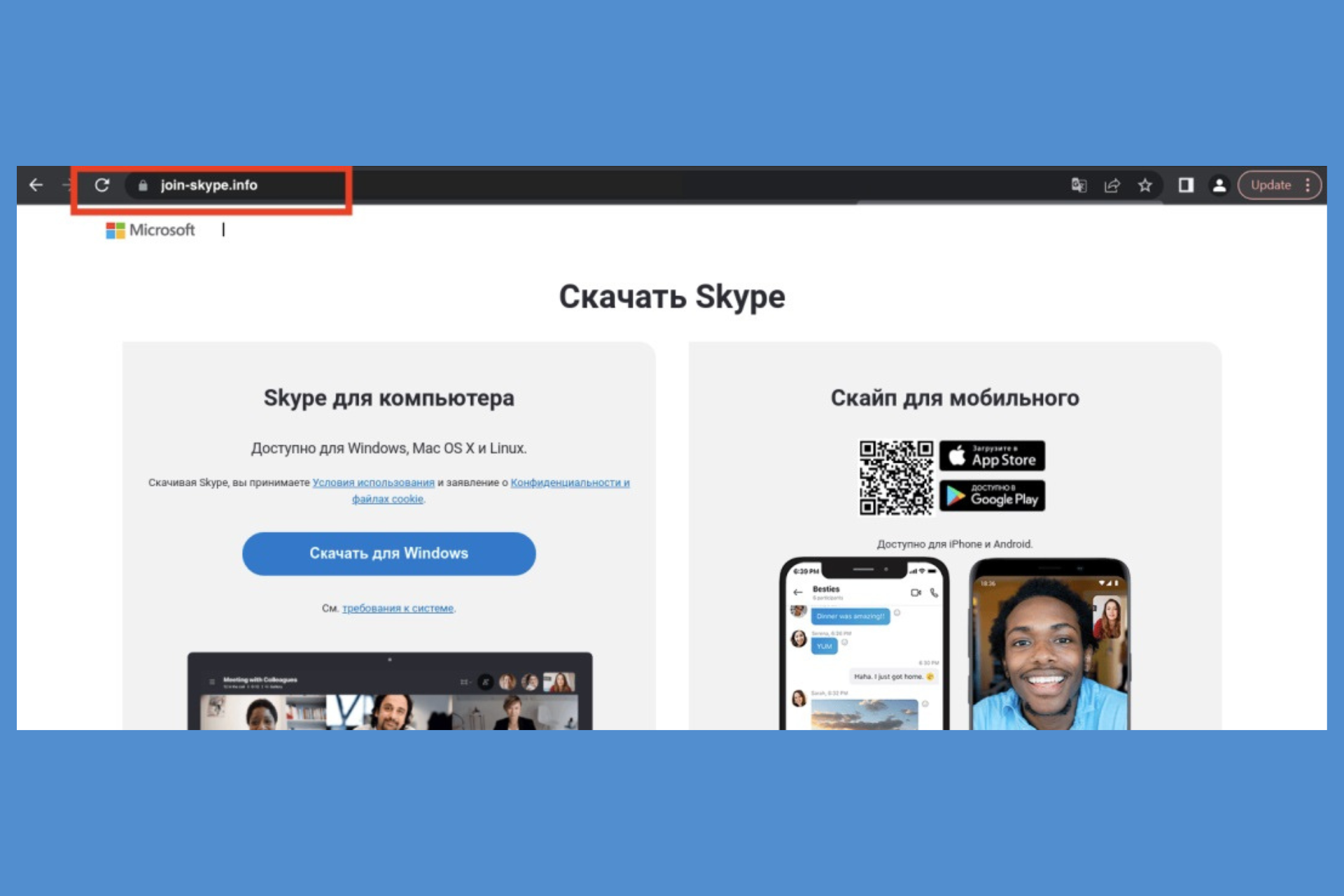RogueKiller vs Malwarebytes: The best malware removal tools
RogueKiller and Malwarebytes are both very efficient
9 min. read
Updated on
Read our disclosure page to find out how can you help Windows Report sustain the editorial team Read more
Key notes
- Regarding malware removal, the two most popular solutions are RogueKiller and Malwarebytes, but which is a better choice?
- RogueKiller is a reliable malware removal tool, and it should be able to deal with all types of malware efficiently.
- Malwarebytes is a well-known malware removal software and one of the most popular solutions for malware removal.

Keeping your PC free from malware should be your number one priority, and applications such as RogueKiller and Malwarebytes are great options for malware removal.
Both of these applications can scan your PC and remove any malware that they find. However, the question remains, which one should you use? Here we’re going to answer this question.

Secure your devices with award-winning cybersecurity technology.

Maximize your PC's security and performance with top-notch digital threat detection.

Keep secure with groundbreaking AI detection and prevention technology.

Browse the web securely for up to 3 devices across Windows, Mac, iOS or Android systems.

Best security tool for intense browsing activity.
What is RogueKiller?
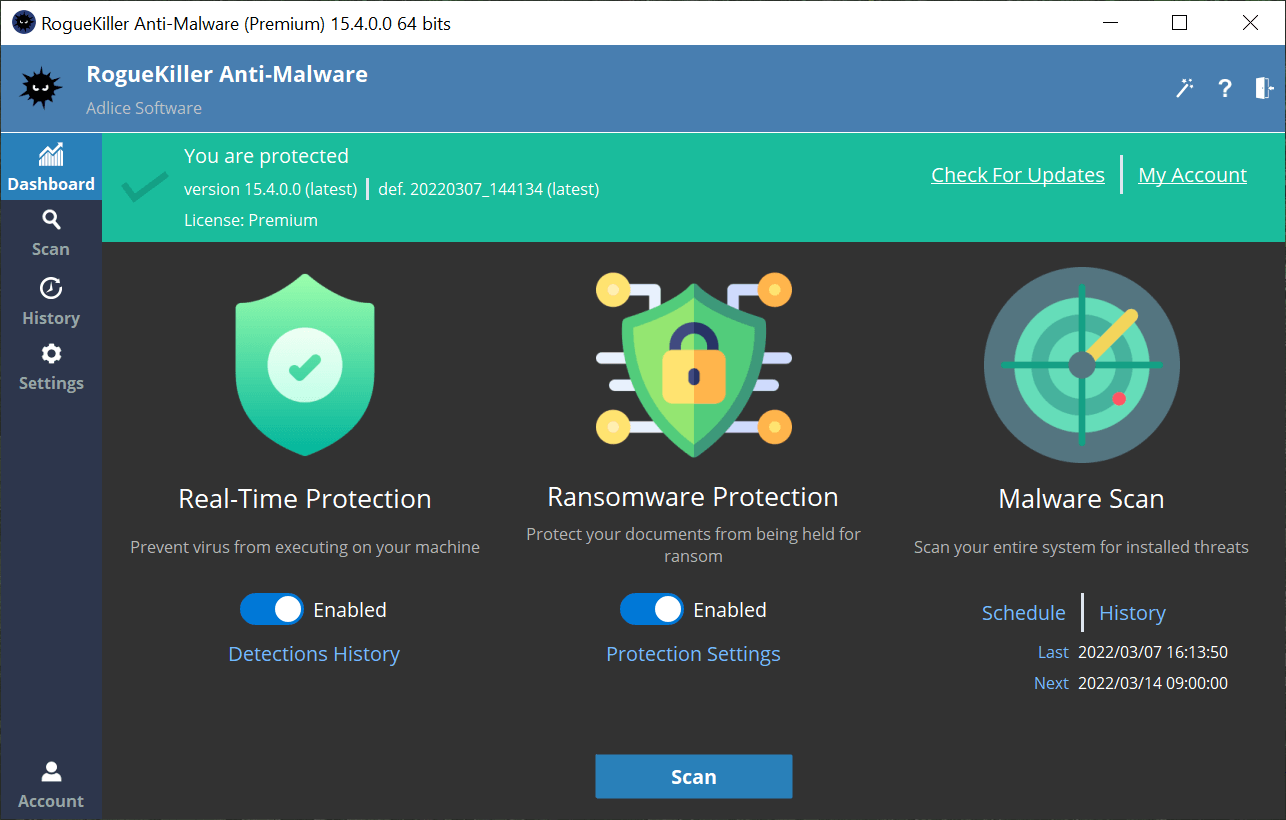
RogueKiller is an anti-malware software that can find and remove all types of malware, from adware and viruses to rootkits.
The software also offers malware and ransomware protection, and it’s available as a portable application so that you can run it from a USB flash drive.
This is perfect if you need to scan an infected PC that doesn’t have Internet access. Regarding availability, RogueKiller is available only for Windows.
What is Malwarebytes?
Malwarebytes is a well-known malware removal software, and the first version of the software was released in 2006.
The software has evolved from a simple malware removal application to almost full-flagged antivirus software with real-time protection.
Currently, Malwarebytes is the most popular choice regarding malware removal software, and rightfully so.
Regarding availability, Malwarebytes is available on Windows, Mac, Android, iOS, and Chrome OS, so you should be able to run it on almost any platform.
RogueKiller vs. Malwarebytes, which is the better option?
Interface
RogueKiller: Simple and easy to use
The first time you start RogueKiller, you’ll be asked to configure your software, and you can choose between three different themes and choose which scanning and protection options you want to enable.
Remember that some of these options aren’t available in the free software version. Once you configure the software, you’ll be presented with a Dashboard.
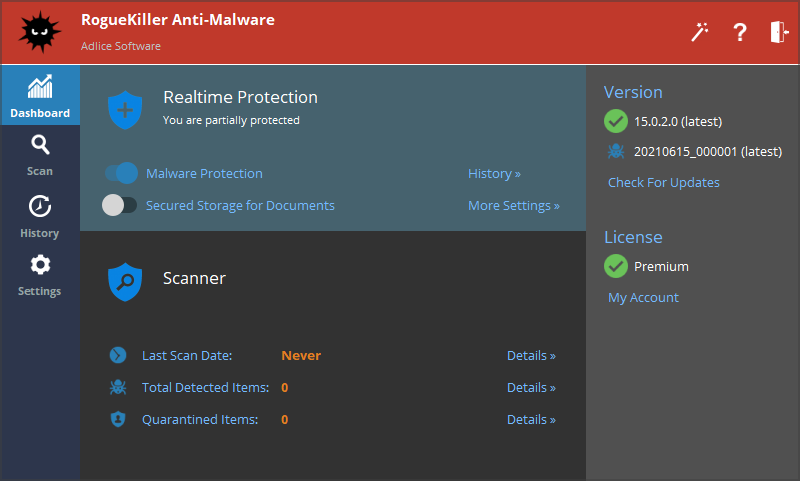
From here, you can enable certain features and see information such as the current version of the software and the version of virus definitions you have.
There’s also an overview of the detected and quarantined files and a scanning option to perform a scan with just a few clicks.
The interface is easy to use, and you won’t have any issues using it. We did get a few notifications asking us to upgrade to the Premium version, but we didn’t mind them much.
Speaking of notifications, you’ll also get a banner while scanning asking you to download additional software from the same developer. Some users might not like this, but we didn’t find the banner too invasive.
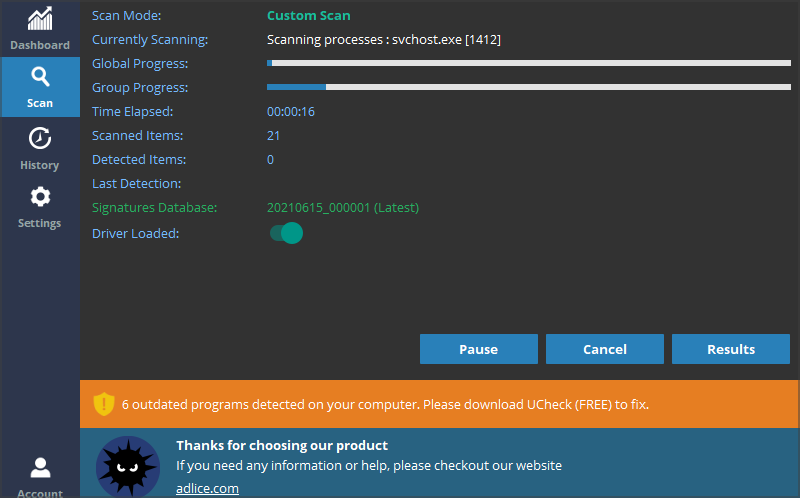
Overall, RogueKiller has a solid user interface, and even first-time users won’t have any issues with it.
Malwarebytes: Incredibly simple to use
Malwarebytes comes with a straightforward interface, and the main window is divided into three sections so you can quickly perform a scan, modify protection settings or see scan reports.
You can see the notifications in the right pane so that you won’t miss a detected threat. In addition, the interface supports customization, and you can choose between two available themes or use a theme that matches your system theme.
There are also two backgrounds available, so you can spice up the look and feel of the software a bit if you want to.
While the interface is pretty simple to use, a few users might not like that a scanner has a banner reminding you to upgrade to the Premium version.
Speaking of other interface components, we also didn’t find the Security news section and the Global malware stats too helpful.
All these features don’t take away from the usability of Malwarebytes, but we doubt anyone would find them too helpful.
Feature comparison
RogueKiller: A solid malware removal tool
RogueKiller is a malware removal software that will find and remove all types of malware from your PC.
The software uses artificial intelligence and cloud signatures to detect new malware types quickly. There are three scan types available, and you can create custom scans.
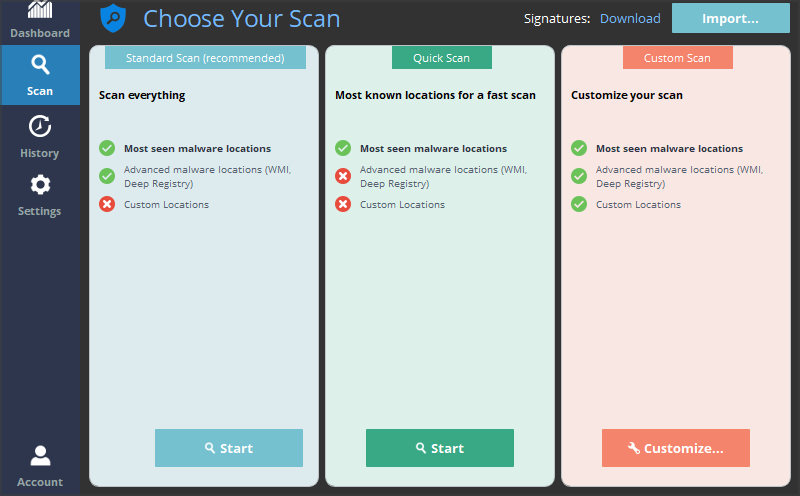
With this option, you can choose which file types you want to scan, and you can even pick individual drives and folders that you want to scan.
There’s a scan scheduling feature available, and although it gets the job done, it does seem a bit limited and clunky to set up.
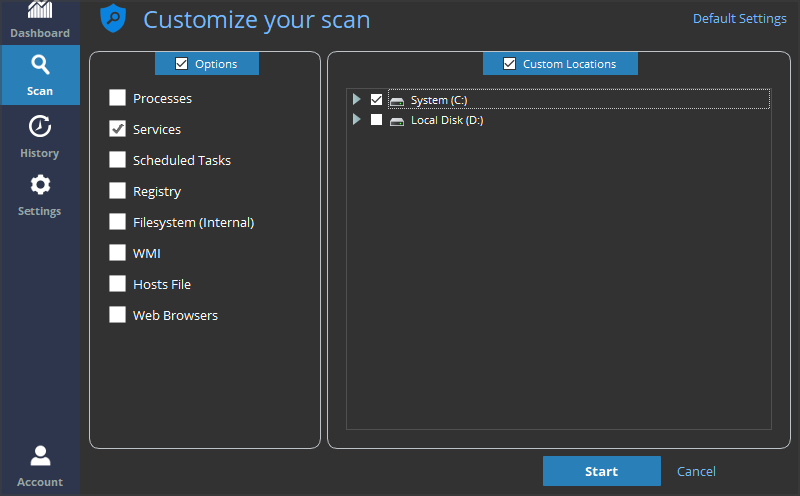
It’s important to mention that RogueKiller also has built-in real-time malware protection, ransomware protection in the form of a Protected storage feature, and Data Leak protection.
Remember that real-time protection and malware protection are available only in the Premium version of the software.
The software comes in three plans, so we’ll give you a quick overview of each plan below.
RogueKiller Free:
- Malware scanning and removal
- Rootkit detection
- Available only for personal use
RogueKiller Premium:
- All features from the Free version
- Malware and ransomware protection
- Permission to be used in business environments
- Email support
RogueKiller Technician:
- All features from the premium version
- Portable license
- Can be used on an unlimited number of devices
- Command-line support
Despite the limitations of the Free version, RogueKiller is still a reliable malware removal software that will surely come in handy when removing malware from your PC.
With real-time scanning, RogueKiller works almost like antivirus software, so consider it.
Malwarebytes: One of the best malware removal tools on the market
Malwarebytes is designed to remove malware from your PC quickly, and the scanning process is fast and straightforward.
Scan customization allows you to choose which drives or folders to scan. Moreover, you can scan memory objects, registry and startup items, and archives.
It’s important to mention that you can set the default action for all detected threats. You can quarantine them automatically or choose to select the desired action for each threat manually.
The report feature also allows you to read detailed reports about each scan you took. A whitelist feature is also available, so you can skip specific files or directories while scanning.
Malwarebytes also has a scan scheduling feature, but unfortunately, this feature is available only in the Premium version.
Speaking of the Premium version, Real-Time Protection is also available exclusively in the Premium version.
This means that features such as Web Protection, Malware Protection, Ransomware Protection, and Exploit Protection are exclusive to the Premium version.
Despite this limitation, Malwarebytes is still an excellent malware removal tool and is highly efficient even in the Free version.
Here’s a quick feature comparison between the Free and Premium versions of Malwarebytes.
Malwarebytes Free:
- Ability to clean all types of malware from infected PC
- Available on multiple platforms
Malwarebytes Premium:
- All features from the Free version
- Real-time malware protection
- Protection against malicious websites
- Ransomware protection
- Exploit protection
- Ability to schedule scans
If you want to learn more about the differences between these versions, we suggest you check our Malwarebytes Free vs. Premium article for an in-depth comparison.
Final thoughts
RogueKiller: Simple but solid malware removal software
RogueKiller is incredibly simple to use and should provide you with decent protection against all types of malware. Even in the Free version, the application is more than capable of dealing with all threats.
The visual interface could use a bit of improvement, especially the scheduling feature, but despite these minor complaints, the application is more capable of dealing with malware.
Specific features such as real-time and ransomware protection remain exclusively available in the Premium version, but even without them, RogueKiller is one pretty good malware removal tool.
[wr_pros_cons pros=”Simple to use|Can remove all types of malware|Ransomware protection|Portable|Command-line support” cons=”Interface could be better”]
Malwarebytes: One of the best malware removal applications
Malwarebytes has a long history and has built its reputation as one of the most reliable malware removal tools.
The application is simple to use; the interface is friendly, so even first-time users should be able to find and remove malware from their PC with Malwarebytes.
The Free version has some limitations, but if you don’t need scan scheduling and real-time protection, then Malwarebytes is the perfect choice for malware removal on your PC.
[wr_pros_cons pros=”Friendly user interface|Quick scan|Real-time malware protection|Phishing protection|Exploit protection” cons=”Some features are available only in the Premium version”]
To finish our RogueKiller vs. Malwarebytes comparison, we will answer a few of your frequent questions:
First, is RogueKiller safe to use?
Yes, RogueKiller is perfectly safe and legitimate software. However, the software will occasionally suggest you upgrade to the Premium version or try a similar software from the same developer.
While this isn’t an illegitimate practice, it is frowned upon by many users. However, despite these occasional promotions that may appear, RogueKiller is legitimate and safe to use.
Can I download RogueKiller portable version?
Yes, the portable version of RogueKiller is available from the developer’s website, meaning that you can download the tool and run it on your PC without installation.
You can also run the software from a flash drive, which can be extremely useful if you want to remove malware from a different PC.
When should I use the RougeKiller command-line tool?
The RougeKiller command-line tool is available only in the Technician version, and by using it, you can perform a malware scan from the command line.
This is extremely useful if you can’t boot to Windows due to malware infection and your only option is the command line.
You can also use the command line scan if you don’t want to use the graphical user interface or if you want to start a malware scan instantly.
Do RogueKiller and Malwarebytes have real-time scanning?
Yes, both RogueKiller and Malwarebytes support real-time scanning, but unfortunately, the real-time scanning feature is available only in the Premium version of the software.
However, both applications offer a free trial to test the Premium features, including real-time scanning.
While we’re on the subject, you might also be interested in checking our list of the best website malware removal tools.
Which one did you choose? Let us know your reasons in the comments section below.