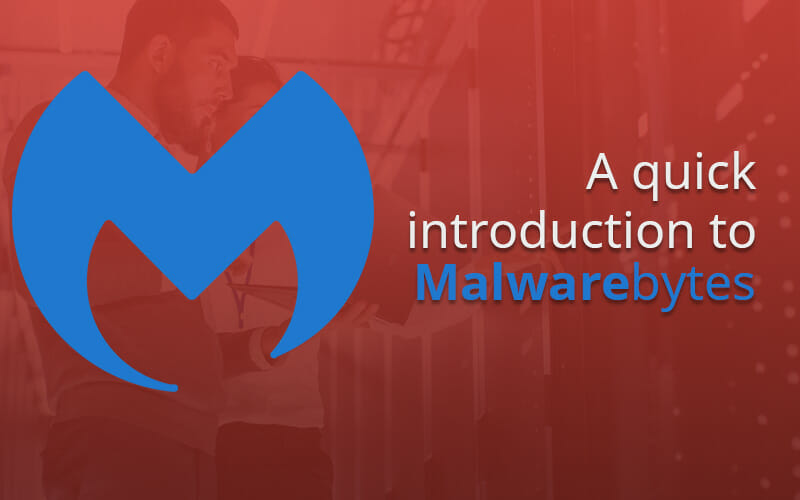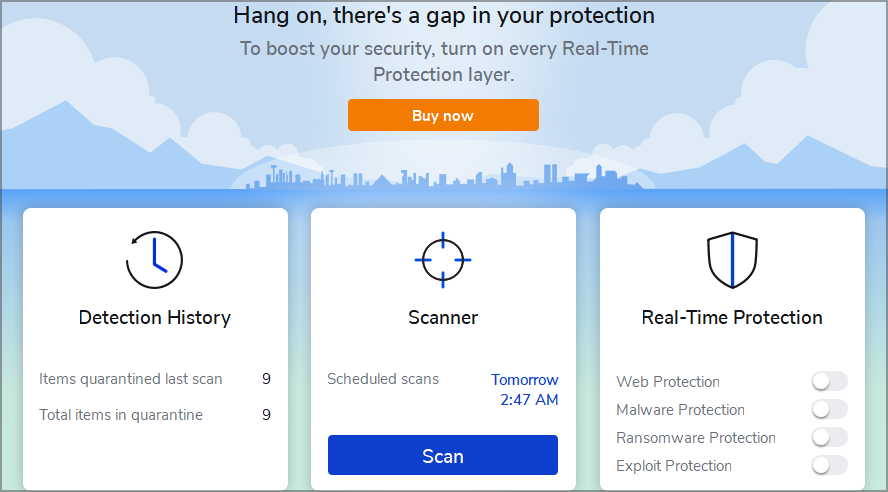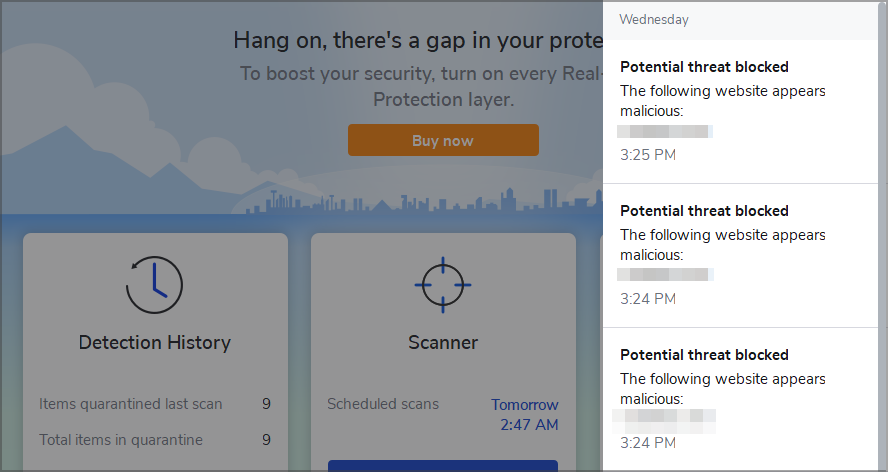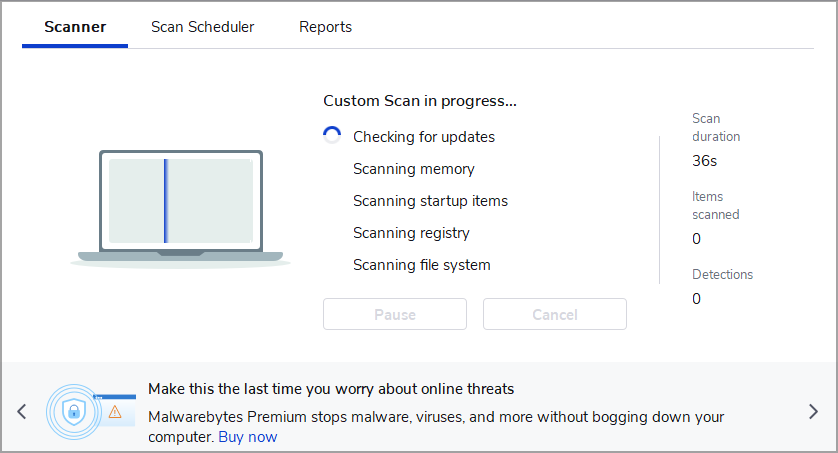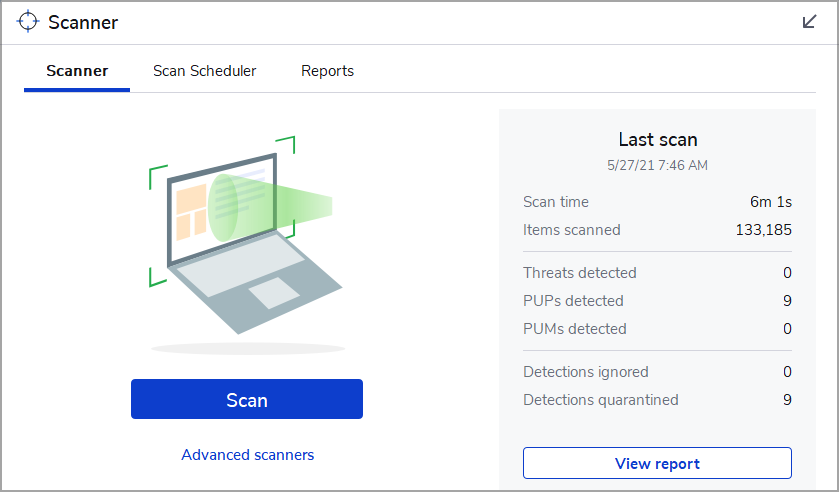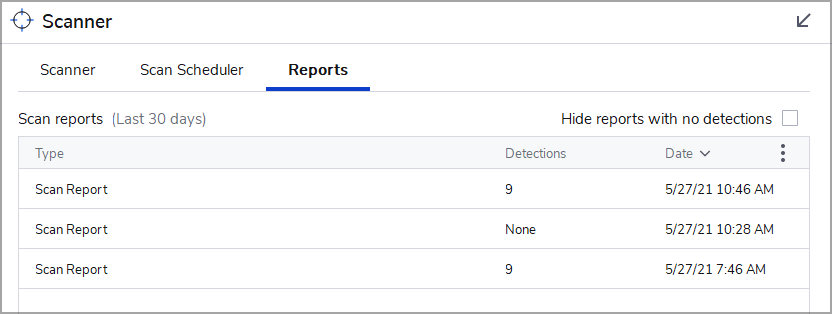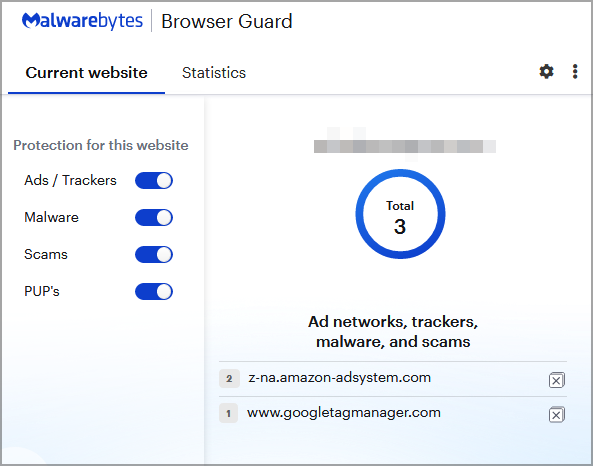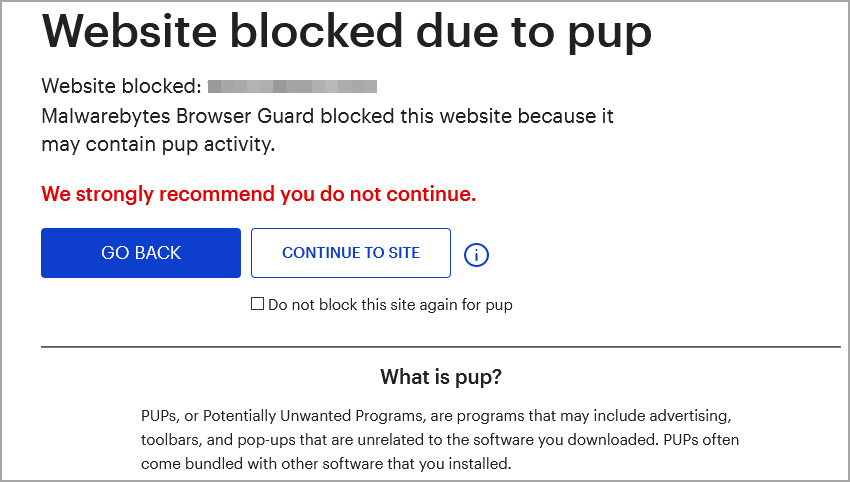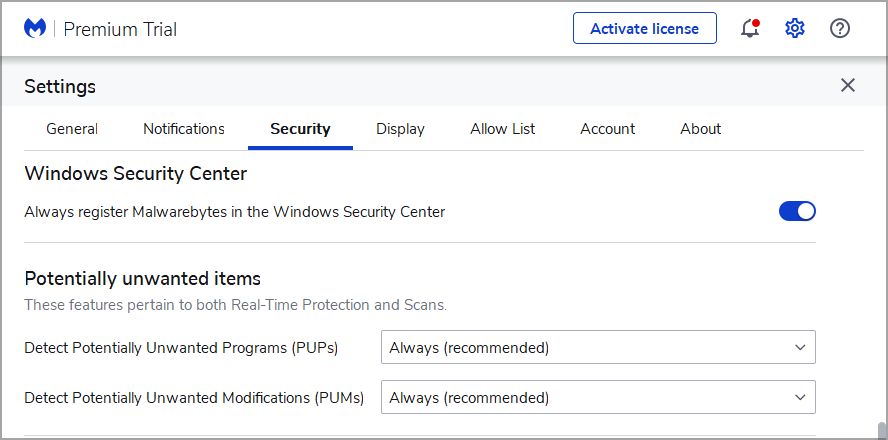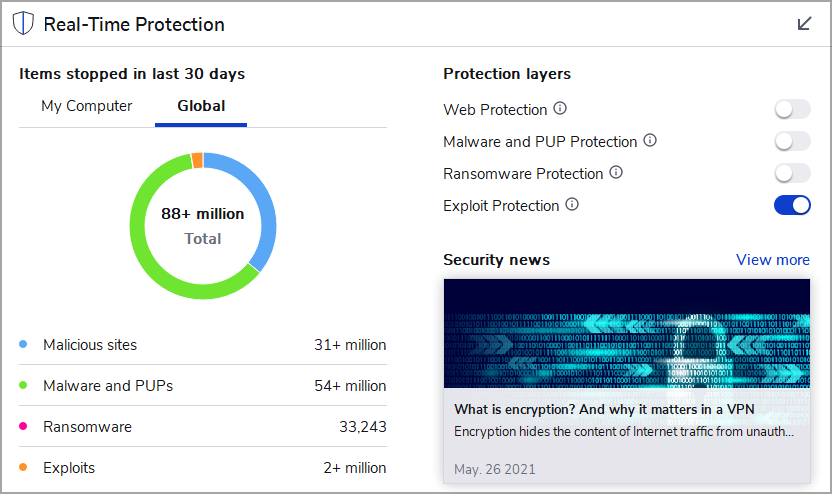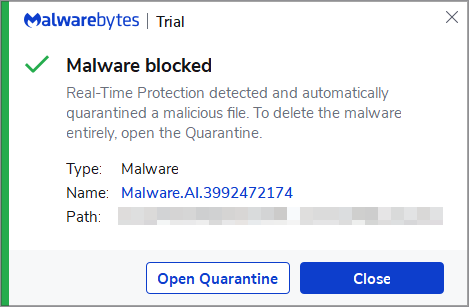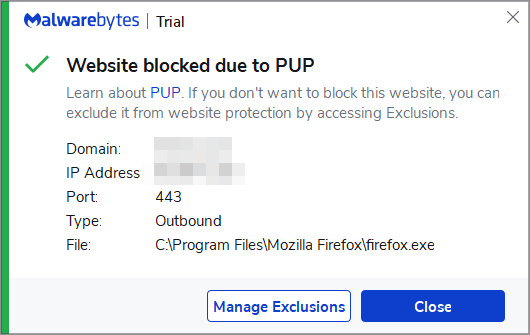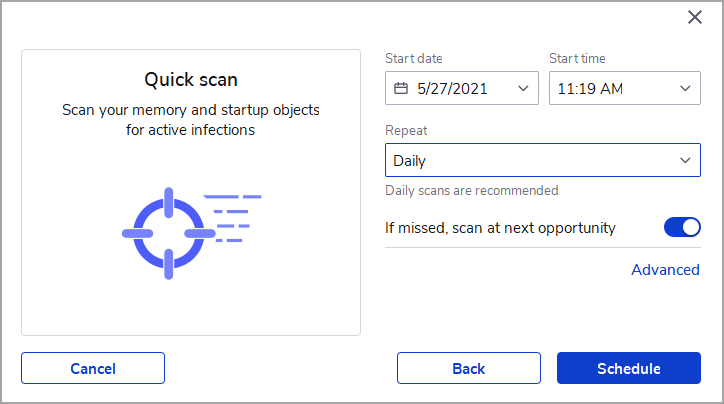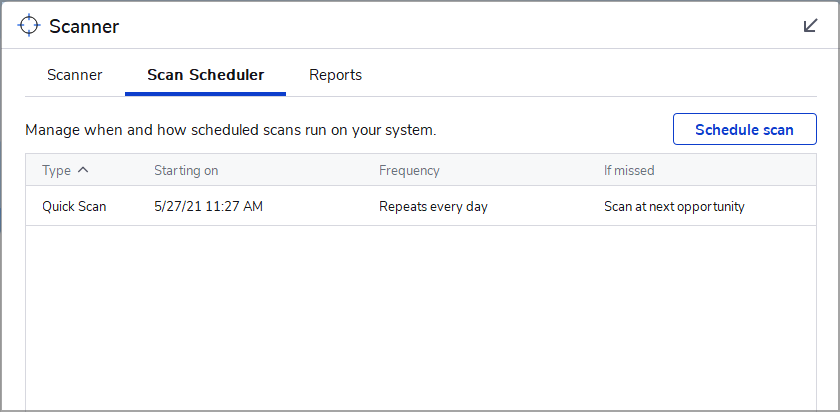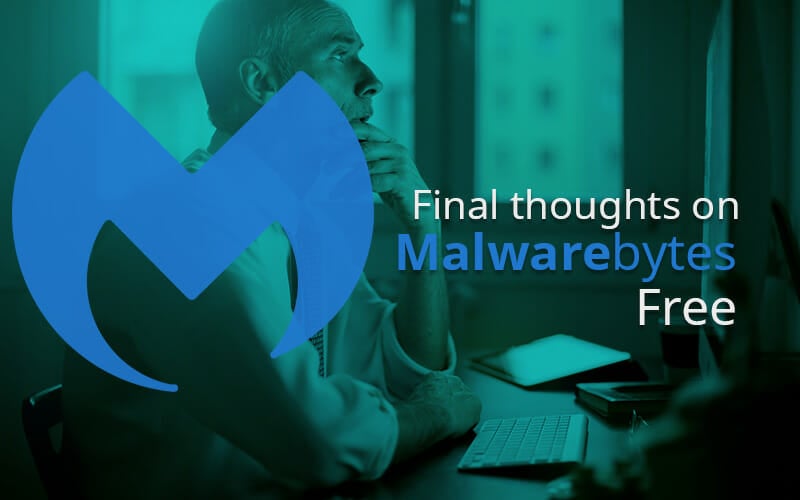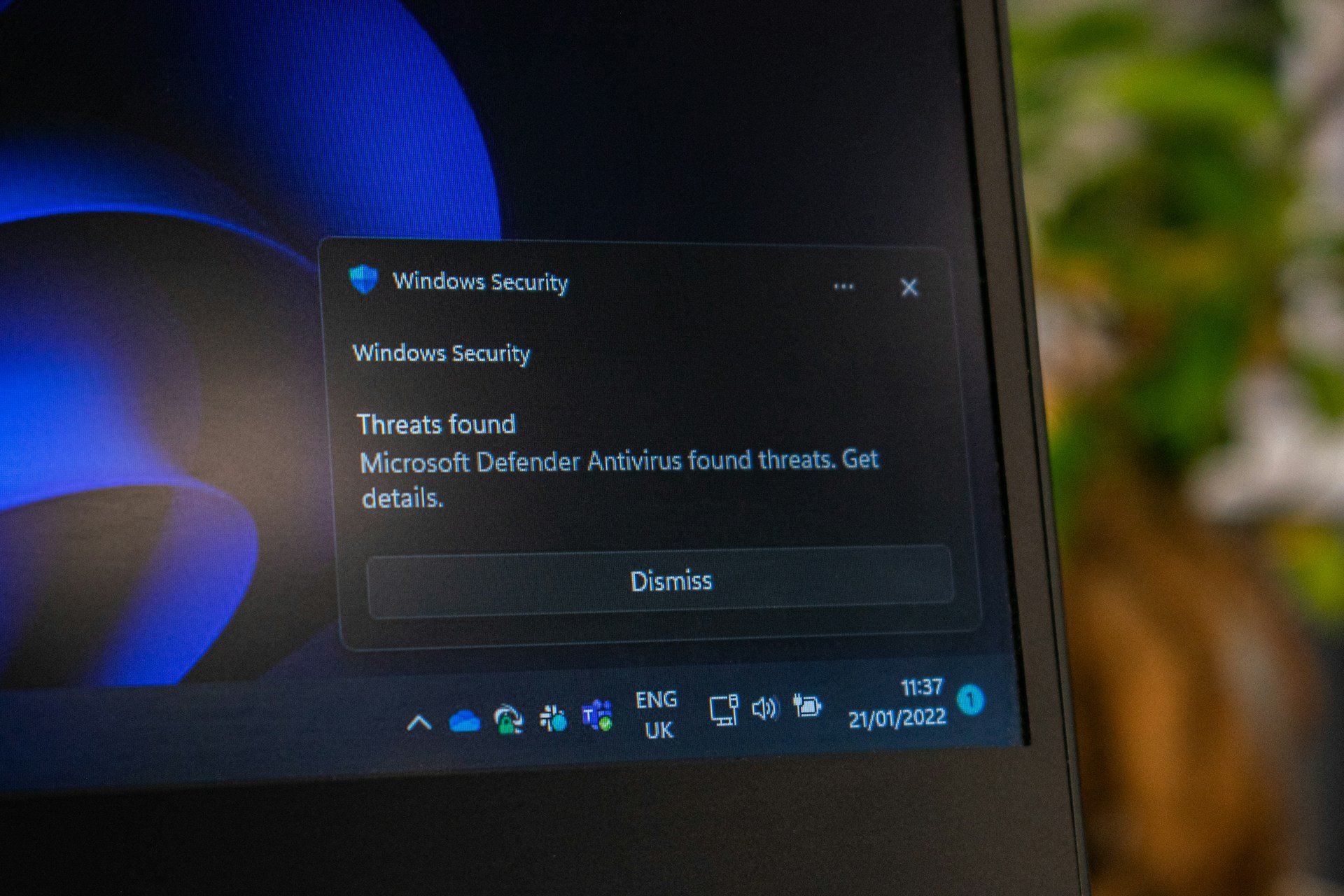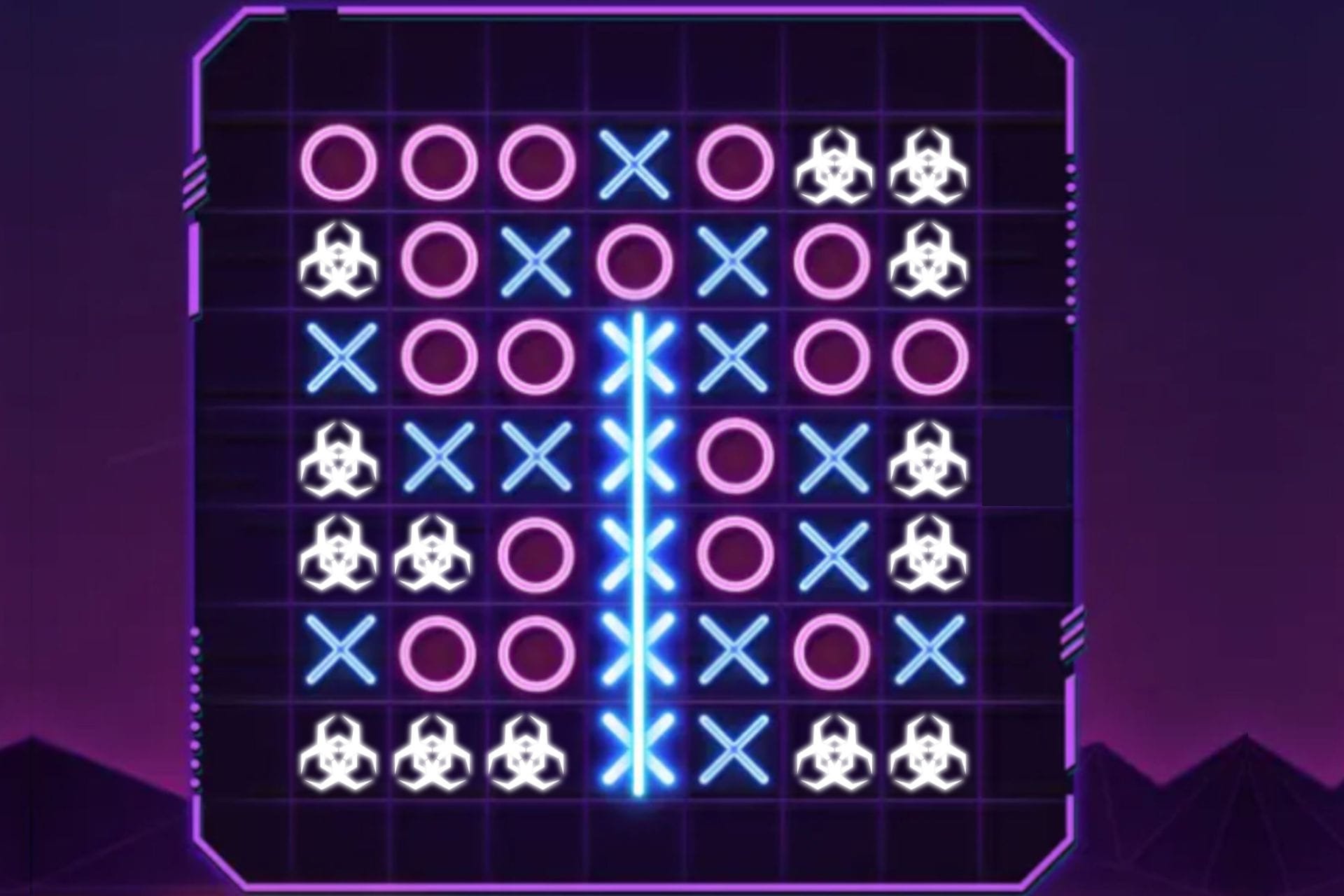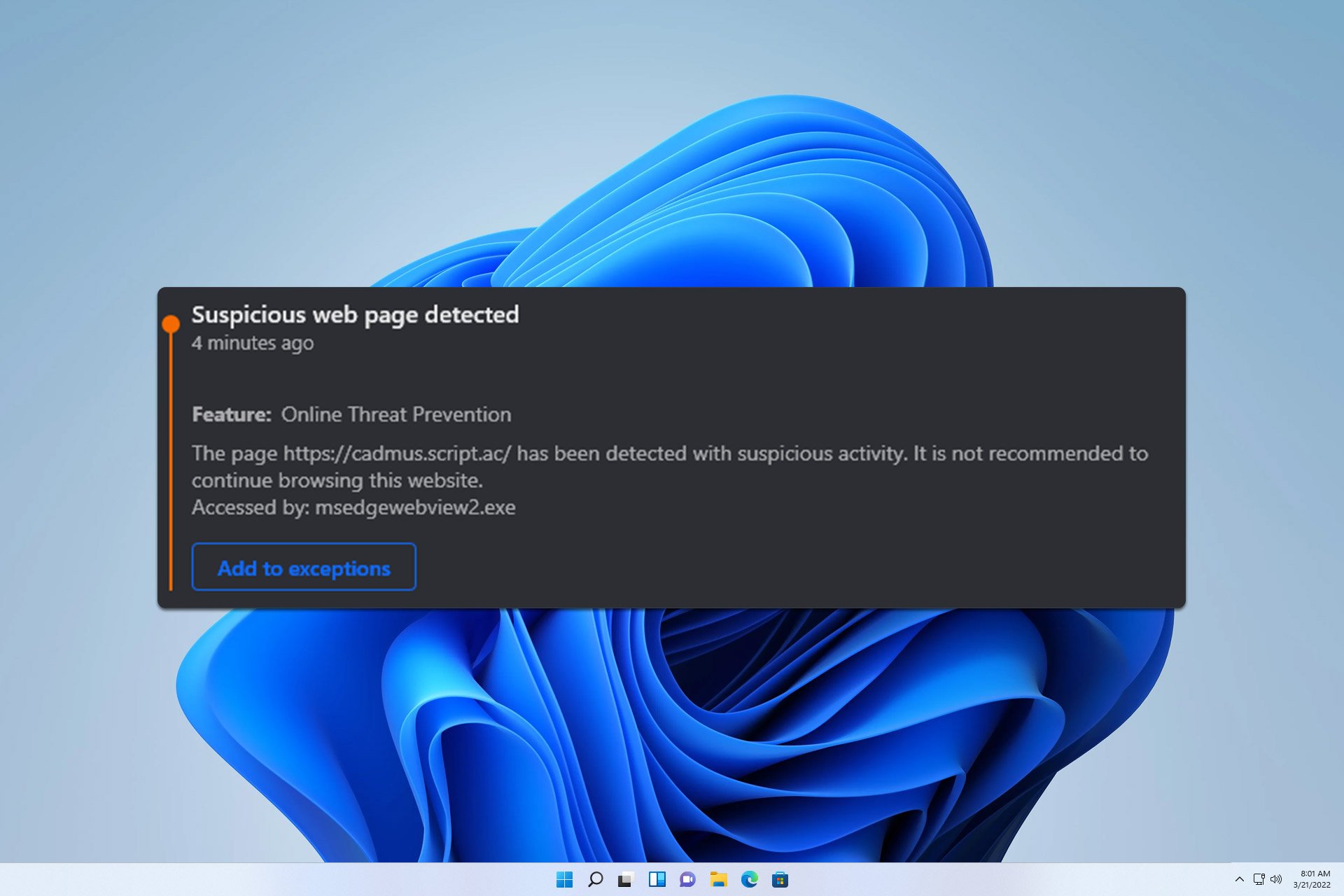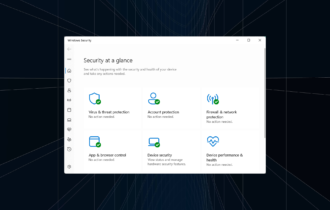Malwarebytes Free vs Premium: In-depth feature comparison
11 min. read
Updated on
Read our disclosure page to find out how can you help Windows Report sustain the editorial team Read more
Key notes
- Malware protection is crucial, and in today's guide, we’re going to compare Malwarebytes Free and Premium to find out which one is better.
- The Free version of Malwarebytes offers a powerful scanner and it will detect and remove all types of malware or unwanted apps from your PC.
- The Premium version has a unique share of features, and it can detect and stop threats in real-time and give you all-around protection.
- Is Malwarebytes safe? This guide should answer this and all other questions that are related to both Free and Premium version of Malwarebytes.

Keeping your PC safe from malware should be your priority, and one of the best tools for that task is Malwarebytes.
This is a well-known malware removal software that comes in Free and Premium versions. Both versions are highly effective when it comes to malware removal, but what are their differences between the two?
In today’s guide, we’re going to test Malwarebytes Free and Premium and see what does each version have to offer, and is Malwarebytes Premium worth buying.

Secure your devices with award-winning cybersecurity technology.

Maximize your PC's security and performance with top-notch digital threat detection.

Keep secure with groundbreaking AI detection and prevention technology.

Browse the web securely for up to 3 devices across Windows, Mac, iOS or Android systems.

Best security tool for intense browsing activity.
Malwarebytes Free vs Premium, which one should you use to protect your PC?
A quick history lesson
Malwarebytes first appeared in 2006, and over the years it became one of the better malware removal applications on the market.
The software is available on Windows, macOS, Android, iOS, and Chrome OS. There are two pricing models available, Free and Premium, and the Free version comes with a 14-day Premium trial.
User interface
Malwarebytes has an incredibly simple user interface thus offering only the essential functionality to its users.
The interface is divided into three sections, allowing you to easily check the detection history, configure your protection or perform a system scan.
As for notifications, you can quickly access them from the toolbar and can click each notification to see the full detection report.
With its clean interface, large icons, and buttons, the software is friendly to use, and since there are no extensive configuration options, even first-time users won’t have any problems with it.
Regarding the interface, it’s worth mentioning that some basic customization is available, allowing you to switch to the dark mode or use one of the two available backgrounds.
We do have a couple of complaints when it comes to the interface. During a scan, you’ll get a banner at the bottom asking you to upgrade to the Premium version, if you’re a Free user.
This doesn’t affect the application in any way, but some users might not like this. We didn’t find this banner too intrusive, but we can understand why some users might not like it.
Also, the news section feels a bit out of place. While it’s important to keep up with the cybersecurity news, having a news section in the application itself feels a bit unnecessary.
This feature might come in handy to some users, especially less tech-savvy ones that don’t follow the latest cybersecurity news, however, we didn’t find too much use for it.
Fortunately, the Security news section appears only in a single part of the application, so it’s not too intrusive, and you’ll most likely forget that it exists.
The stats section is also something that we didn’t find too useful. Having a quick overview of how many malicious websites or unwanted applications Malwarebytes stopped on your computer is always useful.
You can even expand each section and see a detailed report for each detected item. However, there’s no need to have global statistics in the application since they can’t benefit you as an end-user.
Malwarebytes features
Malwarebytes Free: Simple but solid malware scanner
The basic version of Malwarebytes is completely free and it comes with a reliable malware scanner. The software can detect and remove both malware and unwanted applications from your PC.
You can perform a regular scan that will scan your memory and startup objects for any malicious content. After the malicious content is detected, you can choose to ignore it, remove it, or quarantine it.
You can also set up your custom scan and choose the destinations that you want to scan. You can scan for rootkits, archives, registry entries, and memory objects.
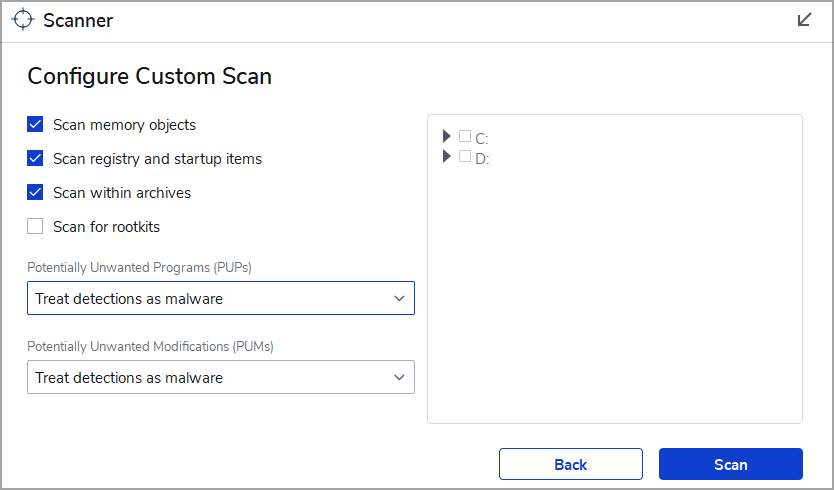
Of course, you can choose which folders or drivers you want to scan from this section as well. Lastly, you can configure how the software will react if it detects unwanted programs.
You can choose to treat them as malware or ignore them. You can also get a prompt asking you what would you like to do with each unwanted application that is detected on your PC.
The software also offers detailed reports, and you can see all detected threats that were found on your PC. If you want, you can learn about each threat by clicking its name on the report page.
Regarding reports, the Detection History section allows you to view all your reports, along with all the quarantined and whitelisted items.
If needed, you can easily delete or restore items from the quarantine, and you can also add files, folders, websites, and applications to the list of exclusions.
We also have to mention that Malwarebytes comes with an optional Browser Guard extension. This extension should protect you against unwanted applications, trackers, scams, and online malware.
The extension can also detect unwanted software websites and warn you before you visit them, so you won’t ever install any unwanted software on your PC.
It’s important to mention that you can run Malwarebytes and Windows Defender at the same time, which can be useful if you want to make your PC even more secure.
However, to achieve this, you need to make few small changes in your settings and disable the option to register Malwarebytes in the Windows Security Center.
Overall, Malwarebytes Free offers some great features, and it will provide solid protection to any PC.
Malwarebytes Premium: Malwarebytes, but more advanced
The Premium version of Malwarebytes offers the same features as the Free one, so everything that we mentioned in the previous section applies to the Premium version of Malwarebytes.
However, the Premium version has several features that separate it from the Free version. While the Free version offers a great malware scanner, the Premium version has Real-Time Protection.
Real-Time Protection consists of four features: Web Protection, Malware and PUP Protection, Ransomware Protection, and Exploit Protection.
Why is this important? The Free version doesn’t have real-time protection, and if you visit a malicious website or download a malicious file, your PC will get infected.
Once you run the scan in the Free version, the scan will detect the malware and then try to remove it. As you can see, this can be problematic, and if you don’t scan your PC frequently, your PC will have malware on it.
When using the Premium version of Malwarebytes, the malicious files will be detected automatically as soon as you try to run them and your PC will remain protected.
The same applies to harmful websites or websites that host unwanted software, so you’ll remain protected at all times.
Scan scheduling is also available only in the Premium version, and you can choose between three different scan types: Threat Scan, Quick Scan, and Custom Scan.
Regarding the scheduling, you can choose the start date and start time and choose if you want to perform the scan daily, weekly, monthly, or on every reboot.
There’s also a useful option that allows you to perform a scan at the first opportunity if for some reason the scheduled scan wasn’t able to perform.
As for advanced options, you can choose to quarantine all threats automatically or even restart your computer to remove persistent malware threats.
All your scheduled scans are easily visible in the Scan Scheduler section and you can edit or remove them with just a single click.
Here is a quick comparison of the features that the Free and the Premium version Malwarebytes offer that should help you pick the best option for your needs.
| Feature | Malwarebytes Free | Malwarebytes Premium |
|---|---|---|
| Malware removal: | ✅ | ❌ |
| Real-time protection: | ❌ | ✅ |
| Protection from malicious websites: | ❌ | ✅ |
| Exploit protection: | ❌ | ✅ |
| Ability to disable notification while in game: | ❌ | ✅ |
| Scan scheduling: | ❌ | ✅ |
Malware detection rate
Malwarebytes: Almost perfect antivirus protection
According to the Malwarebytes Premium testing by AV Test, Malwarebytes offered 100% effective protection against 0-day malware attacks and widespread malware.
When it comes to false detections, Malwarebytes performed almost perfectly and it had zero false warnings or blockages when visiting websites.
However, there was a single false detection when performing a system scan, which isn’t alarming. As for false warnings when using legitimate software, there was only a single warning, which is slightly above the industry average.
Regarding the false blockages of legitimate software, there were only 2 false blockages. Again, this isn’t too concerning, but it’s a bit over the industry average.
While Malwarebytes offers a 100% detection rate for malware, it might on some rare occasions falsely detect certain legitimate applications as a threat, however, most users shouldn’t be too concerned about it.
Requirements and resource usage
If you’re concerned about Malwarebytes memory usage, our tests showed that the application was using only 79MB on our PC while being idle. As for CPU usage, it remained around 0% at all times.
As for the Malwarebytes Service, while being idle it used only 210.8MB of RAM and no CPU.
The situation was slightly changed when we performed the scan, and the resource usage for the application remained almost the same in terms of memory.
The CPU usage went up to 3.7%, but that’s nothing to worry about. Regarding the Malwarebytes service, it was using up to 80% at times during our scanning and RAM usage went up to 530MB.
Keep in mind that we tested the application on the low-end PC, and the scanning process somewhat affected our performance, most notably while multitasking.
As you can see, the memory usage of Malwarebytes isn’t a problem, but CPU usage might cause minor inconvenience on some older low-end PCs. However, this shouldn’t be a problem if you have a PC that is 4 or 5 years old, so you shouldn’t worry about it.
As for the requirements, here’s the list of hardware requirements for PC:
| Operating system: | Windows 10 Windows 8.1 Windows 8 Windows 7 SP1 |
| CPU: | 800MHz with SSE2 technology |
| RAM: | 2GB for 64-bit OS 1GB for 32-bit OS |
| Storage: | Minimum 250MB |
| Network: | Active Internet connection |
Conclusion
Malwarebytes Free: Simple, and easy to use malware removal software
If you suspect that your PC is infected with malware or you have potentially unwanted software installed, Malwarebytes Free should be able to detect it and remove it.
The software is incredibly simple to use, and even first-time users should be able to handle it. The Free version has its drawbacks, and the largest one is the lack of real-time protection.
Without it, your PC will get infected, and only if you manually scan your PC, you’ll be able to find and remove the malware or unwanted applications.
It’s worth noting that this version doesn’t support scheduled scanning, so you’ll have to start each scan manually. This isn’t a major issue, but it can get tedious especially if you scan your PC daily or if you simply want to automate the scanning process.
This is a problem since it makes it inevitable for your PC to get infected. There are few ways to work around this issue, and the first one is to use common sense and avoid shady websites.
To help you with that, we suggest using the Malwarebytes Browser Guard extension for your browser. You can also use Malwarebytes alongside Windows Defender without the interface, which is a plus.
By doing so, Windows Defender can do real-time scanning while Malwarebytes can be used for manual or scanning.
The Free version also offers reminders to upgrade to the Premium version, and while we didn’t find them too invasive, some users might not see it that way.
Overall, Malwarebytes Free is a great malware removal tool, and if you haven’t tried it yet, this might be the perfect time to do so.
- Pros
- Completely free
- Can remove malware and unwanted applications
- Simple to use
- Can work alongside Windows Defender
- Fast scanning
- Cons
- No real-time protection
- Reminders to upgrade to the Premium version
Malwarebytes Premium: Is it worth the price?
Malwarebytes Premium offers the same features as the Free version, and it enhances it with real-time protection.
This can come incredibly handy if you’re visiting websites that are hosting unwanted software since they will be detected automatically and you’ll be prevented from visiting them.
The same goes for malware and ransomware threats, you just install Malwarebytes Premium and it will keep your PC protected in real-time.
As for scan scheduling, this feature is available only in the Premium version, so if you want to automate scanning, you’ll need to purchase the Premium subscription.
- Pros
- Real-time protection
- Can detect all types of malware
- Protection against identify theft
- Ransomware protection
- Ability to detect malicious websites
- Cons
- Not many configuration options
The Premium version has a one-year subscription, so you’ll need to keep renewing it if you want to have maximum protection. Keep in mind that the Free version comes with a 14-day Premium trial, so you can try it free of charge.
Is the Malwarebytes Premium worth it? Yes, since it will provide you with real-time protection, so you can rest assured that your PC is protected 24/7.
Keep in mind that some features are missing from the Premium version, such as firewall and advanced configuration, and these are some of the features that more advanced users might need.
Overall, Malwarebytes offers great protection from all sorts of online threats, and if you’re looking for new antivirus software or you just want to make sure that your PC isn’t infected by malware, we suggest you download and try Malwarebytes.