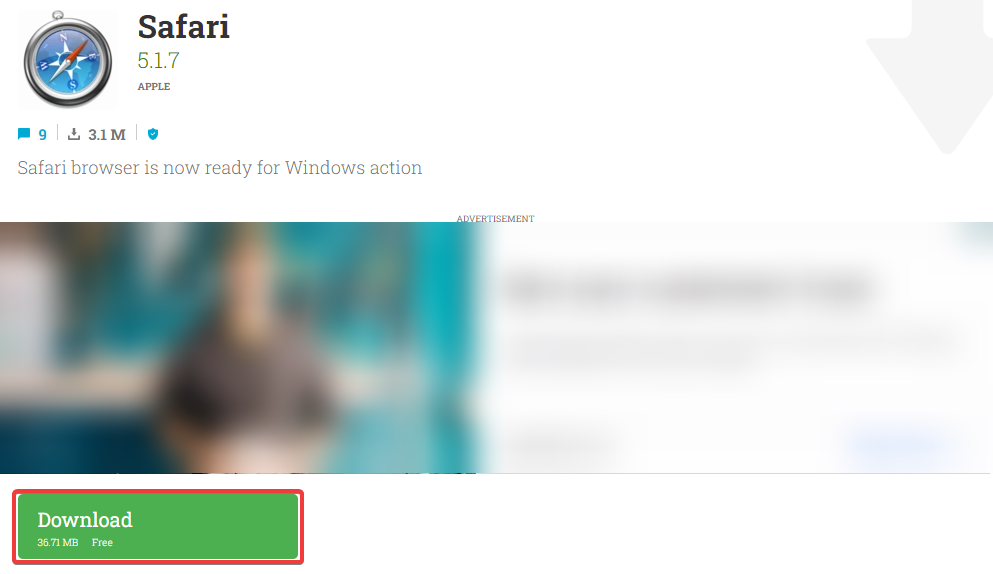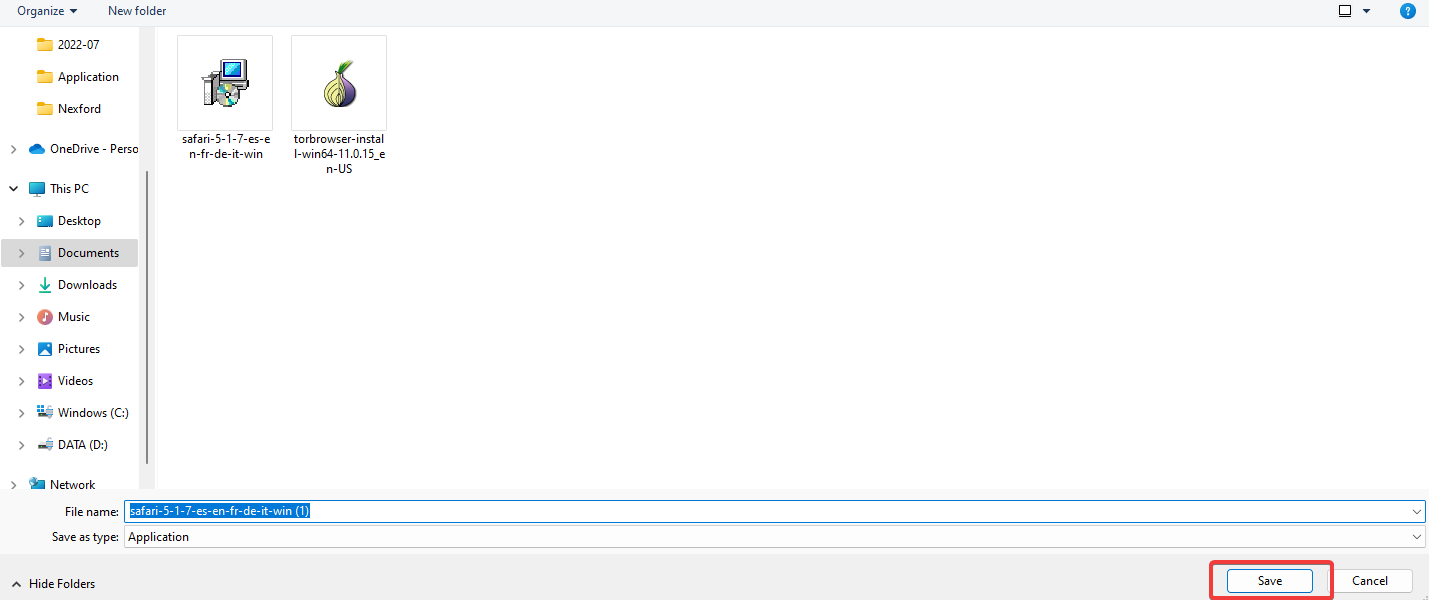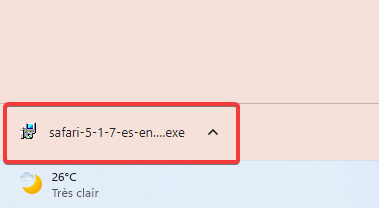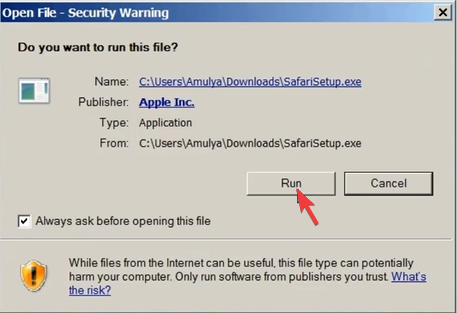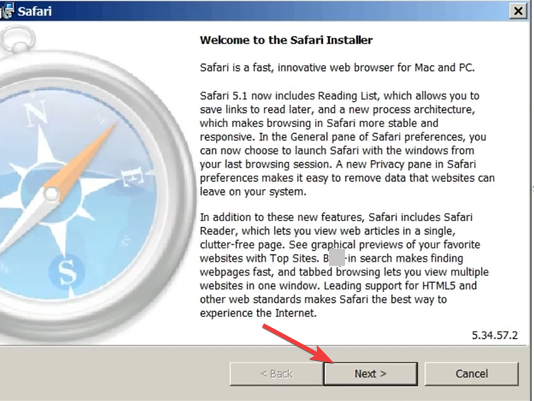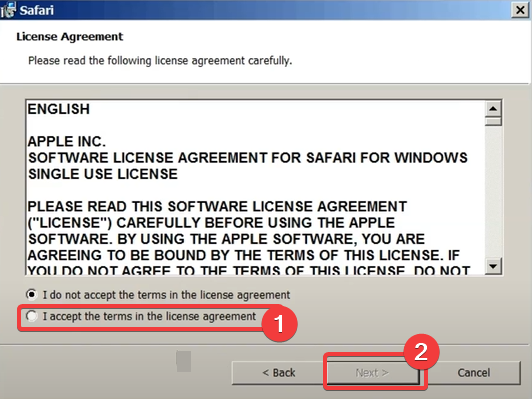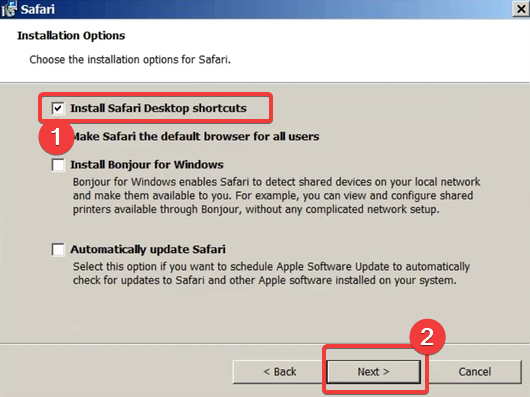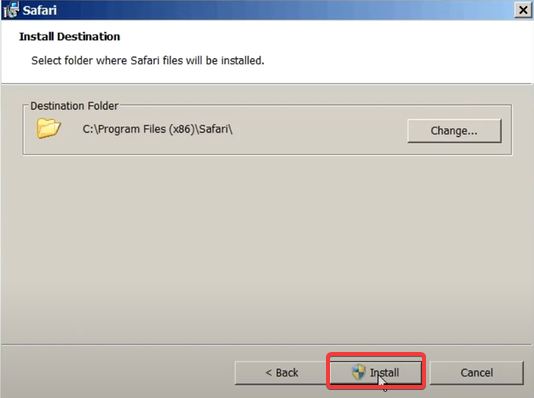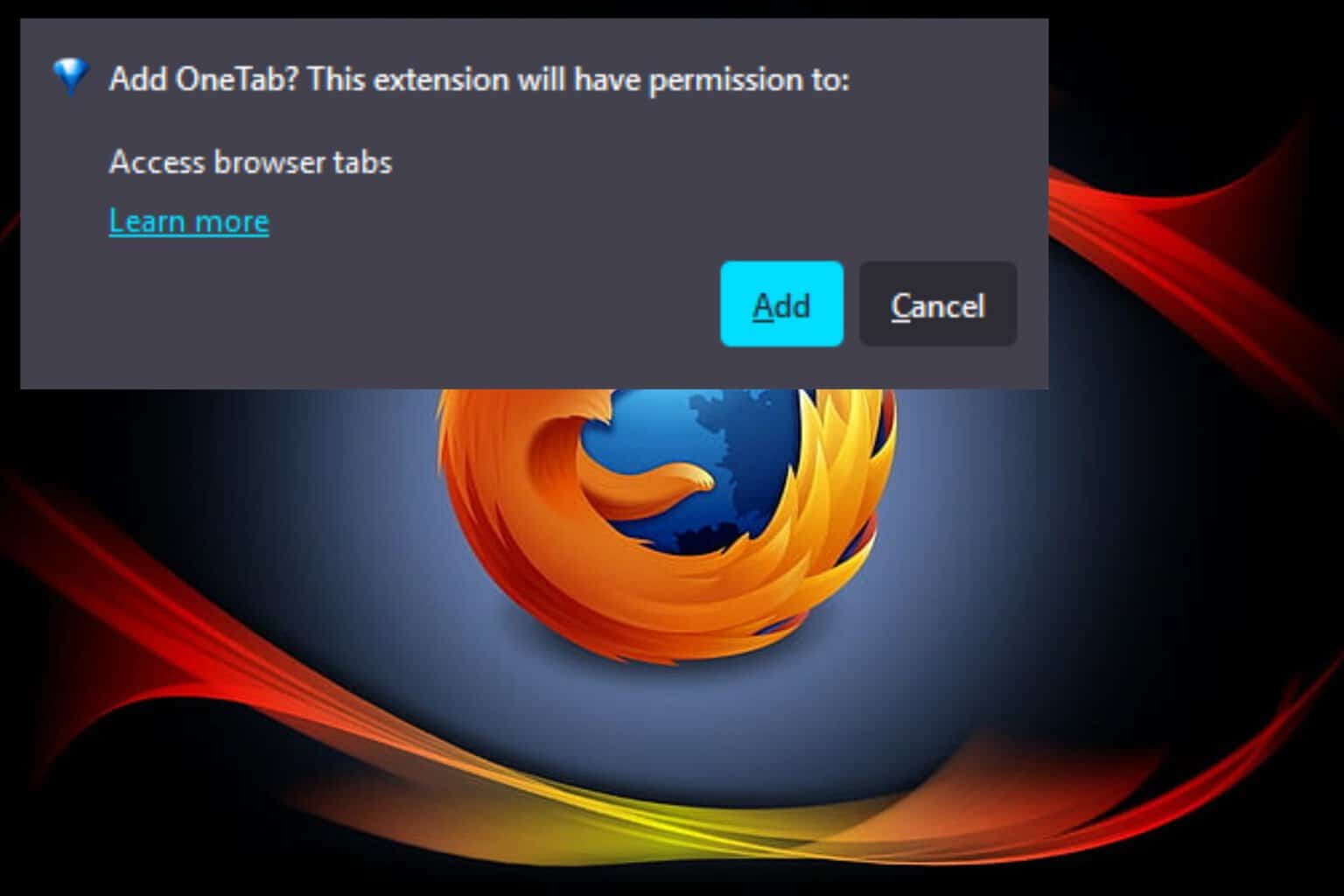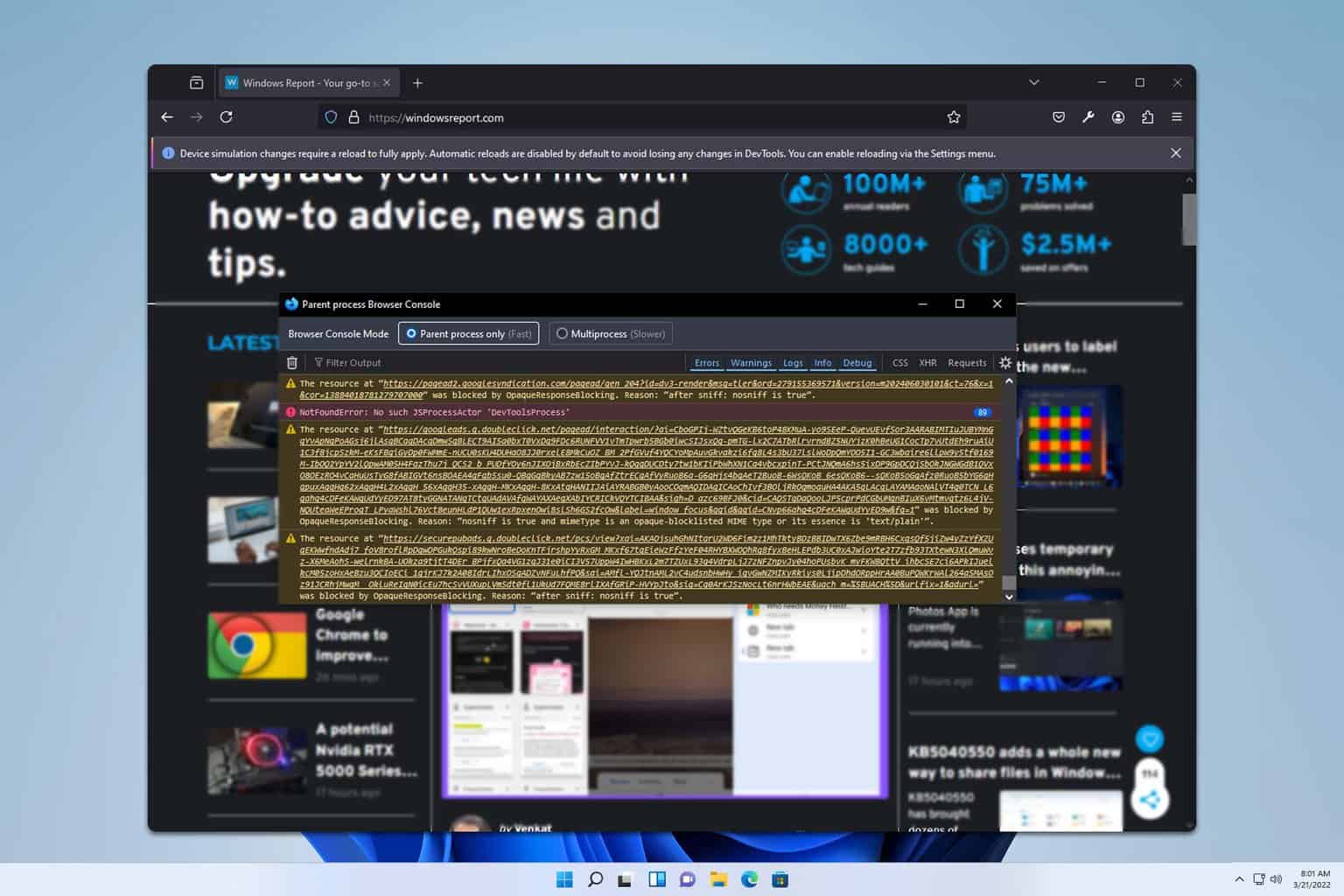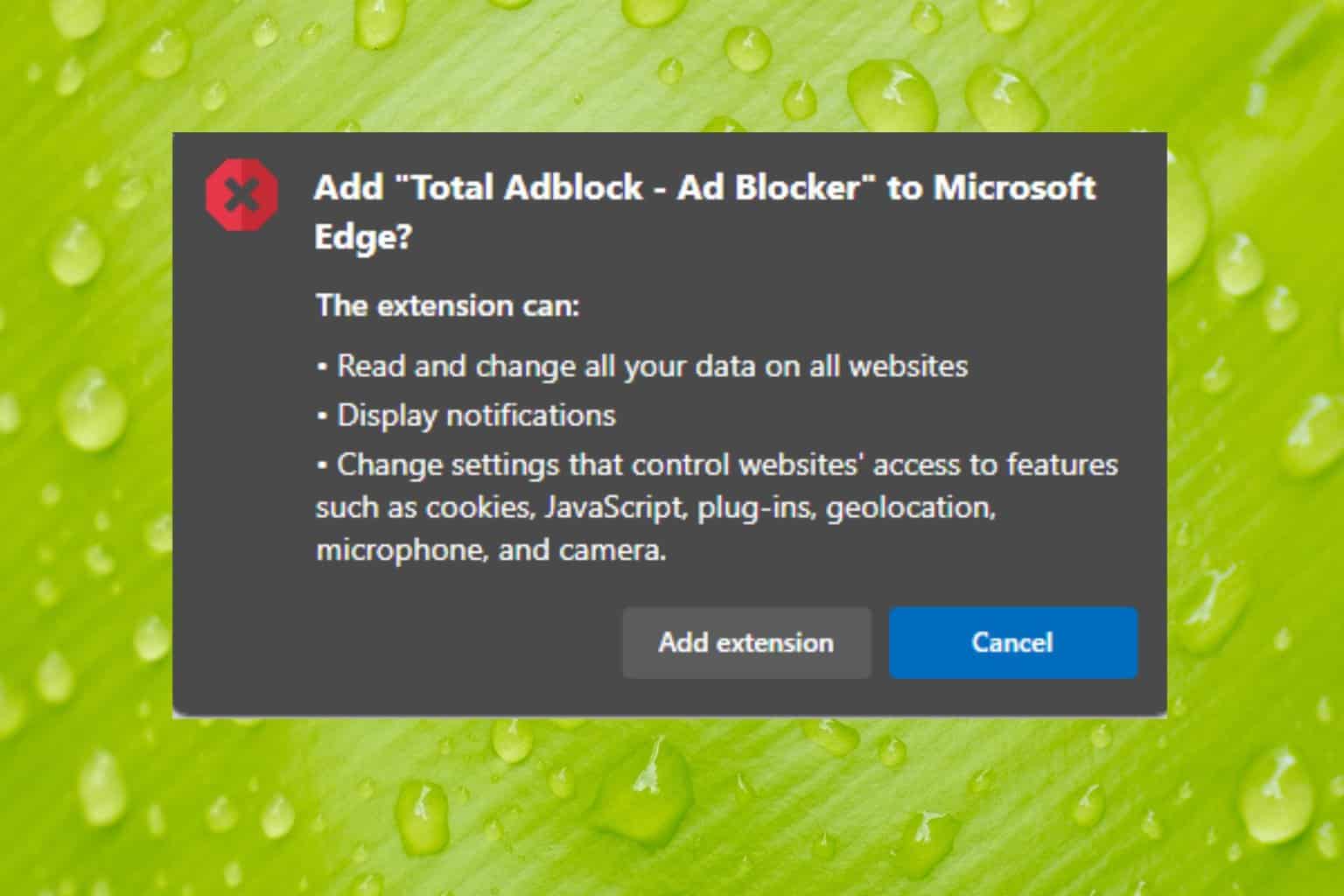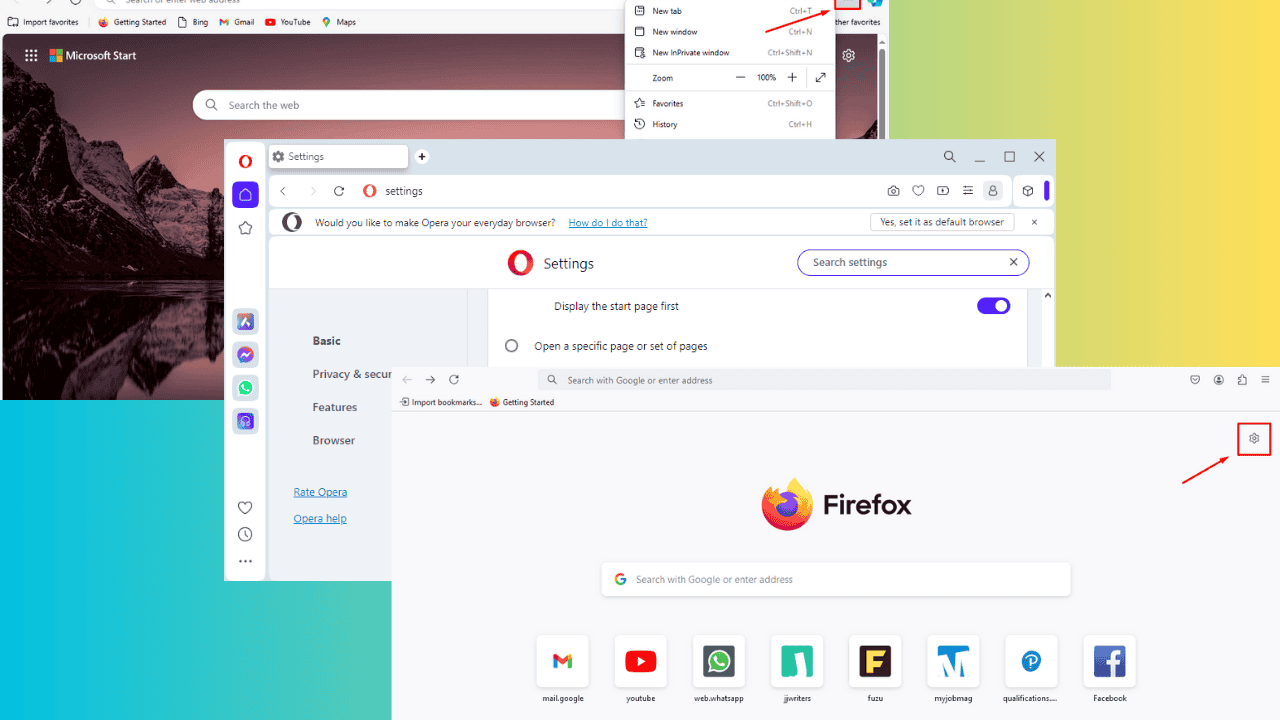Download and Install Safari Browser for Windows 8 & 8.1
Within a few minutes, you'll have the browser up and running.
3 min. read
Updated on
Read our disclosure page to find out how can you help Windows Report sustain the editorial team Read more
Key notes
- You must get Safari for Windows 8 from sources other than the official website since support for Safari for Windows has ended.
- Many customers continue to choose Safari for Windows 8 because it operates better than other browsers.
- We like the Safari browser because it has a built-in private search engine for added privacy.
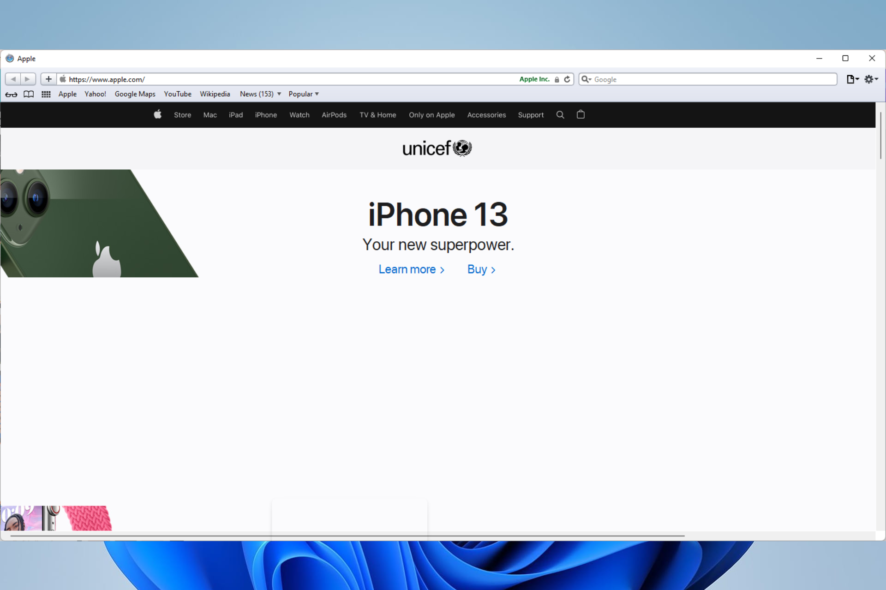
This article explores the Safari download for Windows 8.1 / how to download Safari for Windows 8.
Certain Windows users may utilize the Apple Safari internet browser on a Windows computer. These, in many cases, are devs who need to test for support and compatibility.
We will take you through all the steps and show you how it is installed. Let’s get right to it.
Is Safari available for Windows 8?
If the download and setup processes are successful and without errors, Safari may be utilized without difficulties on your Windows 8 and 8.1 computers.
The precise procedures needed to get Safari on your Windows 8 PC safely and securely will be discussed in this article.
Can you download Safari for Windows?
Yes, you can download Safari from Windows; you should, however, note that the browser is no longer supported for Windows users.
This means that you may no longer be able to download it officially, and if you have it before support ended, you will not have access to updates and upgrades.
Hence the best you can hope for is the Safari 5.1.7 version released for Windows before 2012; if this will suffice, you should keep reading.
Is Safari for Windows free?
Before support ended for Safari on Windows OS, it was free; if you have it, you can still use it for free.
How do I download Safari on Windows 8 and 8.1?
- Click the link to download Safari version 5.1.7.
- Next, click on the Download button.
- Click on the Save button of your File Explorer.
Now you should have your Safari download for Windows 8.1 / the Safari download for Windows 8.
How do I install Safari on Windows 8 and 8.1?
- Locate the downloaded file and double-click on it, or click on it on the download tray at the bottom of your browser for Chrome users.
- Click on the Run button.
- Click on the Next button.
- On the next window, click on I accept the terms in the license agreement, then click the Next button. Before continuing the Safari download for Windows 8.1 / the Safari download for Windows 8 you may want to read through to understand the terms of use.
- Tick the option for Install Safari Desktop shortcuts, then click the Next button.
- Click the Install button.
The browser should open once the installation is complete. It is usually a quick installation, and within a few minutes, you should have your Safari browser up and running.
Note that if it does not look so much like the Safari browser you are used to, it is perfectly normal. There have been so many updates to the browser since the last Windows edition, and many things have changed from interface design to the seamlessness of the user experience.
If you like our guide on Safari download for Windows 8.1 / Safari download for Windows 8 you can follow very similar steps to download Safari for Windows 10.
Let us know how the procedure went for you in the comments area below.