Fix: Sending Messages to This Channel Temporarily Disabled
Give a try to these quick solutions now
3 min. read
Updated on
Read our disclosure page to find out how can you help Windows Report sustain the editorial team. Read more

While chatting on Twitch or your Discord server, you may encounter Sending messages in this channel is disabled error. The error can affect some users while other users on the same channel can chat.
This error can occur due to multiple reasons. When the error affects Discord users, it may often be due to the server being down. However, the error can occur even if you are using any other chatting platform.
If you are also troubled by this error, here are a couple of troubleshooting tips to help you resolve Sending messages in this channel is disabled error in no time.
How do I fix Sending messages in this channel is disabled error?
1. Check the service status
- This error issue usually occurs if the service servers are down. Discord informs the users on its Reddit community page and Twitter account if it is a sitewide issue.
- Check the Discord’s Reddit and Twitter page to get an ETA on the same.
- Additionally, you can also check the Discord service status on their official website.
2. Check if you are banned
- Discord may ban or temporarily limit the functionality of the user for violating its terms of use.
- To make sure Discord hasn’t banned you, try creating a new account and using it.
- You may also try to use another IP address to access the account and see if that helps.
3. Change DNS settings
- Press Windows Key + R to open Run.
- Type control and click OK.
- In the Control Panel window, go to Network and Internet.
- Click on Network and Sharing Center.
- From the left pane, click on the Change adapter settings option.
- Right-click on your network adapter and select Properties.
- In the Properties window double-click on Internet Protocol Version 4 (TCP/IPv4).
- Select Use the following DNS server addresses option.
- In the Prefered and Alternate DNS server field, enter the following address.
8.8.8.8
8.8.4.4 - Click OK to save the changes and close the properties window.
- Open Discord again and check for any improvements.
Apart from the Google Public DNS server address mentioned above, you can also use a third-party, public DNS server. Alternatively, download the DNS Jumper tool. It is a handy little tool that can help you find the fastest public DNS server address and also help you apply the DNS server address with a click.
If the issue persists, try connecting to a different network connection. You may also use your phone’s hotspot feature to test if the issue is with your internet connection. This will also help with Temporary Network error on Discord.
Additionally, disable/close any active VPN connection that may create issues with your Discord connection.
The Sending messages in this channel are disabled error gets resolved automatically if the problem occurred at Discord’s end.
However, if the issue has affected only a few people, follow the troubleshooting tips in this article to find and resolve the error.



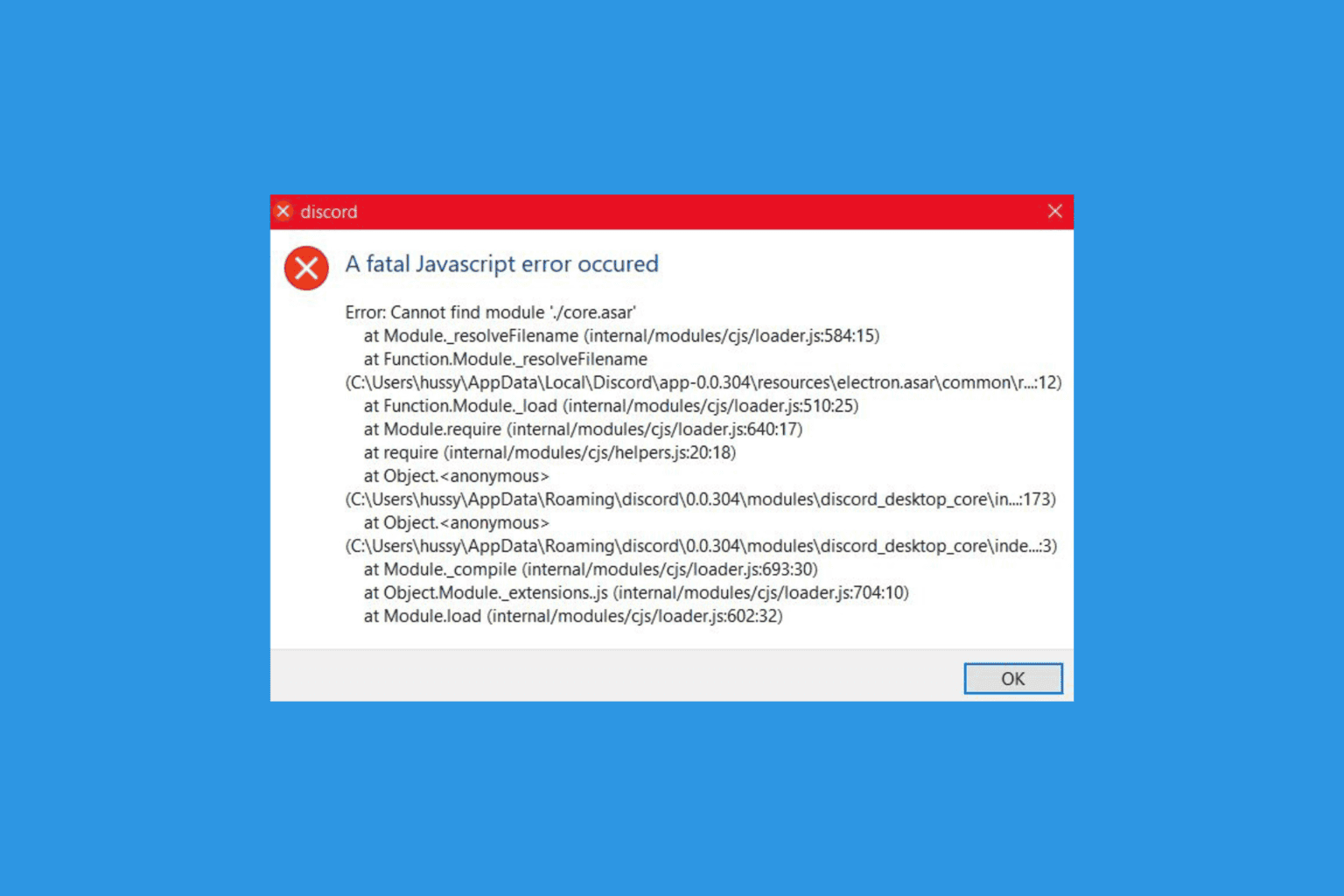
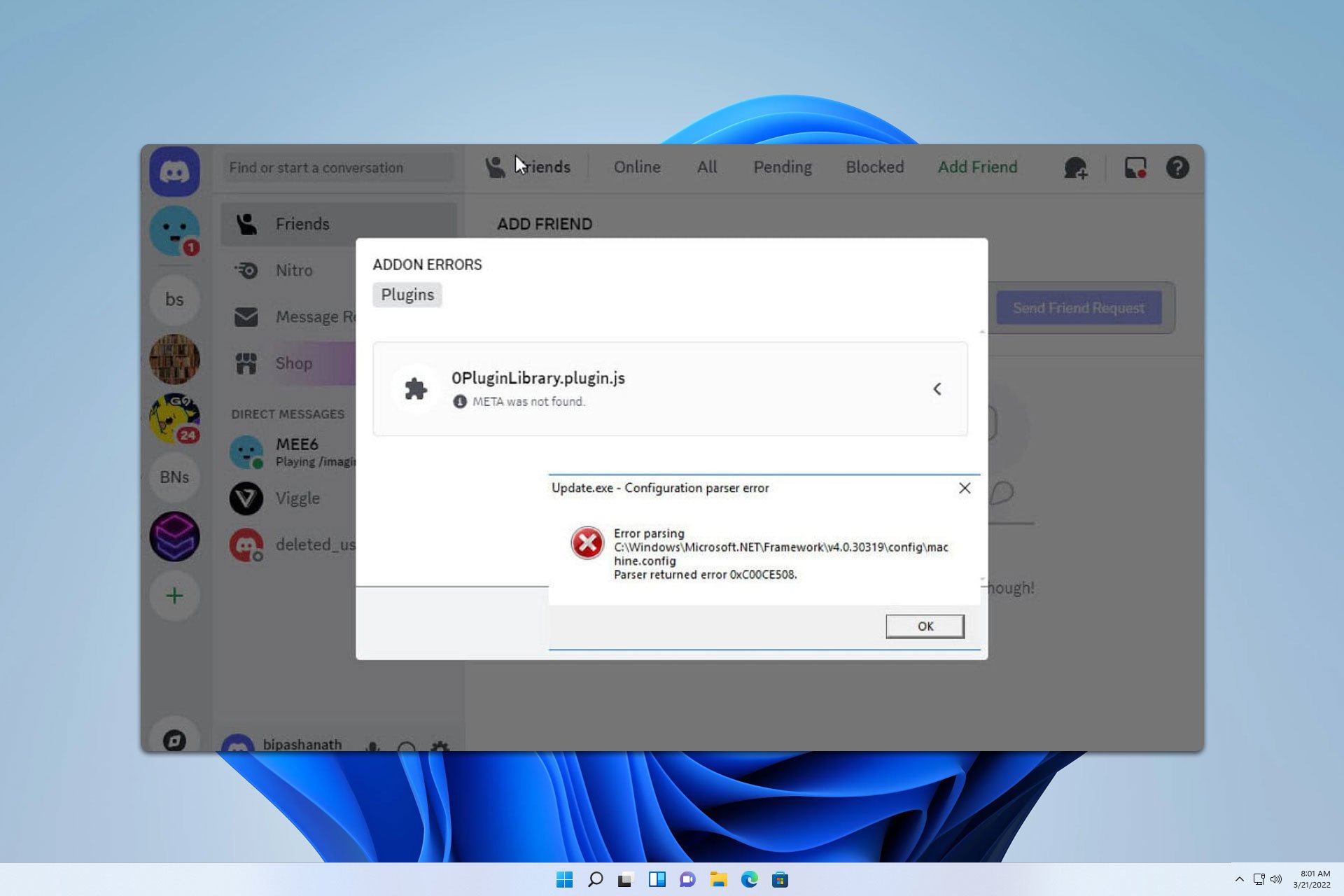




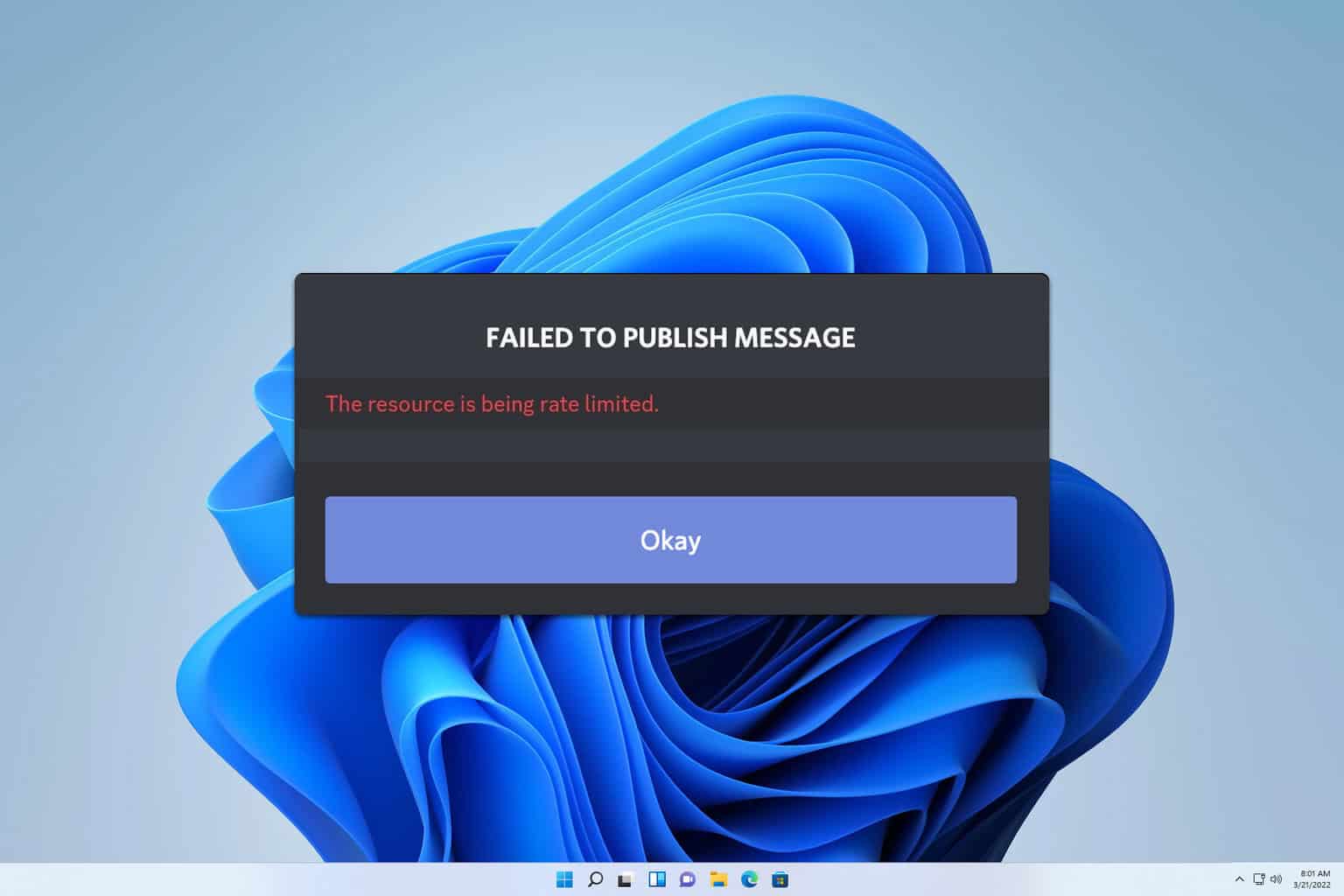
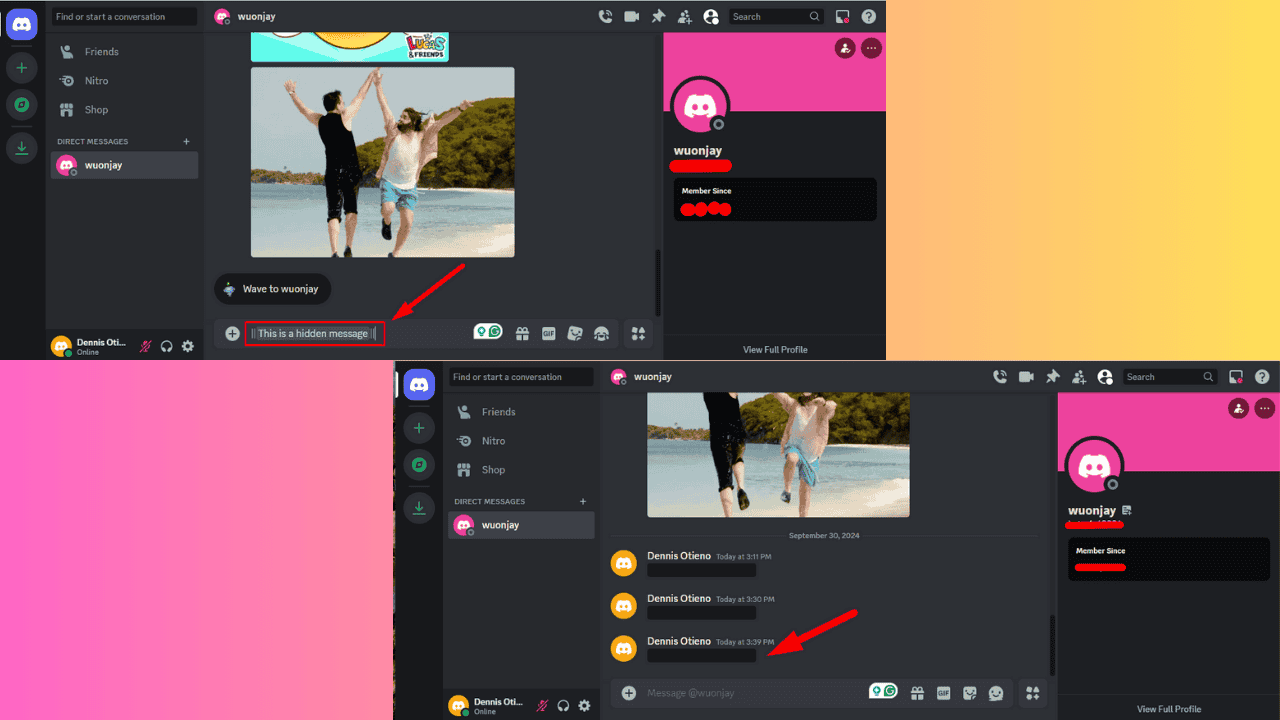
User forum
0 messages