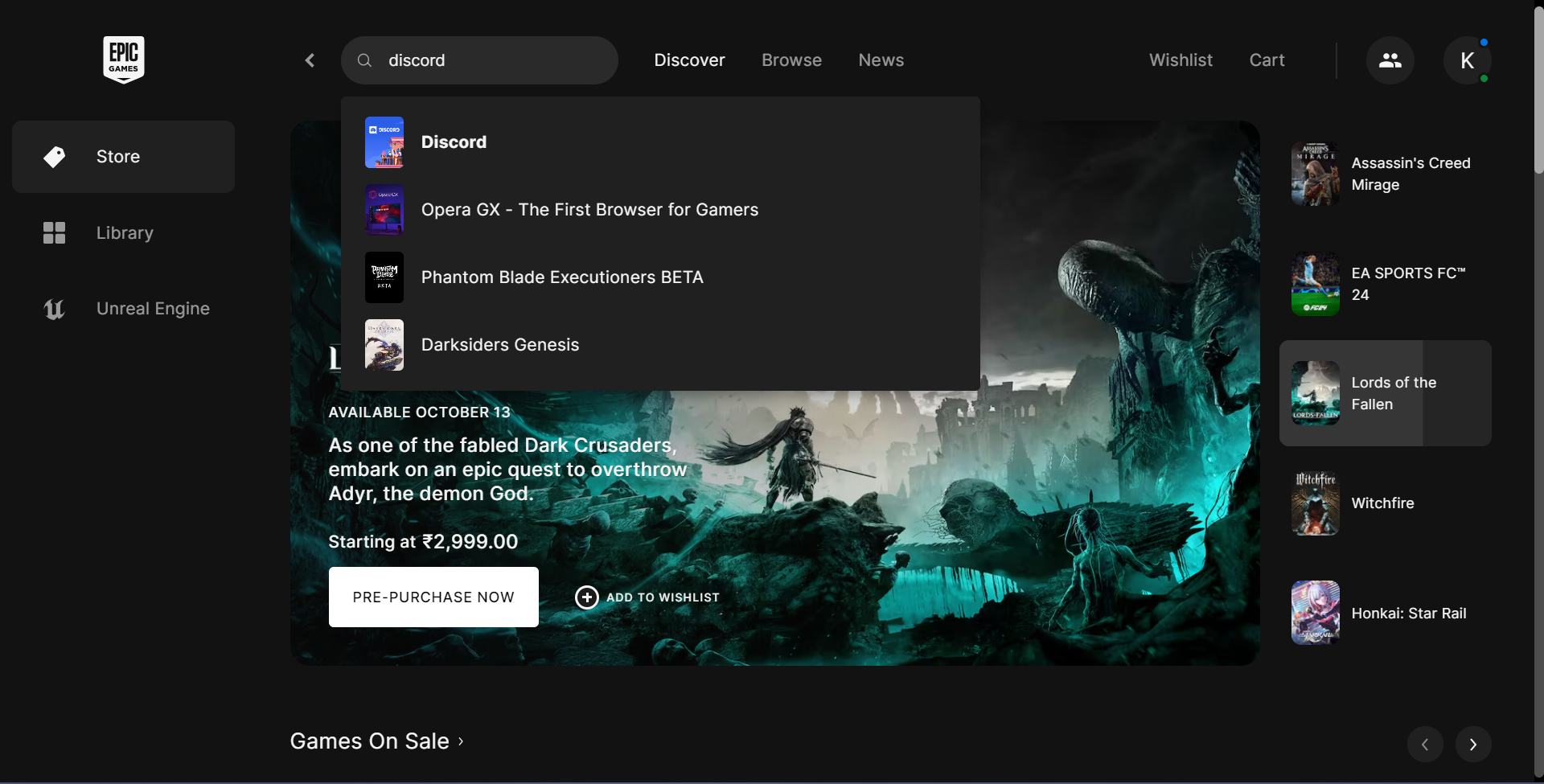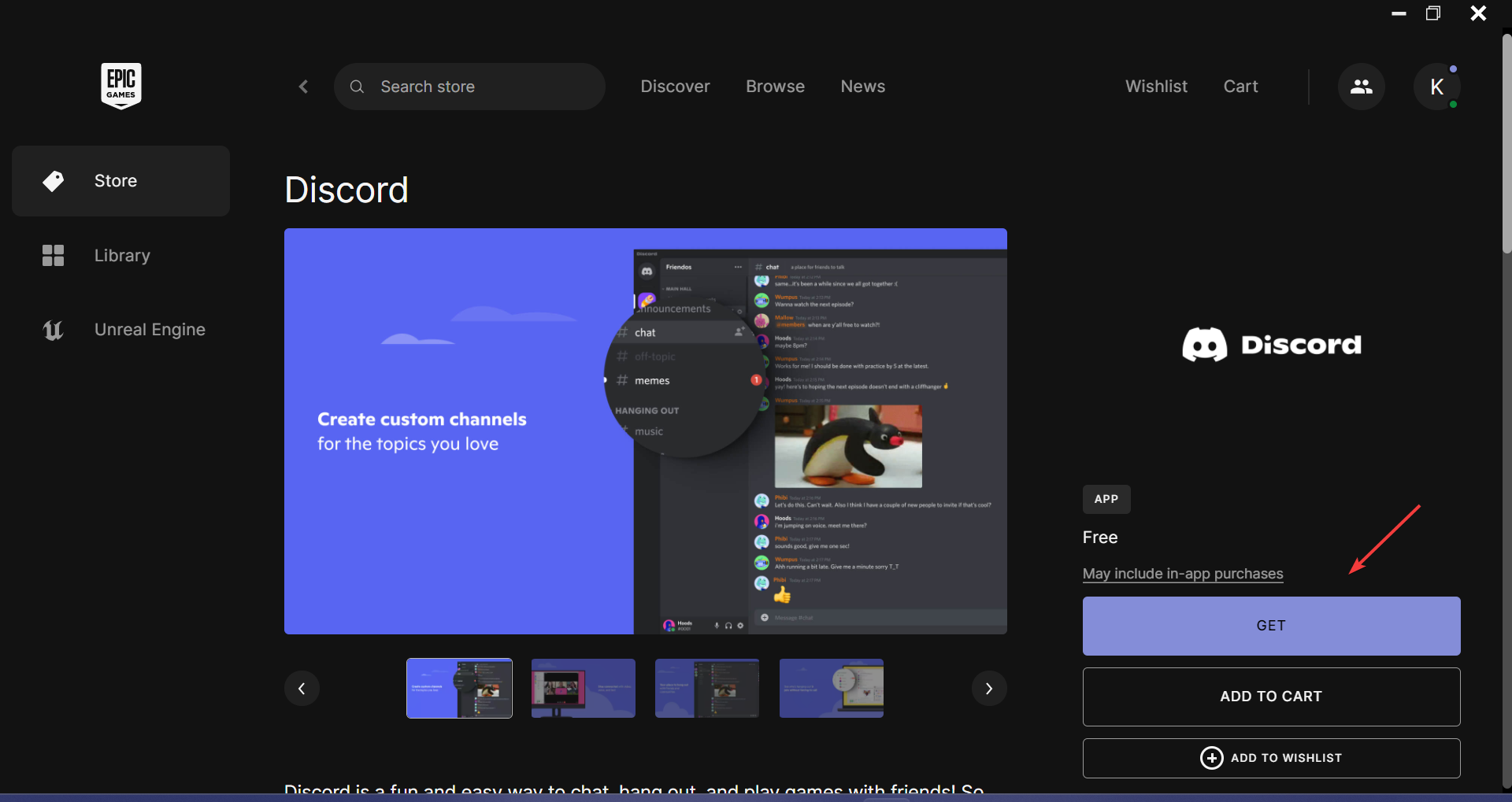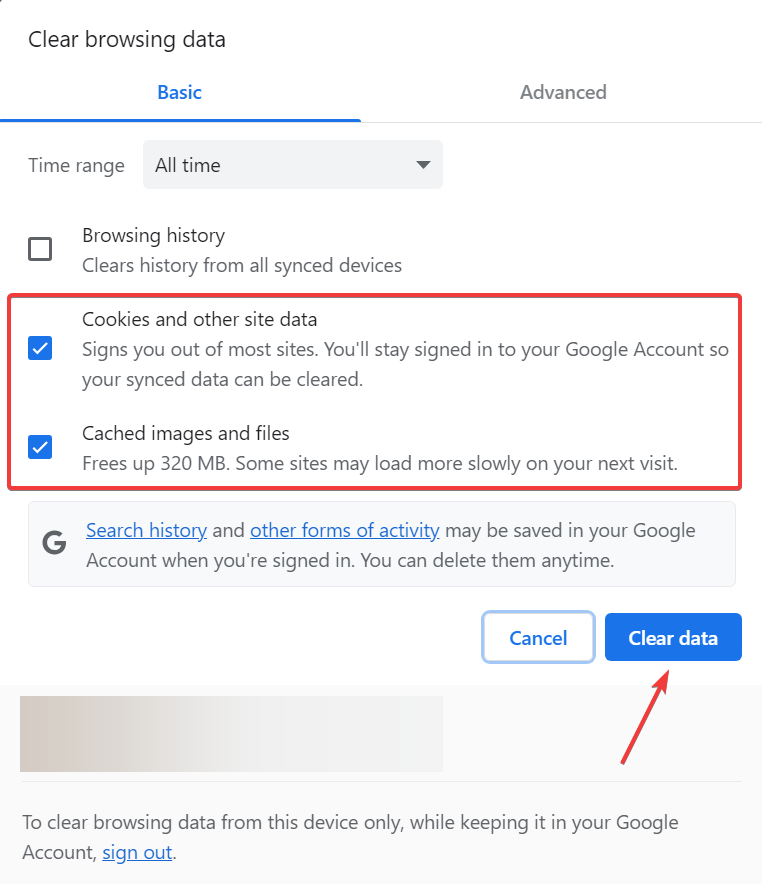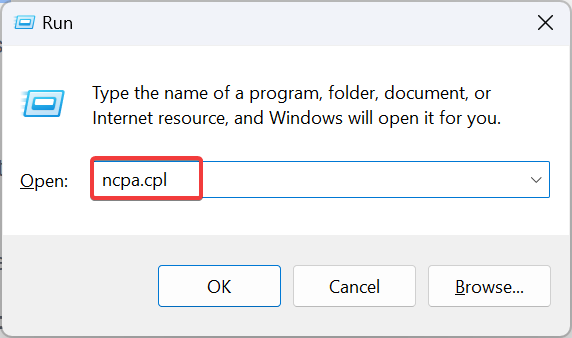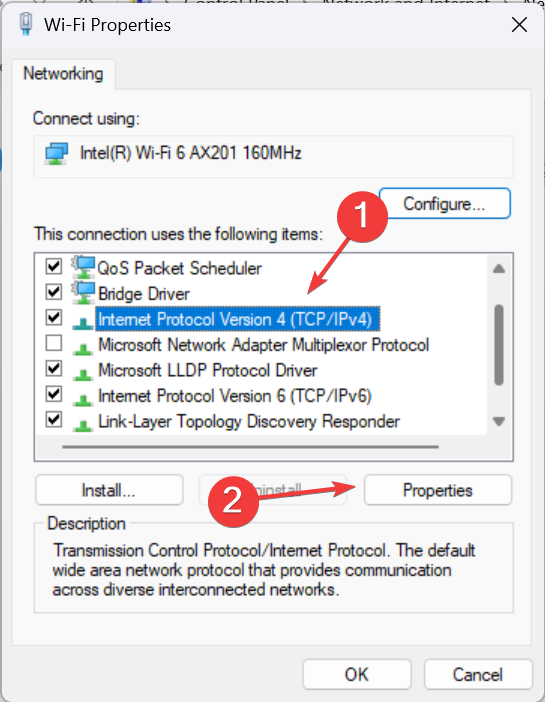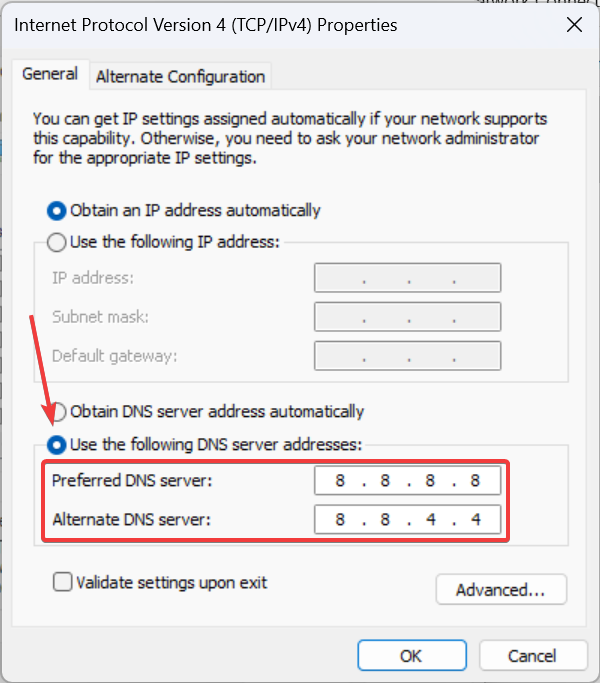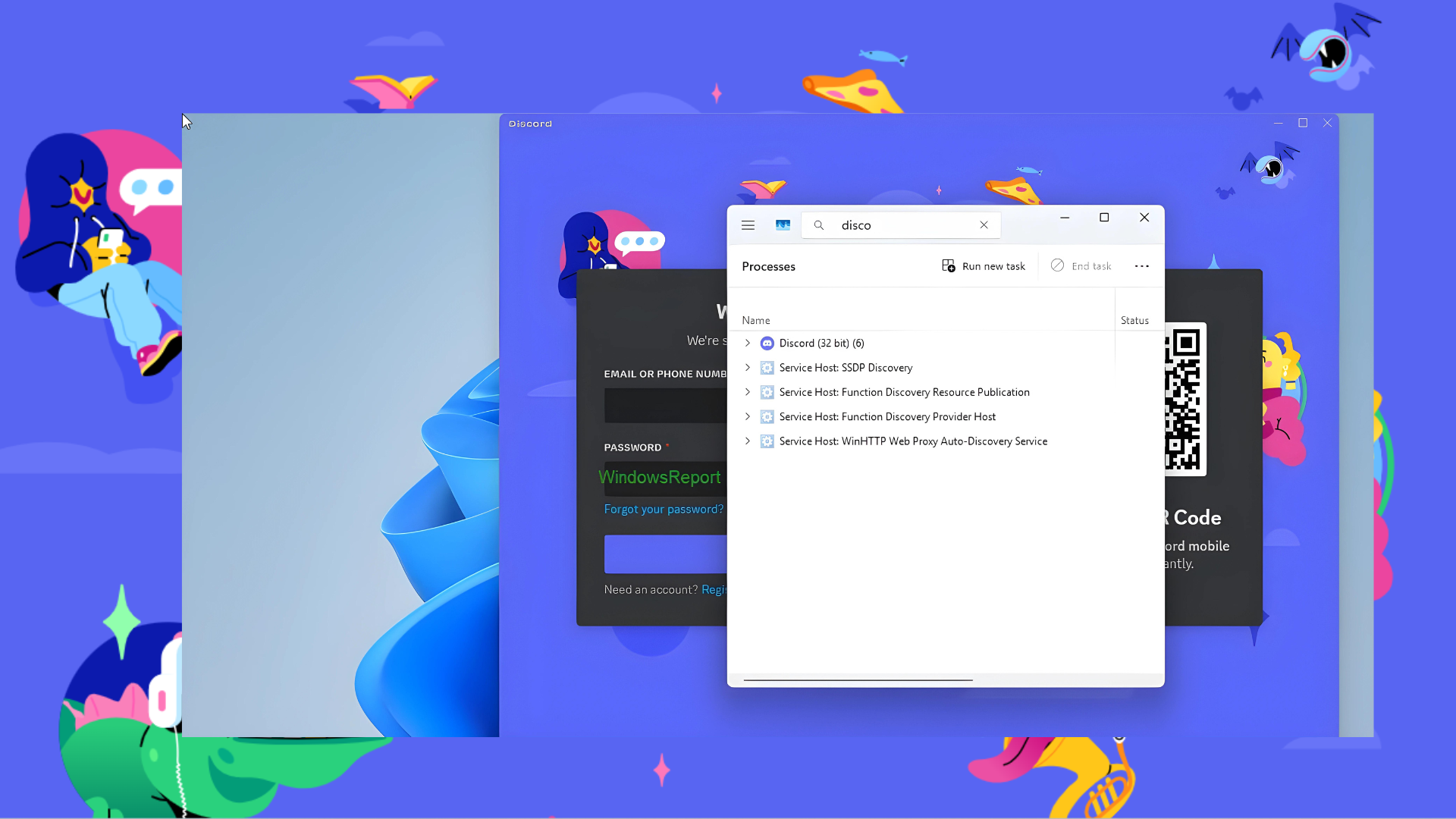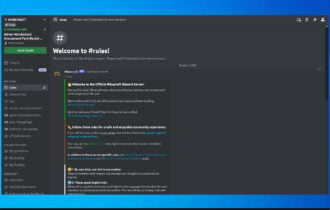Temporary Network Error on Discord: How to Fix it
Switch to a mobile device to access Discord
4 min. read
Updated on
Read our disclosure page to find out how can you help Windows Report sustain the editorial team Read more
Key notes
- To get rid of Discord's Temporary Network Error, wait for a while or install Discord via Epic Games.
- The problem appears due to an issue at Discord's end and doesn't affect all devices.
- Read this guide to find out how our experts fixed things!
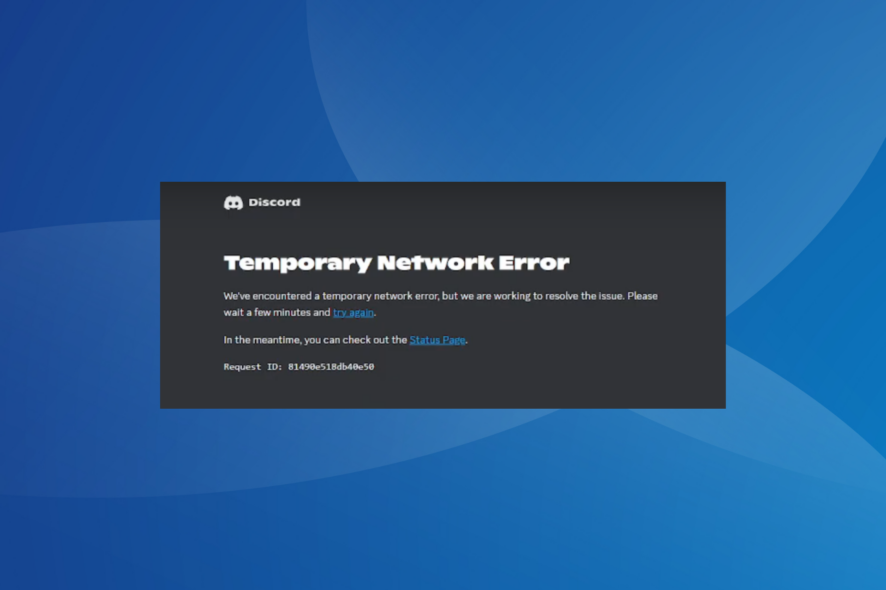
The Discord’s Temporary Network Error is encountered when accessing the web version or the installed app. It appeared only recently and affected users worldwide, but the servers were back up and running quickly.
Though Discord has acknowledged the problem, we tried to understand more about it and discovered a few quick solutions that will help if the Discord Temporary Network Error appears again on a PC, website, or mobile device.
What is a Temporary Network Error?
The error message highlights a server outage at Discord’s end, which prevents users from accessing their accounts. Based on reports, it’s only a temporary problem that was resolved on its own the last time.
But there is a likelihood of the underlying cause being at your end. For instance, issues with the network or corrupt data can interrupt the connection or make your Discord updates excruciatingly long.
How do I fix the Temporary Network Error on Discord?
Before we start with the slightly complex changes, try these quick ones first
- Wait for 15-30 minutes and try again.
- Check the Discord network status and make sure the servers are running.
- Make sure the Internet connection is fine. Also, restart the device (PC or mobile) and the router. This helps with the Bad network request error.
- If you get the error on a PC, switch to mobile or vice versa.
- Connect to another network. Or, if you have things set up wirelessly, try a cabled connection. Also, you can connect to a mobile hotspot.
If none work, move to the fixes listed next.
1. Install Discord via Epic Games
- Go to the Epic Games Store and download the Epic Game Launcher.
- Run the setup, follow the on-screen instructions, and create an account or sign in once installed.
- Now, run the Epic Game Launcher and search for Discord.
- Click the Get button to download the app, and accept the license terms to proceed.
- Once Discord is downloaded, sign in with your credentials, and it should be up and running even when the standalone app or website reads Temporary Network Error.
2. Install Discord Canary
Many affected by the Discord Temporary Network Error on the PC found that it only affected the normal build, while Discord Canary worked fine. The latter is the testing program, which receives updates before the normal builds. Subsequently, it’s less stable.
So, go to Discord’s official website and download Discord Canary. Or, if the Canary version feels unstable, you can also try Discord PTB (Public Test Build). It, too, is used for testing but is slightly more stable.
3. Clear the browser cache and cookies
 NOTE
NOTE
- Launch your browser, and press Ctrl + Shift + Delete.
- Now, tick the checkboxes for Cookies and other site data and Cached images and files, and then click Clear data.
- Once done, open Discord and check if the error message goes away.
4. Change the DNS
- Press Windows + R to open Run, type ncpa.cpl in the text field, and hit Enter.
- Right-click the active network adapter, and select Properties.
- Select Internet Protocol Version 4 (TCP/IPv4), and click the Properties button.
- Now, select Use the following DNS server addresses and enter the following in the field:
- Click OK to save the changes.
You don’t necessarily have to choose Google’s DNS, but can set the fastest DNS server in your region to fix the Temporary Network Error on the Discord app or website. This also helps with Discord Error 1105.
5. Use a VPN
When nothing else works, the last method is to use a reliable VPN solution. One VPN option we always mention is ExpressVPN because it will reroute your connection through another server and get Discord running if the error is limited to your region.
It also has increased speed scores so that when you’re using it, it won’t interfere with your online experience at all.
Remember, even after fixing Discord’s Temporary Network Error, there’s no guarantee that it won’t reappear since the problem mostly lies on the server’s side. But one of these solutions should help almost every time.
Another network-based issue many encountered around the same time, Sending messages in this channel is disabled, can, too, be similarly fixed. Just check for server issues or change the DNS!
For any queries or to share more solutions with us, comment below.