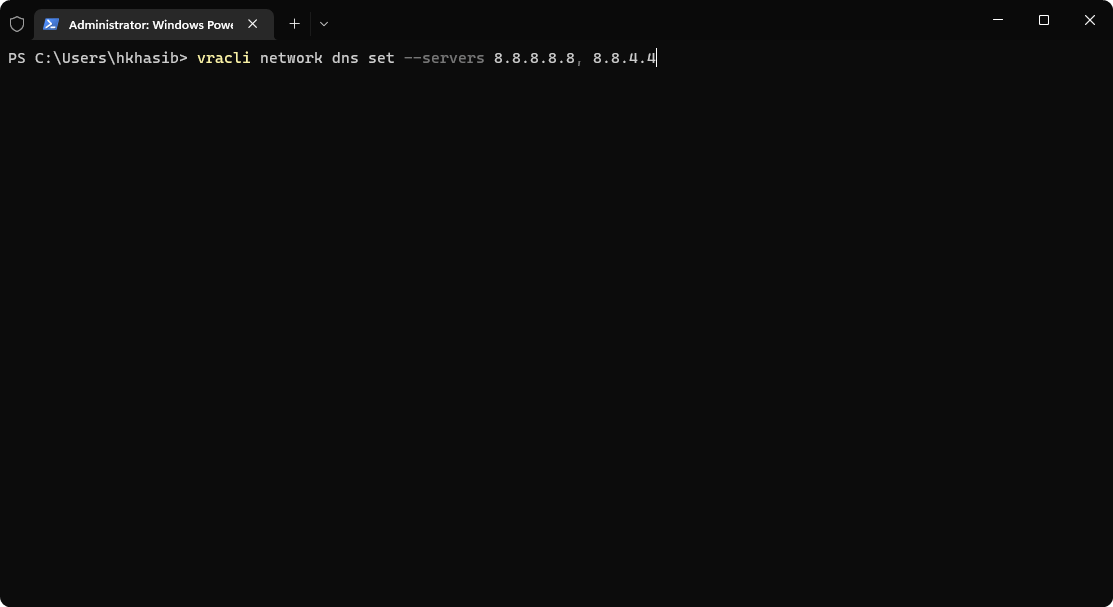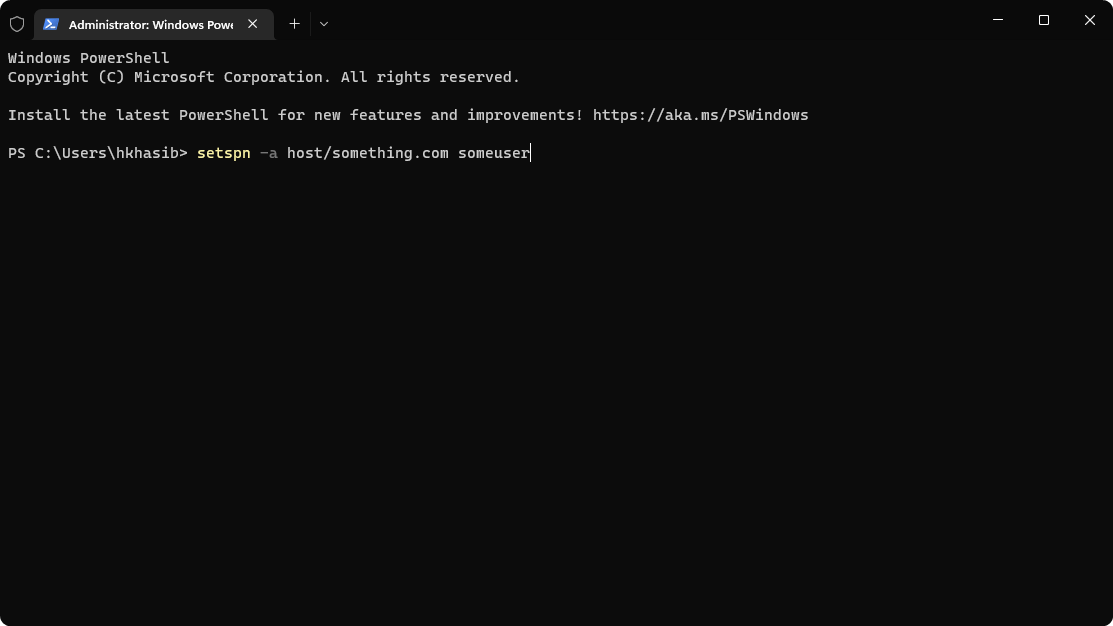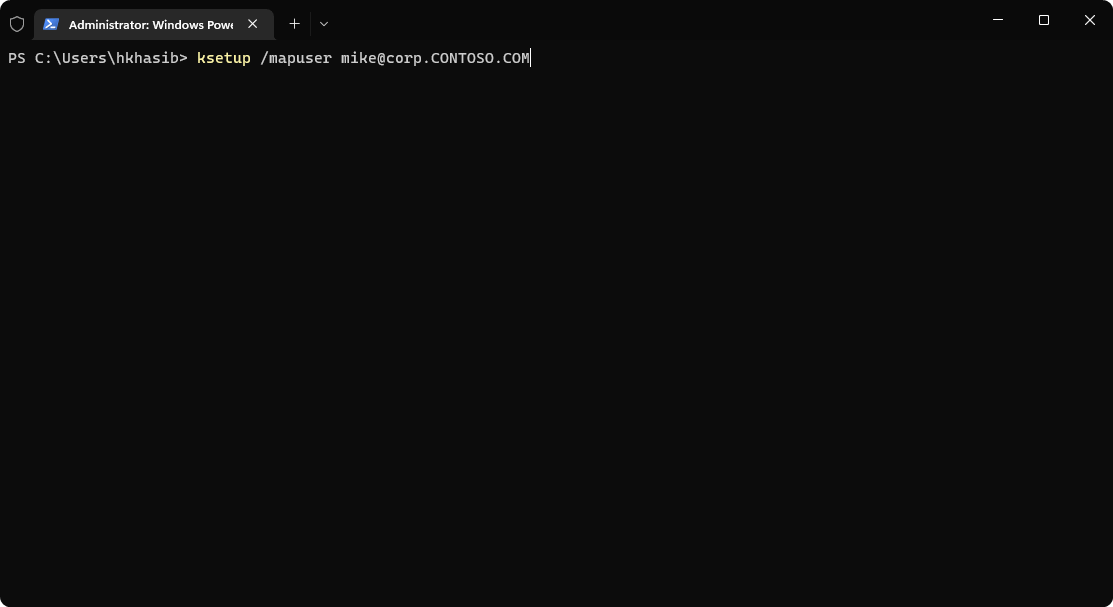Server Not Found in Kerberos Database: 4 Ways to Fix It
Follow these quick tricks to fix server not found in Kerberos database
4 min. read
Updated on
Read our disclosure page to find out how can you help Windows Report sustain the editorial team Read more
Key notes
- While authenticating anything on Windows using Kerberos technology, an error may appear with a message like a server is not found in the Kerberos database.
- Incorrect host names, DNS issues, and some other things are responsible for this problem.
- You can use the correct host and service principles and do the things suggested in this article to get rid of this problem.
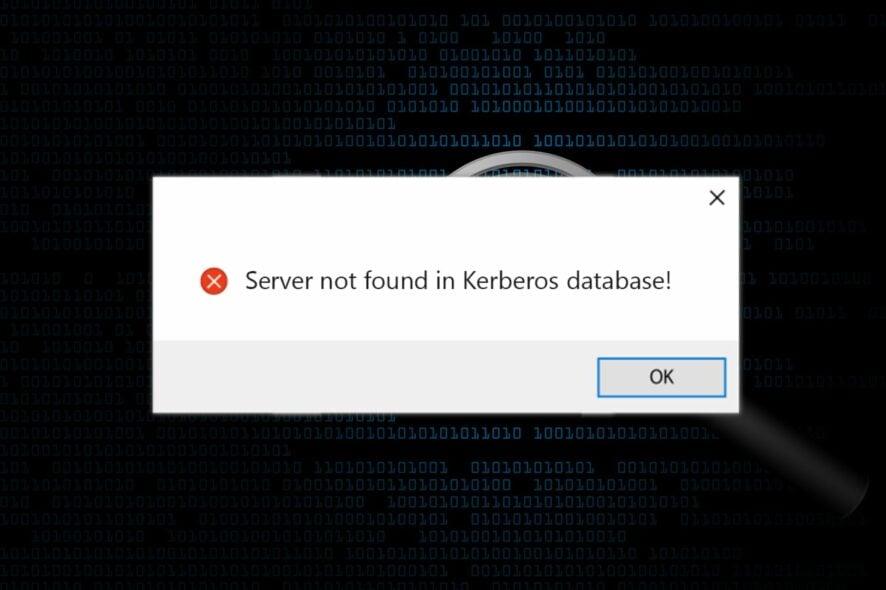
If you are suddenly encountering the server not found in Kerberos database error, you should not worry. You are not only the person encountering this problem. Right now, Kerberos is the default authorization technology used by Microsoft Windows. But you also may see its usage on macOS, UNIX, Linux, etc.
Usually, any problems or exceptions with this technology happen mostly due to some things that need to be corrected. If you are interested, learn about the browsers that support Kerberos Authentication.
What causes the server not found in the Kerberos database?
When you face any problem with Kerberos authorization and get the error message we have been talking about, it may be due to the following reasons:
- Incorrect host: Usually, the Kerberos is hugely dependent on the host names. If something is wrong, you will get a server not found error.
- Incorrect mapping: If mapping is not configured correctly, you may get this error.
- Invalid Service Principal Name: Service principal names are important as they work as unique identifiers. So, any problem with these names may bring various errors like server not found.
- DNS Lookup issues: DNS is another important factor. If the system fails to resolve any hostname or domain name required to operate the service normally, server not found in Kerberos database may occur.
What can I do if the server is not found in the Kerberos database?
Before trying the actual methods, we suggest you do the following things:
- Make sure the connection is stable.
- Ensure that you are not using a very old version of Windows.
After ensuring the above things, follow these methods one by one to solve the server not found in the Kerberos database.
1. Add correct PowerShell hosts
- Open vRO or any similar tool.
- Go to Add a PowerShell host.
- Provide correct information, including host IP, port, credentials, etc.
- Add the host.
In this example, we have used vRO, a tool for VMware. If it is not available for you, you can find relevant options or use some specific commands to add the PowerShell hosts.
2. Use the correct DNS
- Open the command tool you prefer.
- Use the following command format to set DNS:
vracli network dns set --servers DNS1,DNS2 - You also make sure that the IP and hostnames are correct on the Hosts file. In Windows, the file can be found in:
C:\Windows\System32\drivers\etc
If you need to correct the values on the host file, you must have administrative rights. This method is helpful if you face the server not found in Kerberos database error when joining the client to a domain.
If necessary, learn how to edit the Hosts file.
3. Set the correct service principal name
- Open PowerShell.
- Use the following command format to set a service principal:
setspn -s service/name hostname
An example can be: setspn -a host/something.com someuser
After setting the correct service principal name, you can try again. You should no longer encounter errors like server not found in Kerberos database (7) – unknown_server or similar problems.
4. Generate mapping in the correct way
- Open PowerShell like before.
- Use the following format for the command you are going to use:
ksetup /mapuser username@realm
Make sure to replace the username and the realm name. For example, the command can be like this:
ksetup /mapuser [email protected]
This command will generate Keytab and the mapping. It helps to troubleshoot the server not found in the Kerberos database on Windows, Linux for SQL servers, or other services.
The problem we are trying to troubleshoot is not like many other problems. The solutions may vary depending on the services and situations. For example, you may get the server not found in Kerberos database error while using Kerberos authentication to connect to an SQL server or using SSSD, etc.
So, if the suggestions mentioned above don’t solve it, we suggest you contact the relevant technical support team. It will ensure you get the best solution based on your situation.
In addition, to the above solutions, you can try to correct your time and zone settings to see if it helps.
This article has covered the most working methods to fix the server not found Kerberos database. If you have any other methods, you can let us know in the comment box.