Services.msc Remembers Last Computer: How to Forget it
2 min. read
Published on
Read our disclosure page to find out how can you help Windows Report sustain the editorial team. Read more

Services.msc can be used on remote computers, and many reported that services.msc remembers the last computer that was connected to, so today we’ll show you how to fix that.
What can I do if services.msc remembers the last computer?
1. Delete services.msc files
- Press Windows key + R and type services.msc. Click OK.
- When the Services window opens, go to File and select Options.
- Next, click on Delete files.
- Click on Yes to confirm.
- Restart the Services window.
Keep in mind that if you connect to a remote computer again, the issue will reappear.
2. Delete files manually
- Make sure Services is closed.
- Press the Windows key + R and type %appdata%.
- Navigate to the following folder:
Microsoft\MMC - Delete the services file.
- Open the Services window again.
To prevent this issue from occurring, you need to change the attribute of the services file by doing the following:
- Follow steps 1-3 from above.
- Right-click the services file and choose Properties.
- Check Read-only and click on Apply and OK.
What is the difference between Task Manager services and services MSC?
The Services tab in Task Manager allows you to easily start or disable a service. Services.msc allows more control such as the ability to change the startup type or see the dependent services.
You can also use services.msc to connect to another computer, if needed.
If services.msc remembers the last computer, it might try to connect to it, causing it to time out and make managing services on your local PC harder. Unfortunately, this is by design, but luckily our solutions will help you prevent that.
We also have a guide on how to reset services.msc to default, so you might want to check it out. Do keep in mind that issues with Services can appear, and many reported Services.msc has been blocked message, but we tackled this issue in another guide.




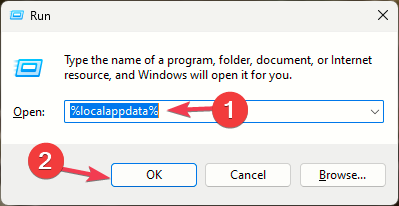












User forum
0 messages