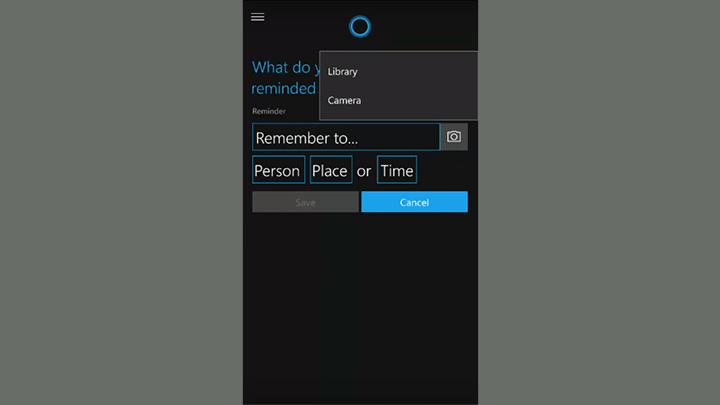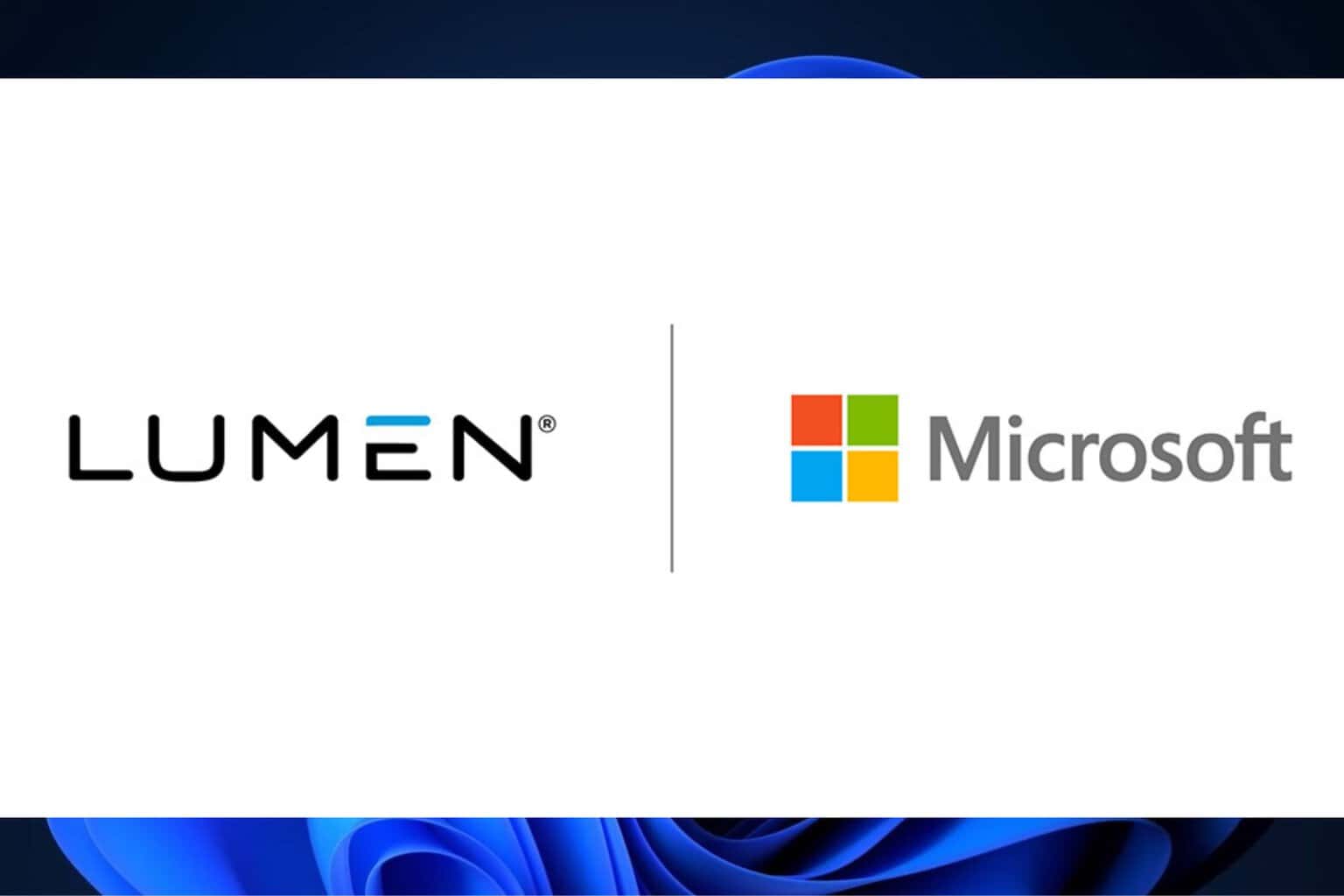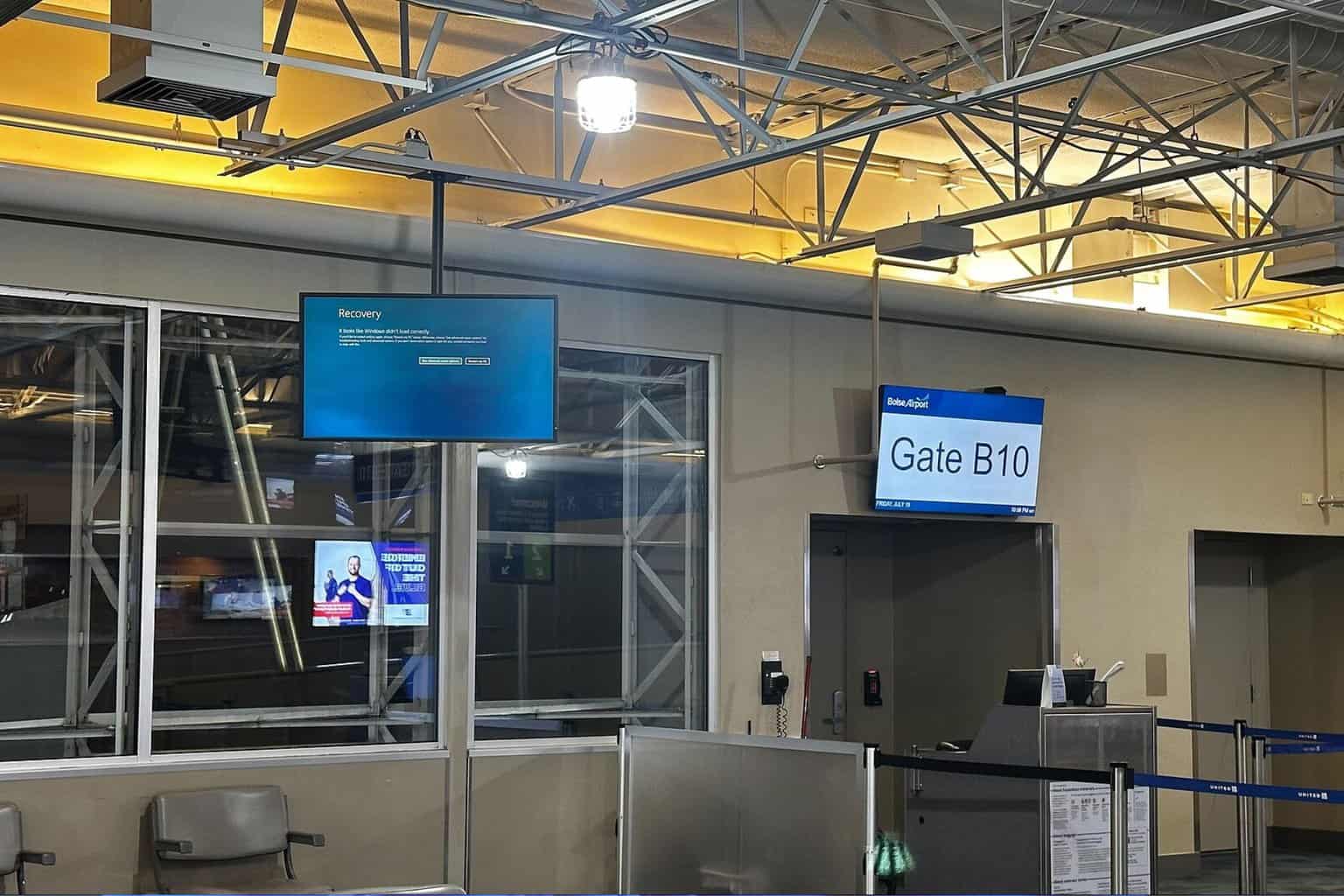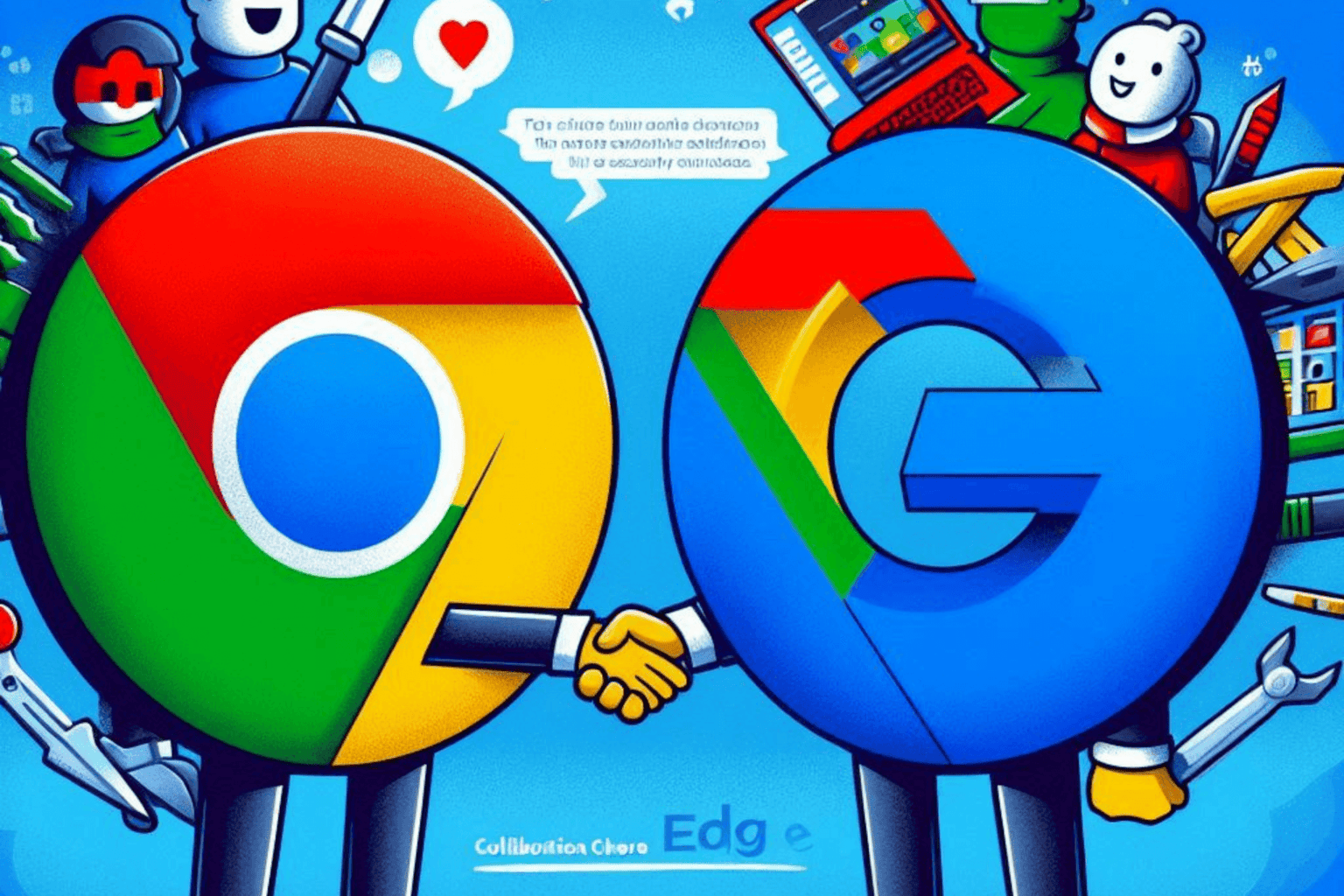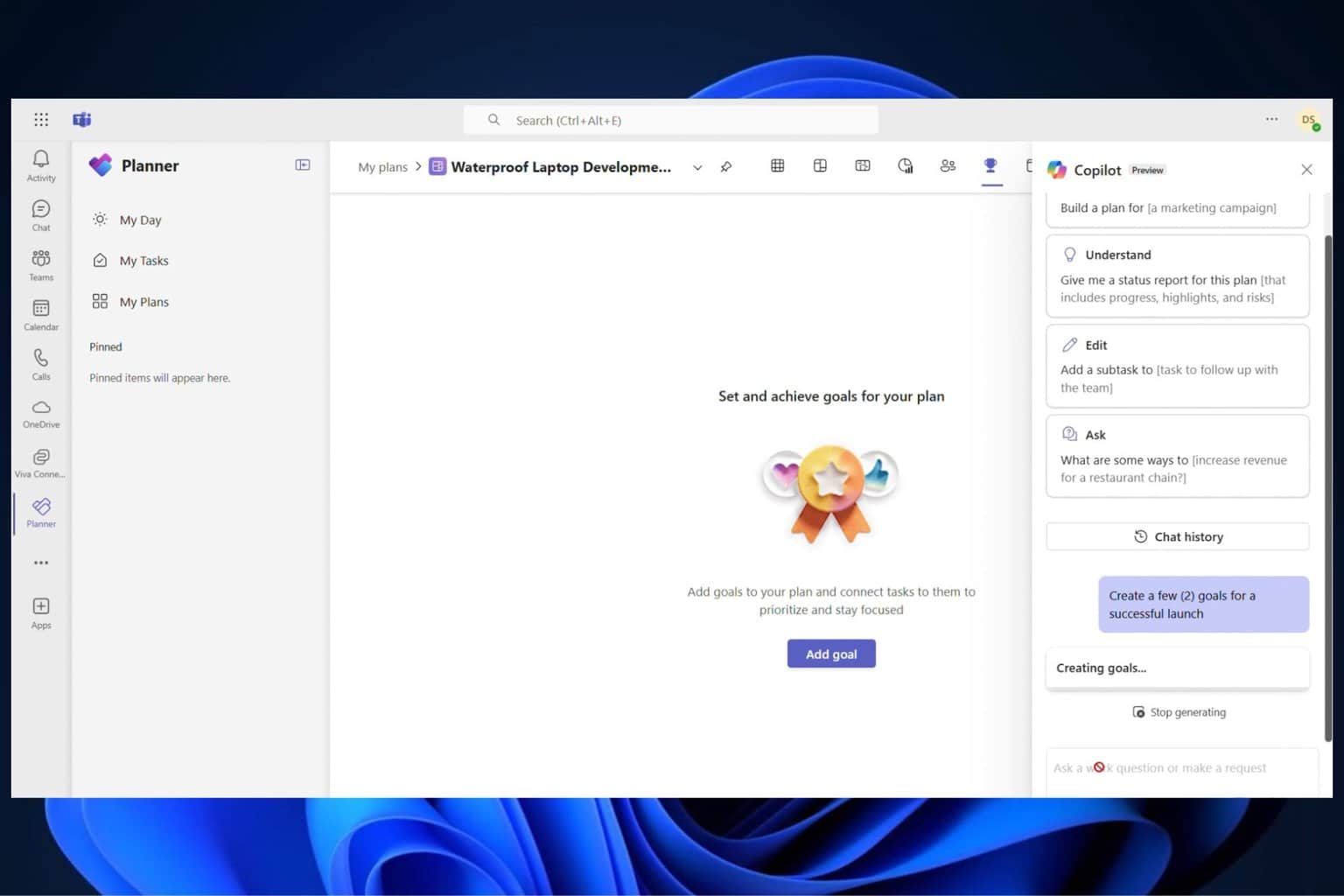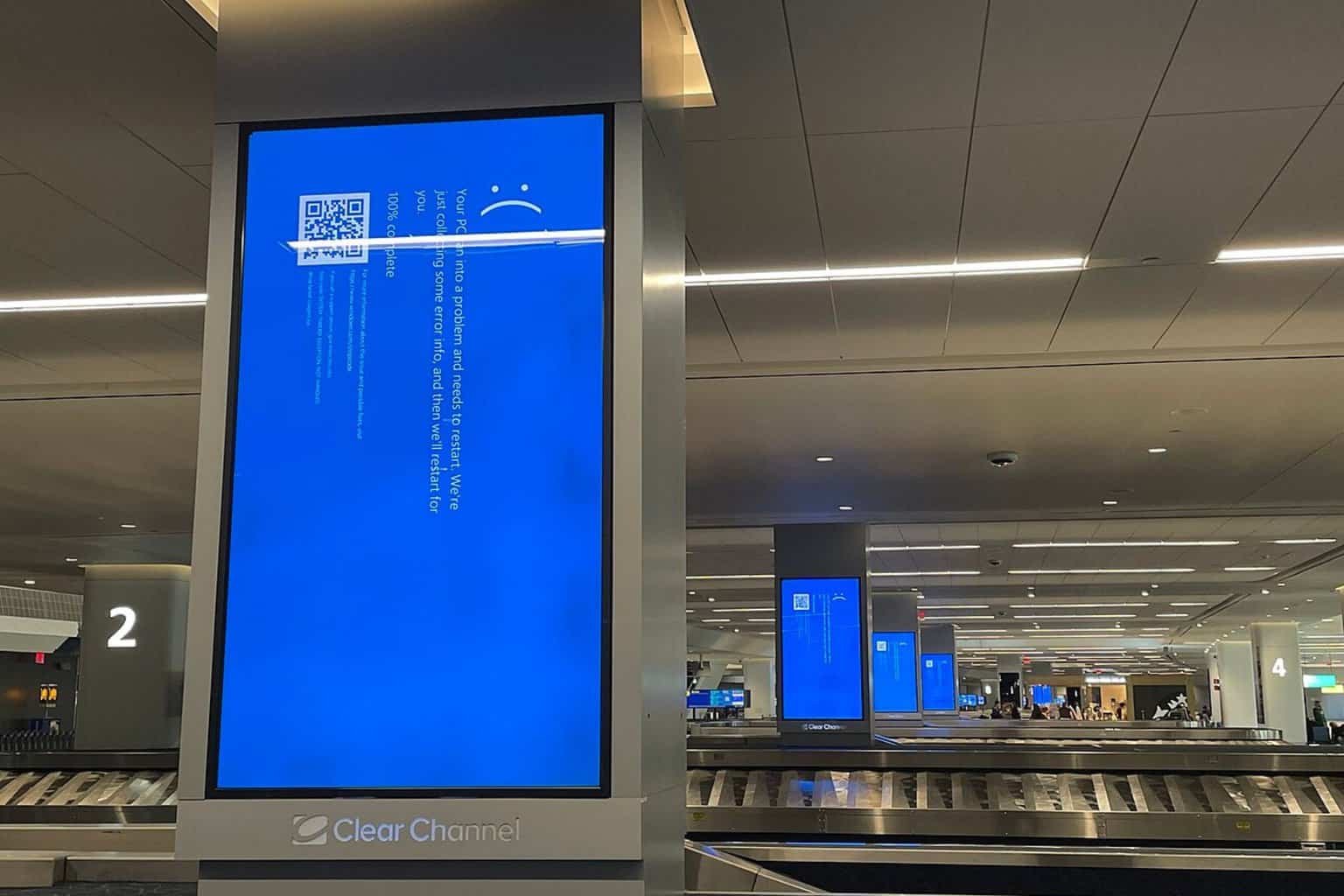How to set Cortana reminders in Windows 10 Mobile? Check this out!
2 min. read
Updated on
Read our disclosure page to find out how can you help Windows Report sustain the editorial team Read more

One of the very first abilities of Microsoft‘s virtual assistant Cortana was to set reminders on Windows 10 PCs and Windows Phone devices. Since the introduction of Windows 10 and Windows 10 Mobile, Microsoft has been working on new functionality for Cortana with reminders as one of them.
With the latest Preview build for Windows 10 Mobile, Microsoft introduced two new ways of setting reminders with Cortana. Now you’re able to set a picture for your reminder in addition to setting Cortana up to remind you about third-party app content.
How to set Cortana reminders in Windows 10 Mobile
The first addition covered is titled Photo Reminder. With it, users can take a picture of something you need to be reminded about and Cortana will do so. The good thing is that you can also use existing photos from the Windows 10 Mobile Photos app, so users can set a Photo Reminder with older pictures.
Here’s how to create a Photo Reminder with Cortana in Windows 10 Mobile:
- Open Cortana on your Windows 10 Mobile device running at least preview build 14322
- Tap the hamburger menu, and open Reminders (or you can just say “Hey Cortana remind me to…”)
- Tap on ‘Plus’ to create a new reminder
- Set your reminder’s details, and if you want to include a photo, tap on the ‘camera button’
- You can now choose a photo from your Library, or take a new one with Camera
- Once everything is input, click Save and your reminder will be set
As we mentioned, that’s not the only option available in Cortana after the most recent Windows 10 Mobile build. You can also share content from other apps that support Cortana integration and set reminders based on their information.
For example, users can go to Windows 10 Mobile’s News app and share an article with Cortana to be reminded to read that article later. It works just like other reminders, as well, so users can set time and date. Users will have access to the select article once Cortana reminds you about it.
We expect even more Cortana improvements to arrive in the coming Windows 10 and Windows 10 Mobile Preview builds, and we’ll make sure to let you know about every addition as soon as Microsoft releases it.