FIX: sfl.dll is missing / error [Complete guide]
4 min. read
Updated on
Read our disclosure page to find out how can you help Windows Report sustain the editorial team Read more
Key notes
- The sfl.dll error/missing file can be caused by several reasons such as malware on your device or an outdated version of Windows 10.
- Making sure to use dedicated third-party software in order to restore the missing file is an easy fix for the problem.
- Ensuring that you have the latest Windows 10 version is yet another quick fix for the sfl.dll error.
- Another way to solve the sfl.dll error is to perform a system rollback to a previous date.
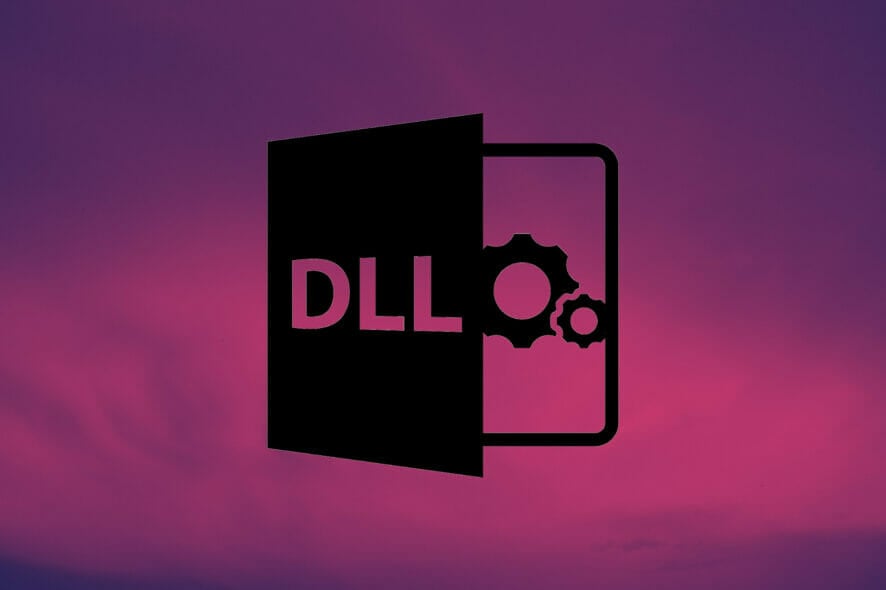
Many users report getting the sfl.dll is missing/error which can cause some of the associated software to not work properly.
There are multiple reasons why this error can appear but most often is associated with Windows registry issues, faulty applications, or malicious software.
What is sfl.dll used for?
The sfl.dll file with the dll extension is associated with Paint Tool SAI and is usually used to run this application.
Also, specific or more sophisticated video games and software applications use the sfl.dll file in order to get access to certain API functionalities that are provided by Windows 10.
In this article we will explore how you can best handle the sfl.dll error with just a few easy steps, so make sure to keep on reading.
How can I fix the sfl.dll is missing error message?
1. Restore the sfl.dll file
Before trying any solution, the easiest thing to do is try and restore the sfl.dll file.
You can do this manually but we would recommend using a dedicated third-party tool which will also ensure that other damages won’t be made during the process.
It is highly recommended to utilize specialized tools to find missing DLL files on your system and therefore repair your PC securely without taking any risks.
Hence, you can resolve this efficiently with DLL support offered by automated tools that will find missing or broken software files and replace them with functional ones.
2. Update Windows
As you have probably noticed already Windows 10 is regularly releasing new updates, sometimes several times a month.
Make sure to check if your Windows is up to date and if is not performing the update is our next recommendation.
This will ensure that there is no incompatibility between an older version of the sfl.dll file and your current Windows 10 version.
3. Perform a system rollback
- Type System Restore in the Search bar.
- Select Create a restore point and click on the System Restore button.
- Next, select Choose a different restore point and click Next.
- Select a date for restore then click on Next.
- Enter your password if asked and follow the on-screen steps to choose a restore location
- Reset your device.
4. Reset your device
- Write reset this PC in the Windows search box.
- Click on Reset this PC and press on the Get started button.
- From the displayed list select the Keep my files option.
- Finally, press on the Next button and Reset to confirm.
5. Scan your device
Most of the time, the sfl.dll error is prone to happen due to a malware infection or a virus on your device.
It’s not uncommon for a malicious program to cause this sort of error to the DLL file, and for this reason, using specialized software like Malwarebytes can make a huge difference.
Not only that you can remove any malware that’s already on your system, but if you choose to do so, you can also prevent any other malware from being able to infect your OS.
This powerful software offers quick resolution to any malware problem, and many other useful features while presenting you with an easy-to-understand UI.
Hence, you can trustfully use Malwarebytes to entirely scan your PC and find harmful malware anytime or block ransomware attacks or malicious websites.
Problematic applications or malicious files can cause the sfl.dll error and you can easily fix this problem by following the steps indicated in this article.
We definitely hope that following the steps shown in this guide has managed to help you resolve the sfl.dll error.
Please share with us in the comments section below any other recommendations or suggestions you may have or which one from the above solutions helped you solve the error.








User forum
0 messages