4 Ways to Fix Display Driver Errors on Shadow of Tomb Raider
The most common cause for this issue is an outdated GPU driver
4 min. read
Updated on
Read our disclosure page to find out how can you help Windows Report sustain the editorial team. Read more
Key notes
- The Fix Shadow of Tomb Raider problem with display driver error can occur due to a glitchy driver.
- In this article, we’ve listed a few quick troubleshooting tips to help you fix this pesky game error.
- The first measure you can take against it is to seriously think about updating your graphics driver.
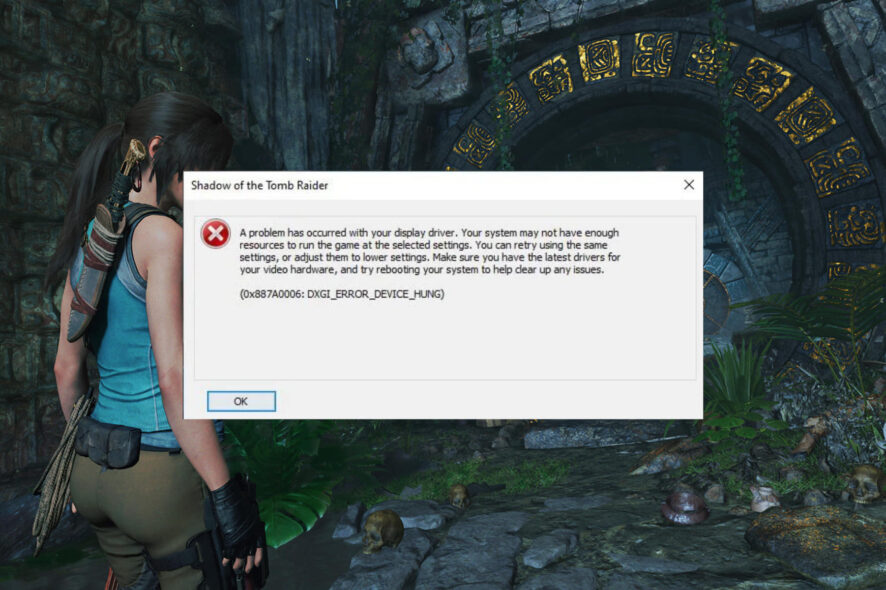
Outdated and glitchy display drivers can cause the Shadow of Tomb Raider game to crash. The Shadow of Tomb Raider, a problem has occurred with your display driver issue, is usually triggered due to a driver problem in Windows 10.
In most cases, updating the driver should help. If not, try disabling DirectX 12, or increasing the virtual memory can fix the error.
In this article, we explore a few troubleshooting steps to help you resolve the Shadow of Tomb Raider problem with display driver error in Windows computers.
Stick with us until the end of the article if you are in need of a Shadow of the Tomb Raider DX12 fix.
What causes display driver errors?
These types of errors are the worst, especially if you are a gamer, and they can happen as a result of multiple problems.
The most common reason for this is the fact that the display driver has become outdated and an update is in order.
It can also be caused by visual effects, or too many programs running in the background, that might be slowing your PC down.
Furthermore, if the GPU is taking more time than permitted to display graphics to your monitor, it could also lead to the same result.
How can I fix the Shadow of Tomb Raider display driver error?
1. Update drivers with third-party software
A professional tool will update drivers for your graphics card, Windows 10 hardware, printer, and other accessories connected to the computer.
These tools automatically scan for missing and outdated device drivers for your Nvidia GPU. You can update drivers individually or all at once depending on the requirement.
2. Update display driver manually
- Press the Windows key + R.
- Type device and then click on Device Manager.
- Expand the Display Adapter category.
- Right-click on your display driver and click Update Driver.
- Select Search for update driver software automatically and wait for the update to install.
- Repeat the steps for your graphics card as well.
3. Rollback NVIDIA driver update
- Download and run Display Driver Uninstaller. It is a portable program, so you don’t have to install it.
- Select GPU in the Device Type.
- Select your GPU manufacture by clicking on GPU.
- Click on Clean and restart. Make sure you have closed all the open programs.
- DDU will uninstall the Nvidia driver and restart the computer.
- After the computer restarts, open the Nvidia driver download page.
- Download the driver older than the latest driver version.
- Run the installer and complete the installation.
Once installed, relaunch Shadow of Tomb Raider and check if the display driver error is resolved.
Manually rollback the driver
- Press the Windows key + R.
- Type devmgmt.msc and click OK.
- Expand the Display adapters
- Right-click on your Nvidia GPU and select Properties.
- Open the Driver.
- Click the Roll Back Driver button and follow the on-screen instructions.
If the Rollback Driver button is greyed out, it means Windows doesn’t have a backup of any older driver that it can go back to.
4. Disable DirectX 12
- Launch Shadow of Tomb Raider.
- Open Settings.
- Open Display Settings.
- Under Display, select Off for DirectX 12.
- Save the changes and exit.
- Relaunch the game and check if the error is resolved.
The newer version of Nvidia drivers can conflict and crash your game if you are using DirectX 12. However, if you disable DirectX 12, the crashes should stop.
That said, turning off DirectX 12 can negatively affect you as you may notice frame drops in city areas. If you see frame drops, it is better to roll back to a previous version of the Nvidia driver and keep DirectX 12 enabled.
Update Windows 10
- Click Start and select Settings.
- Go to Update & Security.
- Open the Windows Updates.
- Download and install the pending Windows updates.
You can fix the Shadow of Tomb Raider problem with the display driver by disabling DirectX 12 from the settings. If not, roll back the Nvidia GPU driver to fix the error.
How do I update display drivers?
This can be done through the display driver’s interface, in which case it will happen automatically, and you only have to press a button to make it happen.
The second way it can be done is manually, just as we illustrated in solution number 2. There’s also a lot of third-party software you can use to make this process a lot easier.
Issues can happen, and getting the Shadow of the Tomb Taider a problem occurred with your display driver error is not something out of the ordinary.
In fact, messages such as Shadow of the Tomb Raider no display adapter installed, or You are running an older version of your GPU display driver are a clear sign that a GPU update is mandatory.
Do let us know which method worked for you in the comments.
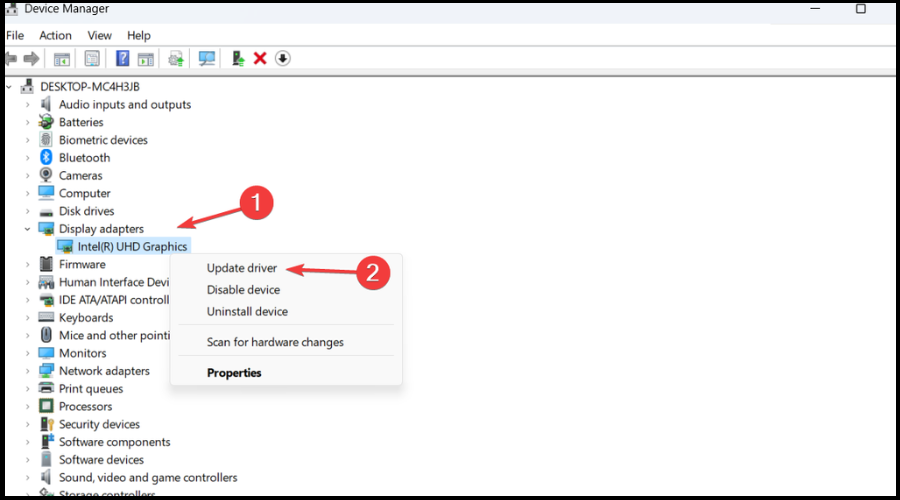
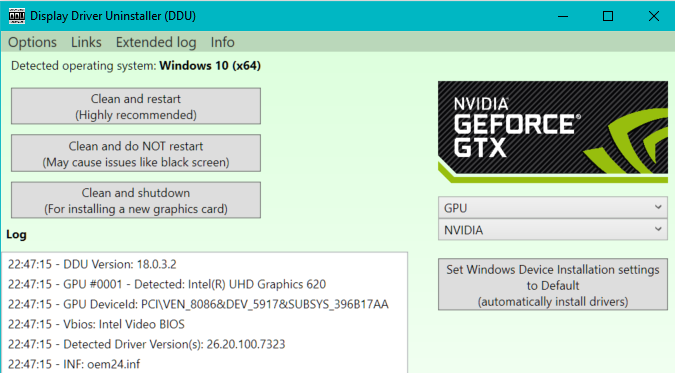
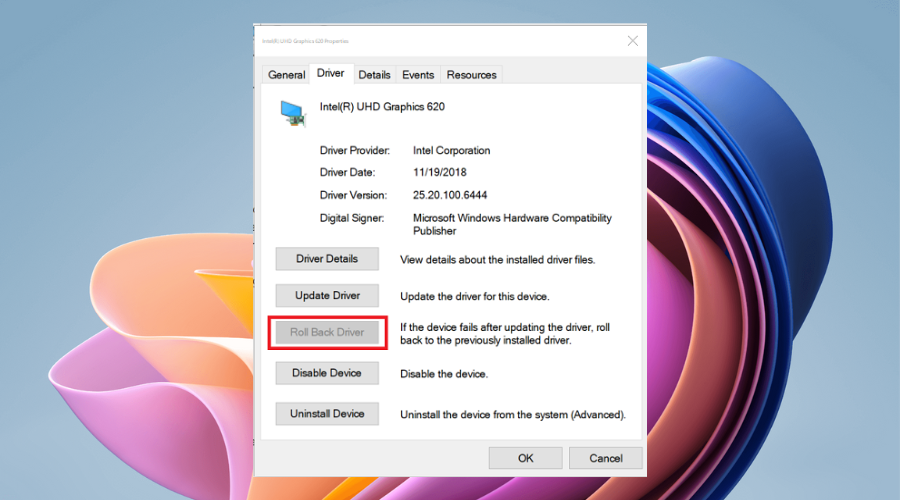
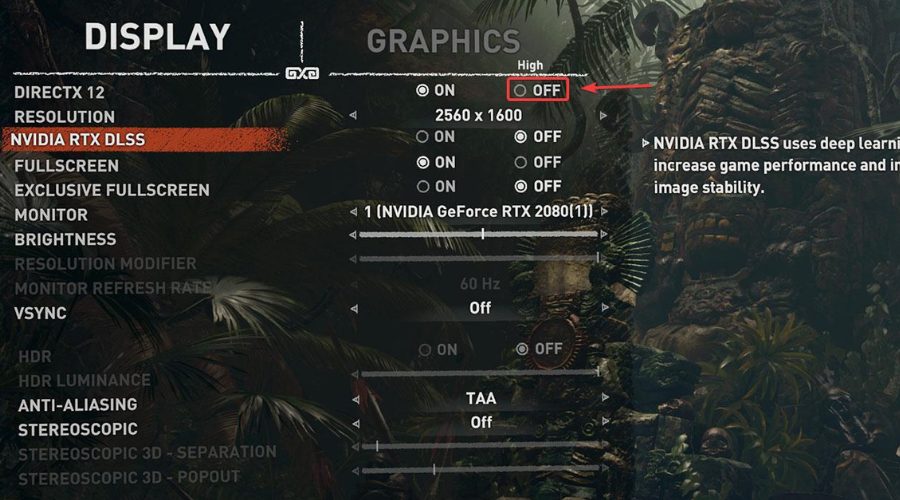
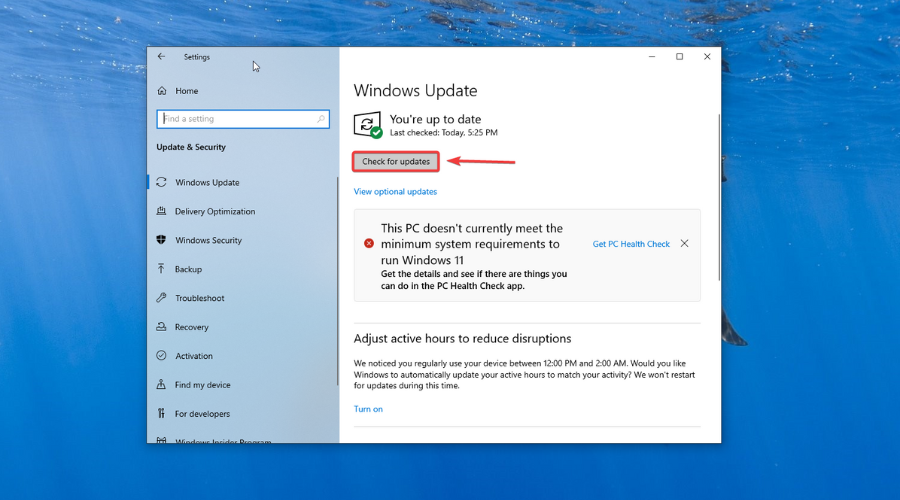








User forum
0 messages