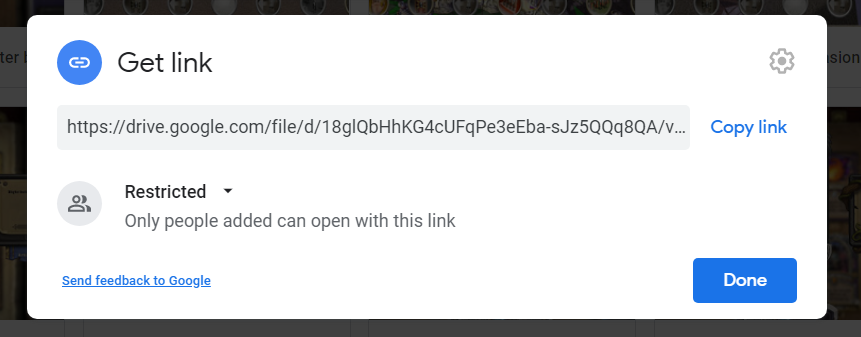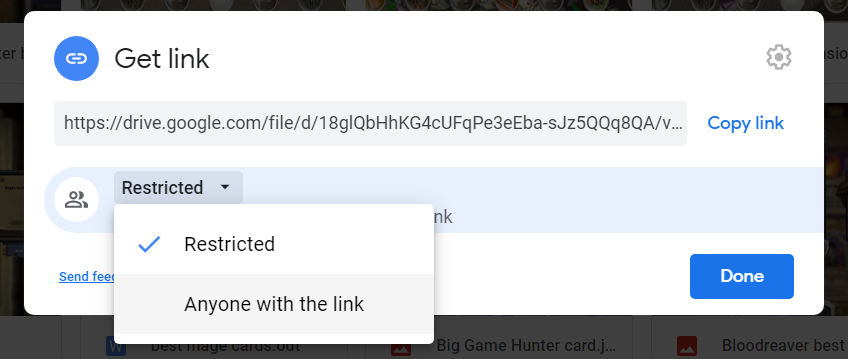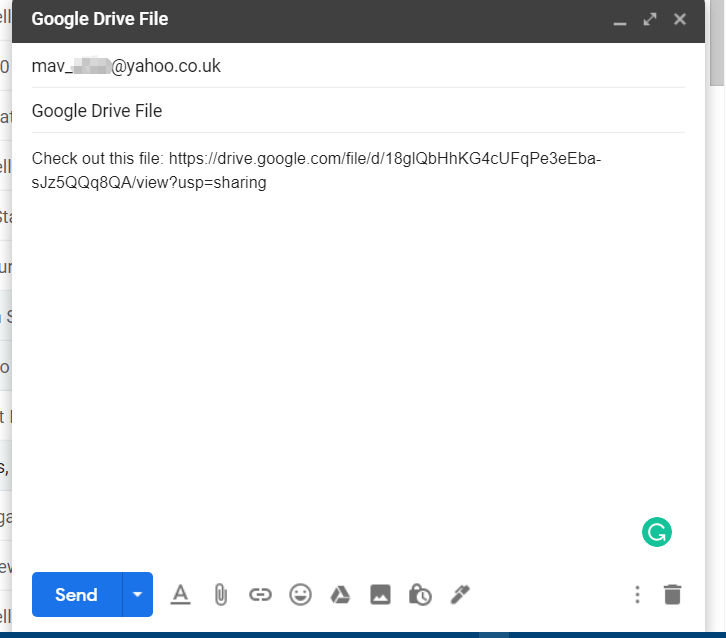How to Share the Google Drive Folder with Non-Gmail Users
You don't need a Gmail account to view other people's Google Drive files
2 min. read
Updated on
Read our disclosure page to find out how can you help Windows Report sustain the editorial team Read more
Key notes
- Google Drive’s Share option enables you to show your GD files to other users.
- Folders and files can be shared through email attachments and links.
- This guide provides details on how you can share your Google Drive files with non-Gmail users.
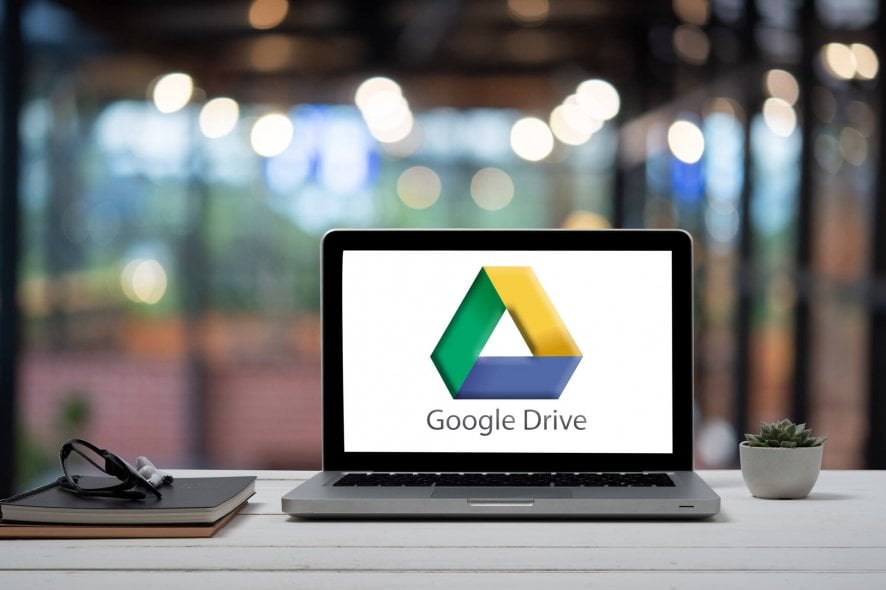
Google Drive is one of the world’s foremost cloud storage services. Its users will sometimes need to share folders or single files in their GD cloud storage.
Therefore, Google Drive includes a Share option you can select to share folders via links or email attachments with other users.
Can I share Google Drive with non-Gmail users?
Some users might assume they can only share GD folders and files with Gmail users who have Google accounts.
However, you can also share GD folders with users who don’t utilize Gmail or any other Google apps for that matter.
When you do so, non-Gmail users will be able to view shared files without signing in to Google.
How do I share a Google Drive folder with someone who doesn’t have Gmail?
1. Select the Anyone with link option for link sharing
- To share a link with a non-Gmail user, right-click a folder or file to share in your Google Drive storage.
- Click Share on the item’s context menu.
- Click the Get link option.
- Then select the Anyone with the link option.
- Press the Copy link button.
- Open Gmail, or whatever email you use, and click the Compose button there.
- Enter a non-Gmail email address to share the link within the To box.
- Type in an email title in the Subject box.
- Press the Ctrl + V hotkey to paste the copied link into the message.
- Click the Send option to share the link with the user.
Thereafter, the user who receives the link for the shared file will be able to view it without signing into a Google Gmail account.
However, bear in mind that selecting the Anyone with the link option for non-Gmail users will make the file available to users outside your domain.
If you want to customize your Windows 10 context menu, check out our dedicated article.
2. Share a Google Drive folder via email
1. First, open your Google Drive page.
2. Right-click a folder or file to share to open the context menu shown directly below.
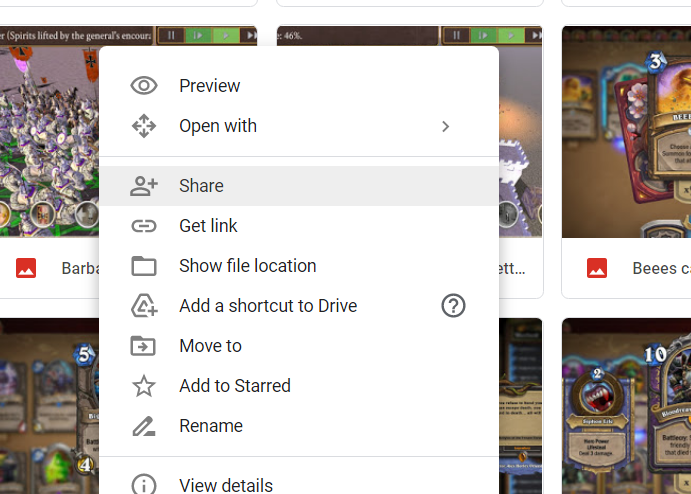
3. Select the Share option on the context menu, which will open the sharing options directly below.
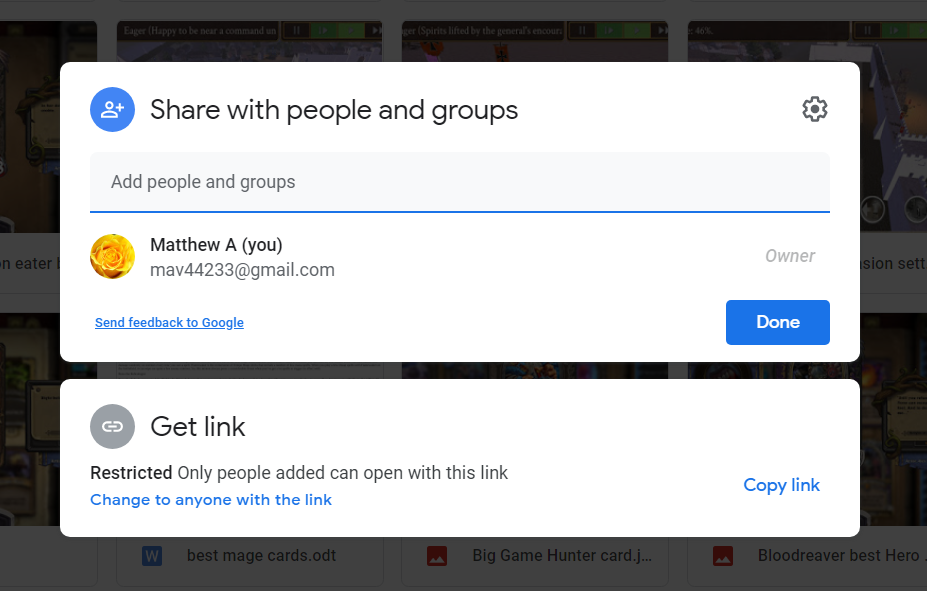
4. Next, enter the non-Gmail email address of a user to share the file with in the Add people box.
5. Enter some text in the Message box to tell the other user you’ve attached a shared file.
6. Click the Send button when you finish writing the message.

7. Click the Share anyway option to confirm.
8. Thereafter, the user you sent the attachment to will receive an email like the one shown in the shot directly below.
The email says that it grants access to the attached item without a login required. So, the user can click the Open button to view the folder’s files without needing to sign in to Google.
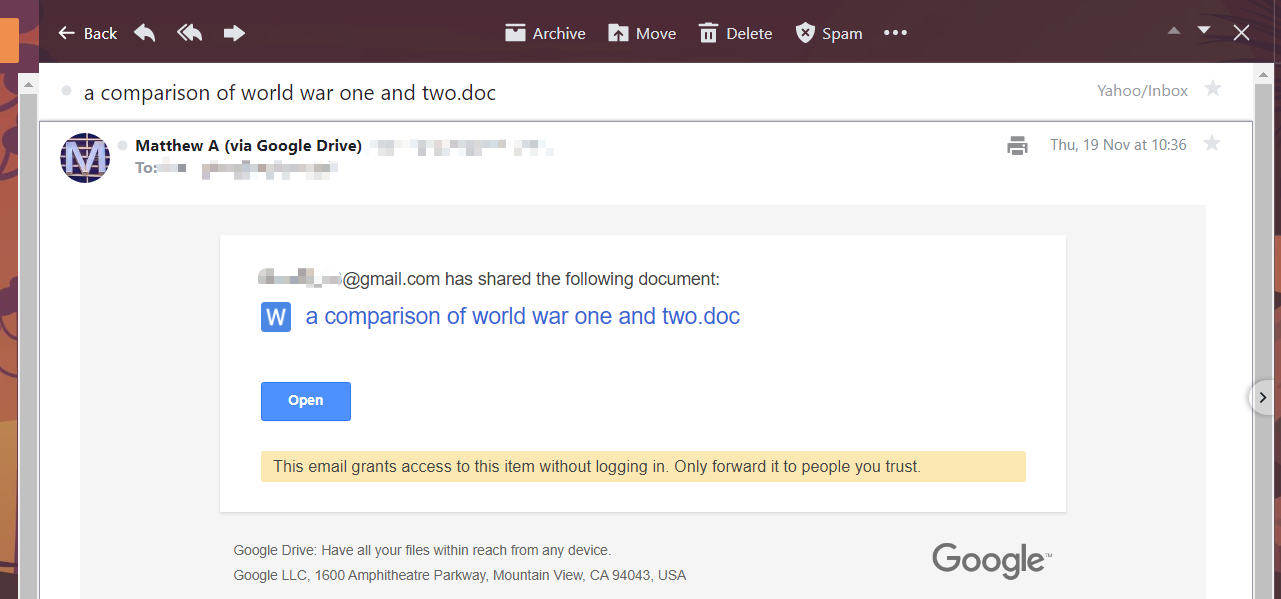
If you are looking to share a Google Drive folder with someone who doesn’t have Gmail, you can send the folder or file as an email attachment. The recipient will receive a link with which he will be able to access the Google Drive folder without having to log in to a Gmail account.
We also have an article to help you import old emails to your Gmail account, if you need the information.
So, you don’t need to ask non-Gmail users to set up Google accounts before sharing GD folders or files with them.
Instead, share your files with non-Gmail users with either of the quick and straightforward methods above.