Fix: SharePoint Online Calendar Web Part not showing events
2 min. read
Updated on
Read our disclosure page to find out how can you help Windows Report sustain the editorial team Read more
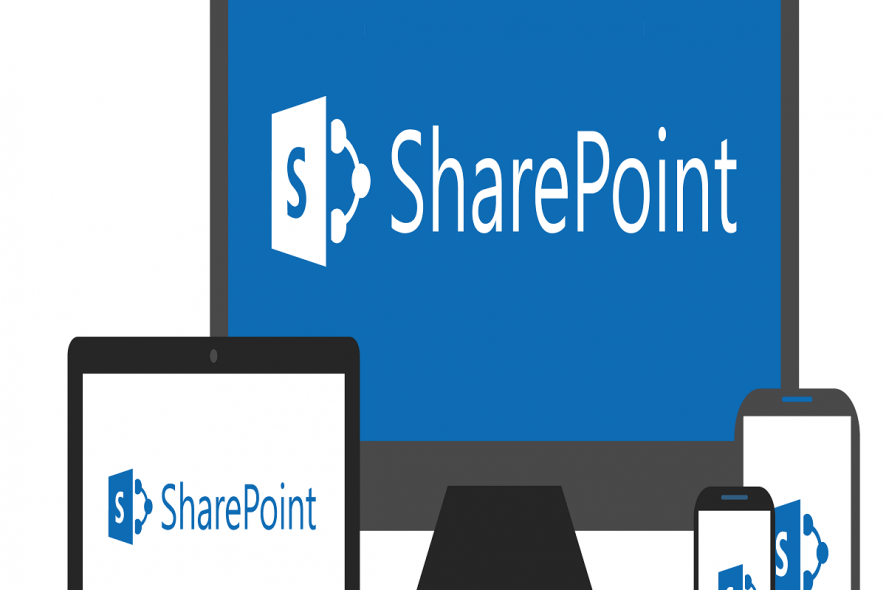
A lot of SharePoint enterprise users will create a Team website, add and configure different overlays. One of those is a SharePoint Calendar. Sadly, there seems to be an issue with the Web Part Calendar not showing events as the website loads.
They’re visible when editing, but not in the view mode. We tried to shed some light on this, so make sure to check our suggestions below.
SharePoint online calendar not displaying events
To use the SharePoint Calendar online on your Team website, you’ll need to use the web part configuration. This is a single part of your page and it’s manually added to the website. If you’re experiencing issues with events, they’re not showing or showing irregularly, we can suggest two things.
The first step you can follow through is to start from a scratch. First and foremost, try using IE 11, as it seemingly works the best with other web-based Microsoft products. Now, delete the calendar and the overlays and re-add it again. This is done within the Web Part Maintainance page. Once you’ve removed all traces of the calendar, just add it again and, hopefully, everything will work as intended.
The other probable method to address this concerns Rich Text Environment. Namely, if you add the Calendar Web Part in a page’s Rich Text Zone, it won’t be responsive. This is causing a JavaScript error and prevents Calendar Overlays from displaying accordingly.
In order to fix this, move the Calendar Overlay into a different page section. Once you’ve done that, the overlay should work as intended and the calendar. This will fix issues with displaying events in the SharePoint online web part Calendar.
Alternatively, we recommend using a browser with a built-in calendar that shows you the date and time in the toolbar and offers other add-ons that aim to help you stay organized.
If you’re still experiencing issues with the calendar, consider reaching to the official support and asking for the resolution. With that said, we can conclude this article. In case you have any questions or suggestions, feel free to tell us in the comments section below.
RELATED STORIES YOU SHOULD CHECK OUT:








