Simple Disable Key: A Comprehensive Review
All you need to know about the software
2 min. read
Updated on
Read our disclosure page to find out how can you help Windows Report sustain the editorial team. Read more
Key notes
- Simple Disable Key is a software that effectively disables any key.
- It's used by gamers to improve the gaming experience and even by regular users when working on specific apps.
- The software does the intended job but has a few drawbacks.
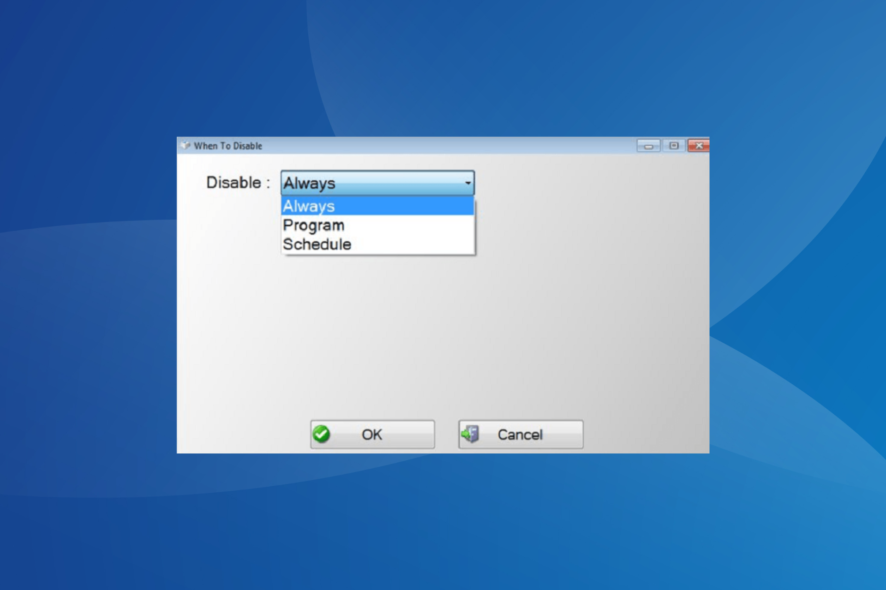
A hotkey is a standalone key or combination of keys that perform a particular task when pressed. You can set hotkeys to launch apps you frequently use because it’s quicker than using a mouse.
However, the hotkeys you set can also be used by other users and could accidentally access restricted content, for example. In order to avoid such situations, you can use Simple Disable Key.
Is Simple Disable Key free?
Simple Disable Key is free software that disables particular keys or key combinations.
This feature is very useful, especially when you are playing a game and want to limit errors caused by hitting the wrong keys.
How do I use Simple Disable Key?
- Launch Simple Disable Key.
- Press the key or key combination, and then press Add Key.
- Configure the settings and click OK on all windows to save the changes.
That’s it! It’s this simple to disable keyboard shortcuts using the software!
The disadvantage is that Simple Disable Key doesn’t support all key combinations, only regular ones. In other words, this tool can’t disable system hotkeys involving Windows or state on its own, such as Caps Lock.
There are three modes available:
- Program: Allows you to select any application on your system and turn off the specified key as long as the app is running.
- Schedule: This lets you specify exactly when you want the keys to be ineffective.
- Always: Permanently disables the specified hotkeys.
The tool’s interface is simple and straightforward. There are nine menus available in the newer versions of Disable Simply Key, but you will mainly use only three, File, Options, and Tools.
The software is easy to use, and a few minutes on it will get you acquainted with most of the actions and features. And we did find it useful, though there were a few drawbacks, as discussed earlier.
Before you leave, check the best software to configure keyboard shortcuts in Windows.
Leave your review of the software in the comments section below.
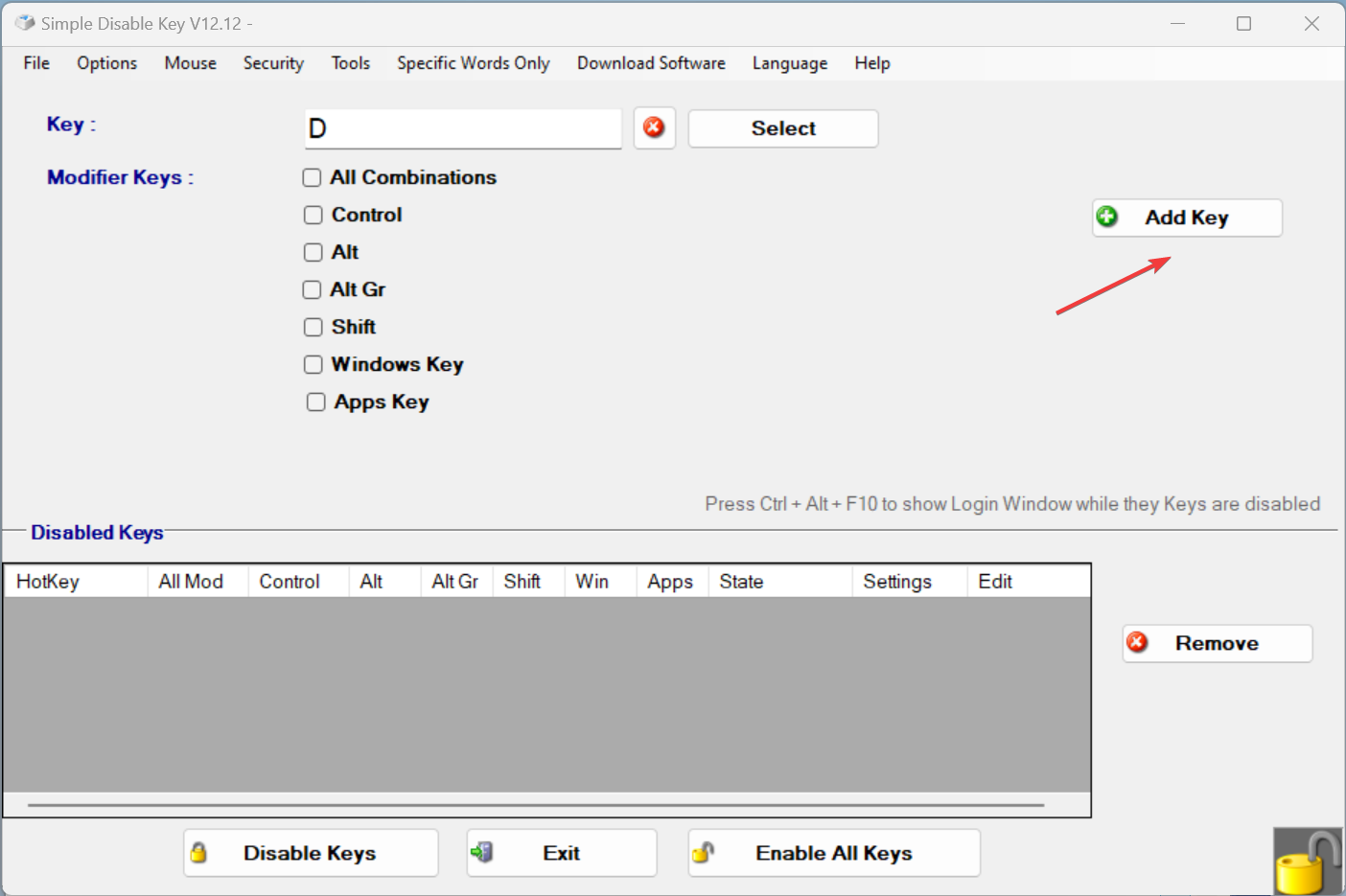







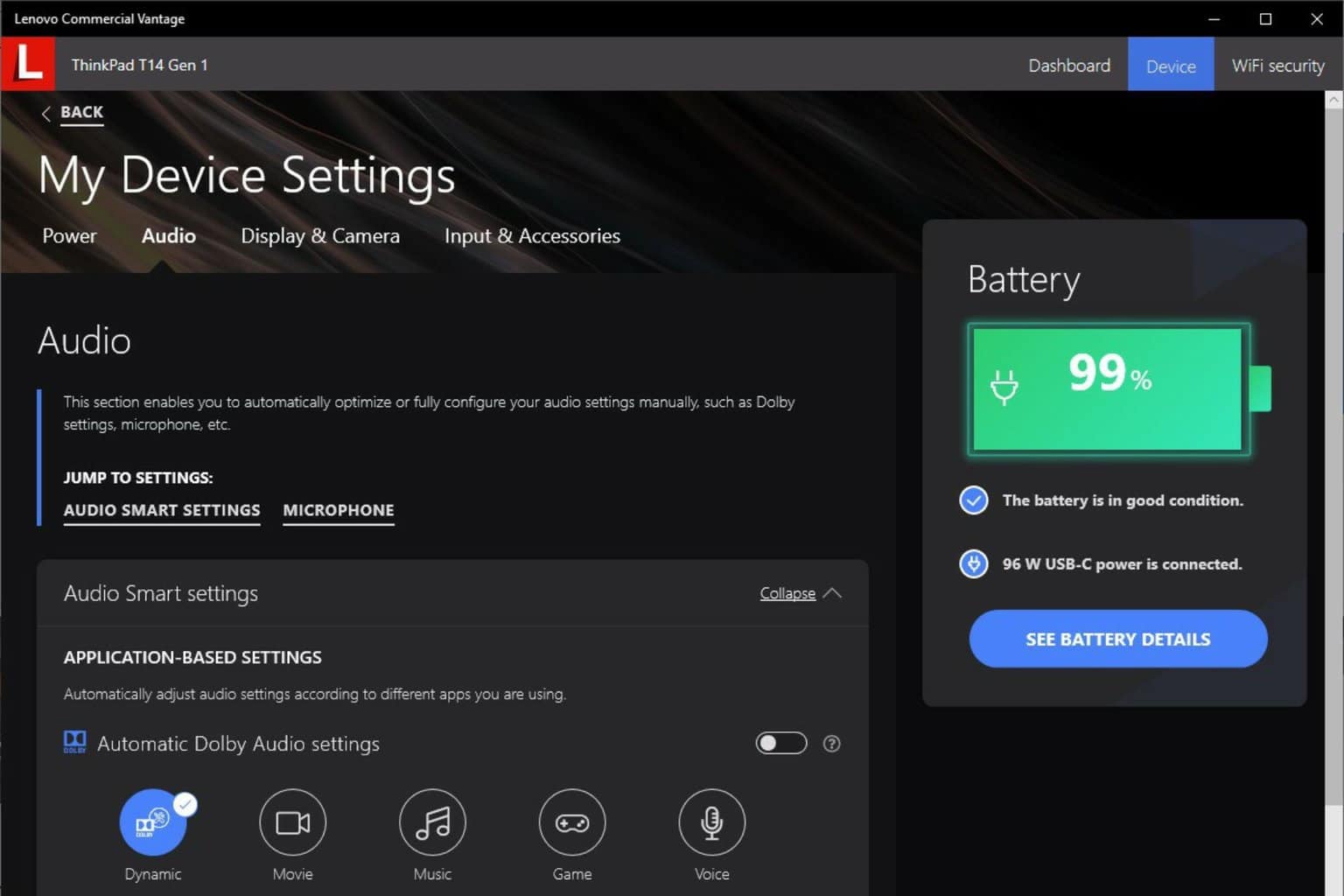
User forum
0 messages