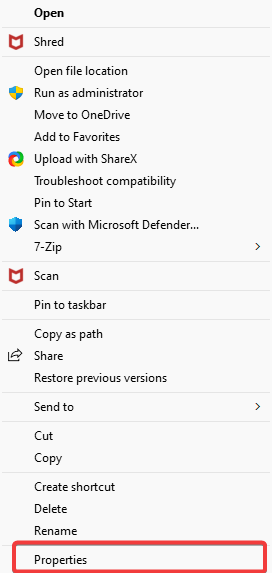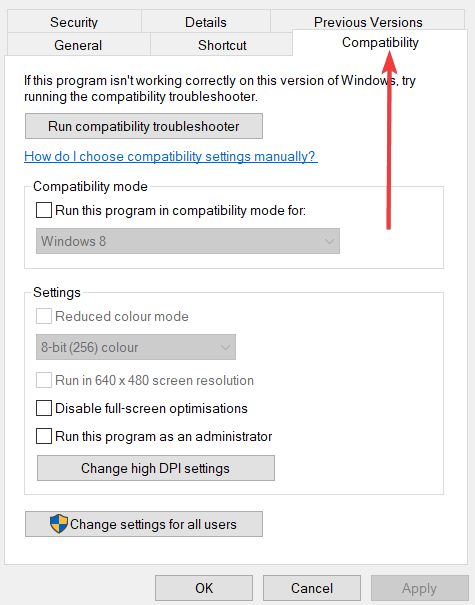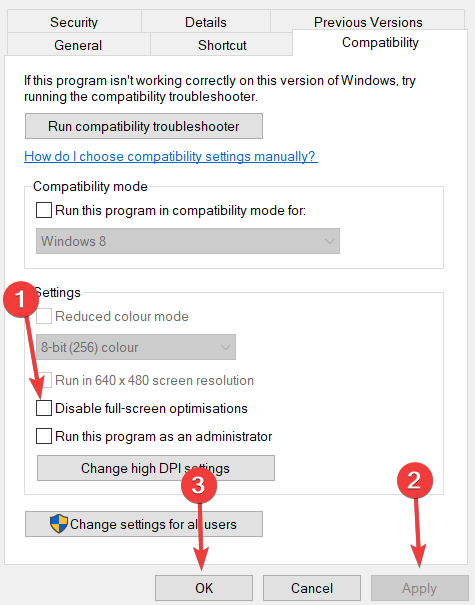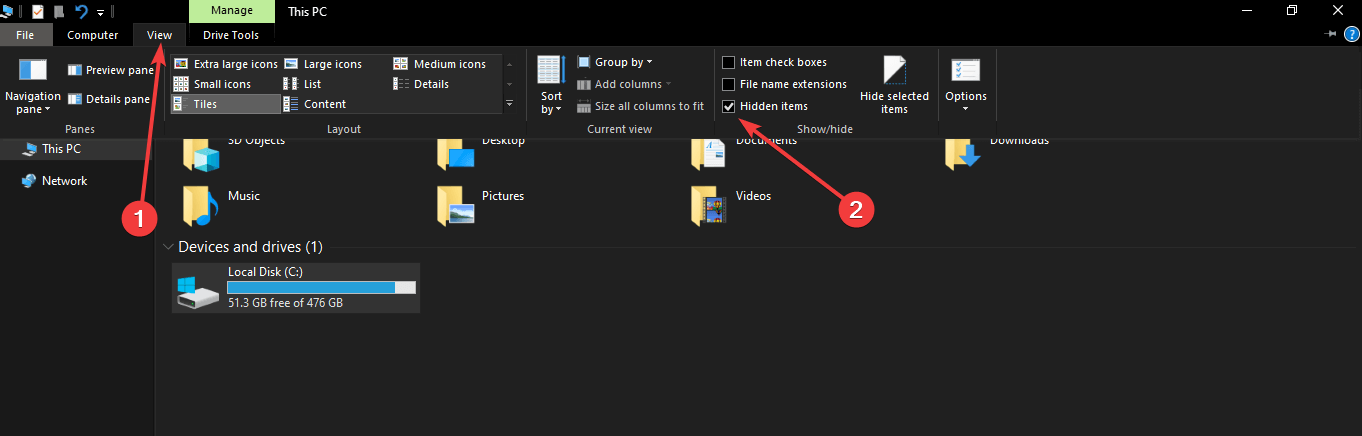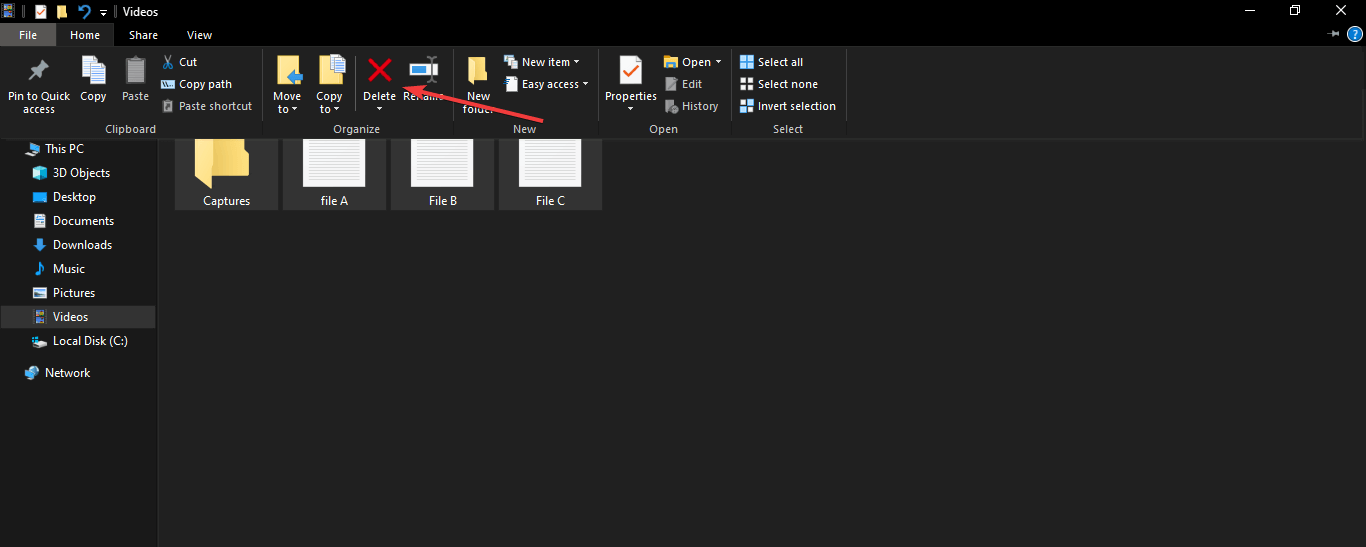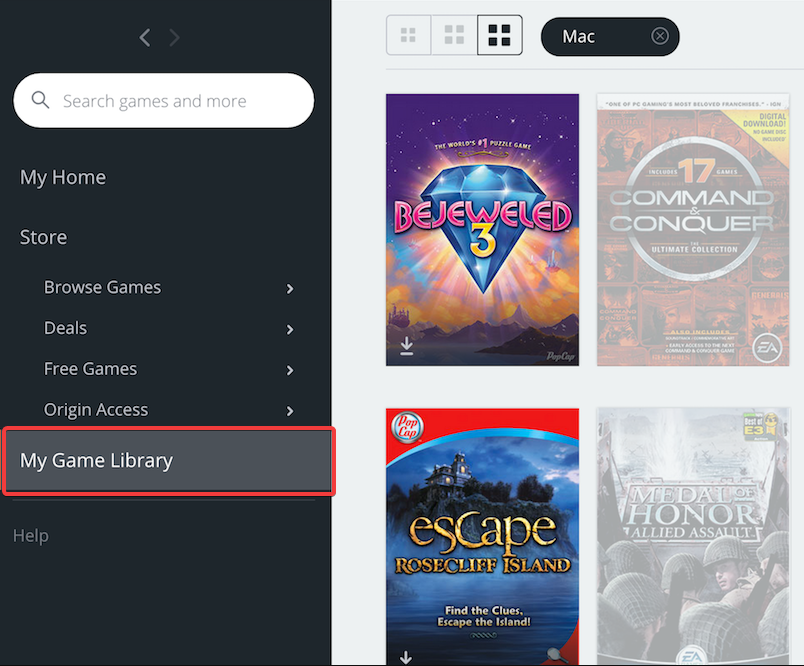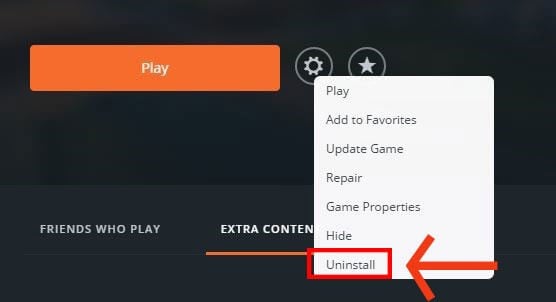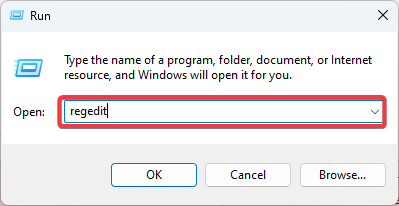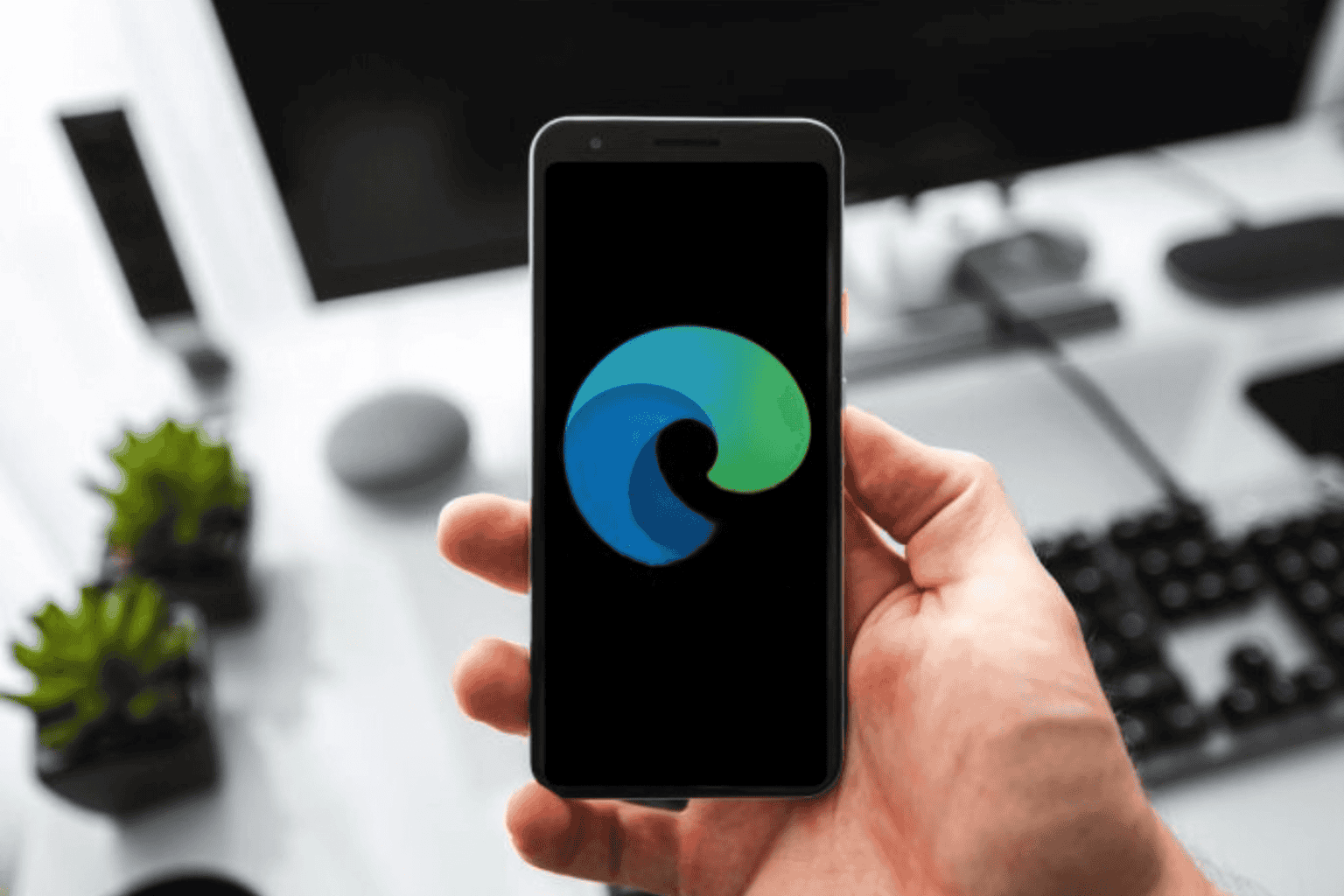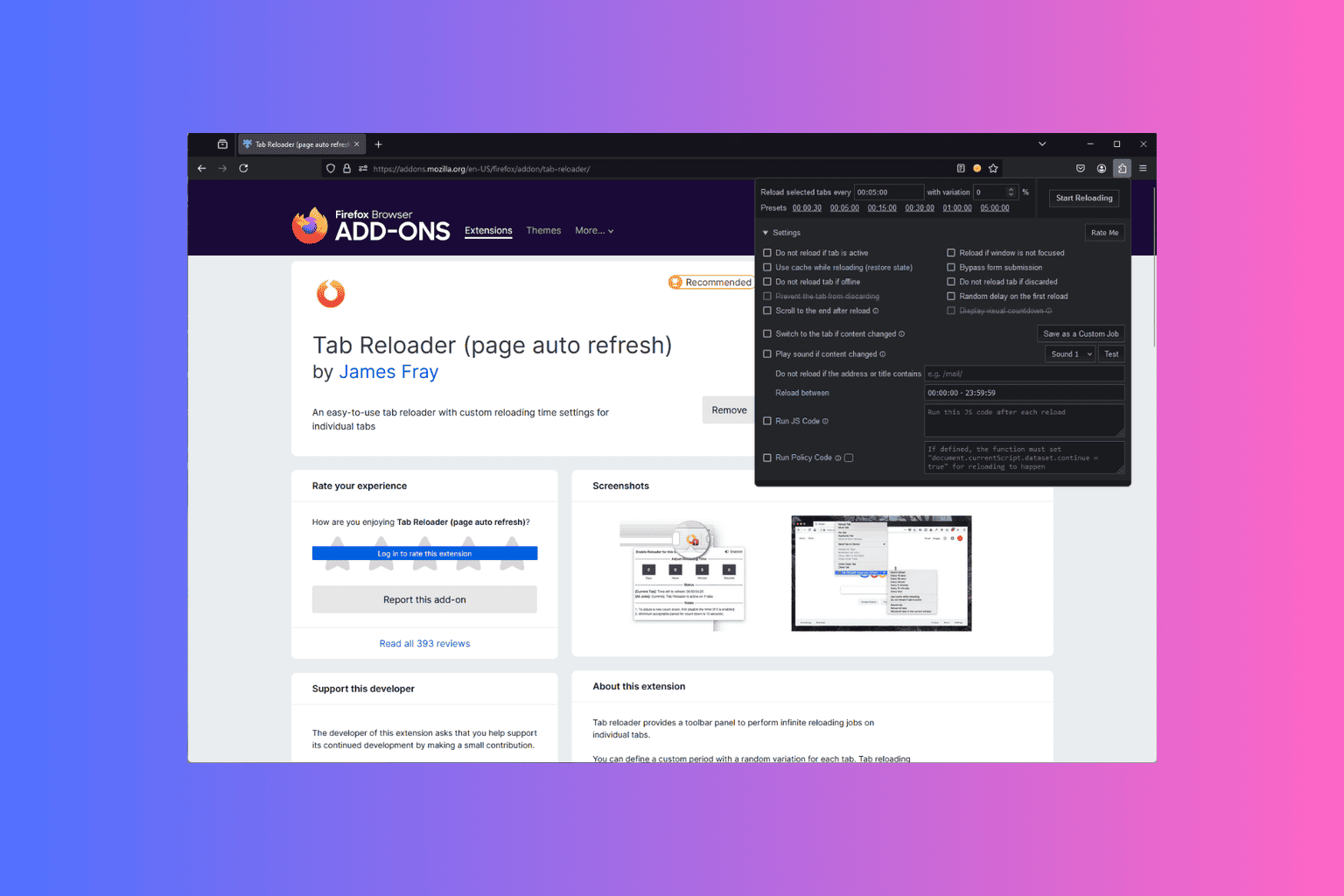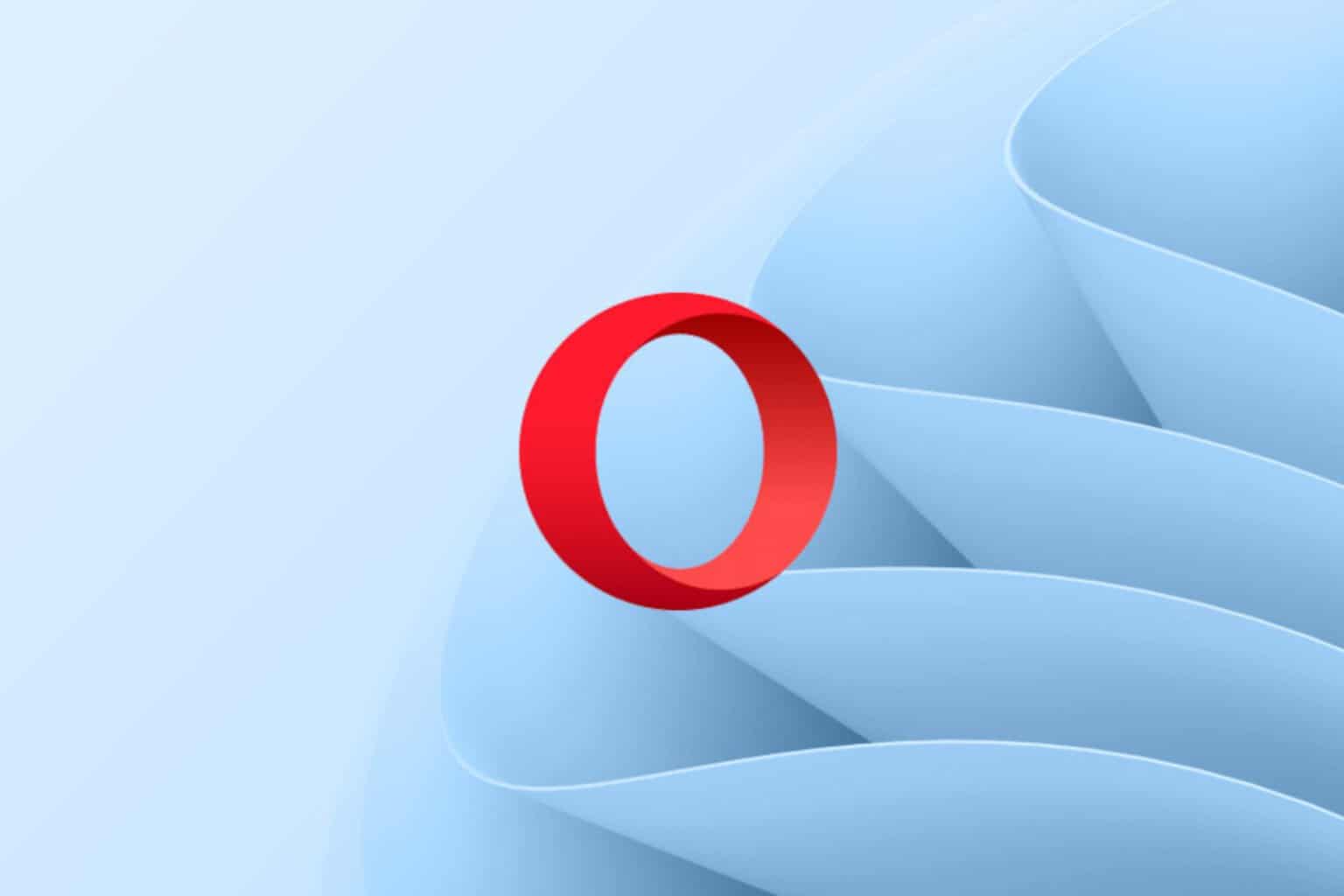Sims 3 There was an Error During Startup: 5 Ways to Fix it
Administrative privileges are required to fix this problem
3 min. read
Updated on
Read our disclosure page to find out how can you help Windows Report sustain the editorial team Read more
Key notes
- You won't be able to play Sims 3 when you see an error message during startup, but this guide should help you.
- This guide contains information about some of the best fixes for the Sims 3 there was an error during startup issue.
- Registry issues, faulty mods, corrupt game cache, and conflicting game files likely cause the Sims 3 error during startup problems.
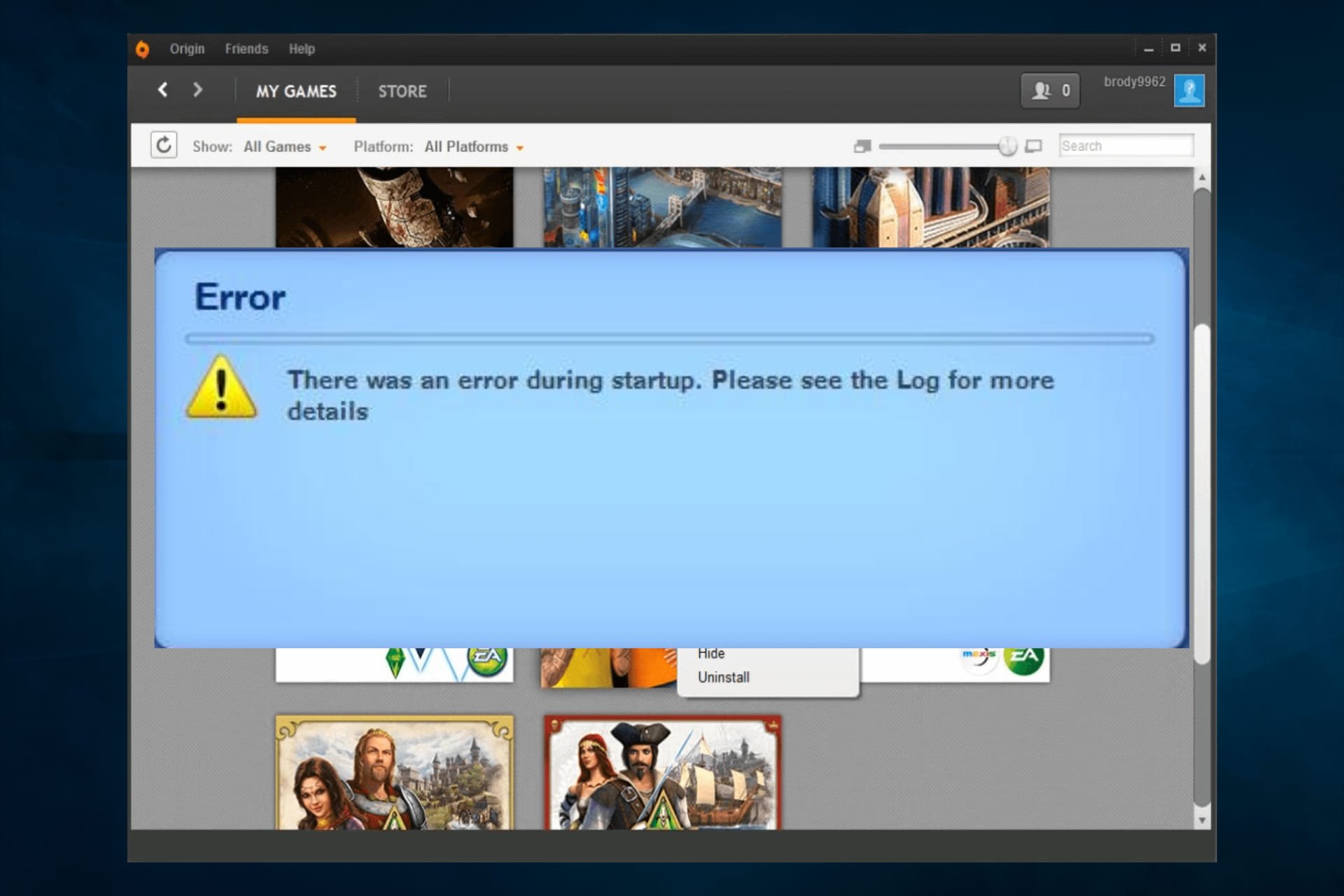
Sims 3 is one of the best games in its series. However, some players have posted about a Sims 3 startup error on EA’s forum.
The error message for that issue states, There was an error during startup. Consequently, users can’t launch Sims 3 when the game displays that error message.
Users have also reported getting the Sims 3 error There was an error during startup please see the Log for more details Steam.
Here are the causes and the best fixes for this error.
Why am I getting Sims 3 there was an error during startup error?
From user experiences, we gather that a few factors may trigger this error. The top of the list includes the following:
- Lack of administrative privileges – In some cases, only an account with admin rights can run the game.
- Conflicting game mods – Users have reported that certain mods will cause startup errors and may need to be erased.
- Corrupt game files – Corrupt files always trigger some error. In most cases, they should be replaced or repaired.
Regardless of why this error appears, the solutions below will surely fix it so you can get back to playing the game.
How can I fix Sims 3 there was an error during startup error?
1. Run the game with administrator privileges
- Right-click the launcher for Sims 3 and select Properties.
- Click the Compatibility tab.
- Select the Run this program as an administrator checkbox, then click the Apply and OK buttons.
The first recommended fix for the Sims 3 launcher error during startup is to run the game with administrative privileges.
Running Sims 3 in a dedicated gaming browser is a game-changer. And we believe it’s worth it.
2. Delete cache files for Sims 3
- Press the Windows + E hotkey.
- Select the View and Hidden items options.
- Then navigate to the following path replacing afamo with your user name.
C:\Users\afamo\AppData\Local - Open the Sims 3 folder, and delete everything in it.
3. Delete game mods
- Press the Windows + E hotkey.
- Next, open this folder path:
C:\Program Files (x86)\Electronic Arts\The Sims 3\Mods\Packages - Press the Ctrl + A keyboard shortcut to select all content in the Packages folder.
- Press the Delete button to erase the selected folder content.
4. Reinstall Sims 3
- Open the Origin game client software, click My Game Library and select Sims 3.
- Press the Settings button (with the cog icon) for Sims 3, and select the Uninstall option.
- Press the Yes button to confirm if a dialog box window opens.
- Restart Windows.
- Finally, download Sims 3 from EA’s website again to reinstall it, then check whether the Sims 3 there was an error during startup is gone.
5. Delete expansion registry keys
- Press Windows + R and type regedit, then click Enter.
- Next, open this registry key:
Computer\HKEY_LOCAL_MACHINE\SOFTWARE\WOW6432Node\Sims - Delete Sims 3 expansion registry keys you don’t need by right-clicking them and selecting Delete.
Those are some of the confirmed fixes for the Sims 3 there was an error during startup issue. So, there’s a pretty good chance the above fixes will resolve the issue for most users.
Remember to try what you seem most comfortable with since these solutions are not written in any particular order.
Let us know in the comments below what worked for you.