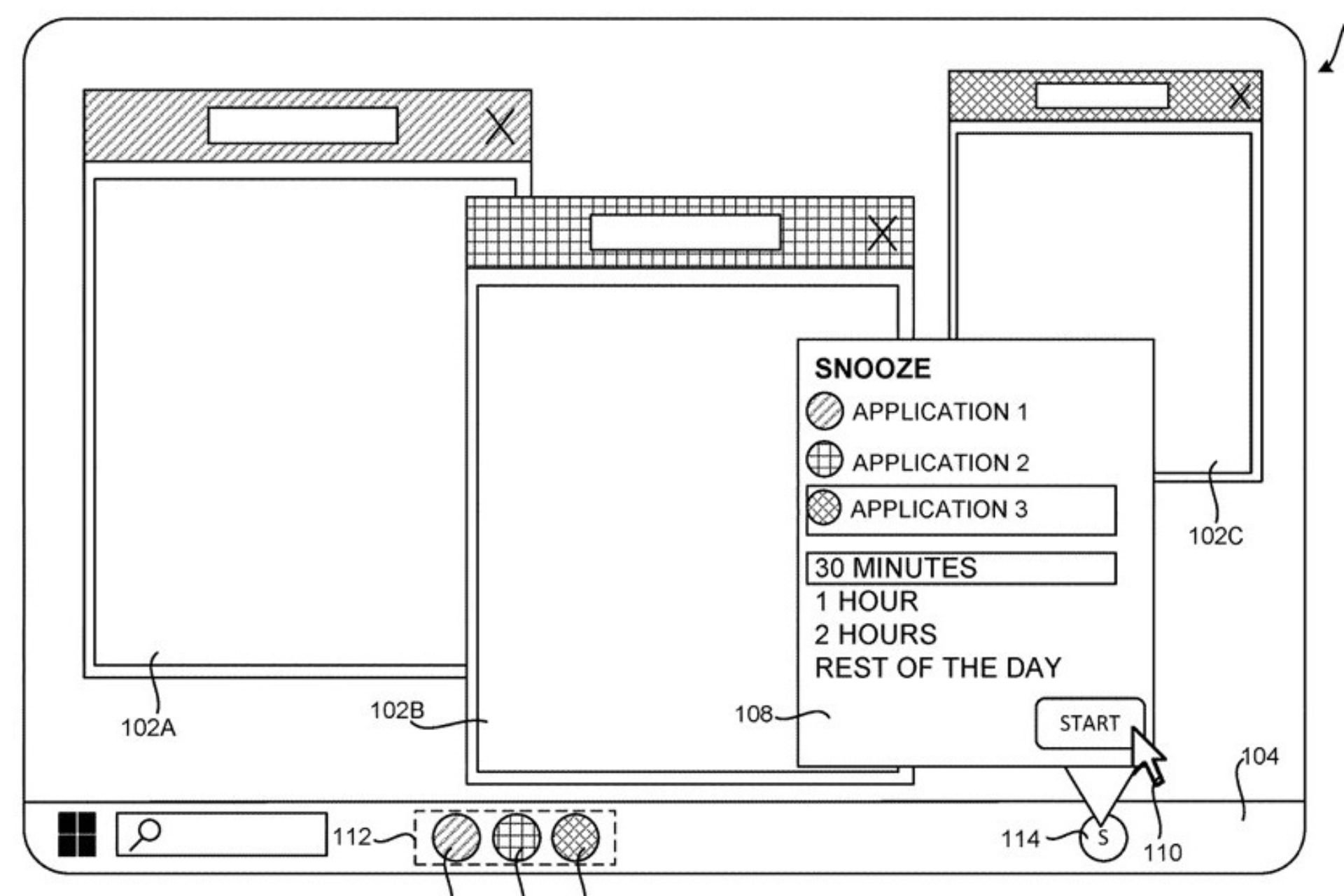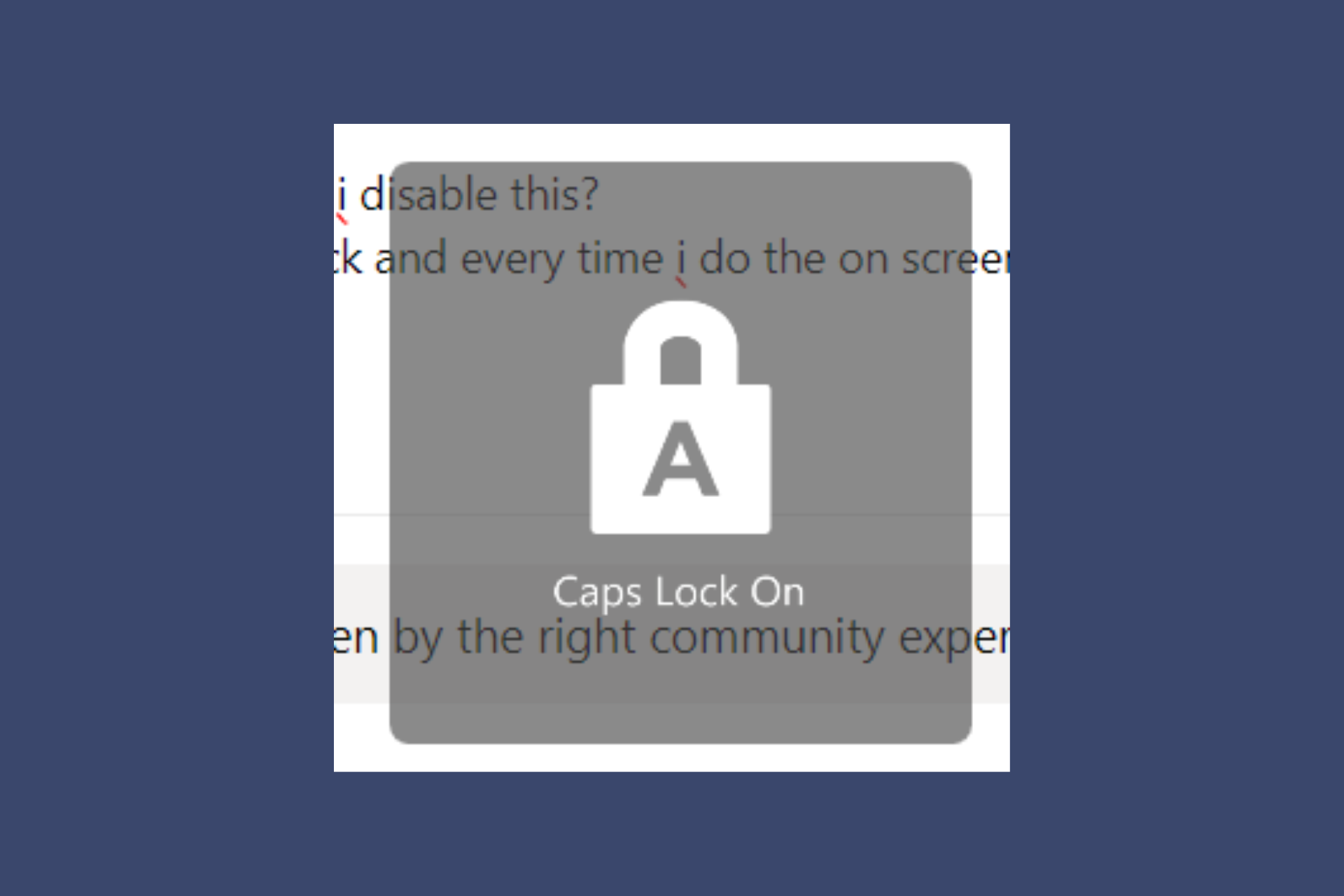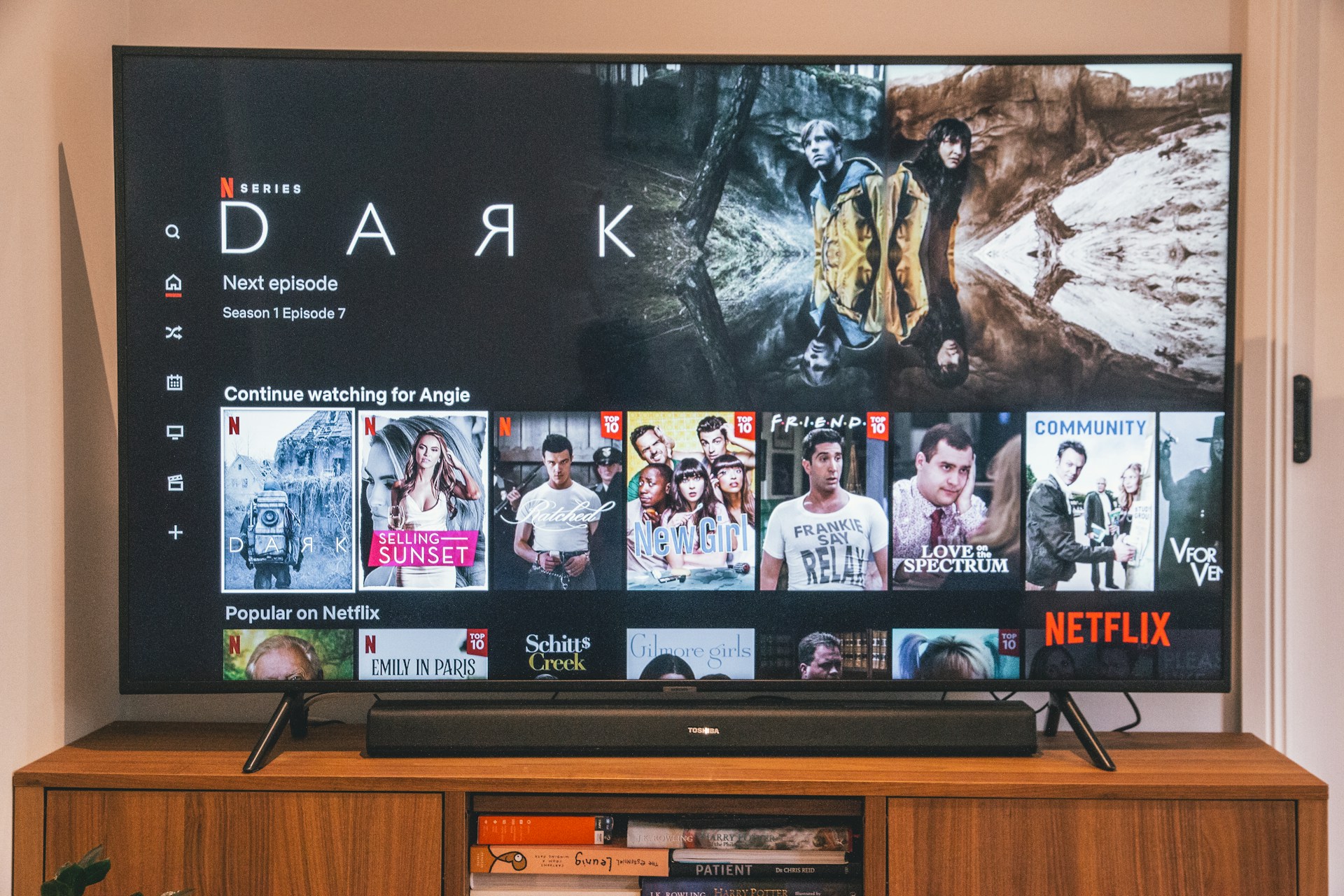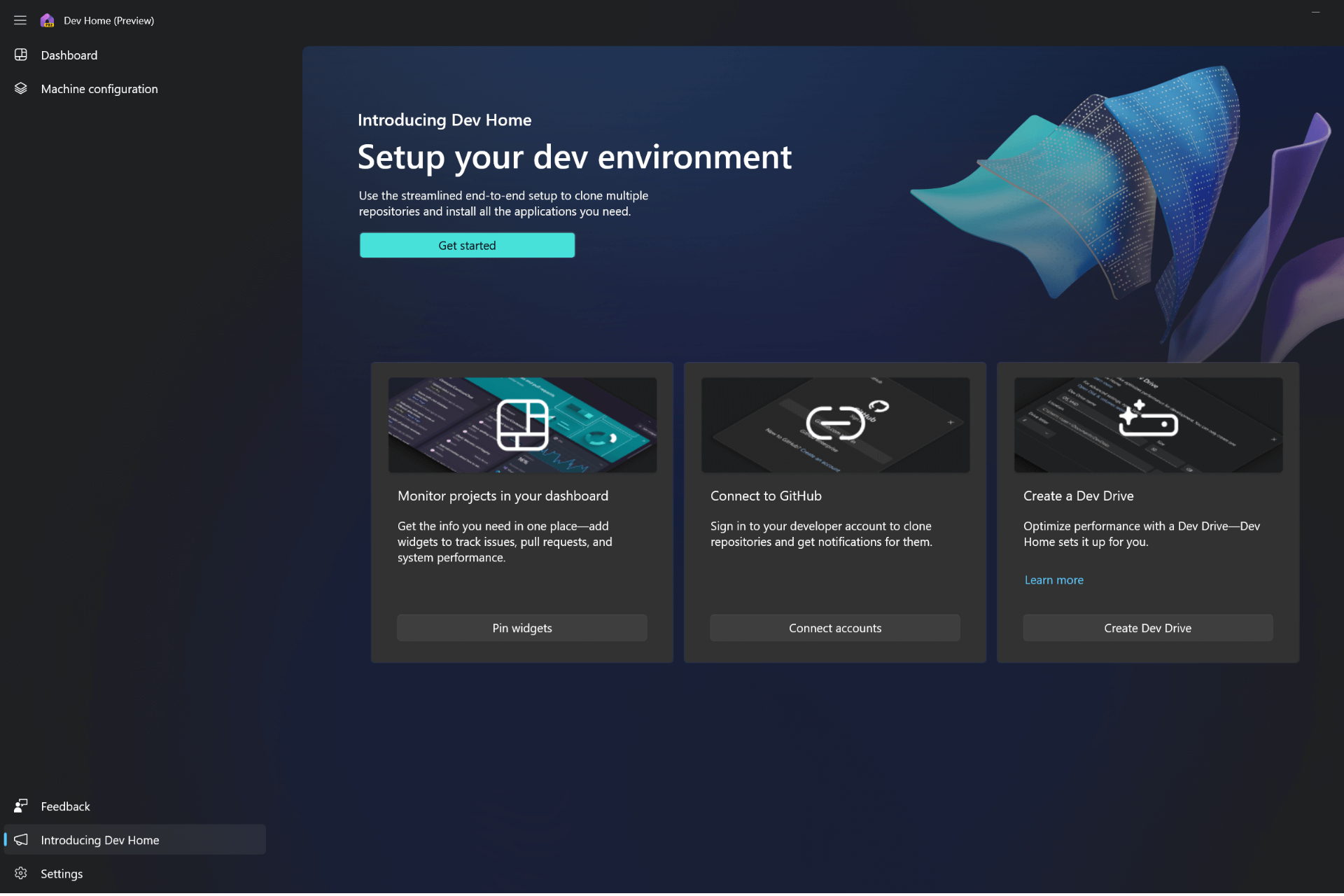4 Ways to Fix The Sims 4 For Rent Download Error
First, check The Sims 4 For Rent expansion pack purchase is complete
3 min. read
Published on
Read our disclosure page to find out how can you help Windows Report sustain the editorial team Read more
Key notes
- To fix The Sims 4 for Rent download error, clear the cache of the EA client app, close it from Task Manager, and then relaunch it to download the pack.
- Continue reading to learn the detailed steps.
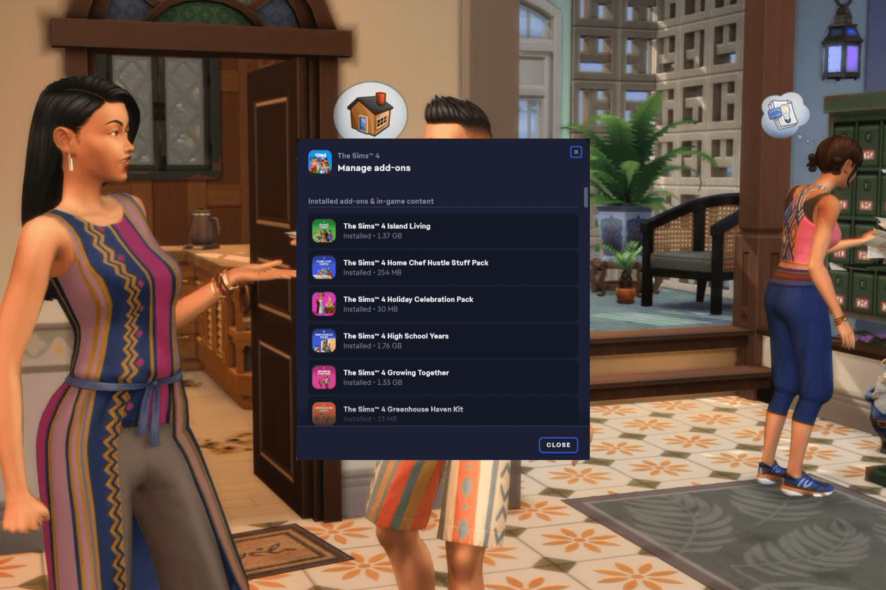
If you are not able to download The Sims 4 For Rent, even if you have pre-ordered the game, this guide can help!
We will talk about common causes of the issue and offer WR experts’ tested solutions to help you resolve it in no time.
Why does my Sims 4 keep saying download error?
- The EA client has an outdated cache.
- Server overload if too many people are downloading the pack.
- The order is not marked as complete.
How can I fix The Sims 4 For Rent download error?
Before proceeding with any steps to fix this download error, go through the following preliminary checks:
- Check if you have a stable internet connection, or try connecting to another Wi-Fi.
- Move your mods folder somewhere else temporarily.
1. Check order processing
- Open your preferred browser and log in to your EA account.
- Click the profile icon and select the Account settings option.
- Locate Order History, then check the order status for Sims 4 For Rent.
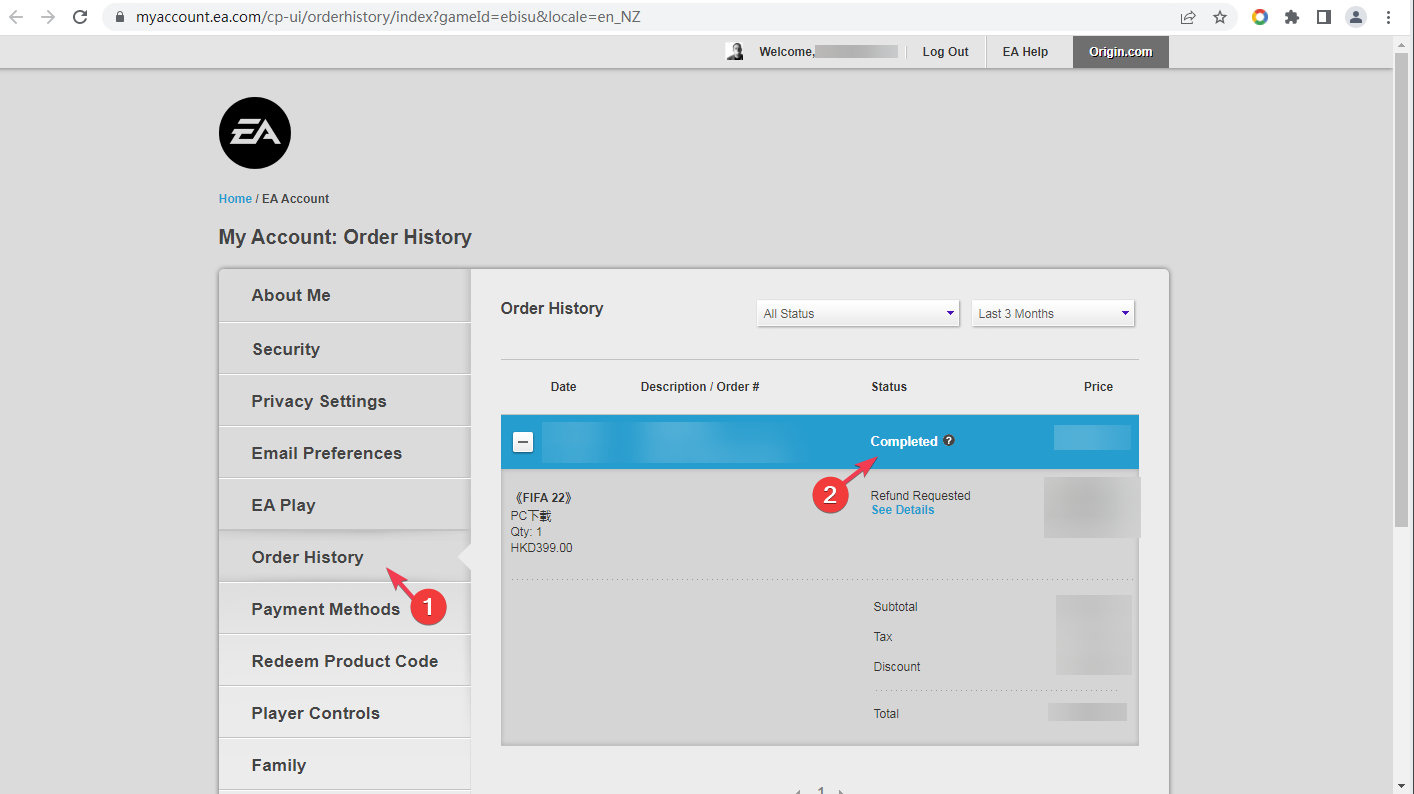
- If it says Processing, then wait until the status changes to Completed.
- If it says Completed, launch the EA app, go to Installed apps, and select Sims 4.
- Go to Manage and click the Manage Add-Ons option to get the list of the packs installed.
2. Restart the EA app
- First, cancel the download for The Sims 4 For Rent.
- Next, log out of the EA app and close it.
- Press Ctrl + Shift + Esc to open the Task Manager, then go to the Processes tab.
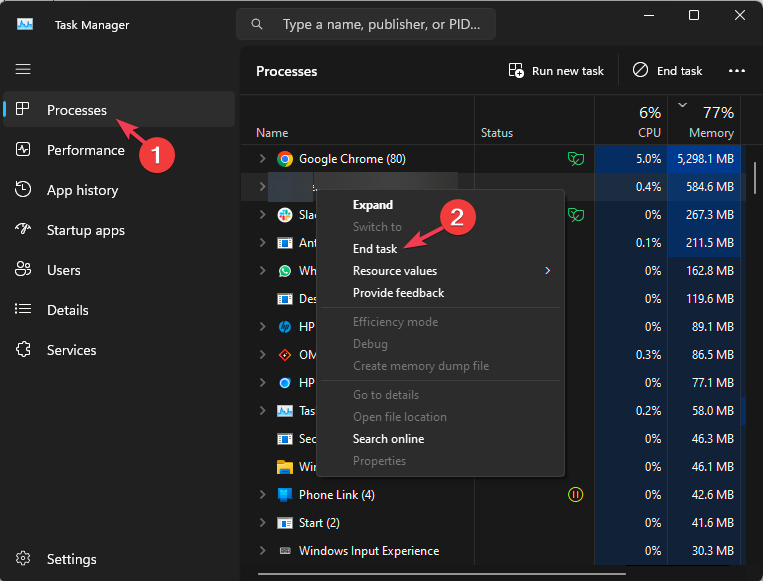
- Right-click the EA client and other processes related to it one by one, then select End task.
- Relaunch the EA app, then log in again and try to download the game.
3. Clear the EA app cache
- Press the Windows key, type ea, and click Open.
- Locate the three dashes from the left corner and select Help.
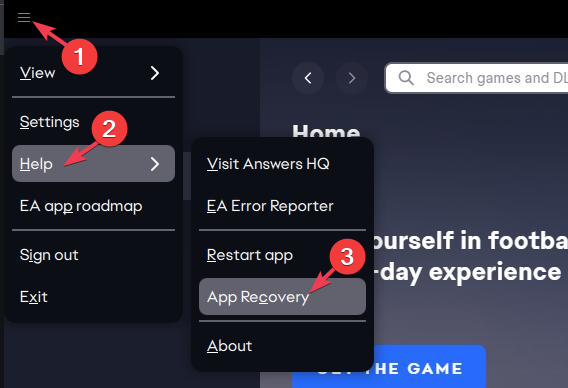
- Click App recovery, then choose Clear cache.
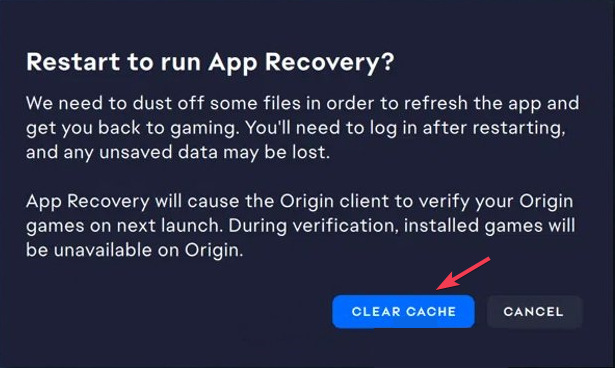
- If you get a prompt to complete the process, select a positive response.
Clearing the cache of the EA client app can also help you fix the Sims 4 won’t open issue; read this guide to learn more about it.
4. Reinstall the EA app
- Press Windows + I to open the Settings app.
- Go to Apps, then select Installed apps.
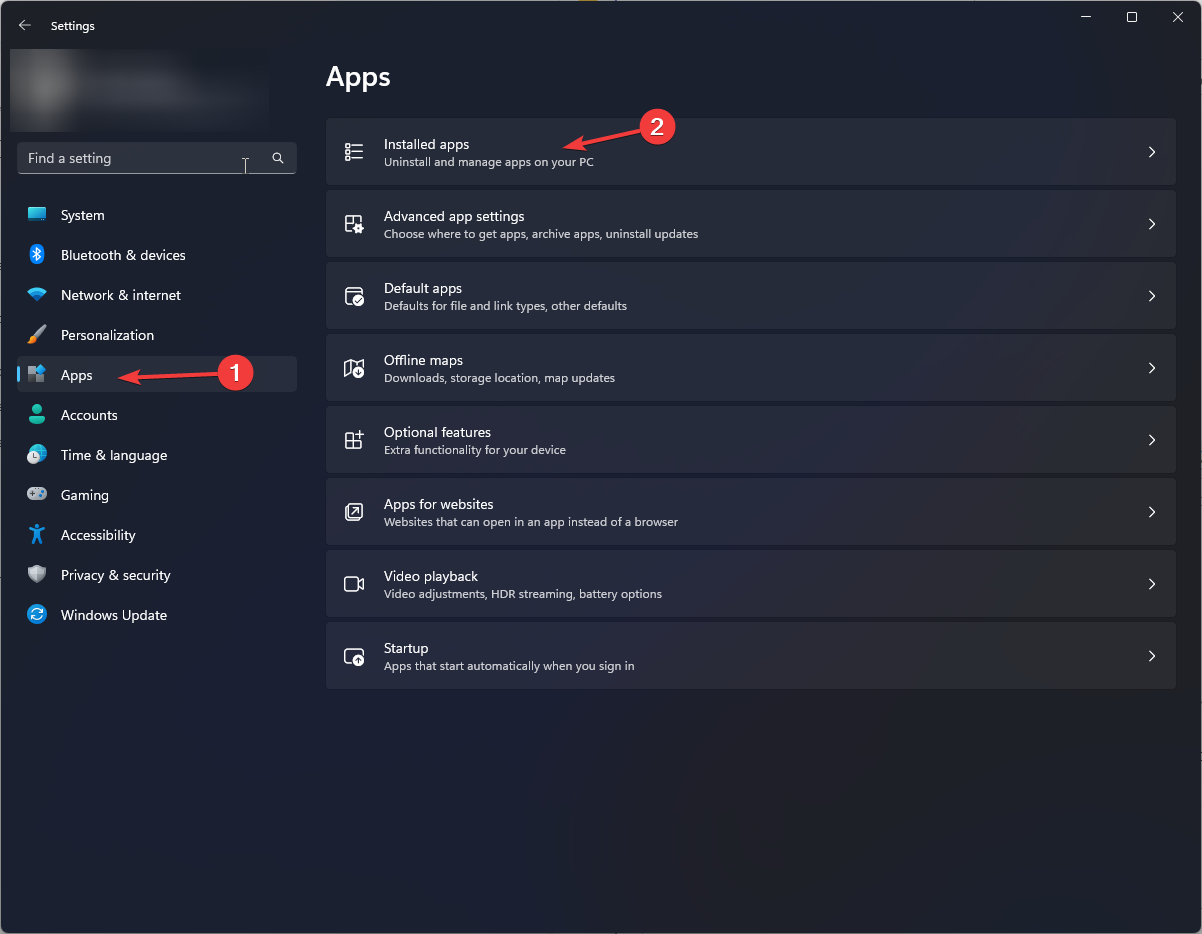
- Locate the EA app, click the three dots icon, then select Uninstall.
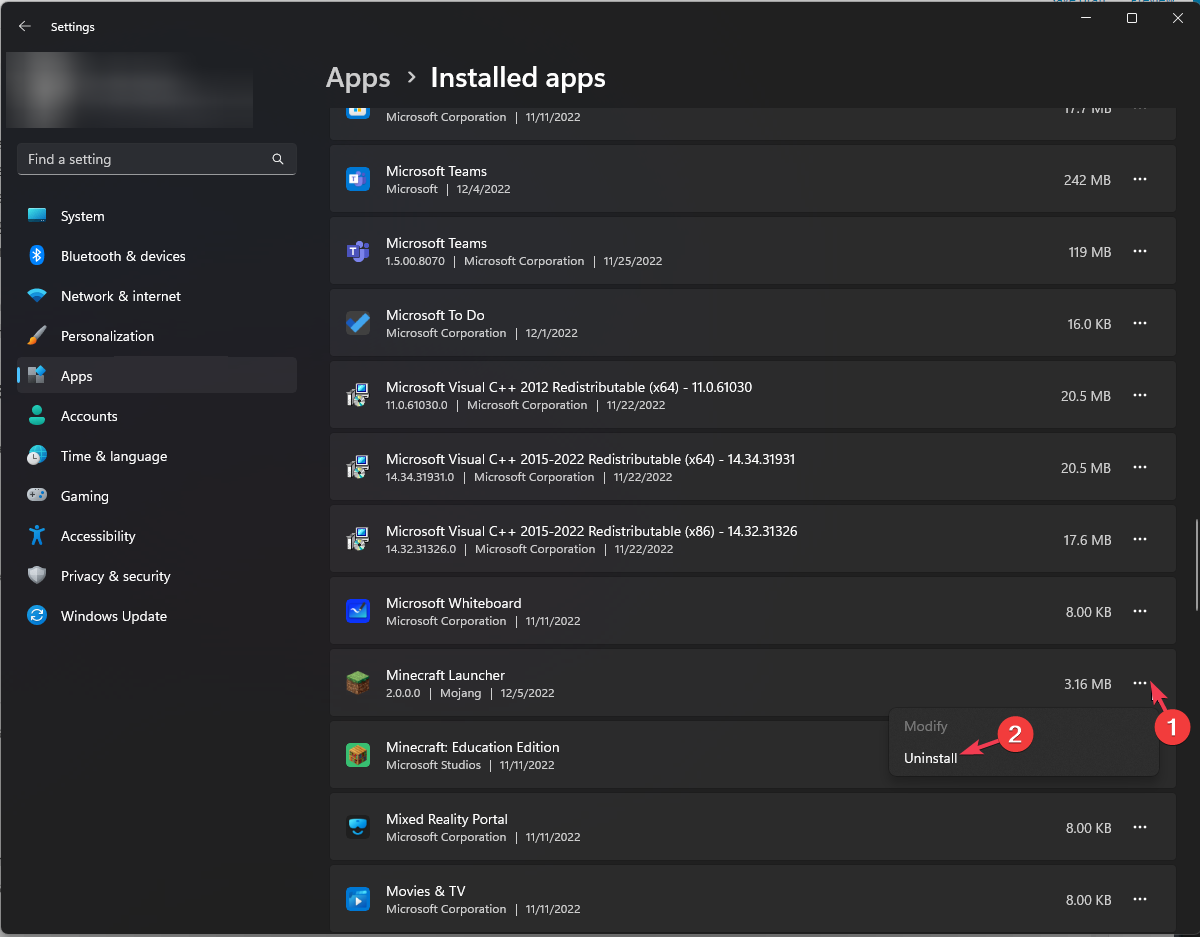
- Click Uninstall again to confirm the action.
- Visit the EA official website and click Download the EA app.
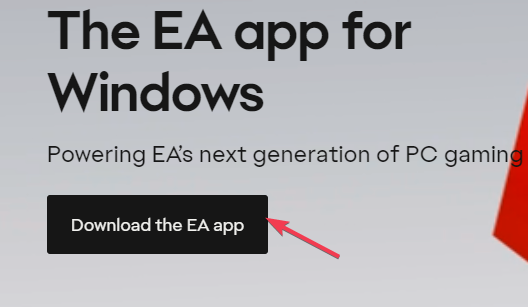
- Double-click the executable file and follow the on-screen instructions to complete the installation.
If nothing worked for you, we would suggest that you contact the customer support team, explain to them the issue, & provide the details of fixes you tried to get further assistance.
Remember that before downloading the game on your device, ensure the order has gone through. If you still face the issue, restart your EA app, clear its cache, and finally, try uninstalling it.
This isn’t the only issue related to The Sims 4 For Rent, and many reported that The Sims 4 won’t update, but we covered it in a different guide.
If you have any questions or suggestions about the Sims 4 For Rent download error, don’t hesitate to mention them in the comments section below.