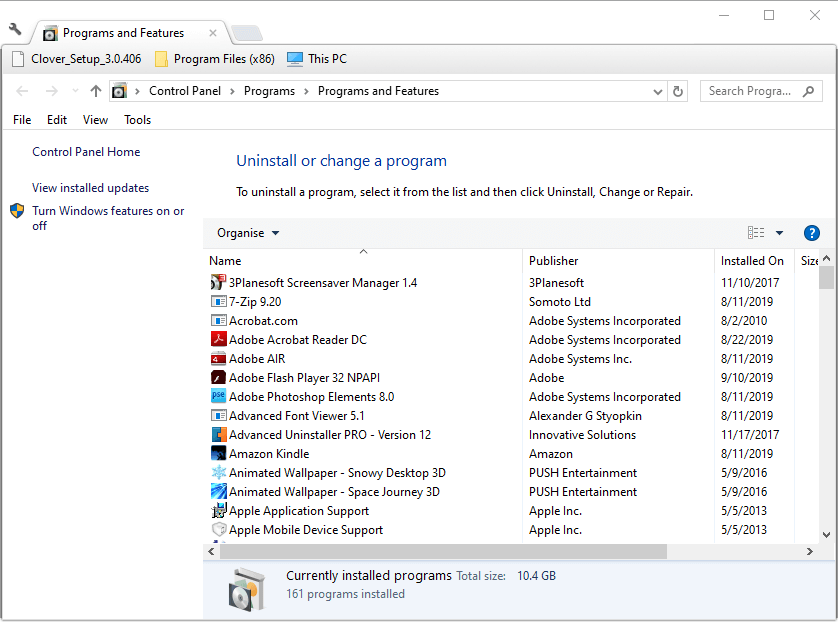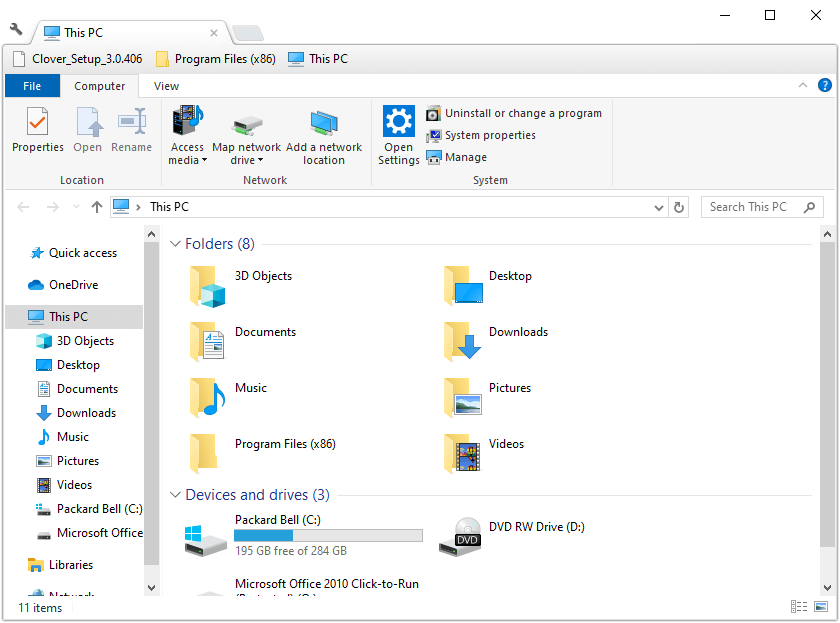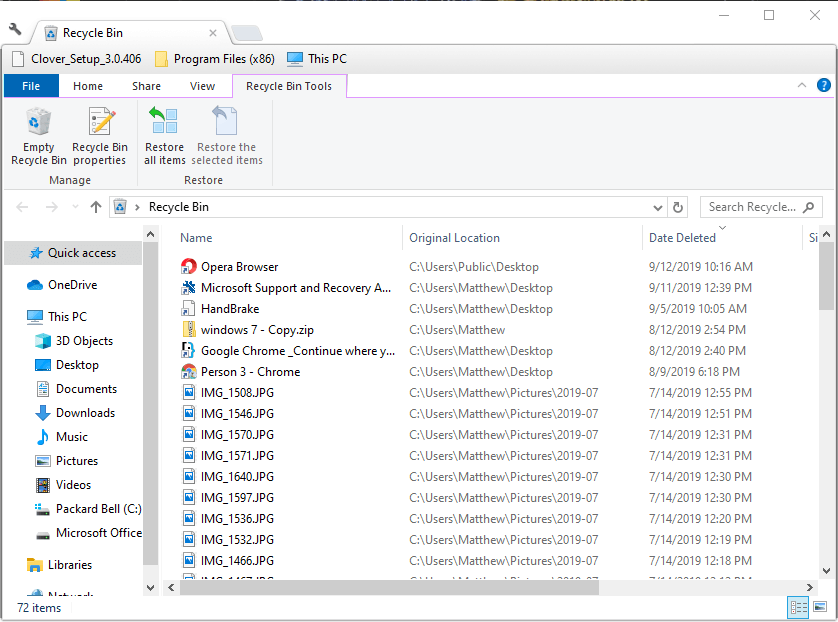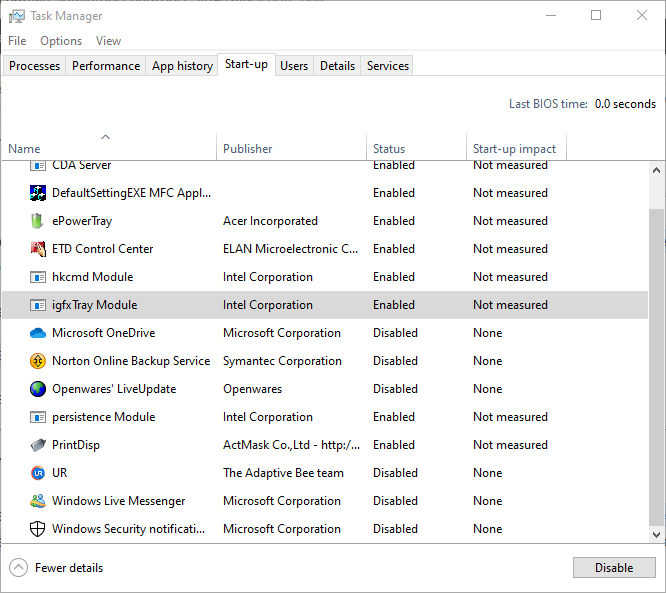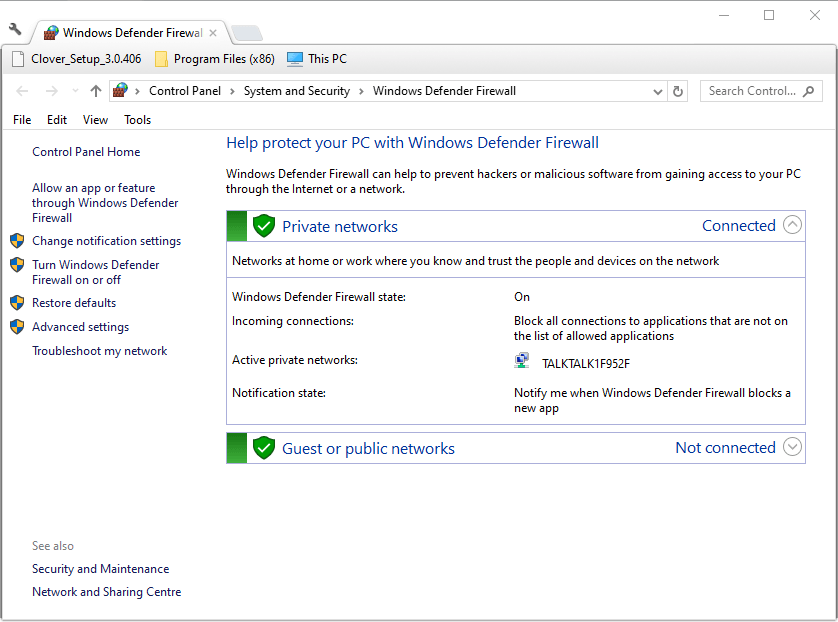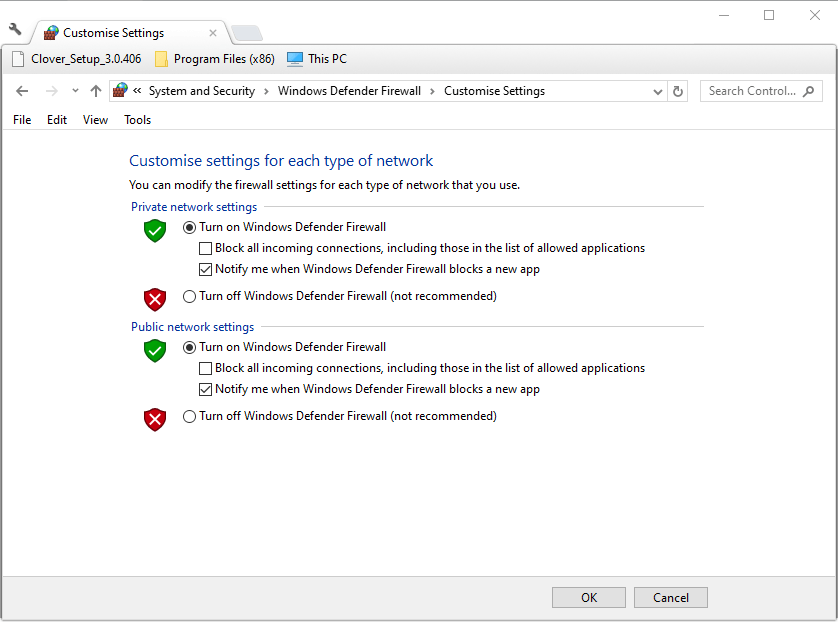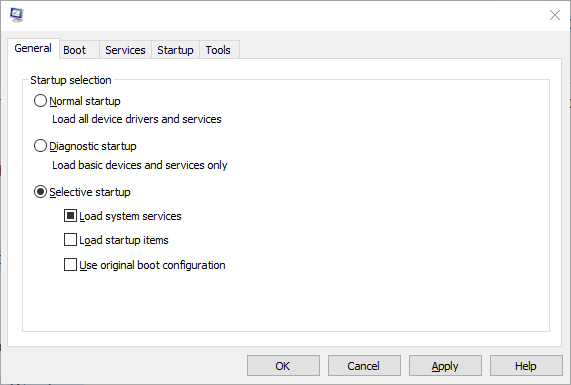FIX: Sky Go not working in Windows 10/11
4 min. read
Updated on
Read our disclosure page to find out how can you help Windows Report sustain the editorial team Read more
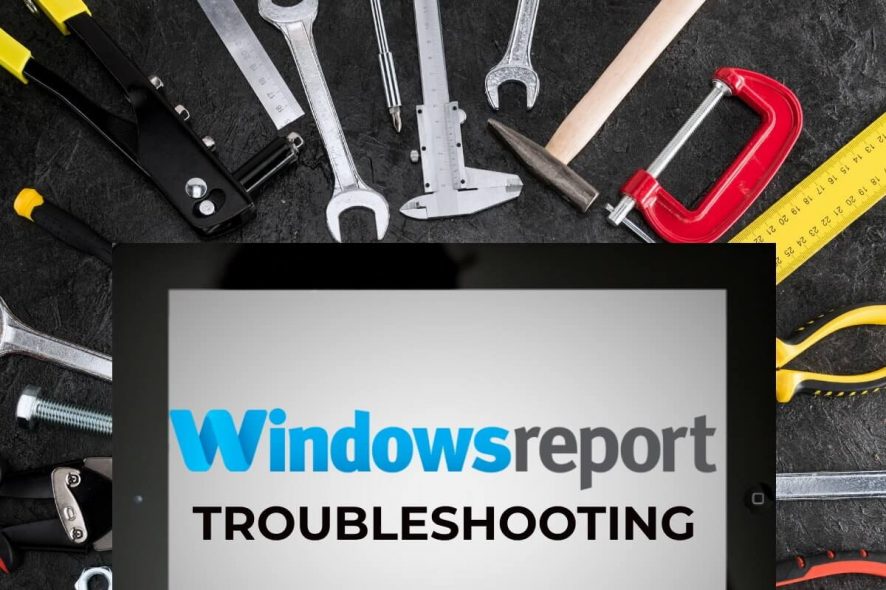
Sky Go is a streaming app that enables users to watch Sky content on their Windows desktops and laptops. However, some users have said on the Sky forum that they can’t get that app started. For other users, the Sky Go app might stop playing content. Here are some Windows 10 resolutions that can fix a Sky Go app that doesn’t start or play content.
How can Users Fix Sky Go?
1. Remove CiscoVideoGuard and Reinstall Sky Go
- A lot of users have said they’ve fixed Sky Go by thoroughly removing CiscoVideoGuard and reinstalling Sky Go. First, launch Run with the Windows key + R hotkey.
- Input ‘appwiz.cpl’ in Run’s Open box, and select the OK option.
- First, select CiscoVideoGuard; and press the Uninstall button.
- Select the Yes option.
- After uninstalling CiscoVideoGuard, select SkyGo and click Uninstall.
- Click Yes to provide further confirmation to uninstall Sky Go.
- Users will then need to delete remaining VideoGuardPlayer and Sky Go folders. To do that, click the File Explorer button on the Windows 10 taskbar.
- Open this folder path in File Explorer: C: > User > [user folder] > AppData > Local > Cisco.
- Select the VideoGuardPlayer folder, and press the Delete button.
- Next, open this folder within File Explorer: C: > User > [user folder] > AppData > LocalLow > Cisco.
- Right-click the VideoGuardPlayer folder and select Delete.
- Open the Roaming folder at this path: C: > User > [user folder] > AppData > Roaming.
- There select the Sky Go and Sky folders, and click the Delete button to erase them.
- Finally, open the Downloads folder in File Explorer. Select all the SkyGoInstaller files there, and click Delete to erase.
- Users might need to empty the Recycle Bin after deleting those folders and files. Click the Recycle Bin on the desktop, and then select the Empty Recycle Bin option to clear it.
- Restart Windows before reinstalling Sky Go.
- Then click Download now for Windows on the Sky Go download page to save the installer for the app. Reinstall SkyGo with the installer.
2. Close Screen Capture Utilities
- Screen capture utilities can stop Sky Go playing content. Make sure there aren’t any screenshot programs running by right-clicking the taskbar and selecting Task Manager.
- Select a screenshot utility on the Processes tab.
- Then press the End task button to close the screenshot software.
3. Turn Off Firewalls
- Firewalls don’t always mix so well with streaming service apps. To ensure Windows Defender Firewall isn’t blocking Sky Go, press the Windows key + S hotkey, which will open the search utility.
- Enter the keyword ‘firewall’ in the search box. Click Windows Defender Firewall to open the Control Panel applet shown directly below.
- Click Turn Windows Defender Firewall on or off, which will open the settings in the snapshot directly below.
- Select the Turn off Windows Defender Firewall options there to turn off WDF.
- Click the OK button.
In addition, try turning off, or even uninstalling, third-party antivirus utilities that might also incorporate firewalls. The support pages for the antivirus utilities will provide further details on how to temporarily disable them. Users can turn off some antivirus software by right-clicking their system tray icons to open context menus that include disabling or turn-off options.
4. Clean Boot Windows
- As some programs, such as CiscoVideoGuard, conflict with Sky Go, clean-booting Windows to remove conflicting third-party software and services from the startup might fix the app. Enter ‘msconfig’ in Run and click OK to open the System Configuration utility.
- Then select Selective startup, Load system services, and Use original boot configuration on the General tab.
- Deselect the Load startup items check box.
- Select the Hide all Microsoft services option on the Services tab.
- Select the Disable all option, and then click Apply > OK.
- Click Restart to reboot Windows.
The resolutions above might fix Sky Go so users can watch content with the app. In addition to those fixes, make sure that Windows 10’s short and long date format is dd/MM/YY.