Use Skype for Business multiple chat windows with this guide
2 min. read
Updated on
Read our disclosure page to find out how can you help Windows Report sustain the editorial team Read more
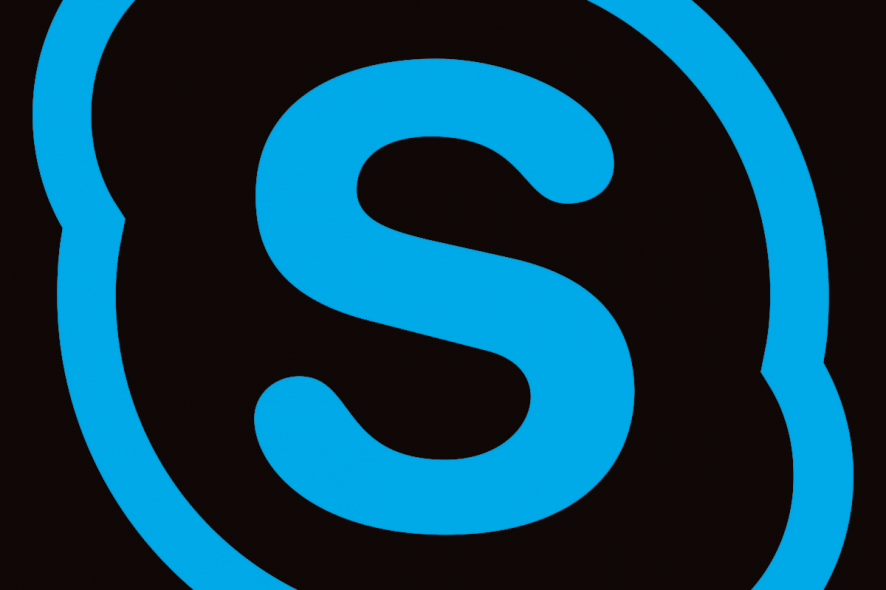
Microsoft is seemingly doing a great job with enterprise software solutions, with Teams replacing a bit outdated Skype for Business. However, there are still users that favor this iteration of enterprise collaboration software by Microsoft. And they want to know how to use Skype for Bussines in multiple chat windows. Short answer? Switch to Teams.
Microsoft received a huge backlash for forcibly replacing old Skype with the new metro-design Skype for Desktop and Skype for Windows 10 (UWP from Microsoft Store, comes preinstalled). A lot of features that made Skype great are missing now and we can’t be sure whether we’ll see them on new versions.
Old classic Skype and Skype for Business allowed for multi-windows chat, but nowadays you can get that only on Skype for Windows 10. Microsoft Teams allow for this nifty feature, but you’ll need to upgrade to Office 365.
So, what can you do if you don’t want to move from Skype for Business to Microsoft Teams? Read the instructions below.
Can I run Skype for Business in multiple chat windows?
The only native way to use Skype for Business (iteration from Microsoft Office 2016) is with a tabbed view. You can enable multi-tab conversations in Settings, which isn’t exactly a multi-window, but it should do the trick for some.
Here’s how to do it:
- Open Skype for Business 2016 and log in with your credentials.
- Open Settings and select General options.
- Check the Enable tabbed conversations box.
- Confirm changes.
Alternatively, you can use a third-party solution called Multi Skype Launcher that allows for the running of the same version of Skype in multiple instances. With it, you can regain the old feature that’s evidently missing from the revamped Skype these days. You can check it out here, but have in mind that the application isn’t free.
RELATED STORIES YOU SHOULD CHECK OUT:
- You can no longer sync Skype SMS messages starting August
- Microsoft Teams to get channel cross-posting and priority notifications
- Download Skype for Desktop in Windows 10, Windows 8








