Skype Voicemail not working? We got fixes for that
2 min. read
Updated on
Read our disclosure page to find out how can you help Windows Report sustain the editorial team. Read more
Key notes
- Skype is an instant messaging service that allows you to make calls and share files.
- Some users reported that their Skype voicemail isn’t working properly.
- To fix this issue, you need to make sure that call forwarding is enabled. Alternatively, you can try disabling call forwarding temporarily.
- We covered a wide range of Skype issues, and if you’re looking for more Skype guides, we suggest you check our Skype hub.
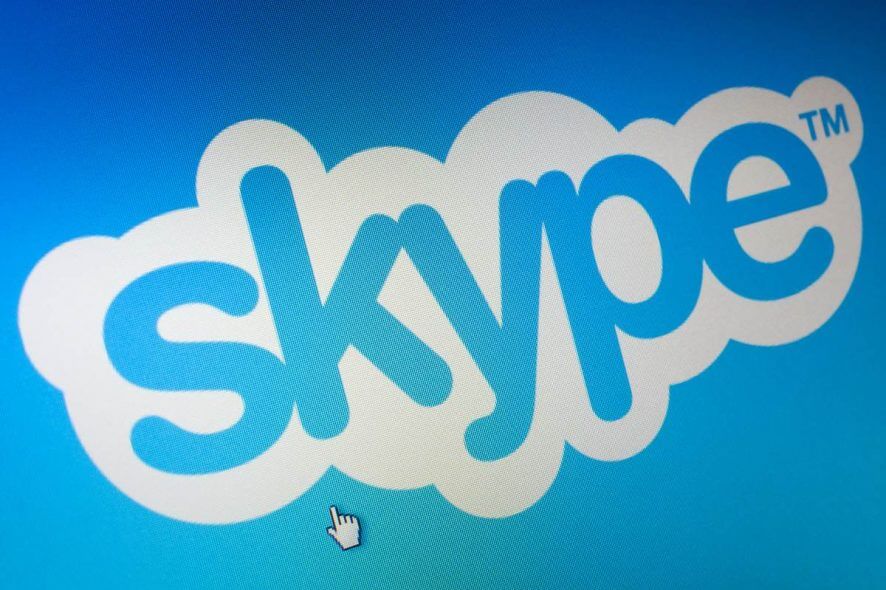
Skype provides a very useful networking tool for individuals and businesses, but sometimes your Skype voicemail just isn’t working. Several reasons can account for Skype voicemail not working, and today we’ll show you how to fix them.
How to fix Skype Voicemail problems on your PC? Firstly, go to Skype settings and make sure that Call forwarding is enabled.
If it is, disable Call forwarding temporarily or adjust your privacy settings and allow everyone to call your Skype number.
What do I do if Skype Voicemail isn’t working?
- Check if call forwarding is enabled
- Disable Call Forwarding temporarily
- Change privacy settings
- Ensure to Set up Skype Voicemail correctly
1. Check if call forwarding is enabled
- Sign in properly to your Skype account.
- Go to Manage features and select Call forwarding and voicemail.
- Make sure call forwarding is Enabled.
- Go to the Skype profile picture at the top to click on Sign out.
- Now, sign in again. This should help to resolve the issues with voice messaging issue and enable voicemail.
2. Disable Call Forwarding temporarily
- Sign out of Skype account.
- Close the Skype application.
- Launch the Skype URL at https://www.skype.com/en/
- Login into Skype account via My Account on the Skype website.
- Locate Manage Features and select Call forwarding and voicemail.
- Check the Call forwarding option to disable it.
- Wait patiently for 3 to 5 minutes before re-enabling the call forwarding option.
- Log out of the Skype website.
- Re-open the Skype application and log in to Skype account.
This should take care of the problem and Skype voicemail should start working properly again.
3. Change privacy settings
- From Skype settings go to Tools and then Options.
- Select Privacy and then Allow calls to my Skype Number(s) and click on Anyone.
- Click on the Save option.
Now check if the problem is resolved.
4. Ensure to Set up Skype Voicemail correctly
- Go to the Skype client page.
- Log in to Skype and select Options.
- Locate the Tools menu.
- Under menu ensure that Receive unanswered calls as voice message is activated or checked.
There you go, these are just a couple of solutions that can help you if your Skype Voicemail isn’t working. Be sure to try all of our solutions and let us know in the comments section if you found them helpful.
[wl_navigator]
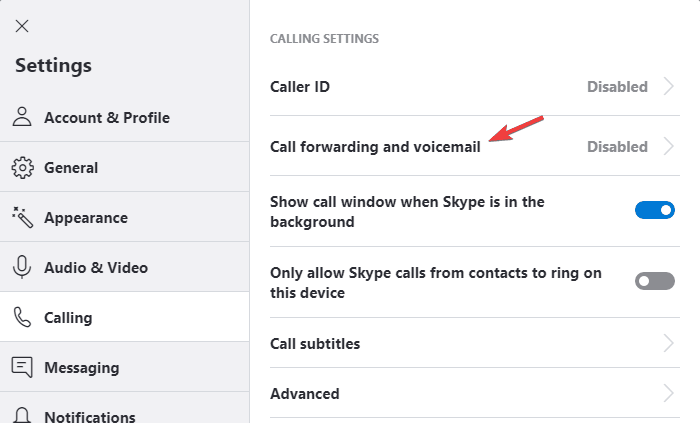
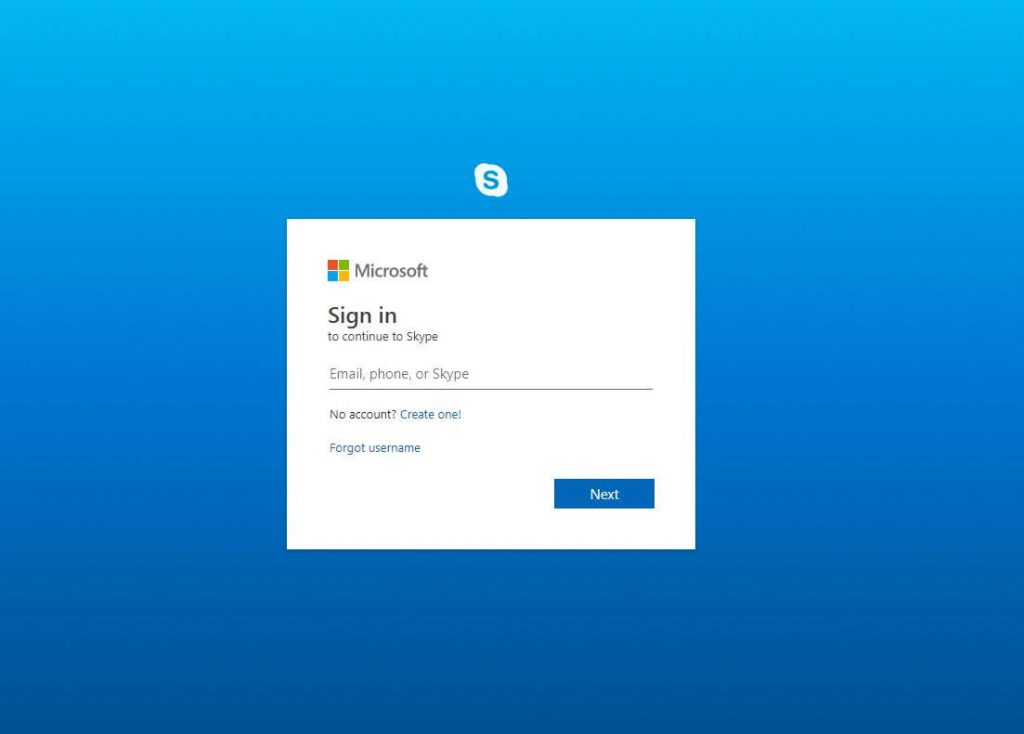








User forum
0 messages