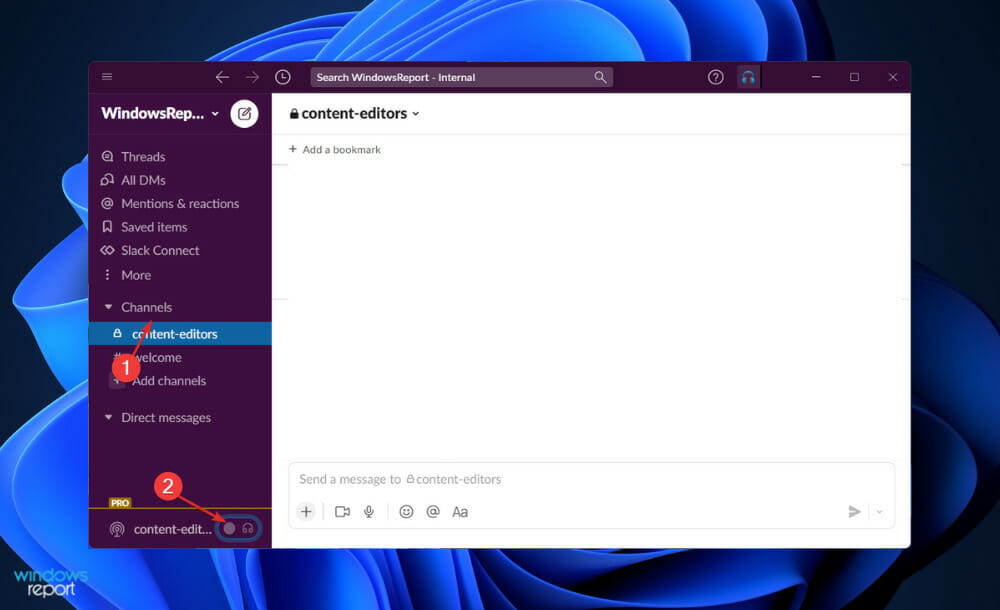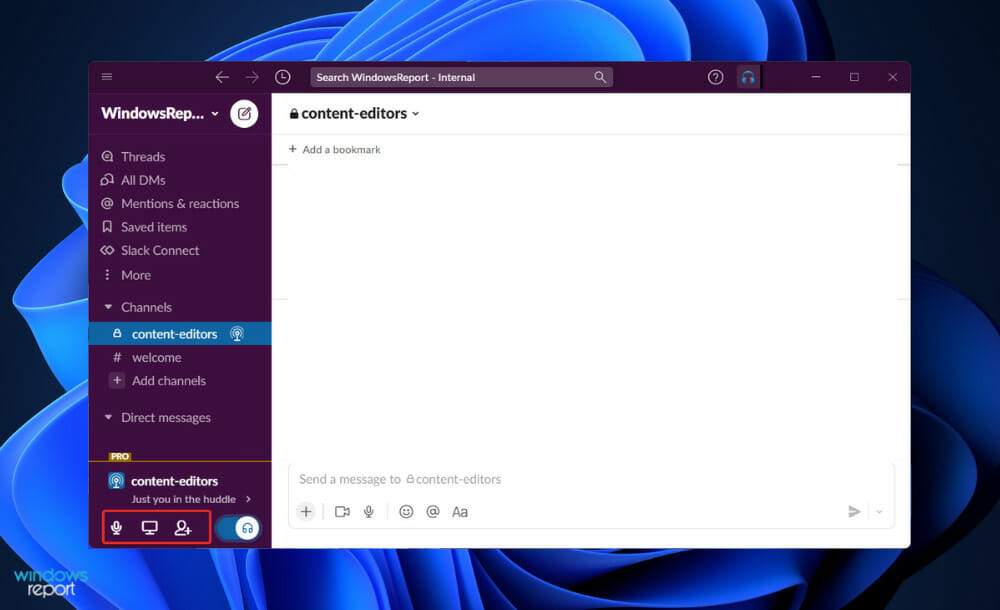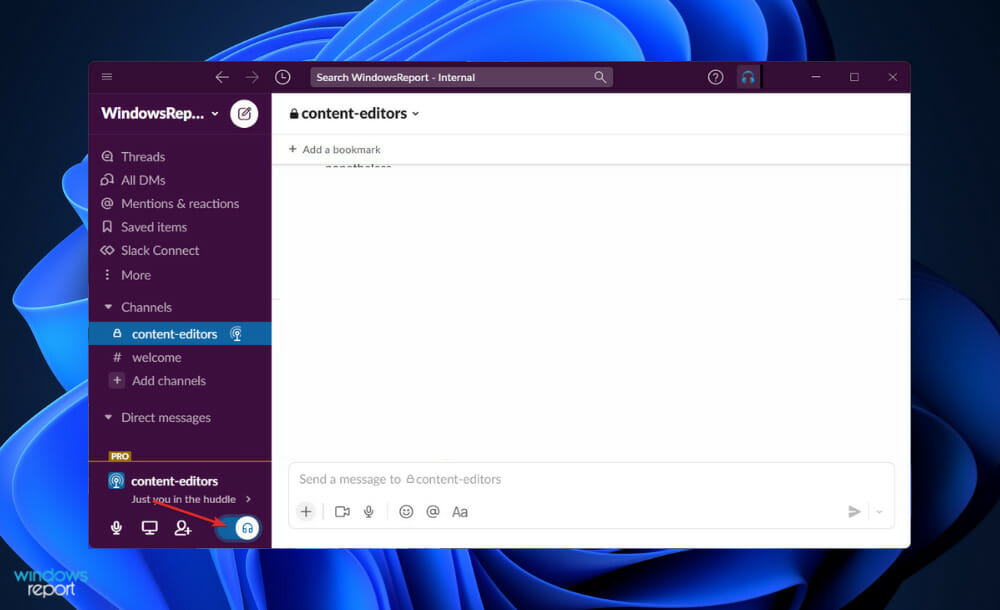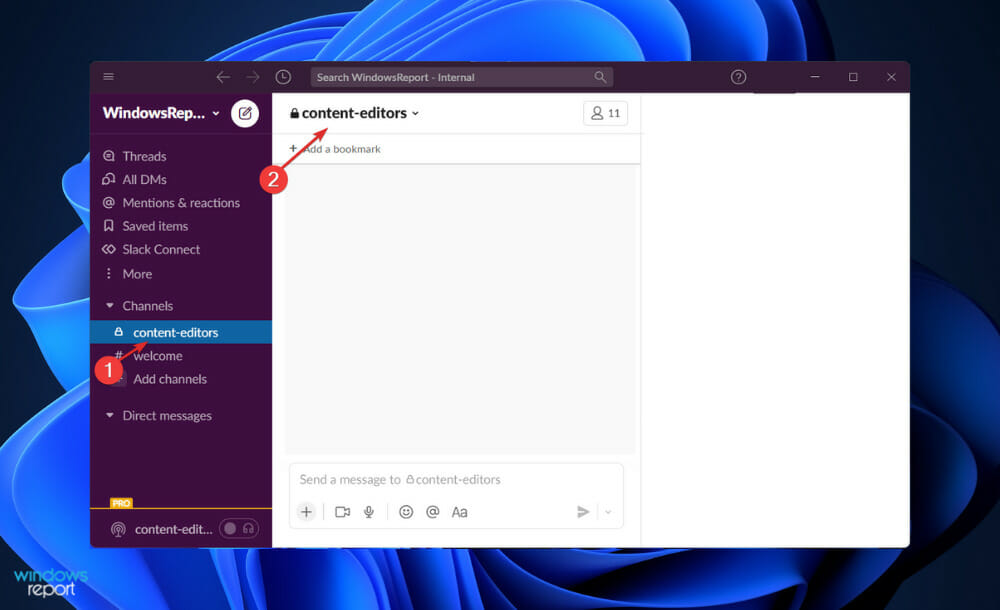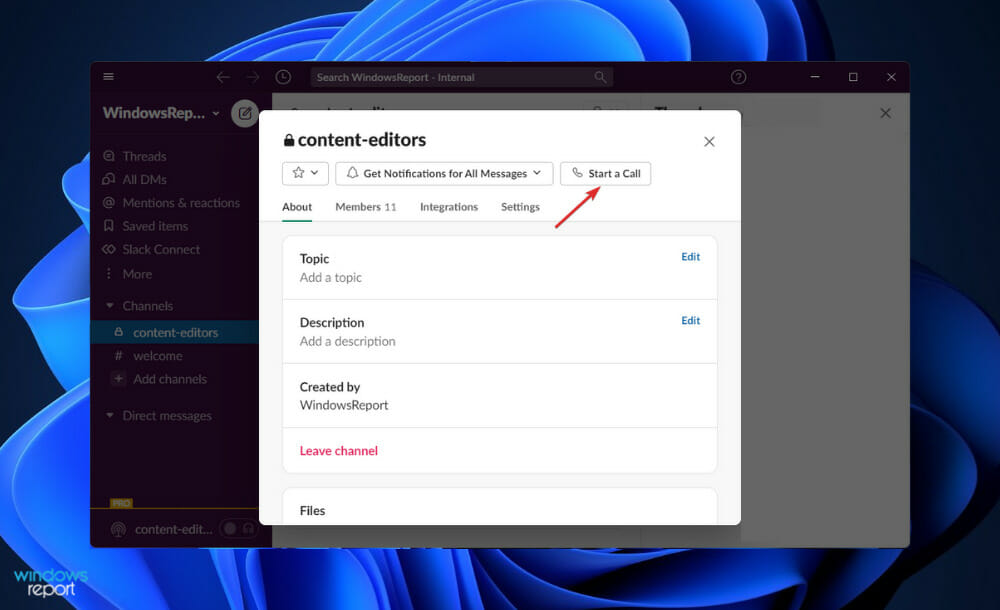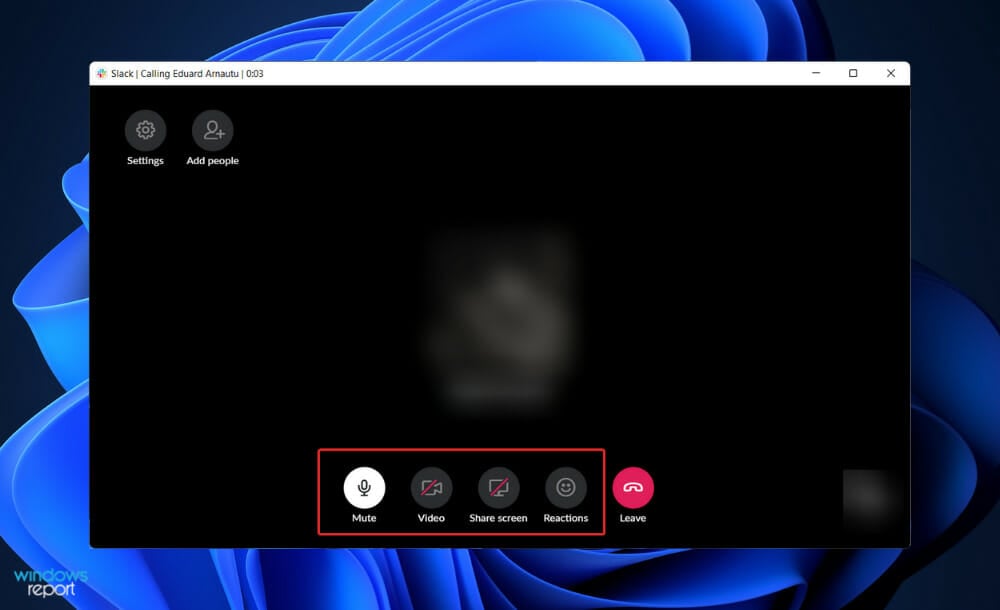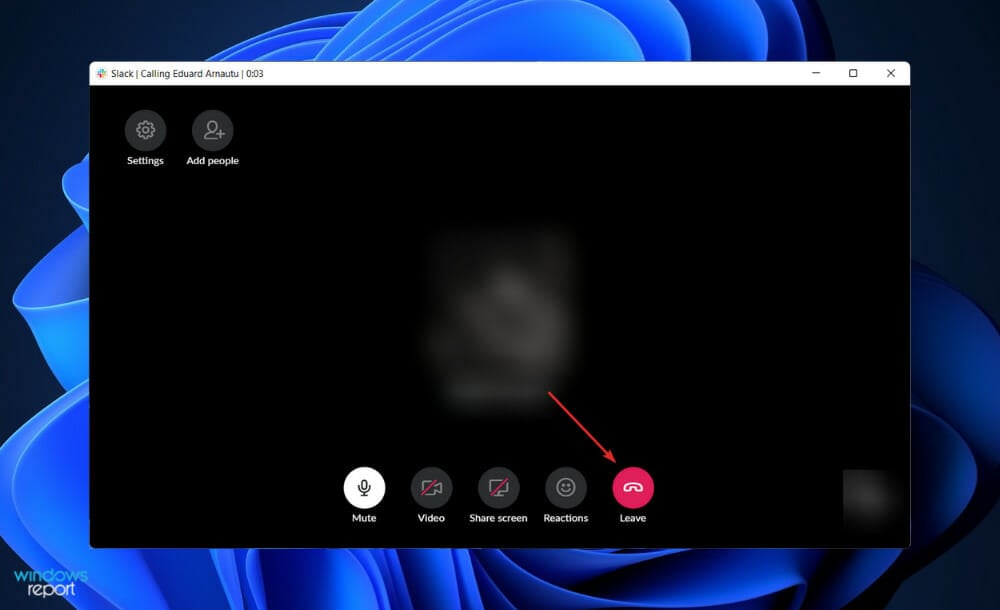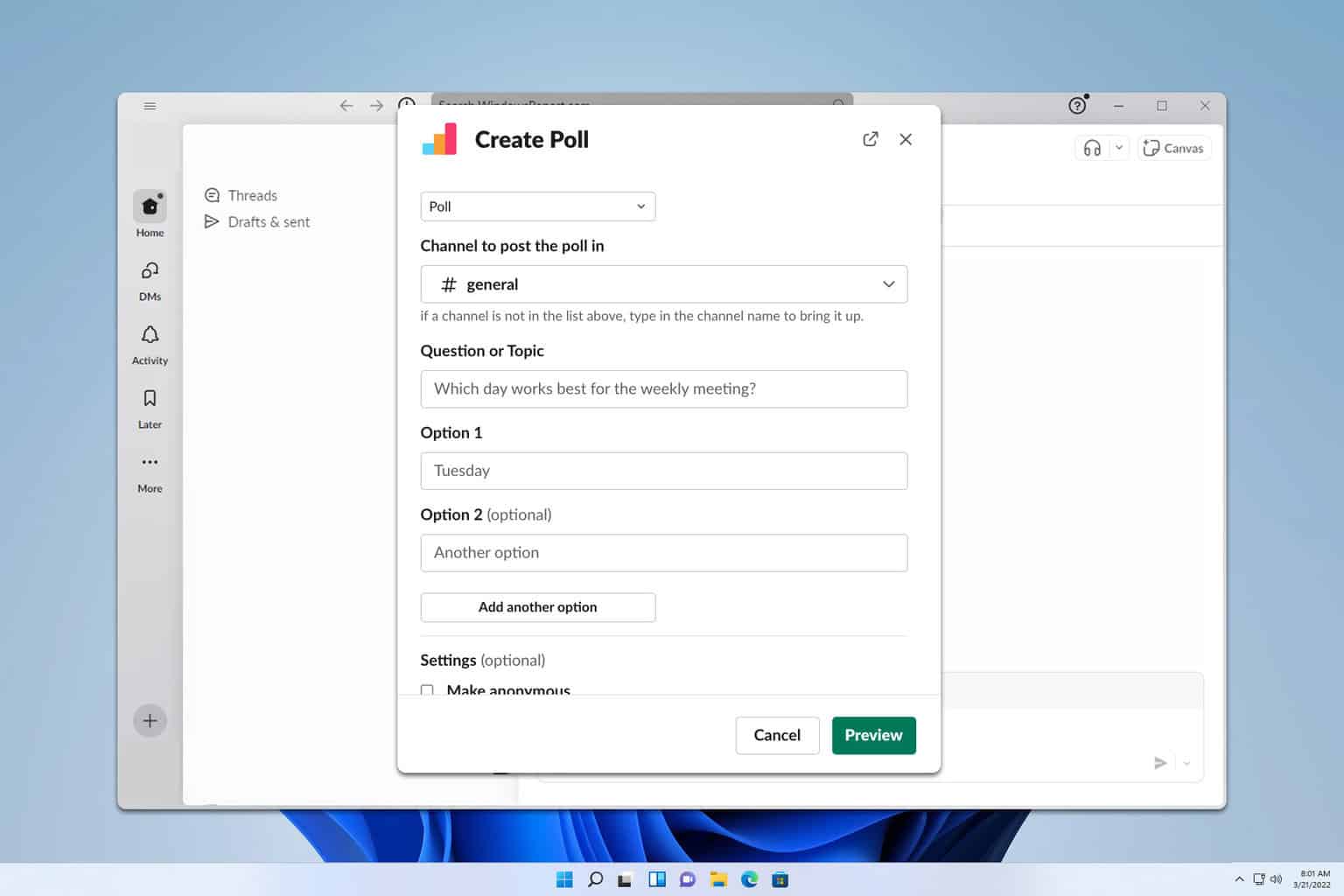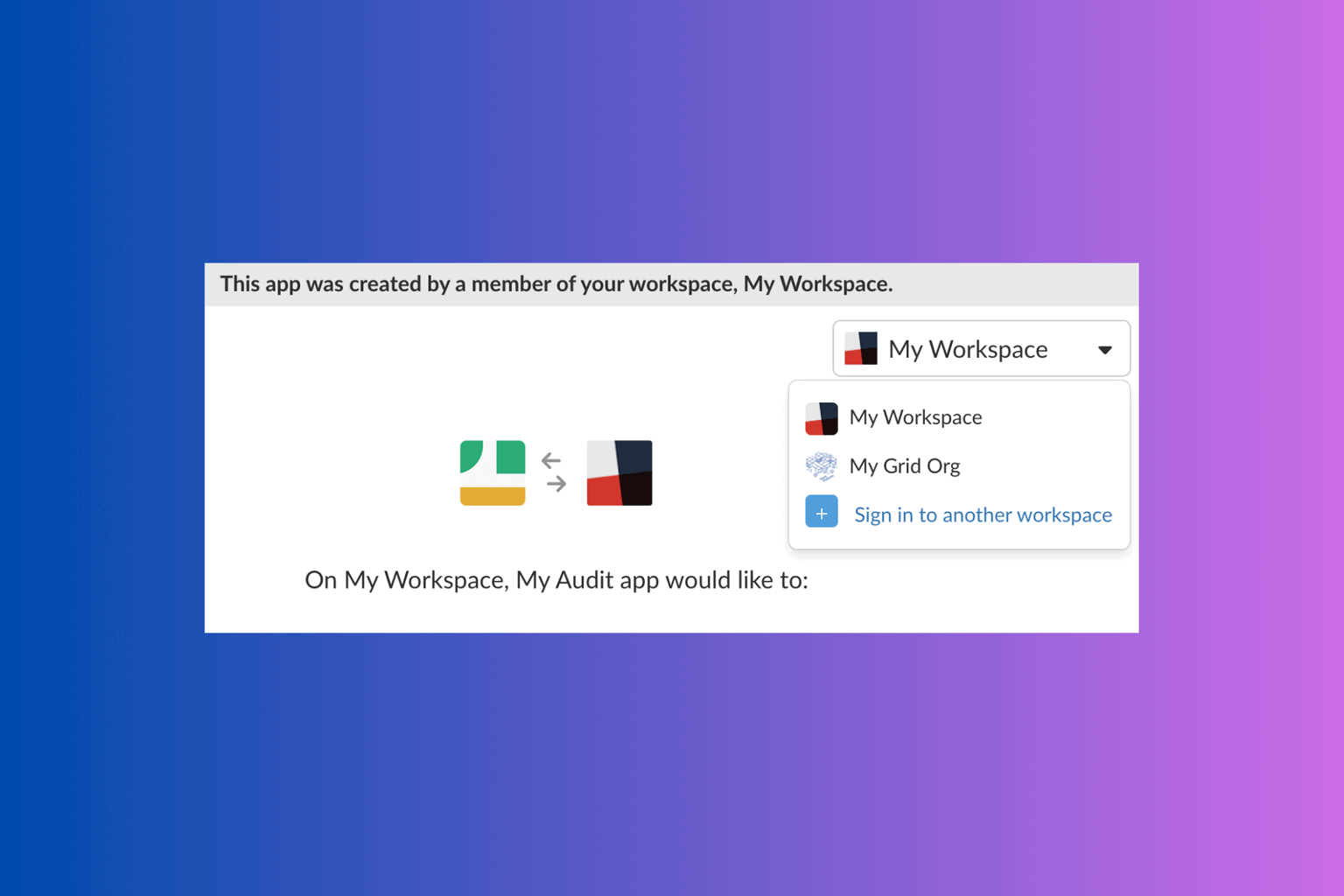Slack Huddle vs Call: What is the Difference?
Learn everything you need to know about Slack huddles and calls
6 min. read
Updated on
Read our disclosure page to find out how can you help Windows Report sustain the editorial team Read more
Key notes
- Slack huddles are informal meetings with no predetermined agenda that are open to everyone in your workspace.
- Even though it is purely audio-based, you can still share your screen with your coworkers.
- You can start a huddle by clicking the toggle from the left bottom side of your Slack application.
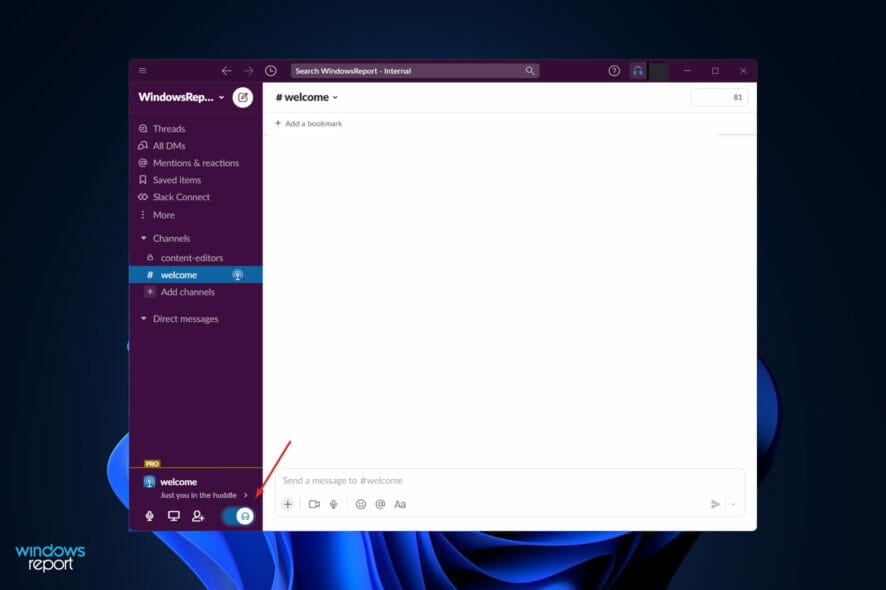
Slack allows you to easily communicate with your coworkers, but many want to learn about the difference between Slack huddle vs a call.
If you like comparison articles, then be sure not to miss our Slack vs Skype guide in which we compare these two services in detail.
So what’s the difference between calls and huddles in Slack? Keep on reading to find out.
What are the differences between a Slack Huddle and a Slack Call?
The huddle feature is a type of conference call, with the key difference between it and a typical conference call being that it is completely spontaneous without any predefined subject.
A normal conference call is scheduled for a specified time with a specific topic of hand and predetermined list of participants.
On the other hand, Slack huddles are informal meetings with no predetermined agenda that are open to everyone in your workspace.
Here’s a quick feature comparison:
| Feature | Calls | Huddles |
|---|---|---|
| Video | Yes | Yes |
| Screen sharing | Yes, only one person can share the screen at a time | Yes, up to two people can share their screens at a time |
| Drawing on shared screen | Yes | Yes |
| Thread for messages | No | Yes |
| Emoji reactions | Yes | Emoji reactions, effects, and strickers |
| Live captions | Yes | Yes |
| Notifications | Yes, call ring for all invitees | Yes, you'll get notified only if you're invited to participate in a huddle that is started |
As you can see, huddles offer better functionality than calls, so it’s no wonder that Slack is retiring calls feature in favor of huddles.
Calls will be available until March 30, 2023, but after that all calling functionality will go through huddles.
Further on, we will show you how to start a Slack huddle vs call, right after we understand better how the former work. Follow along!
How do Slack huddles work?
Short and easy audio calls, known as Slack huddles, allow you and other members of your team to speak with one another in real-time while working on a project.
Increasingly, the speed of technological disruption of traditional business techniques continues to grow with each new feature introduced by Internet businesses.
The huddle feature, for example, seeks to simulate regular conversations in the real workplace that aren’t necessarily focused on work-related issues, such as lunch breaks, but are nonetheless important (though they could be).
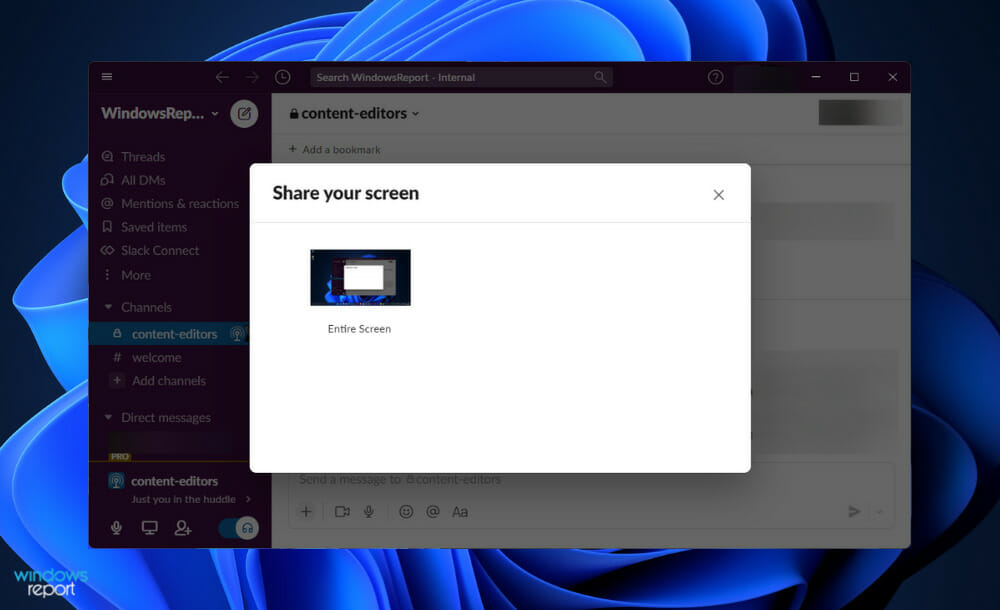
However, despite the fact that they can be about anything, they usually have a fundamental subject or a central issue that they are based around.
The term does not refer to a scheduled or organized meeting at which everyone is obligated to attend when used in this sense. They are unplanned and unstructured, and they are intended to do only one thing: to encourage discussion among those who participate.
Join any huddles that have already been established inside your organization, and you will be able to share your screen, engage in real-time discussions, and then leave anytime you choose. It’s precisely the same as a typical office conversation.
It has the capacity to accommodate up to 50 people at a time. That is appropriate since any amount larger than that produces a throng, with everyone talking over one another and no production at the conclusion of the session.
How can I use Slack huddle vs call in Windows 11?
1. Start a huddle
- Open a channel or DM, and you’ll find a headphone icon that you can toggle at the left bottom of the sidebar. After you toggle it, the huddle will start.
- Next to the toggle, you have three buttons which can close your microphone, share your screen, and add participants to the call.
- To close the huddle, simply click the same headphone toggle as in the first step. That’s it!
Huddles are as spontaneous as you can get. Your coworkers will see when you or another coworker had started a huddle.
2. Start a call
- Open a channel or a DM, then click on the channel’s name, or person’s name, in the conversation’s header.
- Now under their name you will find the button Start a call. Click on it to call the person, or people.
- During the call, you will be prompted with a new window from which you can mute your microphone, turn on your webcam, share your screen and even send reactions. At the left-top corner you can also add more people to the call.
- To leave the call simply click on the Leave button.
And that’s it! Calls are more complex than huddles, they allow you to open your webcam and share reactions with your coworkers.
Can my employer read my Slack messages?
When you use a company-provided digital device or work platform, your employer can easily monitor everything you do on that device or platform, including the emails, instant messages, and texts you send and receive.
It’s easy to see how employees could come to the incorrect conclusion that because they’re using Slack, the popular instant-messaging workplace collaboration platform, their direct messages (DMs) are only visible to individuals in their small user group.
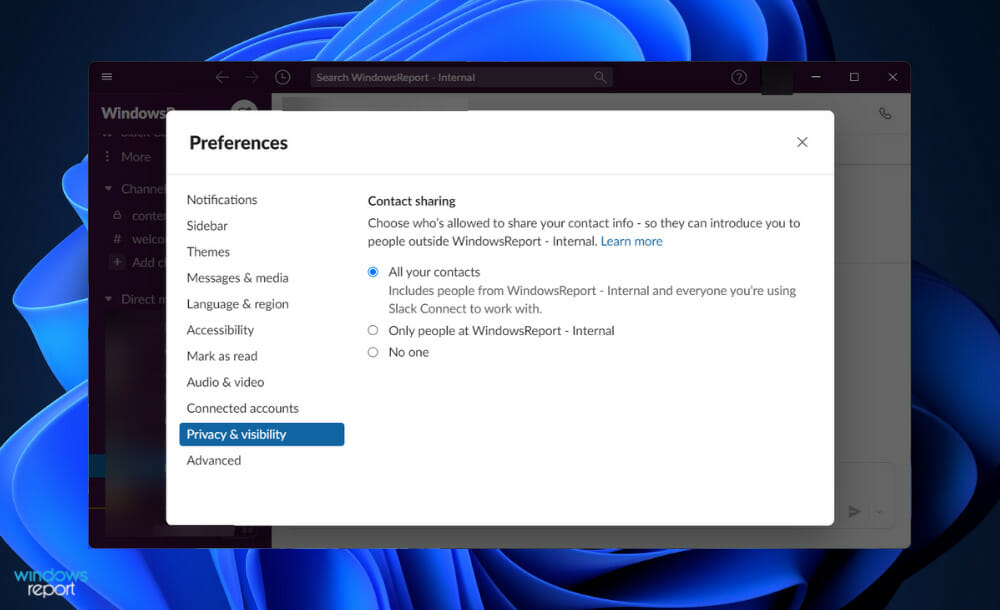
Although Slack, which stands for Searchable Log of All Conversations and Knowledge, was originally intended to be a tool for team members to communicate with one another, it has evolved into a more social platform as well.
However, this does not imply that it does not gather a significant amount of data about you. The information that it collects will either be one that has been willingly provided to it or information that has been automatically created as a result of simply using it.
In addition, you should think about whether Slack is the best platform for the communications you’ll be sending. In most cases, if you wouldn’t say anything out loud in the presence of a coworker, you shouldn’t be posting it in there.
Even private channels and direct messages (DMs) could have their contents revealed at some point during a legal case or other similar forms of investigation.
For those occasions when you really need to send that scathing message, it may be worth considering using another, encrypted platform, or just not saying it at all, during these moments of remote working.
If you would like to use a more encryption-focused messaging app on your PC, we recommend you take a look at how to access Signal in Windows 11.
Alternatively, you should check out our simple guide on how to use Microsoft Teams in Windows 11 as its popularity has been growing over time amongst people.
And lastly, if you are now wondering how you can boost your privacy, read our article on five of the best security features in Windows 11 to assess what you will need on top of them.
Let us know in the comments section below if this article was helpful for you and whether you prefer huddles over calls in Slack. Thanks for reading!