FIX: Sling TV error 8-4612 & error 5-419
3 min. read
Updated on
Read our disclosure page to find out how can you help Windows Report sustain the editorial team. Read more
Key notes
- Whether it’s the channel refusing to load or not being able to connect to Sling over Wi-Fi, it’s time to take immediate action.
- A simple Sling outage may explain any of these errors. Assuming that’s not the case, restart Sling TV or force stop the app processes.
- You may also test your Internet speed when getting such Sling TV error codes since streams of over 1.0 Mbps are mandatory.
- Although the steps below should help you out, nothing is ever definite. If you frequently experience similar issues, bookmark our Streaming Hub for more fixes.

Sling TV is an obvious choice when you put a high price on channel flexibility and reliable streams. However, Sling TV errors such as 8-4612 and 5-419 are nothing out of the ordinary.
They can make you question your decision to replace your cable subscription with this video streaming service.
Many users complain about the fact that they cannot connect to Sling over Wi-Fi. The Sling TV error 8-4612 that they are seeing often points to an Internet issue.
Others get a 5-419 error instead and no channel will load. One case or another, don’t let these problems pile up and change your otherwise pleasant Sling TV experience.
Here are the suggested steps you should follow in order to solve Sling TV 8-4612 and 5-419 errors.
How can I fix Sling TV error 8-4612 & error 5-419?
1. Make sure that Sling TV is not down
Don’t imagine the worst when a simple Sling outage may lead to 8-4612 and 5-419 errors. Verify if that’s your case too.
2. Restart Sling TV
Play by the book and continue with an easy troubleshooting tip that works most of the time. Even if Sling is not down, occasional streaming issues do happen.
All you need to do is to close out of the Sling app and then relaunch it. This should make any temporary streaming hiccups go away.
3. Force stop Sling TV app processes
- Press Ctrl+Shift+Esc keyboard shortcut to open the Task Manager.
- A list of all running applications and background processes on your system are found in the Processes tab. While there, select the Sling TV app process.
- Click on End Task next.
- Relaunch the app and see if the error is still there or if you can go back to your action and adventure plans.
The above steps may be applied on your Windows 10 PC. However, the procedure slightly varies if you are enjoying Android TV.
You basically need to open Settings, select Apps, then the Sling TV app. Press the Force Stop button, then launch the app back.
When it comes to Apple TV, press the Home button on your remote. Scroll through the app and swipe up when you see Sling TV.
Finally, return to the home screen and relaunch the app.
Can’t open Task Manager? Don’t worry, we’ve got the right solution for you.
4. Check your Internet connection when getting Sling TV error 8-4612
If available, try using a wired Internet connection and see if things are any better. Anyway, if only wireless is available, try connecting to a different Wi-Fi network.
The Internet speed is also essential if you want to properly enjoy that great selection of Sling TV channels. You need to get streams of over 1.0 Mbps, so a quick test will give you the answers you’re looking for.
You should better use the best tools to test Internet speed if you want accurate results.
5. Reload channels when getting Sling TV error 5-419
Check if you get the Sling TV error 5-419 on every single channel. If not, a trick that has been confirmed to work is to remove the channels in question, reboot your Internet router and reload the channels.
Are things any better now? If you know any other solutions, feel free to share them with us in the comments area below.
[wl_navigator]










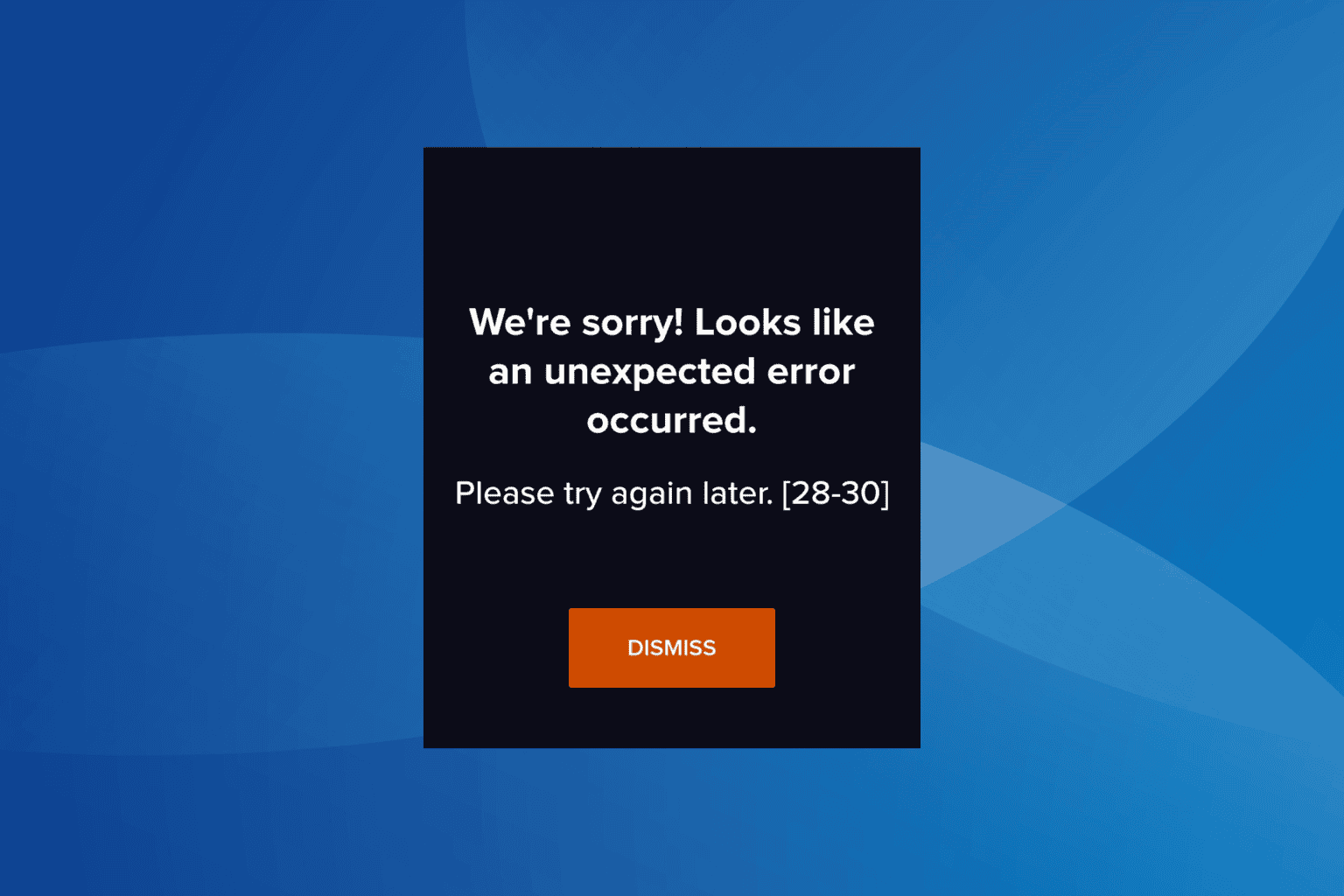
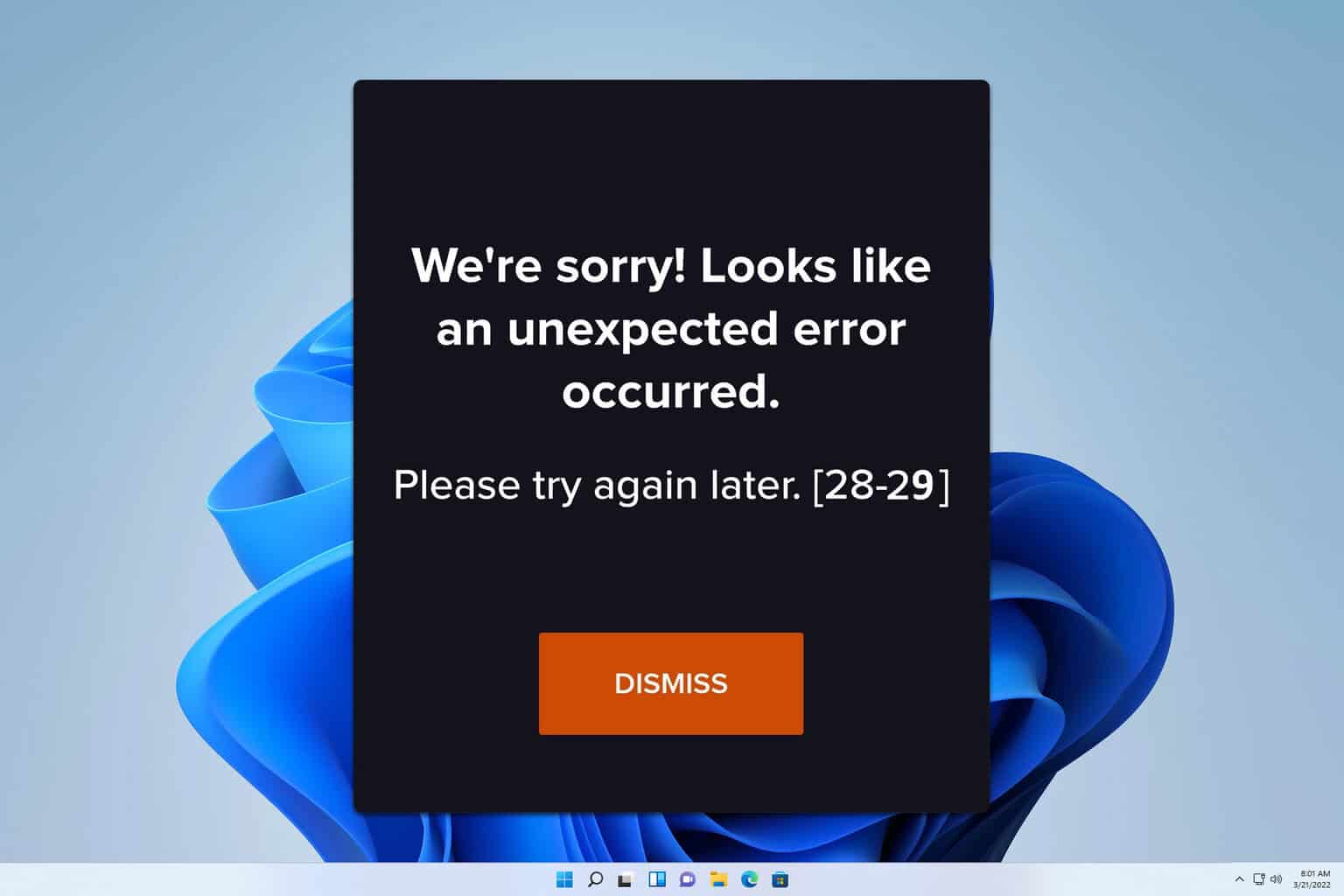


User forum
0 messages