CPUBalance solves issues with slow PC responsiveness
2 min. read
Published on
Read our disclosure page to find out how can you help Windows Report sustain the editorial team. Read more
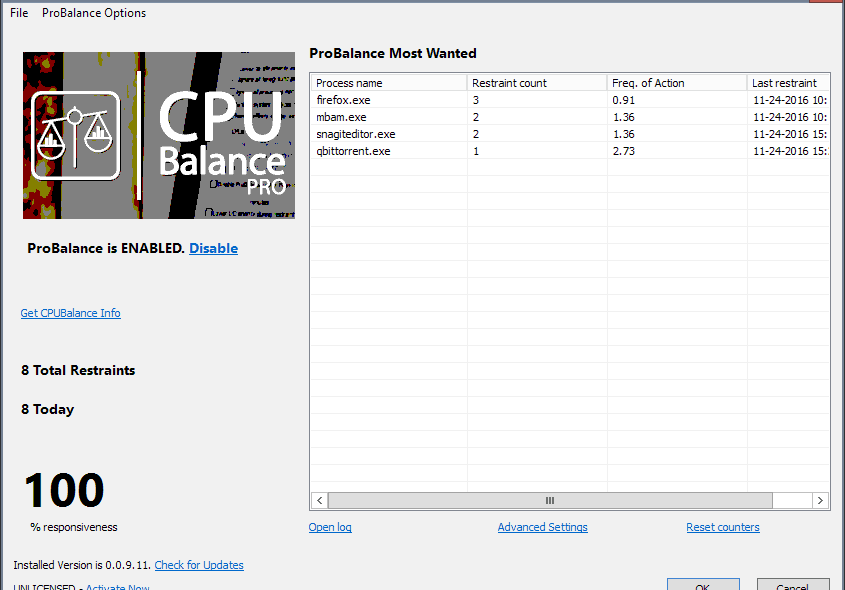
During high load times, your computer may not be very responsive so you will need to use some tricks to improve its speed. For this, the creators of Process Lasso have designed CPUBalance especially for Windows PCs, powered by a process optimization technology called ProBalance.
CPUBalance is available as a free beta software (version 0.0.9.27), but the license for a limited period of time costs $9.95. However, if you want to purchase the license for an entire year, you’ll pay $29.95 while the lifetime license costs $57.
CPUBalance can run independently or alongside Process Lasso, but it uses a newer “core technology” and offers a greater number of features. If you first install Process Lasso, the CPUBalance will work in cooperation with it, adding the latest controls and engine updates.
After installing CPUBalance, its icon will appear in your Windows System Tray on launch and will run an update check which can’t be disabled. The beta version also has an option under “check for updates” which doesn’t do anything when selecting it. Still, there are plenty available options in the settings list which can be used to tweak the ProBalance configuration:
- Set the minimum CPU usage for when the program will make automatic adjustments;
- Set per-process CPU usage when adjustments should start/stop;
- Set the allowed time over CPU quota before adjustments begin;
- Set the maximum and minimum time for adjustments;
- Change processes from below normal to idle priority, an option that’s not selected by default;
- Ignore all foreground processes, and the ones not running at normal priority;
- Exclude system services from restraint;
- Change affinity during restraint;
- ProBalance functionality will be disabled when the PC is idle;
- Lower I/O priority during restraint;
- Disable CPU Core Parking during ProBalance restraint;
- Set excluded processes.
RELATED STORIES TO CHECK OUT:

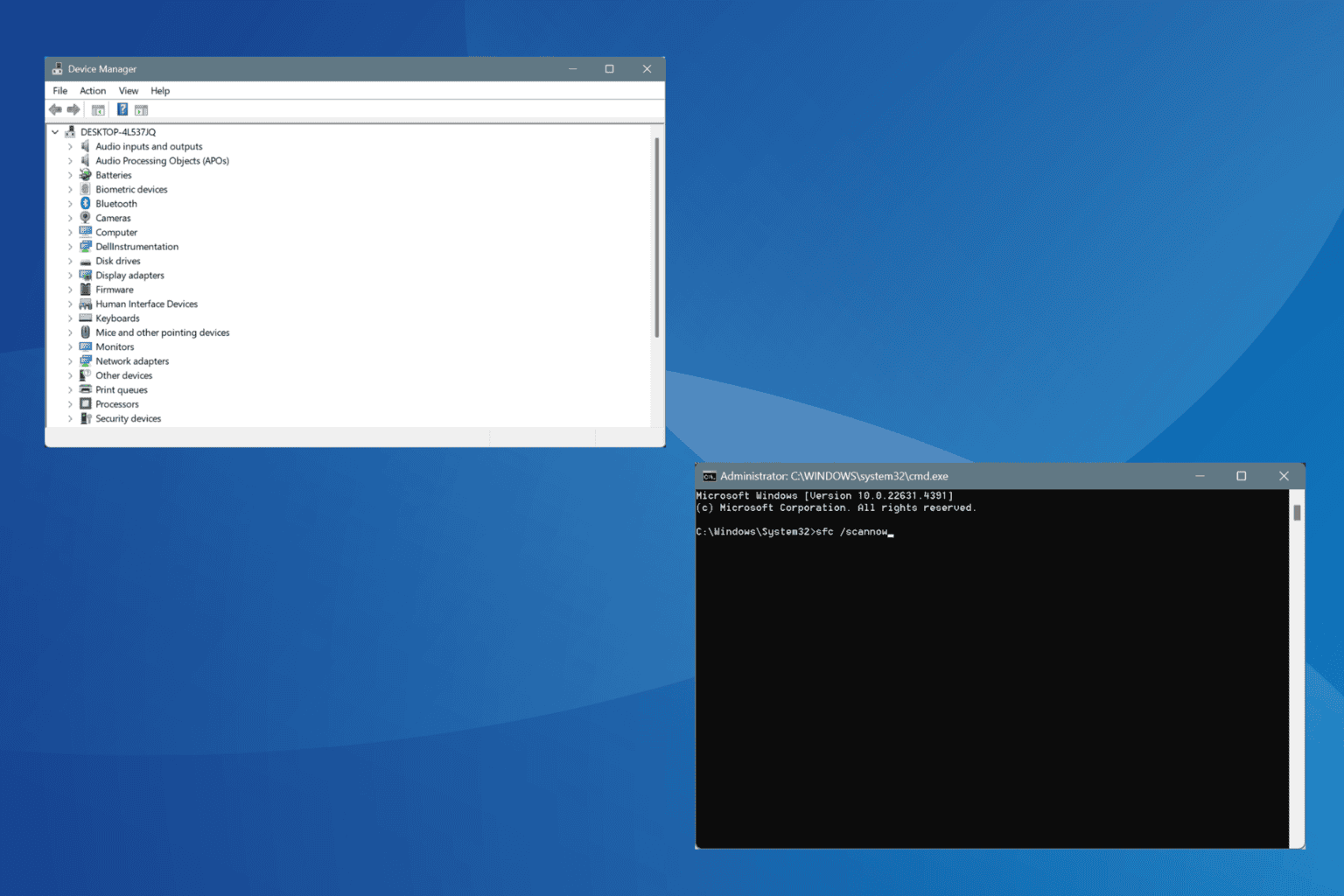
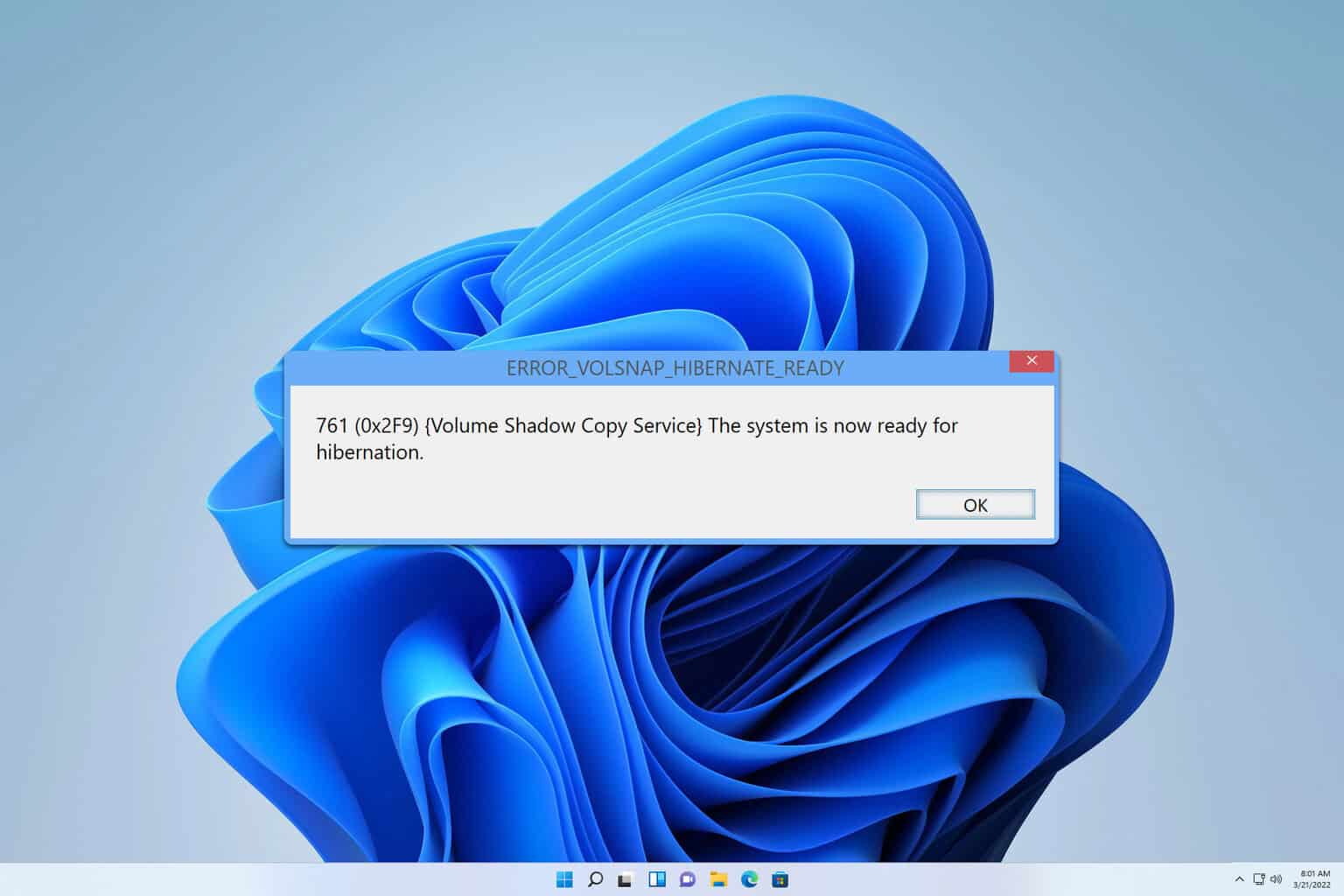
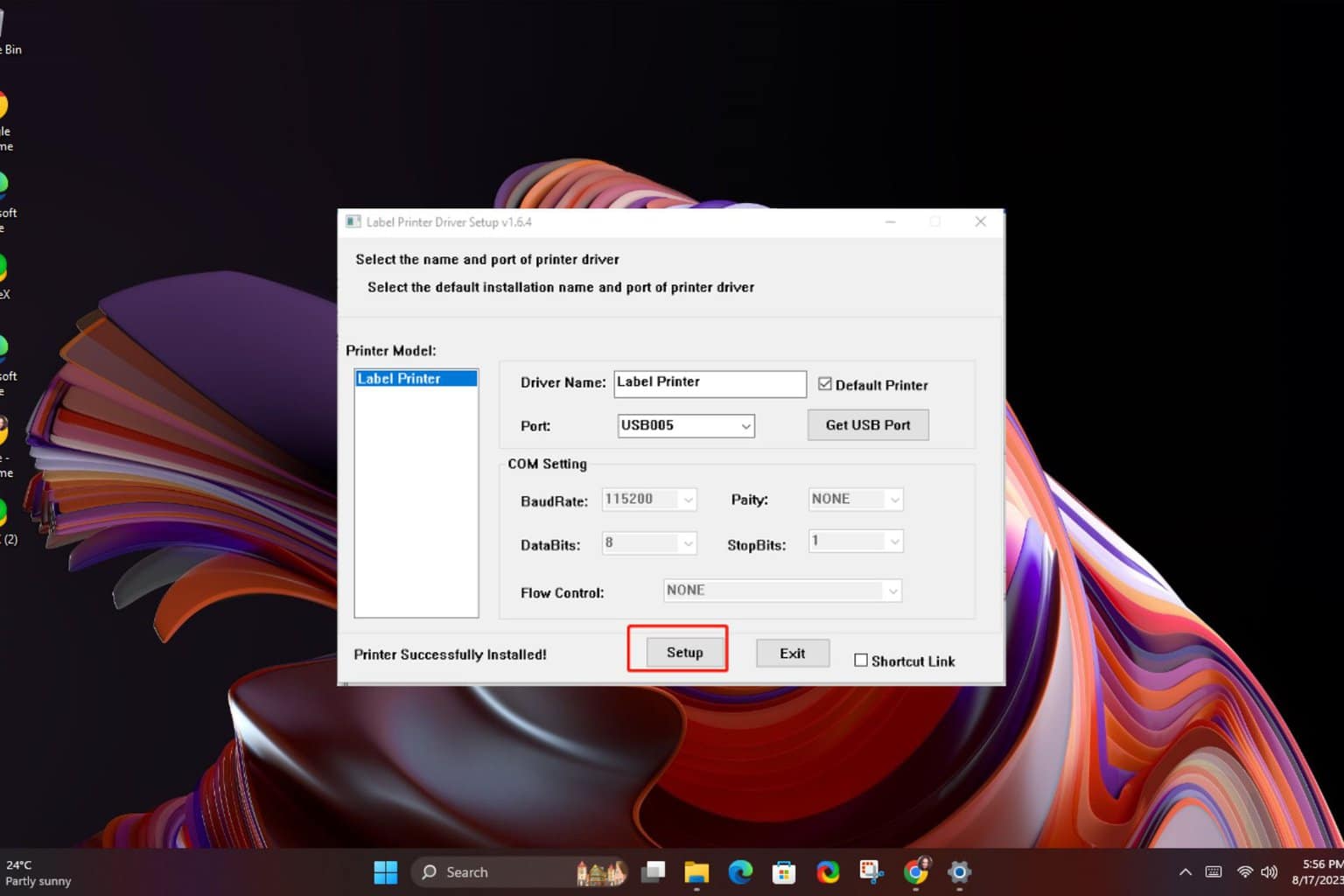
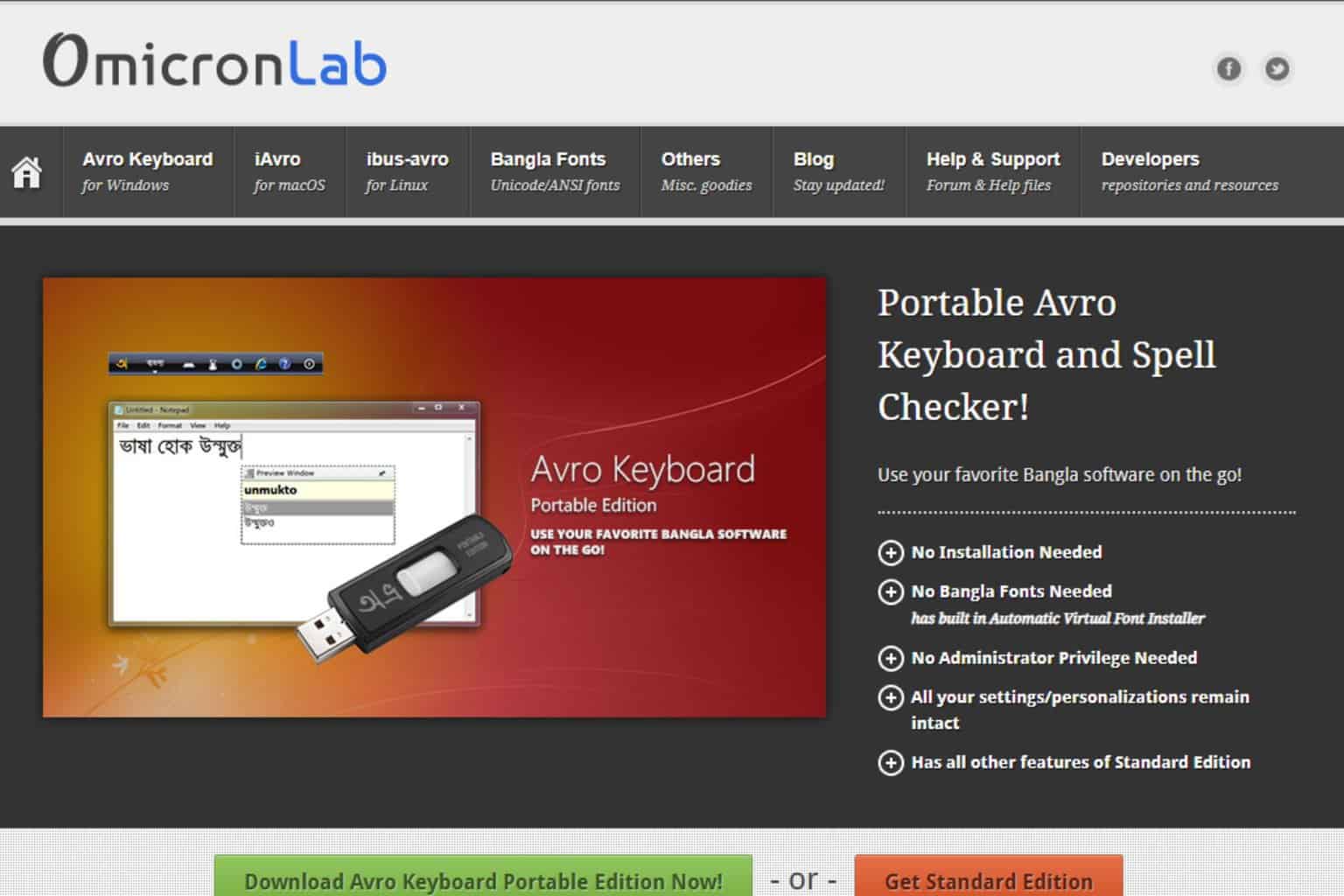
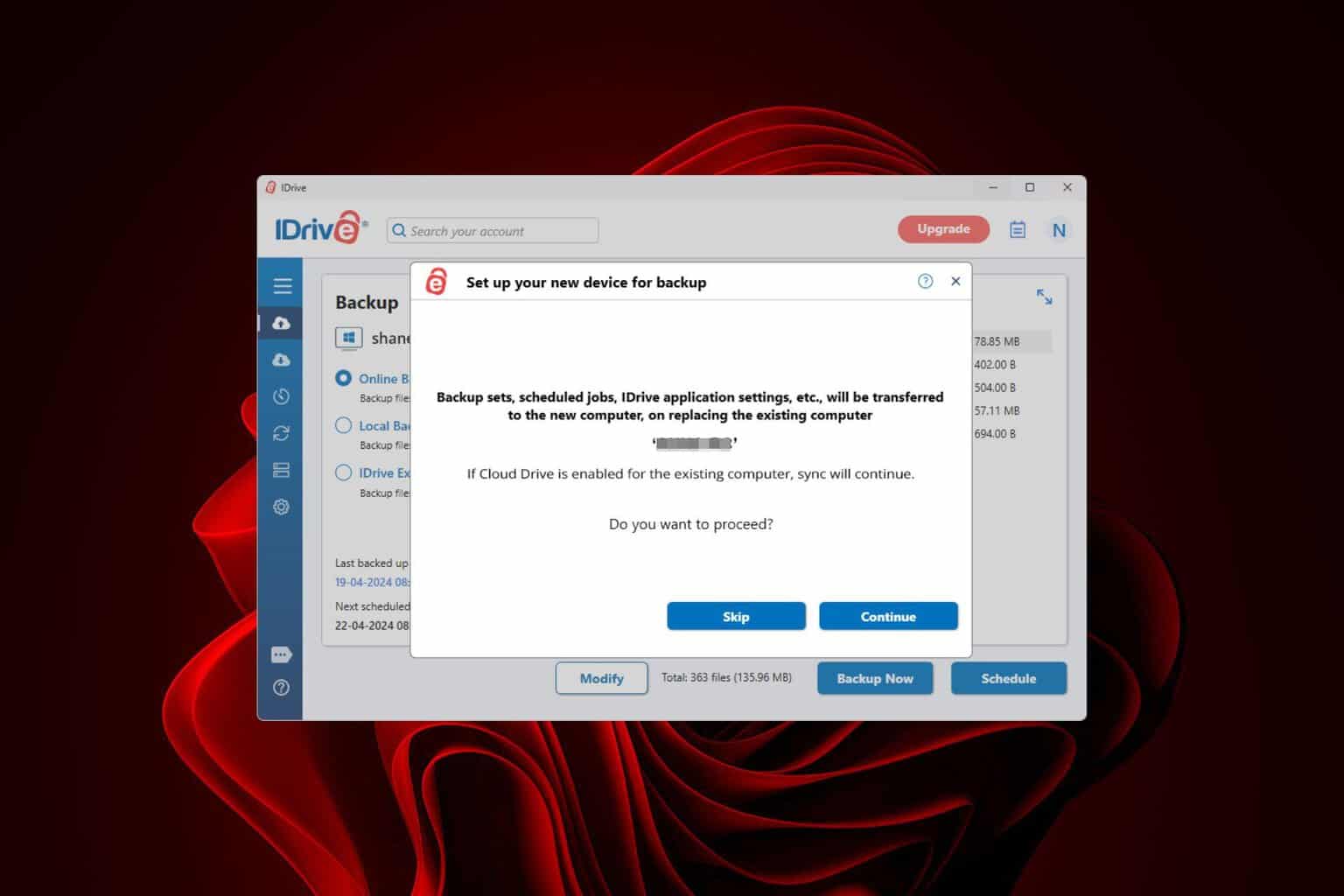


User forum
0 messages