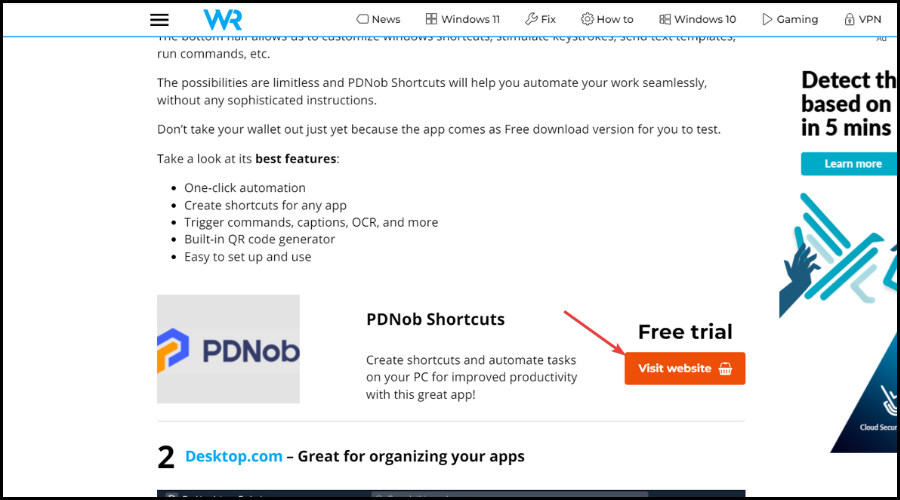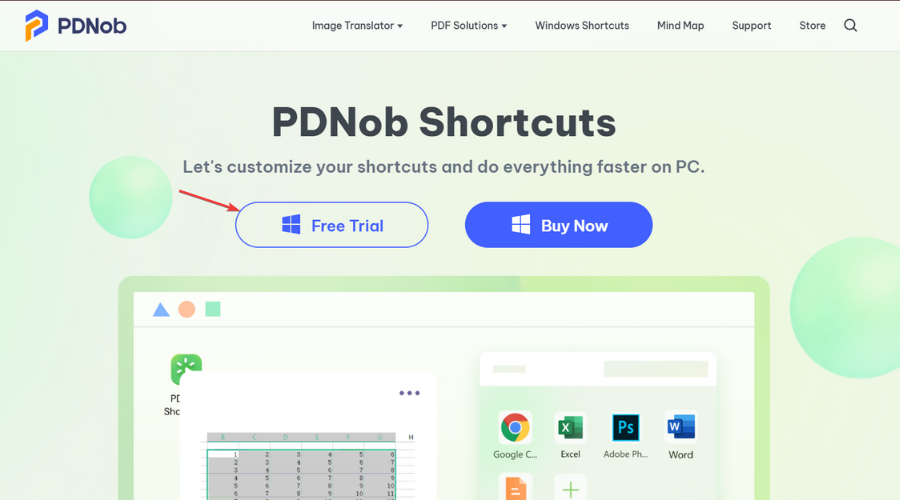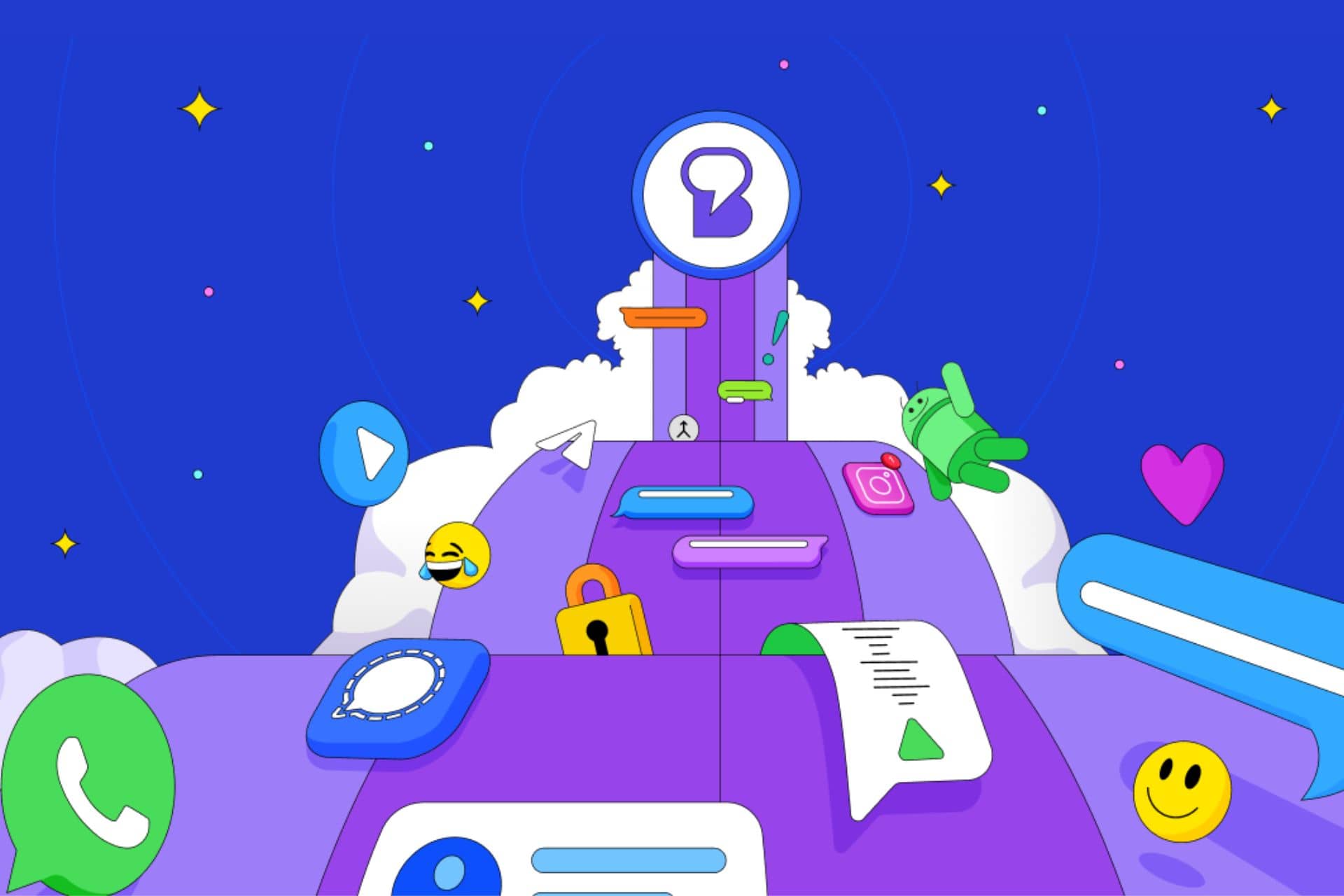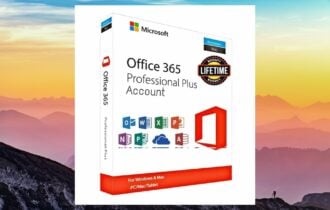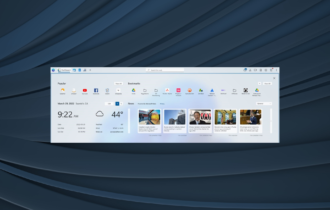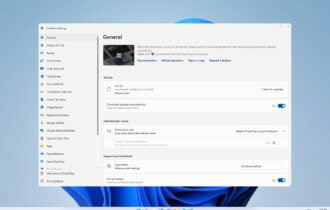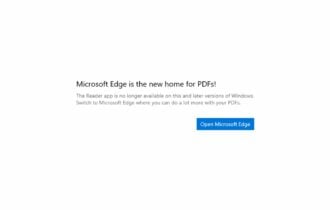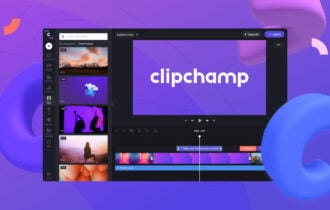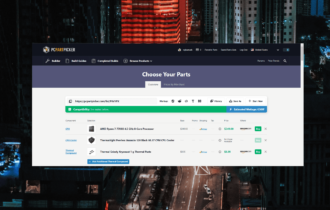9 Best Launchers for Windows 10 PC [2024 Guide]
App launchers can greatly improve your productivity and save time
12 min. read
Updated on
Read our disclosure page to find out how can you help Windows Report sustain the editorial team Read more
Key notes
- Some users have too many icons on their Desktop and struggle to organize them all.
- The best solution is to use an application launcher and free up space on your Desktop.
- These tools will definitely streamline the work on your PC and boost your productivity.
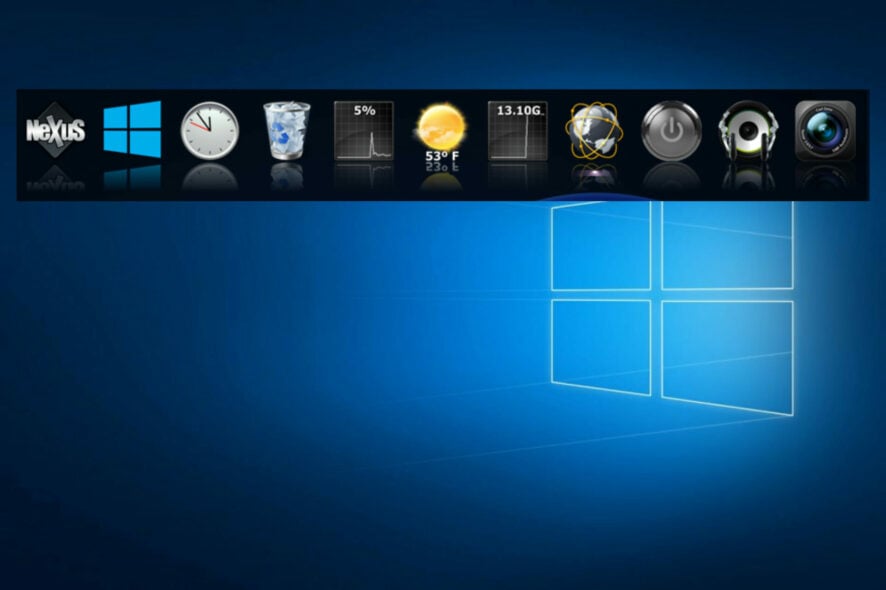
10 Best Desktop App Launchers For Windows 10/11 [2023 Guide]
For desktop management and customization alone, Windows has the ability to use multiple desktops, and some more interesting features.
However, some people aren’t satisfied with the way it is designed. Some people just have too many icons on the Desktop, and they struggle to organize them.
Either way, something needs to be done to make their environment more productive.
If you have such problems, probably the best solution is to use an app launcher. By using this type of software, you’ll be able to free some Desktop space and bring a dose of freshness on the way.
Is there any launcher for PC?
Yes, actually, there are quite a few choices out there and today we are about to go through the 10 best options that will surely suit all your needs.
Picking a product from this list should be easier for you now, as we explained why each and every one of these software solutions is better or unique in its own way.
All you have to do now is take a closer look and decide which one will tailor and cater to the needs you have.
Why do I need a desktop app launcher?
The most practical method to better organize your desktop icons or settings is with a single view launcher app that can find anything in your system.
You may also consider remote cloud services or go for local launching programs that can efficiently manage all your applications in seconds.
We’ve looked for the best Desktop app launchers for Windows 10 & 11, and created a list of the best ones available right now.
So, if you’re planning to use an app launcher, but can’t make up your mind about which one is the best, make sure to check out our mini-reviews.
What is the best launcher for PC?
RocketDock – Good for favorites management
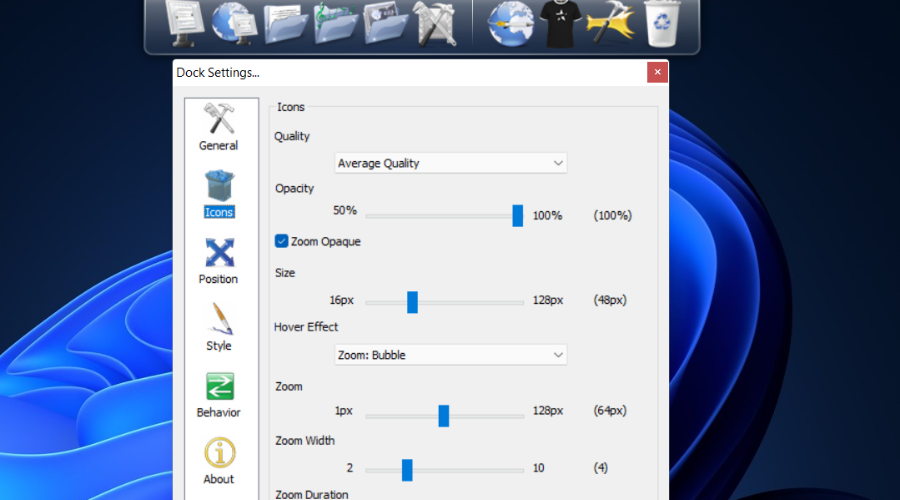
RocketDock is probably the most famous name on this list. You’ve probably heard of, or maybe even used it back in Windows XP days. So, guess what, it’s compatible with Windows 10 and 11 as well.
In case you’re not familiar with RocketDock, it’s a program launcher/dock that sits on top of your screen.
The dock is designed after the Mac OS X launch bar, and its simple purpose is to keep your favorite shortcuts in one place, so you can access always access them.
When you install RocketDock, it will feature some default shortcuts, but you can easily modify it, and add whatever program or app you want.
The best thing about RocketDock is that it can save a lot of space on the Desktop, so if you have many icons, this can be a lifesaver.
Here are a few of its best features:
- Sits conveniently on top of your screen
- Customize style and appearance
- Keeps your favorite apps in one place
- Easy to install and use
Desktop.com – Great for organizing your apps
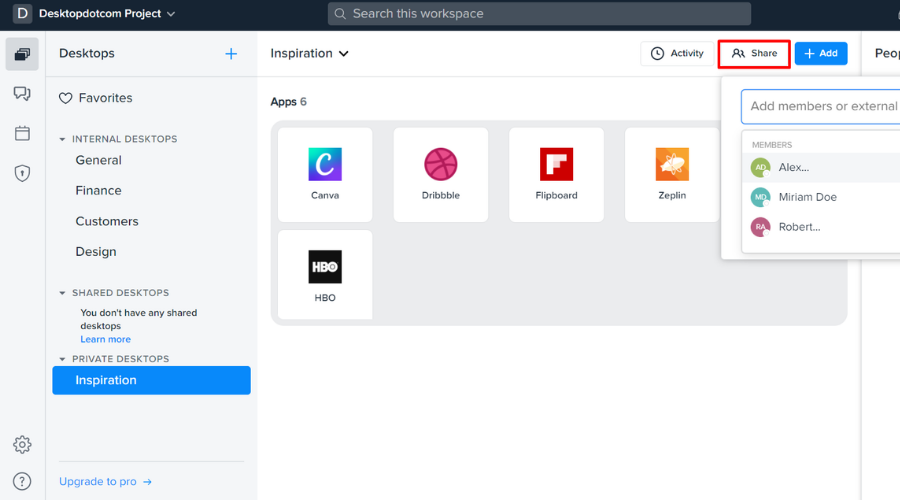
Desktop.com is the ideal cloud-based tool for organizing and accessing desktop apps rapidly, in a centralized space for all your tasks.
Firstly, using this software can exponentially improve your workflow. You have all your web apps, documents, file, or links in one place, so you only need to search on the platform to launch them.
More than this, you have the resources to manage your files efficiently and find anything with one click.
There is also a smart functionality of app integrations that enable you to install helpful web applications that you’re using often.
For example, you can search Google Drive, Slack, or YouTube and integrate them right into your dashboard. Thus, you benefit from ultra-fast installation and customizable views.
This effective desktop app will boost your productivity and help you resolve daily tasks better and better.
Here are some of its key features:
- Cloud-based dashboard
- Extensive organizing features
- App integrations
- Simple to use
Launchy – Most simple launcher
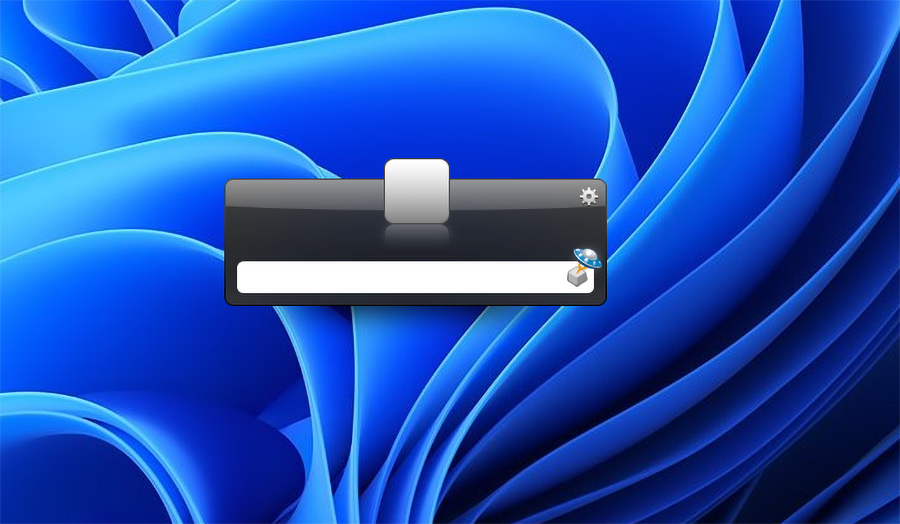
Launchy is another terribly simple launcher for Windows, that also work smoothly on Windows 10.
The biggest advantage of Launchy is that it’s ready to use as soon as you install it, as you don’t have to set up a single thing.
When you open the program, it shows just a search bar, along with a small Control Panel icon.
So, just type in the name of the program you want to open, and suggestions will appear in no time.
Launchy doesn’t only open regular programs or apps, it also can search for old files stored in multiple folders, which can be more than useful.
Although Launchy doesn’t offer as many functionality features as Executor, you can still customize it with skins and plugins.
This program can also serve as a solid replacement for Windows 10’s built-in Search.
Launchy is available for free, and you can download it from its official website. The program comes in both portable and .exe versions.
You will benefit from the following key features:
- Customize skins and plugins
- Great search functions
- Seamless integration on your desktop
- Great Windows Search alternative
Executor – Great Taskbar addition

Executor is a very simple program/app launcher for Windows 10 & 11, that allows you to access any installed program on an app on your computer, simply by entering its name.
Executor is placed in the taskbar, so all you need to do is to click on it, type the name of the app you want to open, and it will be opened immediately.
As soon as you install this program, it indexes all installed programs and apps, as well menu entries, the list of recently accessed items, and more.
This is a really tiny program, with less than 1MB of size, so it basically won’t occupy any resources while running in the background.
It also allows you to assign a specific keyword to a program, so you don’t have to type the full name.
Besides programs and apps, Executor also works well with URLs, so if you need to access a certain website quickly, just enter its address in Executor.
The software released its latest version recently, so you can install it on both Windows 10 and 11 on your PC.
If you have problems interacting with Windows’s default search engine or you simply want to try something else, Executor can be a perfect alternative.
Here are some of its perks:
- Incredibly small size
- Cool appearance
- Simple to customize to your needs
- Assign specific keywords to programs
WinLaunch – Most mobile-like launcher
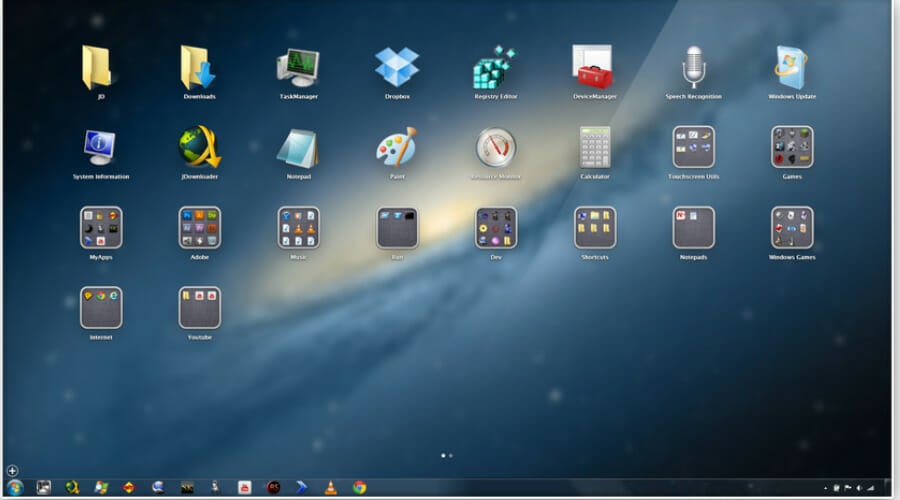
WinLaunch is another free imitation of app launchers from Apple’s operating systems. This program is based on the launcher from Mac OS X Lion.
Similar to Circle Dock, it starts minimized, in the background, and you activate it by pressing the Shift + Tab keyboard shortcut.
When activated, the launcher bar pops up and shows you the list of all pinned programs and apps.
As soon as WinLaunch opens, desktop icons are hidden, and the background gets blurred, which is a nice touch in design.
You can group shortcuts by groups, similarly to how it’s done in iOS; simply drag and drop one icon into another one to create a group.
You can create as many groups as you want, and make further customizations, like adding the name of the group.
There’s also the Jiggle mode, which allows you to move icons from one group to another.
To add icons to WinLaunch, press F on your keyboard, the launcher will then be reduced to a smaller, movable window, where you can add icons by drag and drop.
Take a look at its key features:
- Move icons from one group to another
- Save shortcuts like you would have them on your mobile device
- Create as many groups as you need
- Cool design
Winstep Nexus Dock – Great app customization
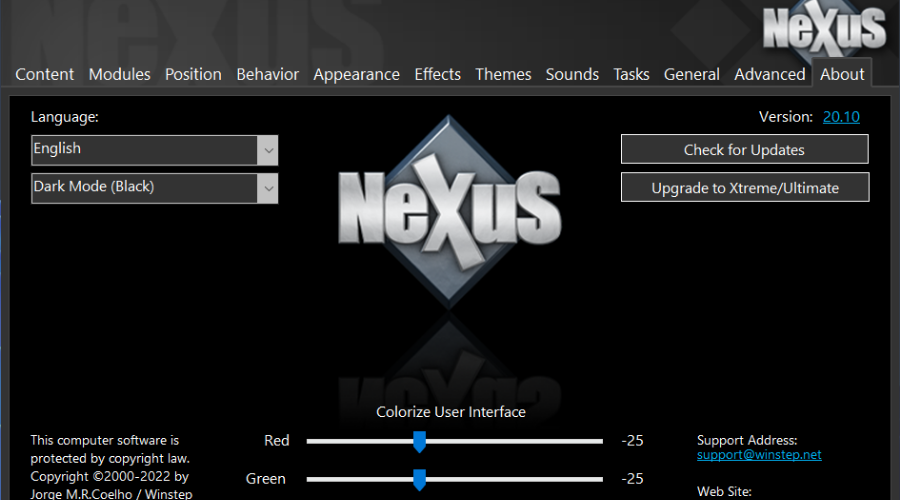
Even though the functionality is probably the most important thing, Winstep Nexus Dock actually wants to charm you with its stunning looks.
This application launcher is one of the best designed in the business, and it even comes with a handful of customization options.
One of the customization options is the ability to set custom icons for your dock items. When it comes to usability, Nexus Dock is actually a quite simple tool to use.
It works on the drag and drop principle, so all you need to do to pin your favorite program or app is to simply move it on the dock with your mouse cursor.
Besides regular programs, Nexus Dock also supports files, folders, and other features. Everything has its own icon in the dock, so you won’t have a problem recognizing what’s what.
Nexus Dock can also serve as a replacement for the taskbar, because of its ability to show minimized, running programs and the system tray on the dock.
Let’s see a few of its best features:
- Drag and drop functionality
- Can replace the Windows taskbar completely
- Supports files and folders
- A lot of customization options
Keypirinha – Good for bookmark organizing
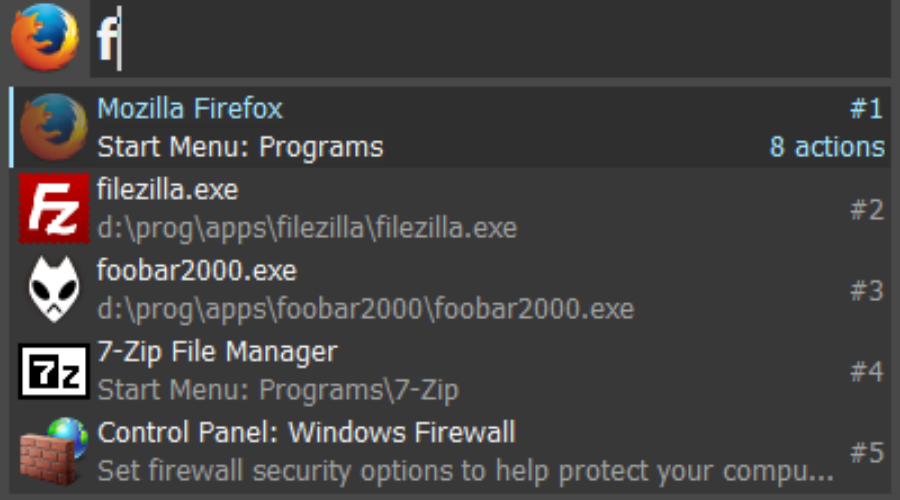
Keypirinha is an efficient and quick launcher app for Windows that opens any file or website immediately.
Basically, you can utilize this application for regular tasks on your Windows system, managing multiple files and processes at the same time.
You can launch any applications, files, or URLs right from your desktop without any effort. The software can find every item in your system, plus launch a search for configured websites or dictionaries.
With lightning-fast speed, you will control your Windows OS like never before due to intelligent support for many operations.
It’s also possible to do different mathematical operations or search environment variables, plus launch copied URLs directly from your desktop.
In addition to that, you should know about the small memory usage on your system and battery-saving advantages.
Let’s review some of its key features below:
- Performs different mathematical operations
- Search environment variables
- Launch copied URLs directly from your desktop
- Low memory usage
Listary – Quick searching
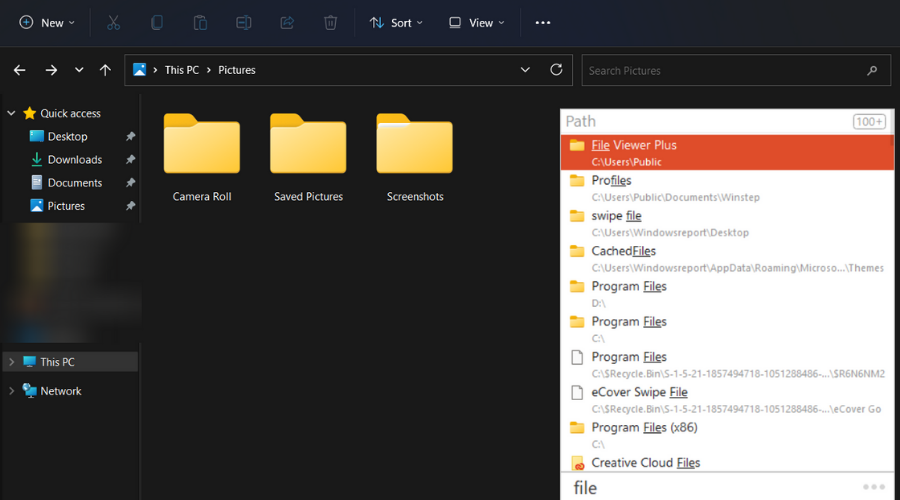
This tool Listary is a helpful Windows utility created to find and launch any apps or files on your computer extremely fast.
If you’ve hit rock bottom searching for specific files or folders in your drive, that must stop. This software is the exact solution for such annoying tasks.
You will find any files among millions of other ones using only a few keystrokes and Enter. The desired files are found and instantly shown on your screen.
Using this launcher will improve the whole process of your system and increase the speed of certain operations right away.
For instance, you can copy and move your files to any folder with context menu commands. Plus, it’s possible to open a file with a specific program.
You have many more features to discover with Listary, so you should not hesitate regarding this light on resources program.
Take a look at a few of its best features:
- Great search feature
- Copy and move your files to any folder with simple commands
- Open files with specific software
- Consumes very few resources
Cerebro – Great for advanced users
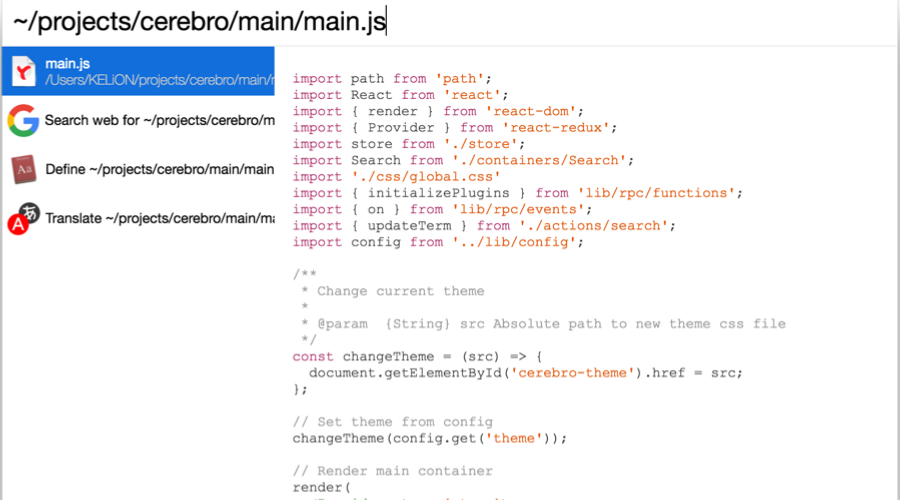
Cerebro is an open-source tool designed to boost Windows efficiency for searching or launching apps on desktops.
With this searching utility software, you can find and open literally everything from your computer much faster and efficiently.
You can launch files in default programs or copy essential information on the clipboard for further steps.
There is no better way to say it than it can find anything in a few seconds. If you want to search specific folders or need to see maps and translation quickly, you have it.
Access the plethora of different files or start certain programs on the system using this free-to-use software.
In addition, Cerebro includes a plugin manager that is ideal if you want to install various plugins for Gifs. You can even build your own plugins using API support.
Let’s go through some of its key features:
- Find files extremely fast
- Extensive preview functions
- Plugin support
- Copy data onto your clipboard fast
That’s about it for our list of the best app and program launchers for Windows 10. All these launchers have something unique to offer, and each one of them can replace a certain Windows 10 feature.
We advise you to try some or all of them in order to determine which is the most suited for your Windows device.
How do I install the Windows 10 launcher?
- Select the desired product from the list and visit the website.
- Download the software.
- Follow the instructions and install it on your device.
Each of the mentioned software will deliver the promised benefits and enhance daily tasks on your PC, finding or launching any programs or files on Windows 10 and 11.
So, if you’re not satisfied with how Microsoft did its job with some of the features, or you simply want to try some new solutions, the programs from this article are just a perfect fit for that.
We also recommend reading our list of the best shortcut software for Windows 10/11 because they might offer additional help.
So, if you were on the lookout for a reliable Windows app launcher, one of the products on this list will surely delight you.
App launchers for PCs are useful tools and the download links for the best you will ever find are just above, in this article.
We compiled these choices in performance order, but deciding which is the best launcher for Windows 11 is completely up to you.
If you have tried any of the tools from our list above, share your experience in the comments section below.