SmartCast Home is Not Available on Vizio TV: Quick Fixes
This is a slow or missing connection issue you can fix quickly
3 min. read
Published on
Read our disclosure page to find out how can you help Windows Report sustain the editorial team. Read more
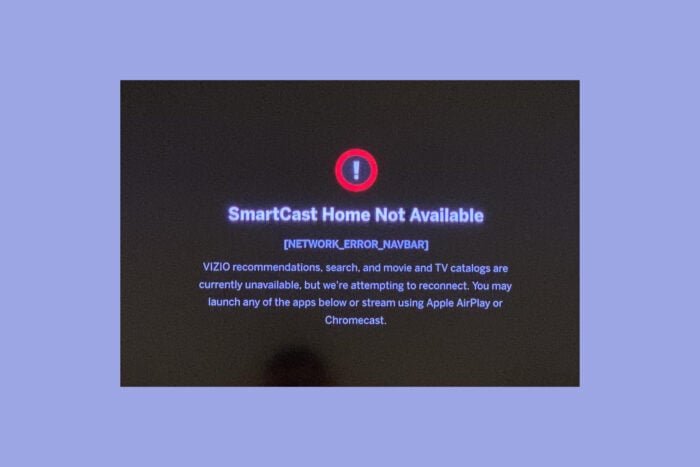
Dealing with the SmartCast Home not available issue on your Vizio TV can be quite frustrating and it may also come with the NETWORK_ERROR_NAVBAR code on your screen. First, check online to see if Vizio’s servers are down. Usually, you can see downtime announcements on their support page when that happens. Otherwise, Vizio blames this on a slow internet connection, so here’s what to do.
How can I fix the SmartCast Home not available error?
1. Power cycle your Vizio TV
- Unplug your TV from the wall socket.
- Press and hold the Power button on the TV for 15-30 seconds. This helps discharge any remaining electricity.
- Plug the TV back into the wall socket and turn it back on.
Power cycling can help clear any temporary glitches that may be causing issues with SmartCast Home on your Vizio TV.
2. Check your Wi-Fi or internet connection
- Go to Menu > Network > Test Connection on your TV.
- If the speed is shown as 0 or unavailable, this indicates a problem with your internet connection.
- Make sure that the TV is connected to the right hotspot
Ensuring a stable Wi-Fi or internet connection will help SmartCast function properly.
3. Restart your router
- Unplug your router from its power source.
- Wait for 2 minutes to allow any internal cache to clear.
- Plug the router back in and turn it on.
Sometimes, a simple router restart can resolve connectivity issues affecting SmartCast.
4. Check your Wi-Fi password
- Go to Menu > Network on your TV.
- Retype your Wi-Fi password carefully, ensuring correct capitalization and characters.
Usually, the TV remembers the hotspot login Verifying your Wi-Fi password prevents connection issues due to incorrect login credentials.
5. Refresh SmartCast Home
- Go to Menu > System > Menu Language.
- Change the language to Spanish or French and wait for SmartCast Home to reload.
- Switch back to English.
Refreshing the SmartCast cache can clear minor glitches affecting its performance.
6. Re-enable DHCP settings of your network
- Turn off your Vizio TV.
- Open a web browser on your computer and log into your router’s settings (URL can usually be found on the router).
- Go to the Network Setup or Advanced Setup section.
- Find the DHCP settings and ensure it is Enabled. If already enabled, disable and then re-enable it.
Re-enabling DHCP settings can resolve issues caused by incorrect network configurations.
7. Factory reset your Vizio SmartCast TV
- Press the Menu button on your TV remote.
- Navigate to System > Reset & Admin > Reset TV to Factory Settings.
- Confirm and wait for the reset process to complete.
A factory reset will erase all custom settings but can resolve persistent issues with SmartCast Home. It’s a last resort solution, so we hope that you fixed the problem with the previous ones.
Applying these solutions will help you address the SmartCast Home not available issue by addressing potential connectivity problems and clearing software glitches. To prevent future issues, ensure your TV firmware is always up-to-date and maintain a stable internet connection.
If you need more information, you can also access our guide on what to do if SmartCast is not working.
We also have a useful guide that will help you fix the Visio TV remote if it’s not working.
For any other questions and suggestions, feel free to use the comments section right below this post.






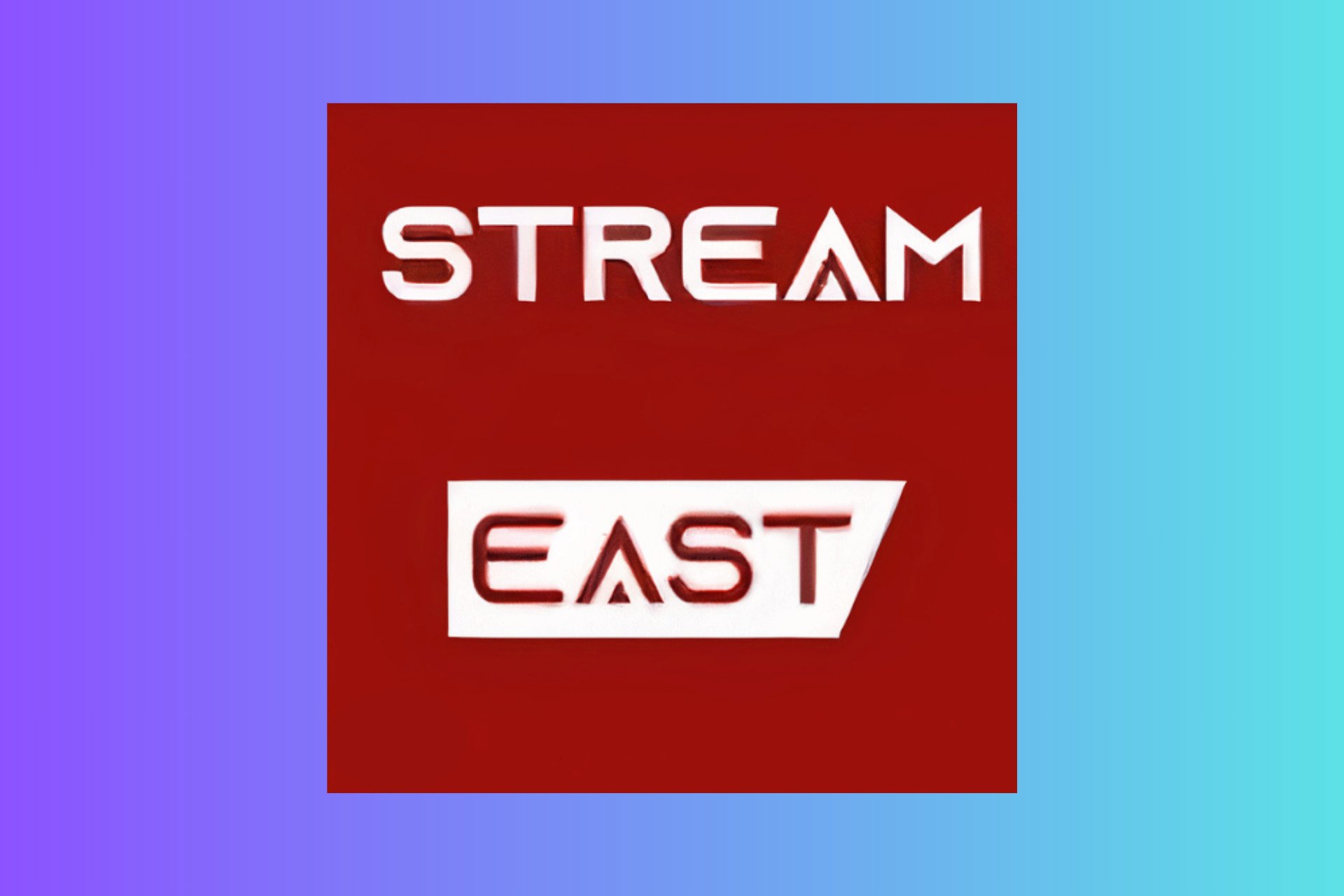
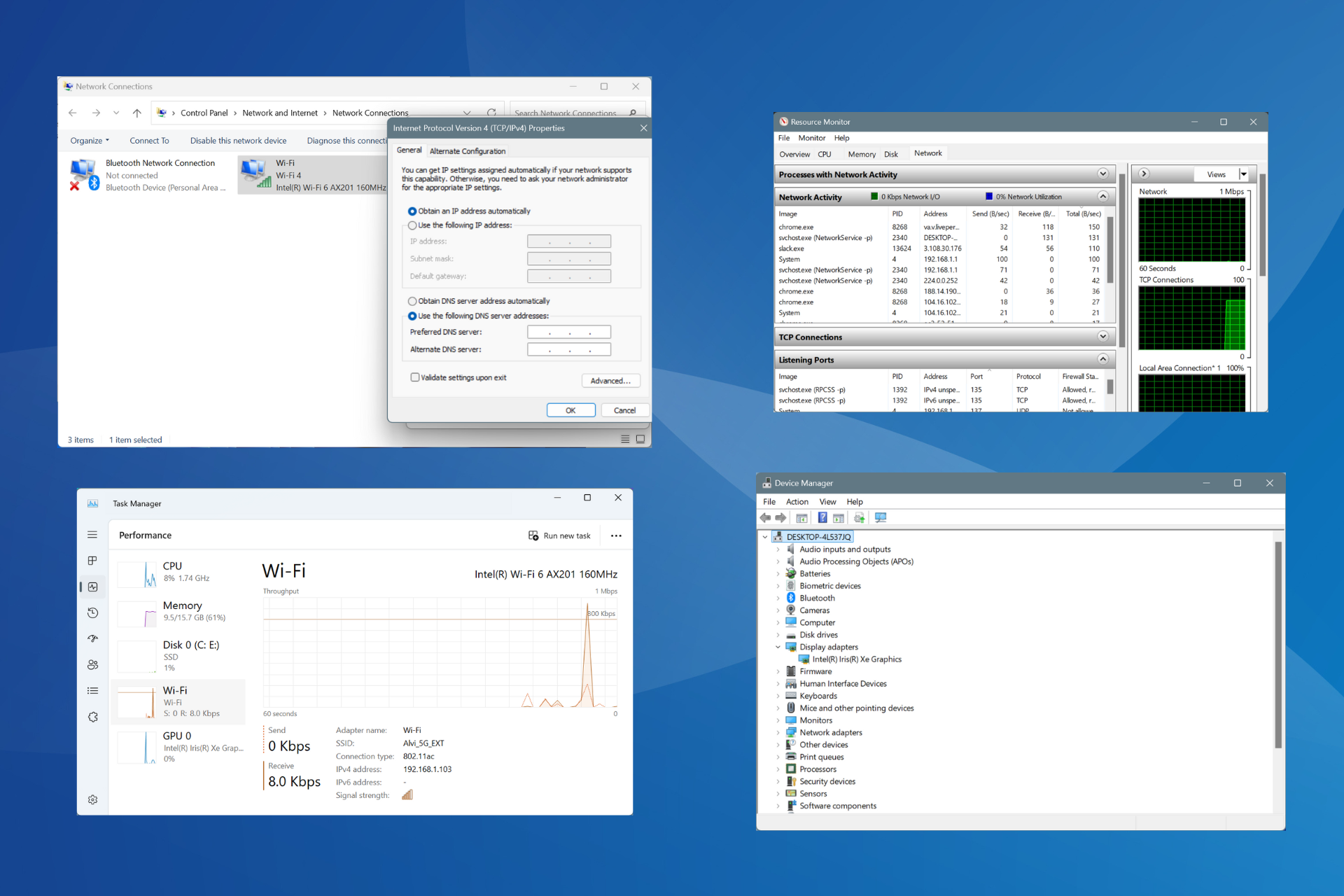
User forum
0 messages