Download Ashampoo Burning Studio for Windows 10
Free / free trial / Version 21
1 min. read
Updated on
Read our disclosure page to find out how can you help Windows Report sustain the editorial team. Read more

Your operating system comes with a decent burning feature that allows you to write audio, video and other kinds of data to discs with minimum effort. However, if you’re interested in using additional features, then you must resort to third-party software applications that specialize in this task and go beyond what Windows 10 has to offer.
One great example is Ashampoo Burning Studio, a desktop application wrapped in a user-friendly interface. It comes bundled with many nifty options and configuration settings to help you seamlessly create all types of discs, including CDs, DVDs , and Blu-ray.
Overview of Ashampoo Burning Studio features
-
- Burn data discs and add an autostart menu
- Set up disc encryption with AES-256
- Supports ISO, Joliet and UDF file systems
- Effortlessly copy CDs, DVDs, and Blu-ray discs
- Back up external devices, such as tablets or smartphones
- Back up data to CDs, DVDs, and Blu-ray discs
- Manage file backups without leaving the main application window
- Burn audio CDs and music discs like MP3 or WMA
- Generate ISO images and span data across multiple discs
- Burn ISO images to discs with minimal effort
- Create and restore discs protected from scratches
- Update discs by adding new files or editing existing ones
- Build discs with DVD or Blu-ray slideshows
- Use DVD or Blu-ray content from folders to burn video discs
- Print disc covers and booklets, regardless of the disc type
- Erase rewritable discs in just a few steps
- Rip audio CDs and save music tracks to the hard drive
- Create media discs for a car media center, CD changer emulator, MP3 player, or personal CD player
- Supports multiple languages for the interface
Screenshots
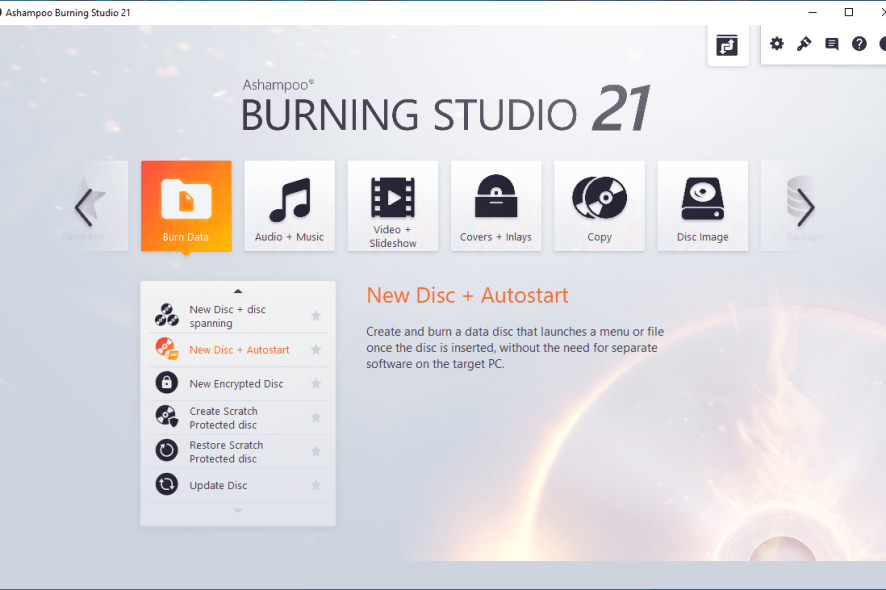
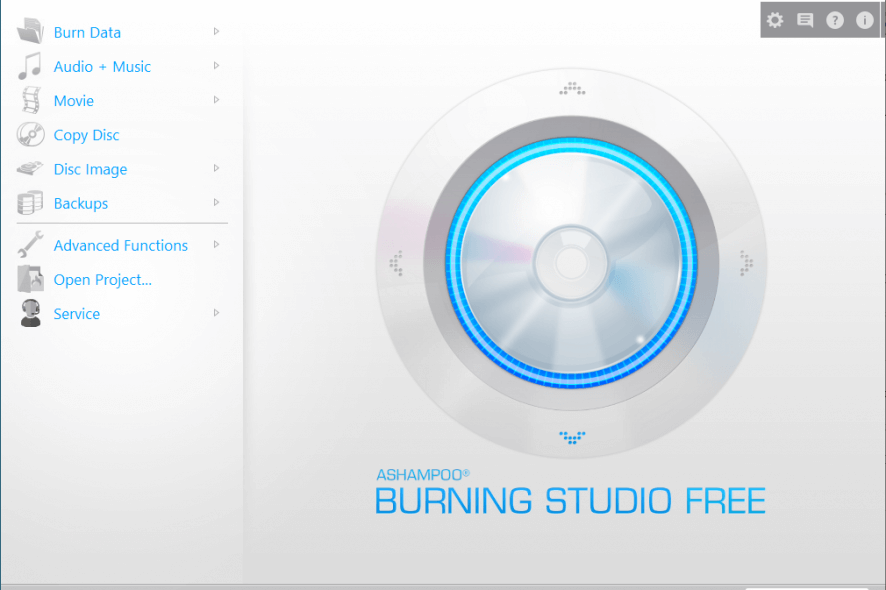
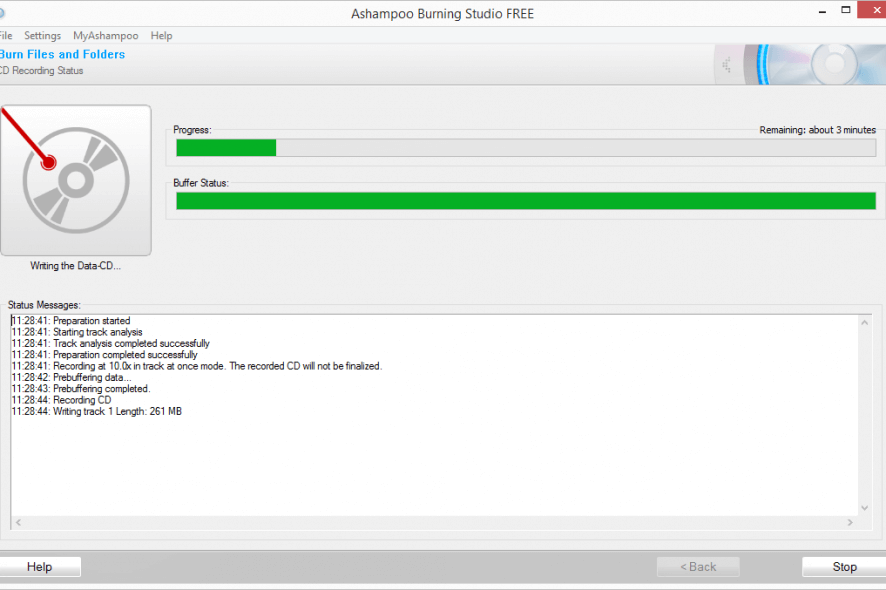
Our Review
- Pros
- Easy interface and options
- Rich disc burning tools
- Forever-free version available
- Cons
- Large setup file
Take a look at system requirements, types of editions, installation process, and set of features before checking out our review for Ashampoo Burning Studio.
Ashampoo Burning Studio system requirements
Before you download and install Ashampoo Burning Studio on your computer, check if you meet these system requirements:
- OS: Windows 10, 8.1, 8, 7
- Memory: 2Gb RAM or more
- Disk space: about 250Mb for installation
- Other: an active Internet connection for program activation
Ashampoo Burning Studio free version
There are two editions of Ashampoo Burning Studio, free and paid, which are quite different. In addition to inconsistent program versions, they have different graphical interfaces.
The free version may not have time limitations, but it doesn’t have the same amount of features as the paid edition. On the bright side, you can test the paid features at no cost during a 30-days free trial.
How to install Ashampoo Burning Studio
Ashampoo Burning Studio gets quickly unwrapped during installation, in just a couple of clicks. Besides picking the preferred setup folder, you can create desktop icons, which also include a link to the company’s online shop. The paid version requests to restart the computer to finalize the setup.
Unfortunately, it’s not possible to escape free email registration, not even when using Ashampoo Burning Studio FREE. In the case of the paid version, you can enter your email address to extend the free trial from 10 days to 30 days.
How to use Ashampoo Burning Studio
Thanks to the fact that Ashampoo Burning Studio neatly organizes all its key features in the main menu, you can easily create the type of disc you need. For instance, to burn a new disc that has an autoplay feature, open the Burn Data group from the main menu to select New Disc + Autostart.
In the following steps, you can browse the files you want to add to the disc, pick the optical disc if you have multiple such devices attached, and proceed with the disc burning operation.
You can also ask Ashampoo Burning Studio to verify the file integrity and make sure there are no disc writing errors. More complex projects can be saved to file and later opened to pick up where you left off.
Excellent disc burner with a lot of cool features
The paid edition of Ashampoo Burning Studio comes packed with a wide range of handy options and configuration settings related to disc burning and data backup. But the free version shouldn’t be overlooked either since it contains all key components of the commercial counterpart.
Because it’s delivered in an intuitive interface and facilitates easy controls, Ashampoo Burning Studio can be handled by all kinds of users, even those unfamiliar with disc burning tools.
Ashampoo Burning Studio FAQ
- Is Ashampoo Burning Studio Free?
Yes, there’s a forever-free version of Ashampoo Burning Studio that you can use to burn CDs and DVDs. However, it lacks some of the features found in the commercial edition.
- Can Ashampoo burn MP4?
Yes, it’s possible to burn MP4 files to DVD videos, which can be further played on standalone DVD players.
- What is the best free DVD burning software?
Ashampoo Burning Studio FREE is at the top of our list when it comes to the best free burning software tools for Windows 10. But if you want to get a second opinion from another similar application, we suggest checking out ImgBurn, BurnAware Free, CDBurnerXP, DVD Flick, and DeepBurner.






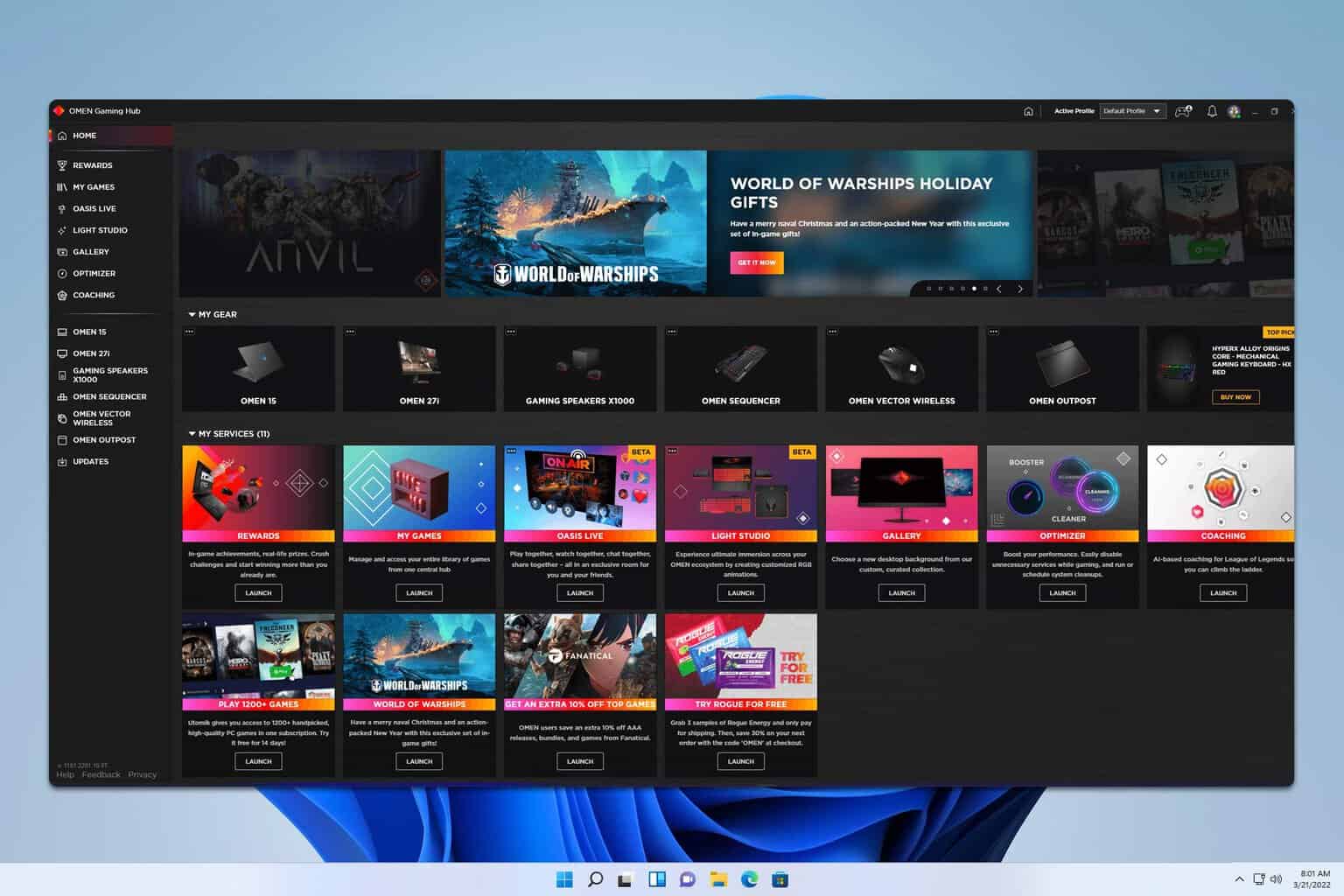
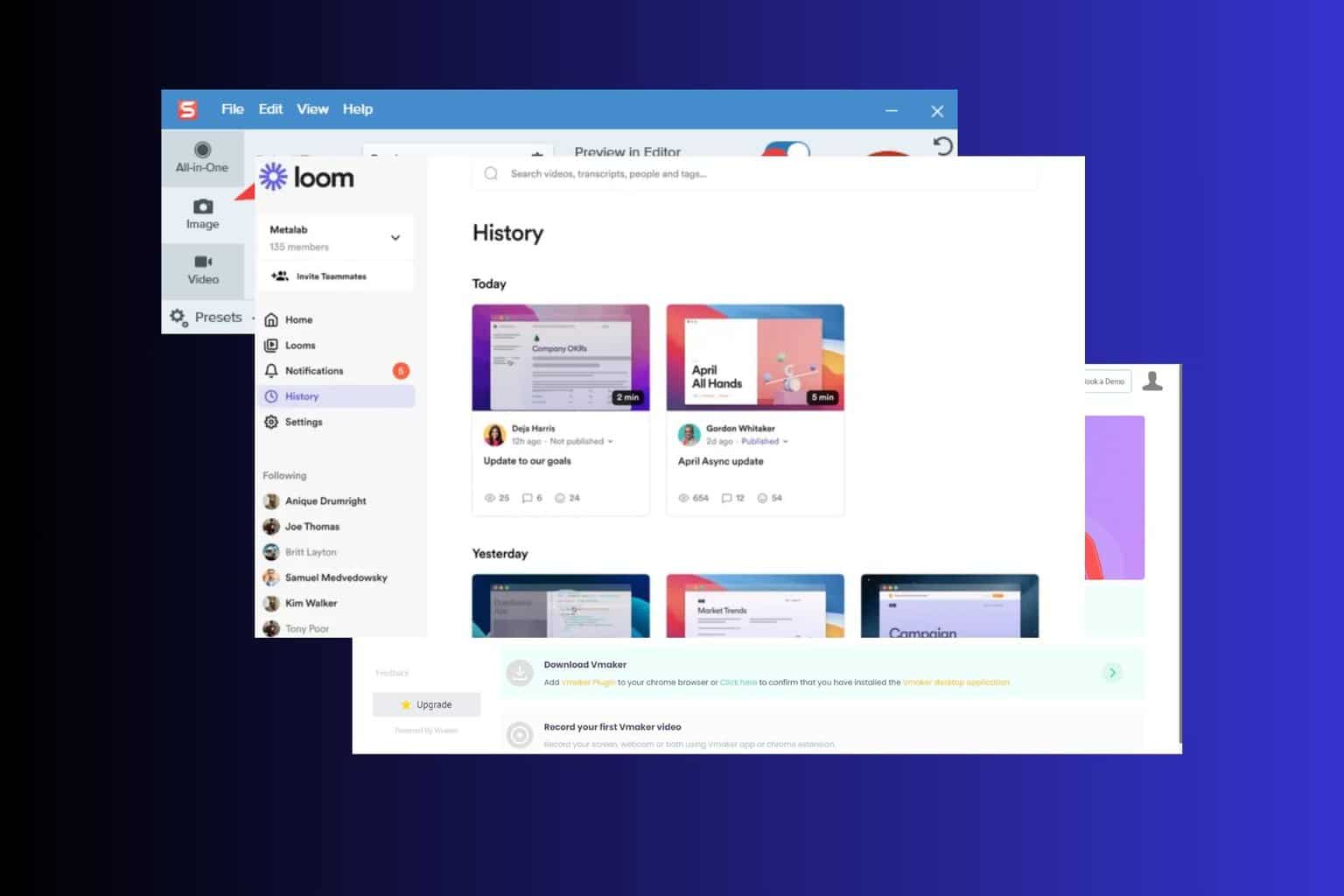
User forum
0 messages