Download Express Rip for Windows
1 min. read
Updated on
Read our disclosure page to find out how can you help Windows Report sustain the editorial team. Read more

Express Rip is one of the most powerful tools out there for extracting content from audio CDs on your PC. You can extract audio content to either MP3 or WAV documents, depending on your needs.
Audio CDs might have been popular a while ago, but like any storage media, they have a limited lifespan. If you’re worried about your CD collection becoming unusable, you can safely use Express Rip.
Express Rip’s system requirements
Any other software solution has a list of system requirements, so this tool also comes with one. Let’s take a closer look and see what does Express Rip need to run properly on your PC.
- Operating system: Windows 10, 8.1, 8, 7, Vista, or XP (32- and 64-bit)
- Optical drive: CD-ROM or DVD disc drive
Notice that it doesn’t require much of your PC to run as intended. As long as your computer can run at least Windows XP and has an optical drive, you’re probably good to go.
Overview of Express Rip features
-
- High-quality CD digital audio extraction
- Converts CDA to MP3 (and other formats)
- You can save track information (title, album, artist, custom metadata) or “tags” to MP3 files
- Perform volume corrections on the extracted tracks as they’re being “ripped”
- Save “tags” to WAV files by using BWF and CART methods
- Link to an online database automatically to fetch track and album name info
- Adjust various format encoding options to your liking
- Run Express Rip from CMD (Command Line) and integrate it with other applications
Screenshots


Our Review
- Pros
- Offers a fully functional trial
- User-friendly interface
- Intuitive controls
- Can handle a lot of output formats
- Cons
- None
Our review is meant to provide you with all the necessary details about Express Rip. That way, you will have a clear image of its capabilities way before installing it yourself. We’ll discuss matters such as installation, usage, features, and maybe configuration, too.
How to install Express Rip free trial
Like many other NCH Software tools, Express Rip also comes with a downloadable trial. This means that you can take the program and its tools to a test drive without having to purchase a license. It’s not exactly clear what the trial’s limitations are. However, one thing’s for sure: you can’t use it for any commercial purposes.
Now come installation. If you’re the least bit familiar with NCH Software, you already know where this is going. After you download the installer, launch it, accept the EULA, and you’re done. The wizard takes care of everything else without additional assistance on your side.
User-friendly interface, intuitive controls
Right before the tool loads completely, Express Rip performs a check on your optical drive. If it detects none, you’ll be notified, but the program will still be usable. Although there’s really no point in using a CD ripper if you don’t have a CD drive, to begin with.
You can notice that the interface is a plain, rudimentary one. However, it does offer you several ways of getting the job done. Although it’s somewhat redundant to have the same features like buttons, toolbar menus, and context menus, many users actually prefer it that way, so that no matter where they look, they can find the tool they’re searching for.
How to use Express Rip
The concept of this tool is very simple. First, you need to load an audio CD in your optical drive. The tool automatically picks up on your CD or DVD drive, identifies the drive’s letter and displays the content in the main window. If you have multiple optical drives, just select the one you want to work with.
From the main section of the screen, select the tracks you want to save on your PC. In the output folder section, define the destination path where you want to save the tracks. Choose the output format of your choice from the appropriate menu (it has a lot of options). You can also modify encoder settings if needed.
After everything has been properly adjusted, click the “Rip CD” button. Express Rip will save the content of your audio CD to your folder of choice in no time. Additionally, you can listen to the tracks by using the Play and Stop buttons on the main toolbar. This playback feature helps you prevent saving unwanted tracks by accident.
Plenty configuration options included
If you’re not exactly satisfied with how Express Rip handles things by default, you can change that. Access the program’s configuration section by clicking the “Options” button on the main toolbar.
Once you’re here, you can adjust settings regarding file overwriting, filename format, and online album database. Performing these adjustments is entirely reversible, so you shouldn’t worry too much about altering Express Rip’s functionality. Just toggle the options you want to enable or disable and that’s the end of it.
Express Rip FAQ
- Can Express Rip extract audio from WMA or MP3 CDs? What about DVD Audio discs?
No, Express Rip is not capable of extracting DVD audio disc content but only from audio CDs. Audio CDs are the ones that have CDA files on them. But you can check out these tools to extract audio from video, including DVDs.
- Does ripping a CD remove the songs?
No, ripping a CD doesn’t remove the original songs from it. It merely converts the tracks to a more convenient format and transfers them to your PC. That way, you can build a local library of your audio CDs and organize contents much easier. You can create a music library with these Windows tools.
- After I rip the tracks, the files have strange clicking sounds in them. Why?
The audio CD you are trying to rip might be protected. In this situation, there’s pretty much nothing you can do about it. The content of protected CDs can’t be properly extracted using any CD ripping software. However, you can remove DRM protection with the Digital Rights Update Tool.
Full Specifications
- License
- Free trial
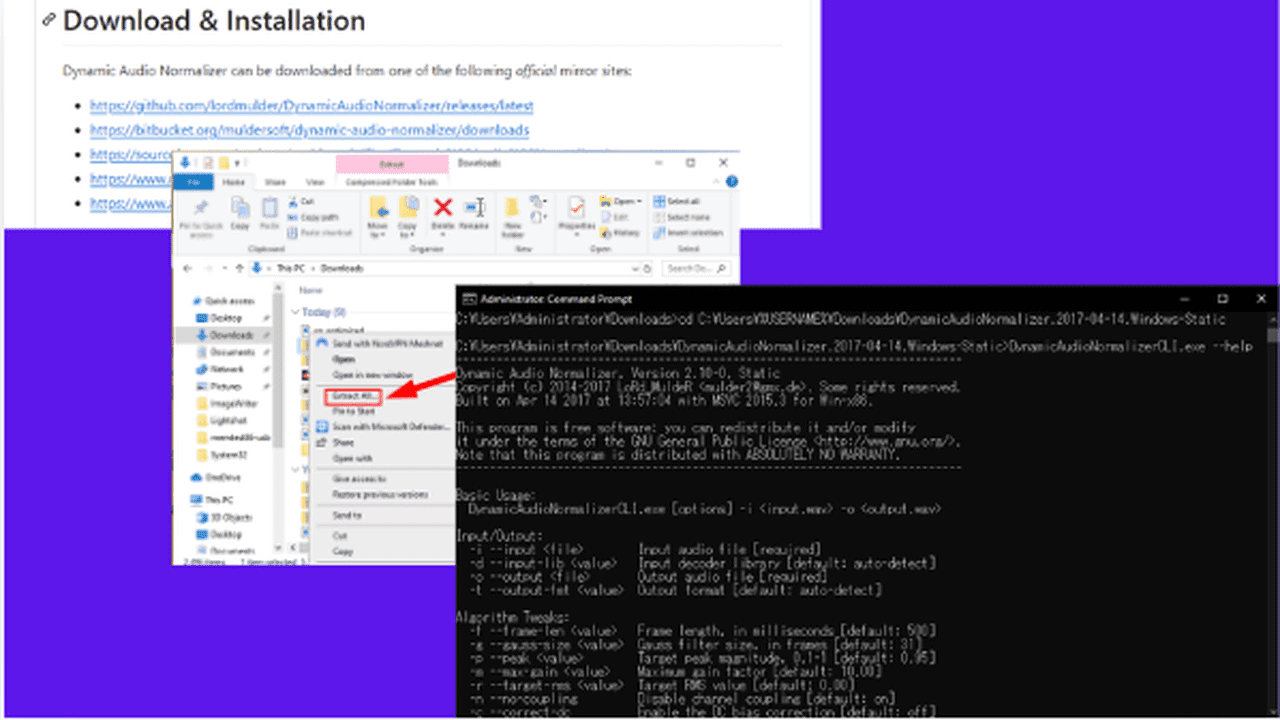
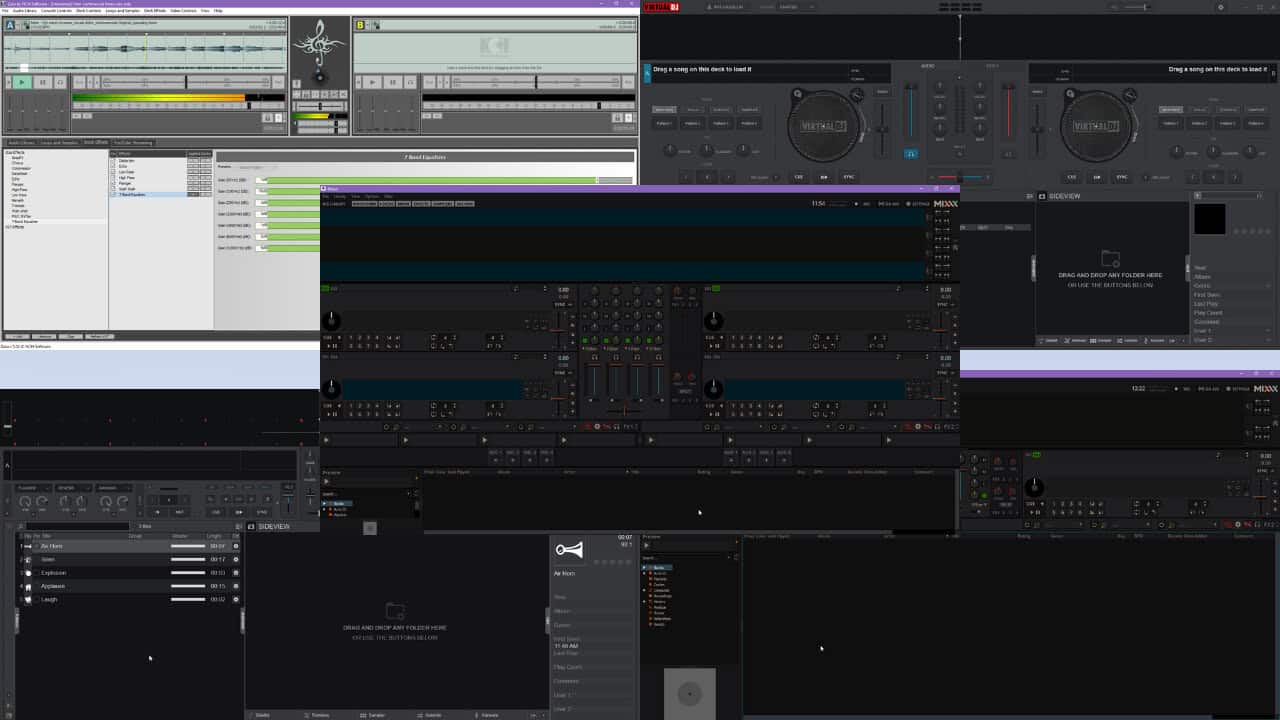

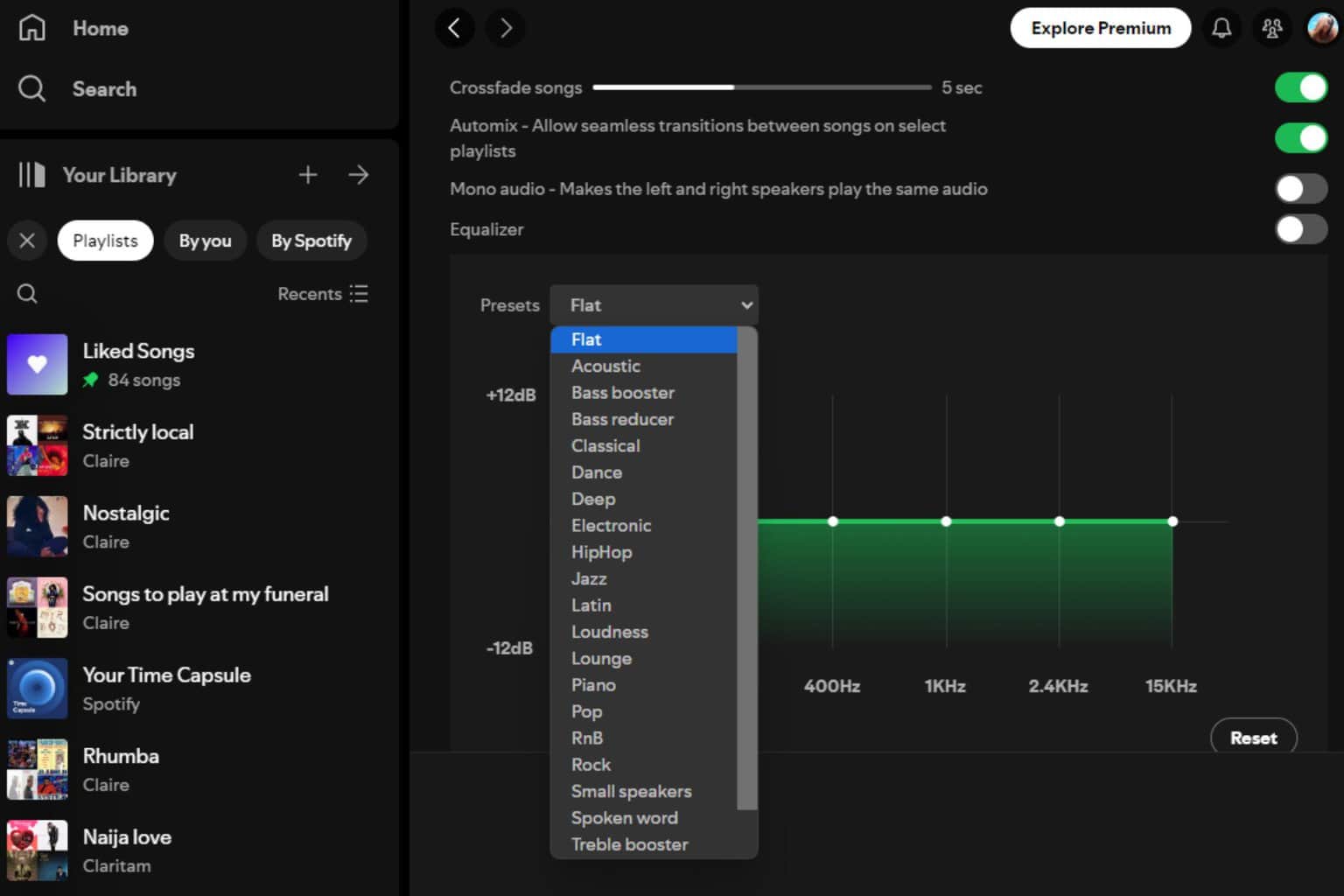
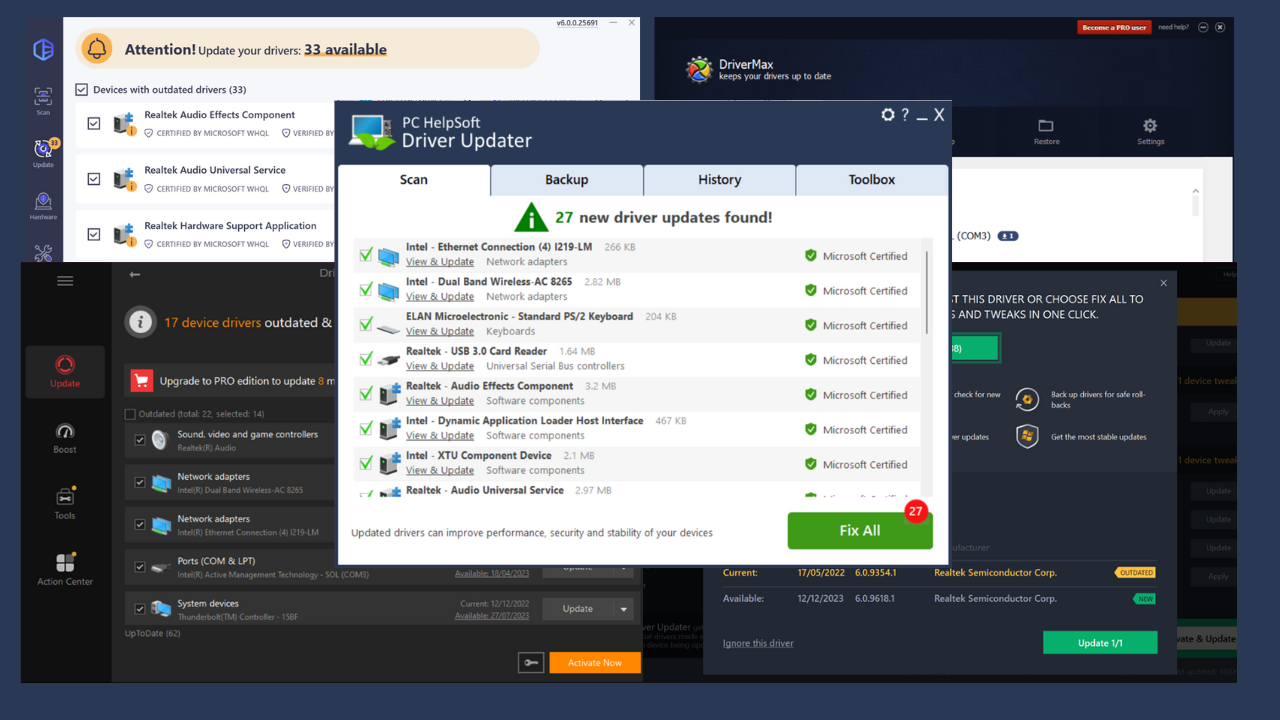

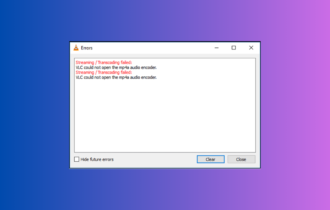
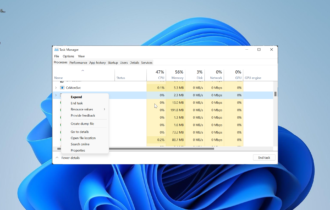
User forum
0 messages